In the email editor, you can use Lead Gen & CRM’s built-in tools to modify the design of your email. We offer a robust template editor that lets you easily change font sizes, styles, and layouts, colors, buttons, and images. However, for even more customization, you can modify the HTML of your email.
| Tip: Are you looking for information about Constant Contact’s Email and Digital Marketing product? This article is for Constant Contact’s Lead Gen & CRM product. Head on over to the Email and Digital Marketing articles by clicking here. Not sure what the difference is? Read this article. |
Note: If you’re editing an older email template (created before 2024) or you’ve cloned one of your old emails, you’ll see the old template editor. If you make a new email using one of our new templates (created after 2024), you'll see our new template editor.
This article will help you learn how to modify HTML elements based on your editor.
| New Email Editor | Old Email Editor |
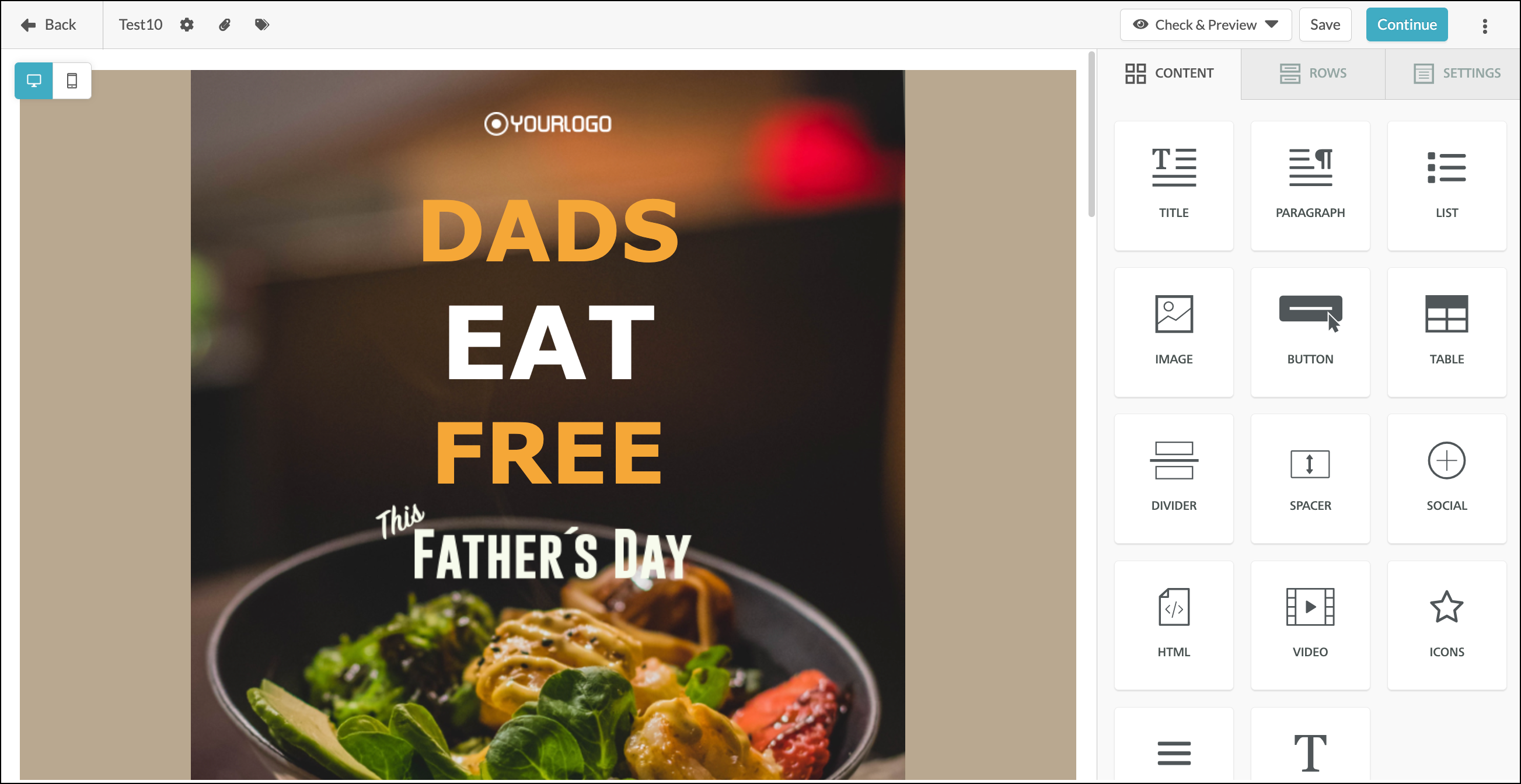 | 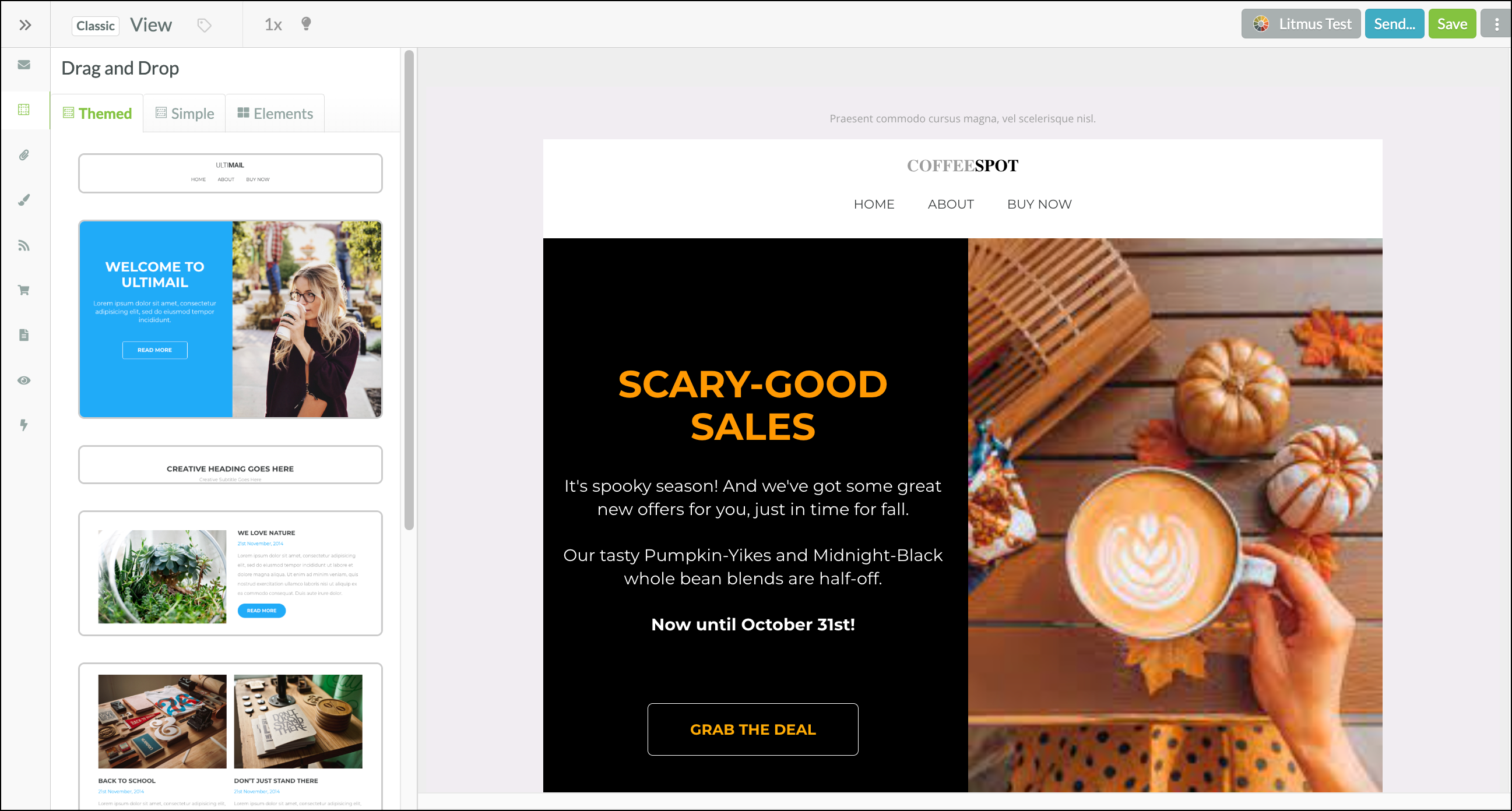 |
Users:
| Administrators | ✓ | |
| Company Managers | ✓ | |
| Marketing Managers | ✓ | |
| Sales Managers | ||
| Salespersons | ||
| Jr. Salespersons |
The new editor focuses on rendering and ease of use. Modify HTML for a single, specific block of content instead of accessing all of the HTML for your entire email template. Drag and drop an HTML block into your email and modify the code for that specific block.
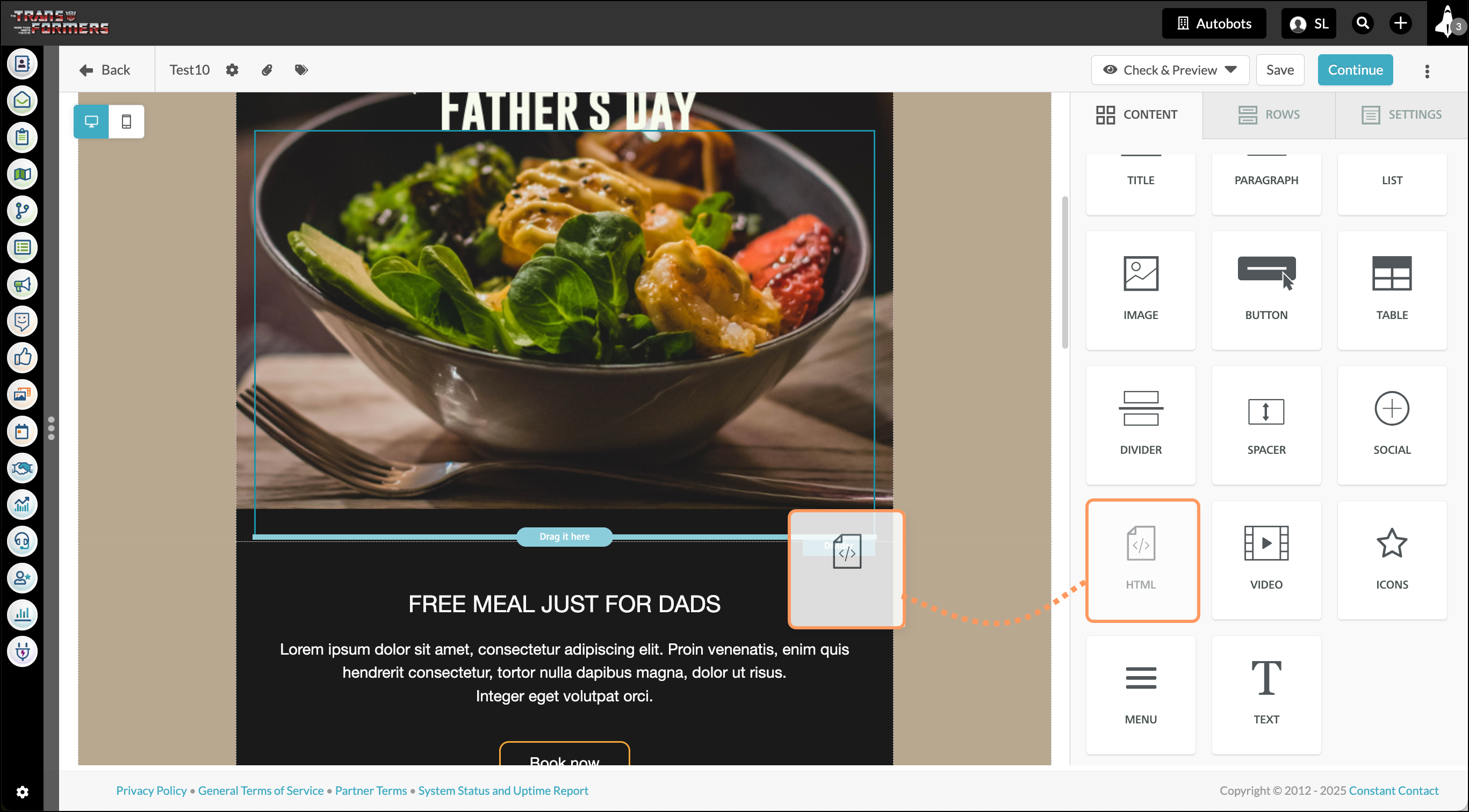
If you prefer to build your email from scratch using HTML, choose to create an Email Template instead of a standalone email. You’ll still need to drag and drop an HTML block into the editor; however, in this case, your entire email can be that one HTML block.
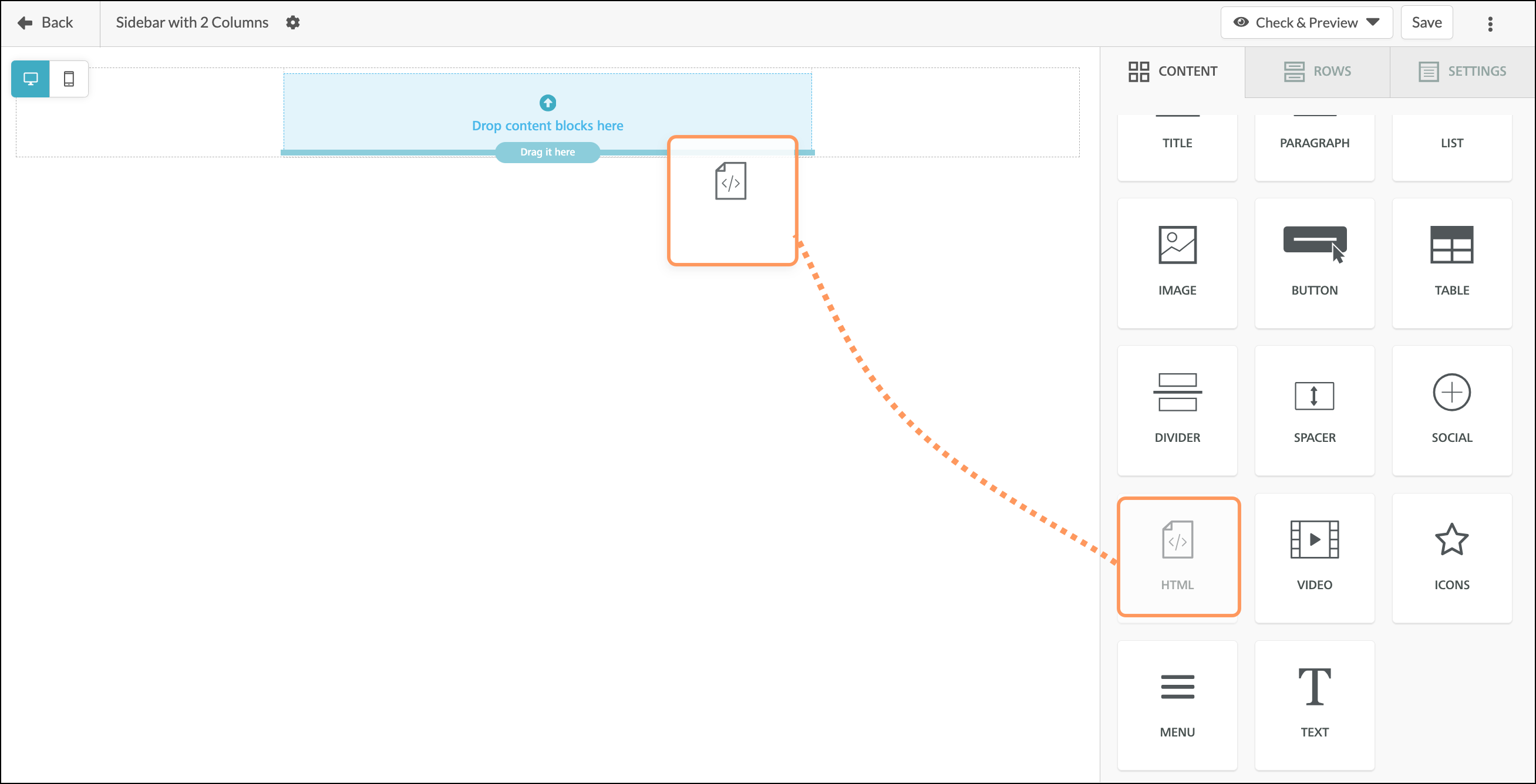
In the classic email editor, click View Code to see a single HTML file for your entire email.
IMAGE
You can create an email with HTML elements included to send to a list of contacts. To access the editor, start from the Email tab in the Lead Gen & CRM left-hand navigation menu.
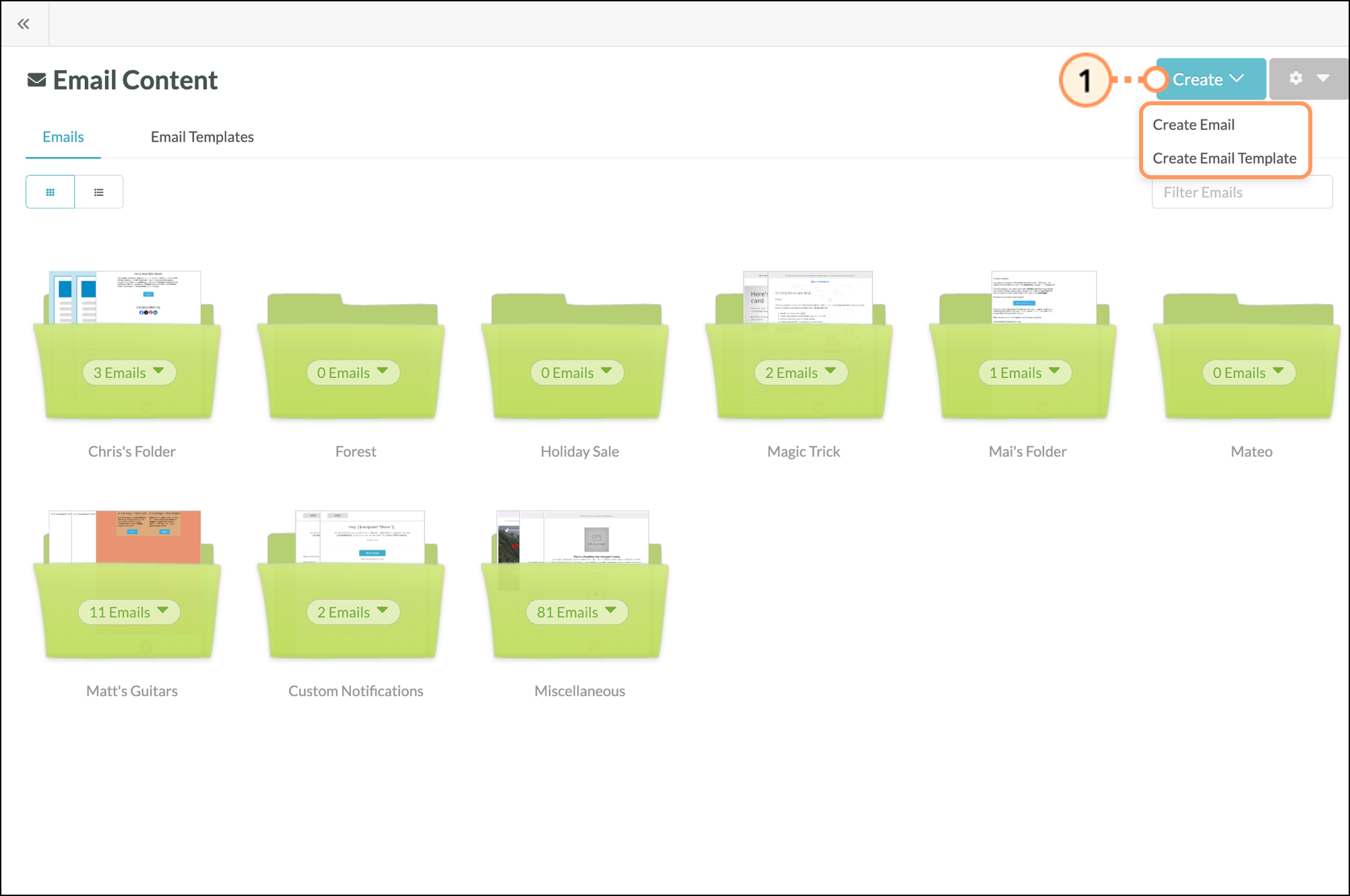
Choose a Designer template.
Designer Templates: Designer templates are pre-made email templates that have already thought of everything! Complete with high-resolution images and carefully selected fonts and colors for a turnkey solution to your email campaigns.
Simple Templates: Simple templates help you jumpstart your email design by taking care of the layout and content placement while allowing you the room to add your own touch.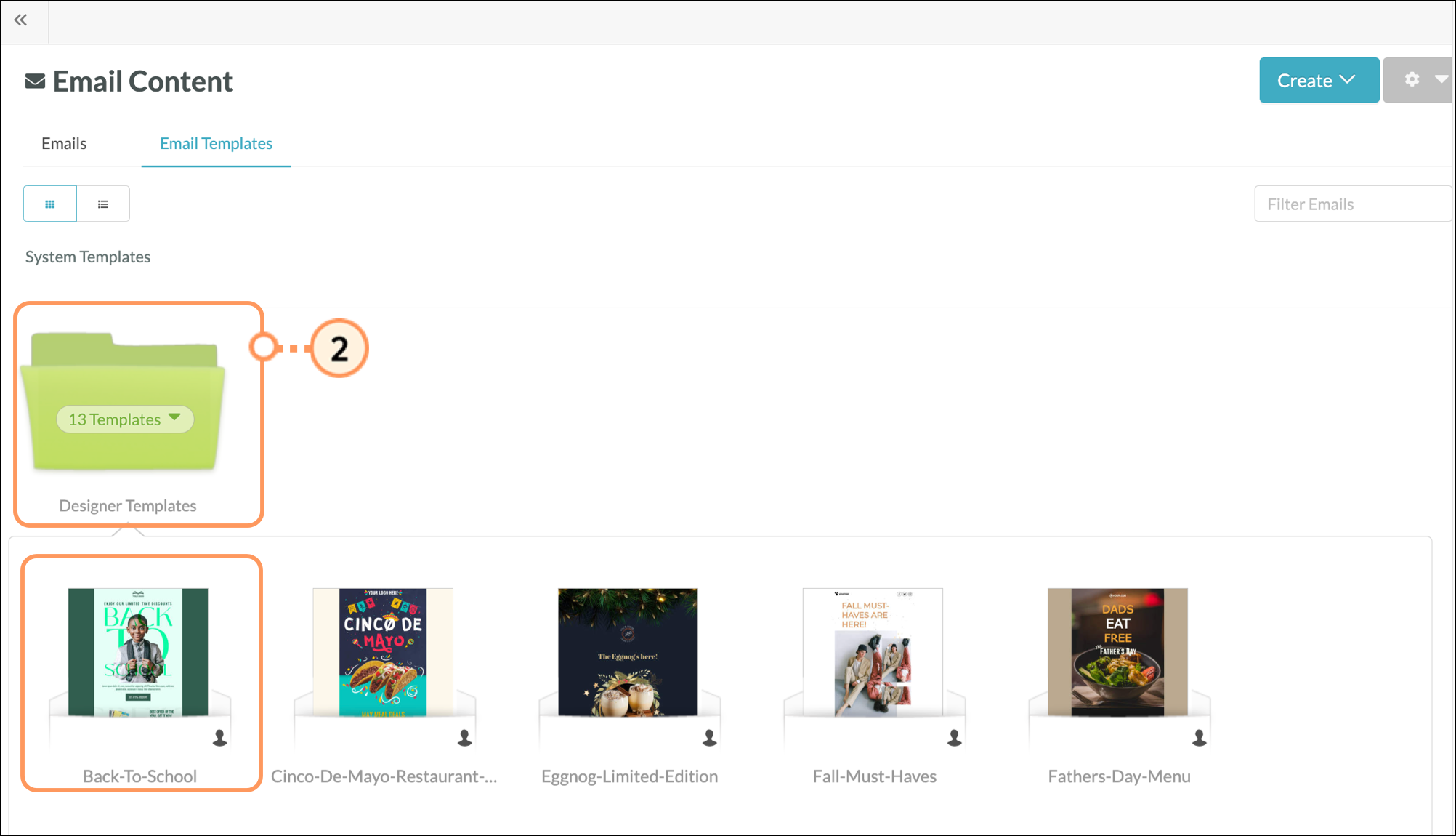
Add a title to your email. This is internal and will not be seen by your contacts.
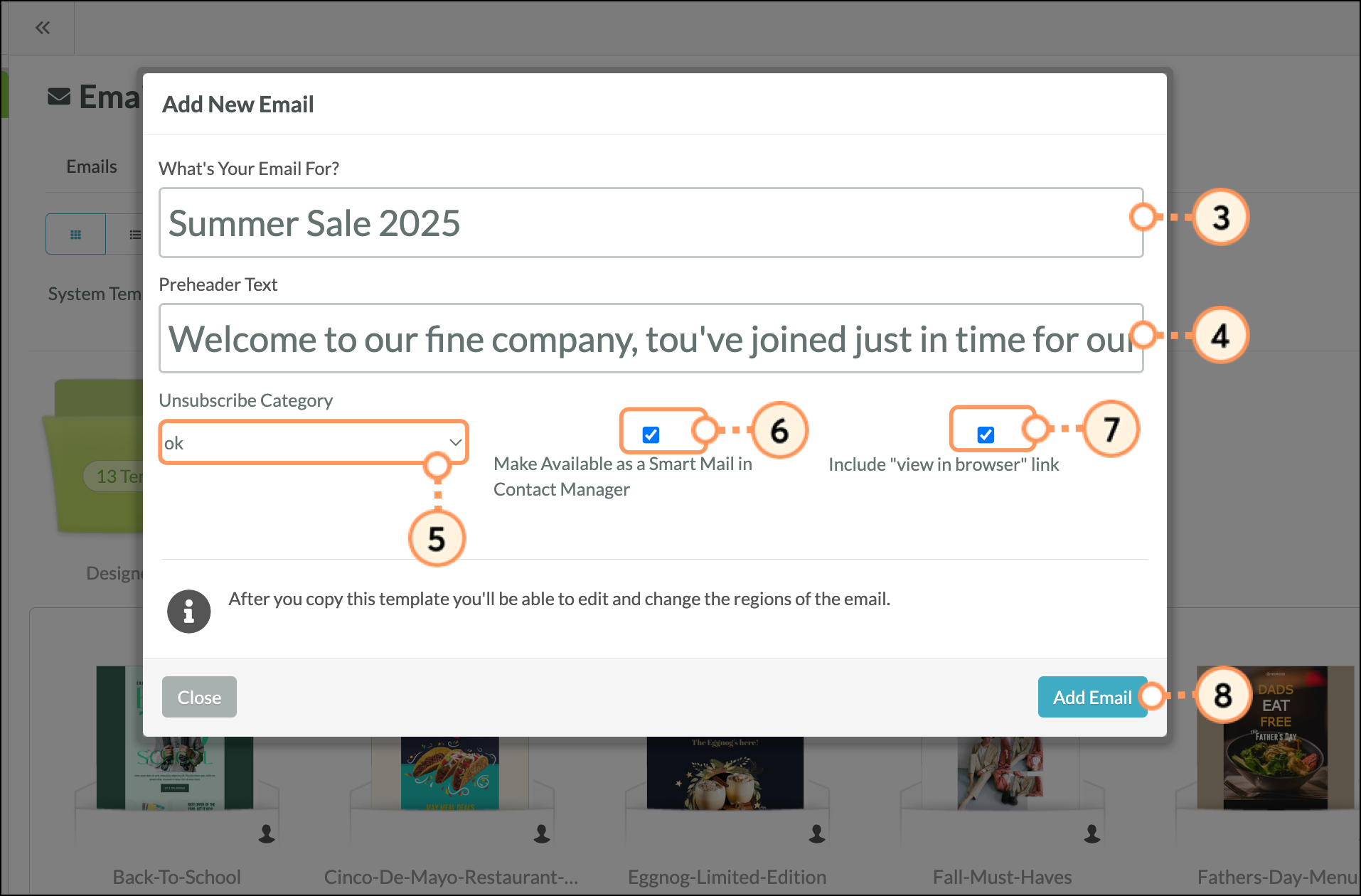
Once you’re in the editor, modify your template.
Use the Content blocks, rows, and settings to adjust your email template as needed. Read our Overview of the New Email Editor article for more information on modifying your email template’s fonts, colors, layout, paragraphs, rows, etc.
In this article, we’ll focus specifically on the HTML block.
You can create your own email templates to use as the basis of future emails, with HTML elements included. To access the editor, start from the Email tab in the Lead Gen & CRM left-hand navigation menu.
Click Create > Create Email Template to build a template.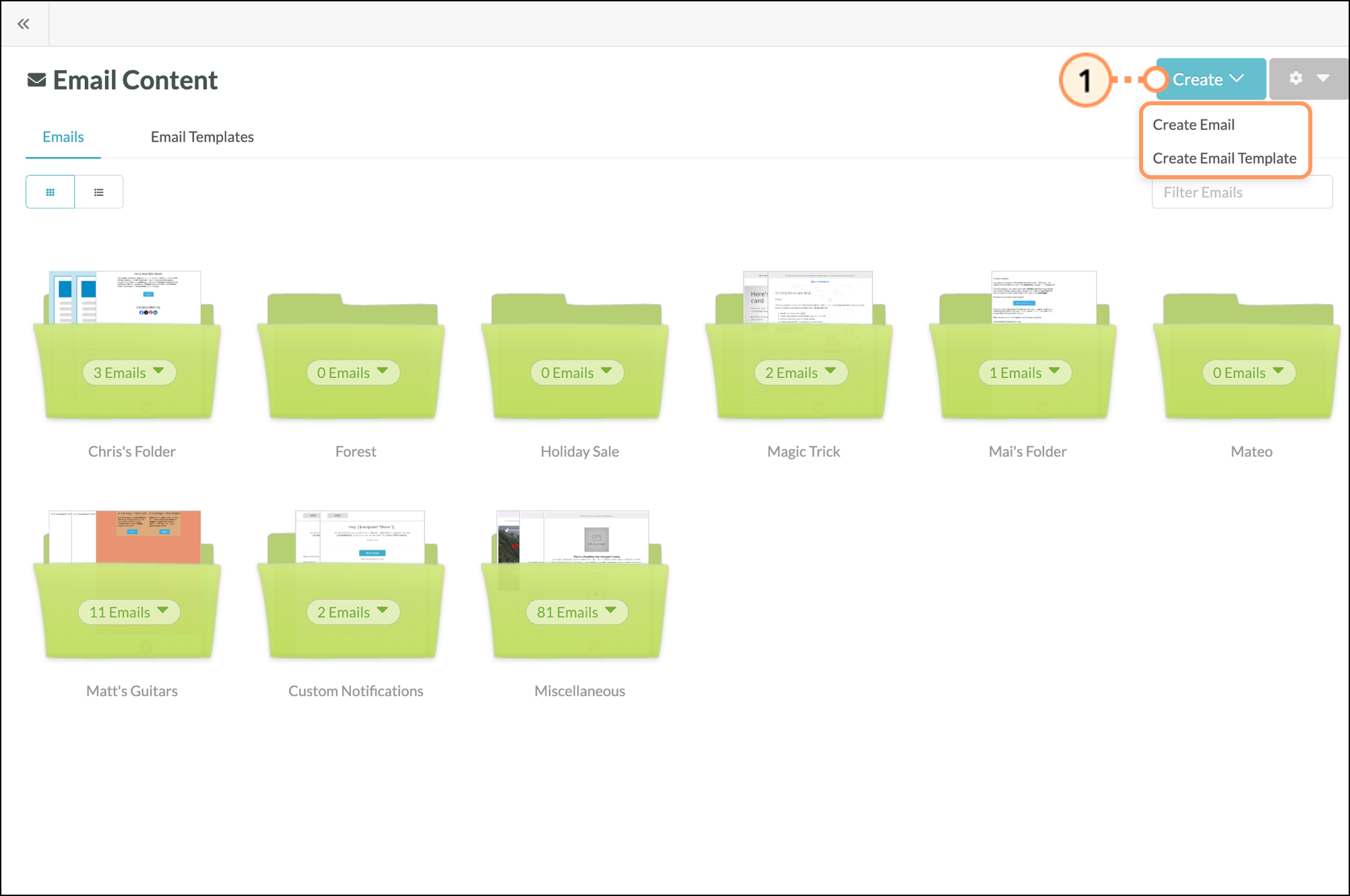
Add a title to your email. This is internal and will not be seen by your contacts. Select a descriptive title so that anyone using this template in the future will know what kind of layout to expect.
Click Add Template. 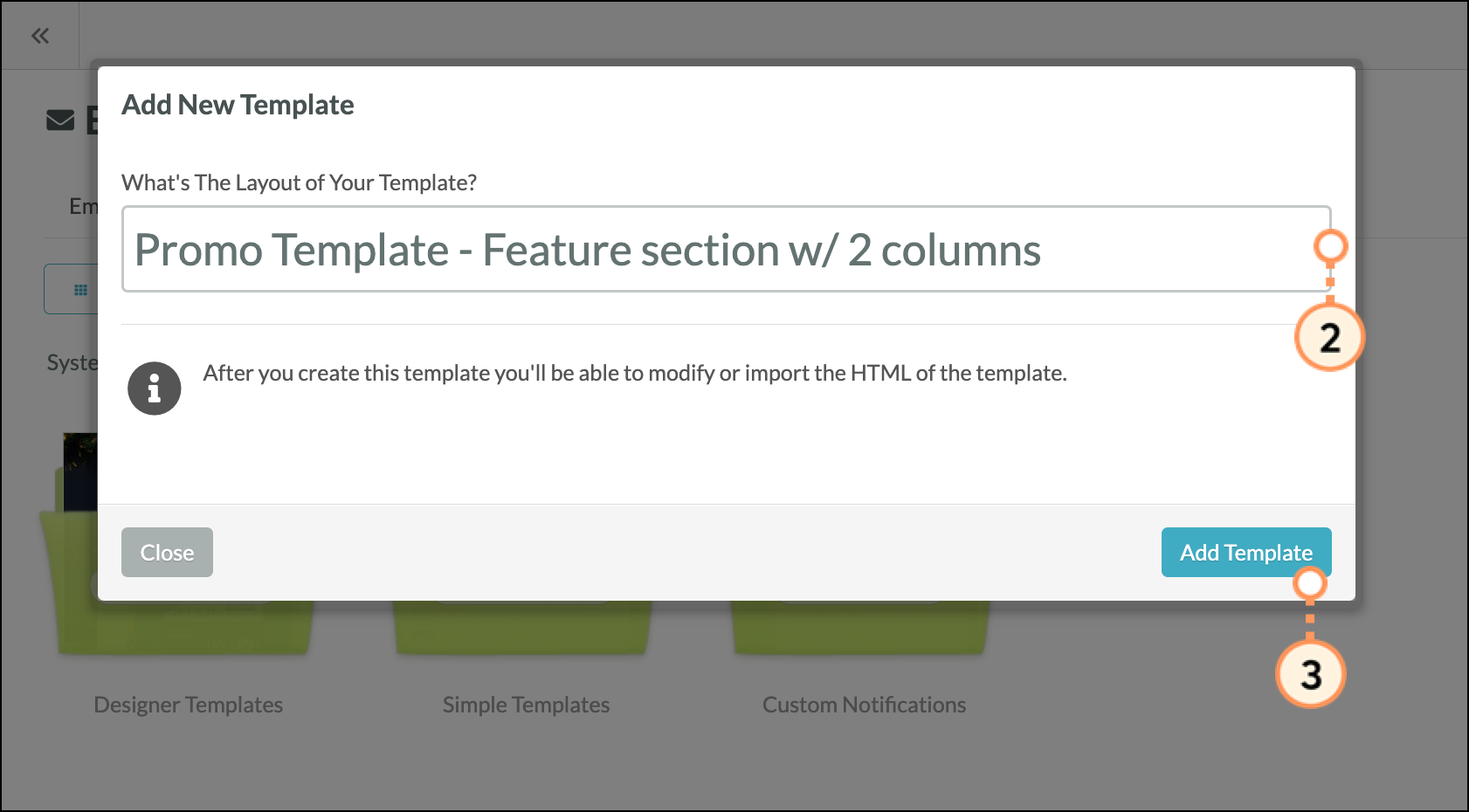
Once you’re in the editor, modify your template.
Use the Content blocks, rows, and settings to adjust your email template as needed. Read our Overview of the New Email Editor article for more information on modifying your email template’s fonts, colors, layout, paragraphs, rows, etc.
In this article, we’ll focus specifically on the HTML block.
HTML elements give you more flexibility when modifying and building your emails. Inline CSS is necessary for styling.
Note: Constant Contact's Professional Services are available to assist with custom coding.
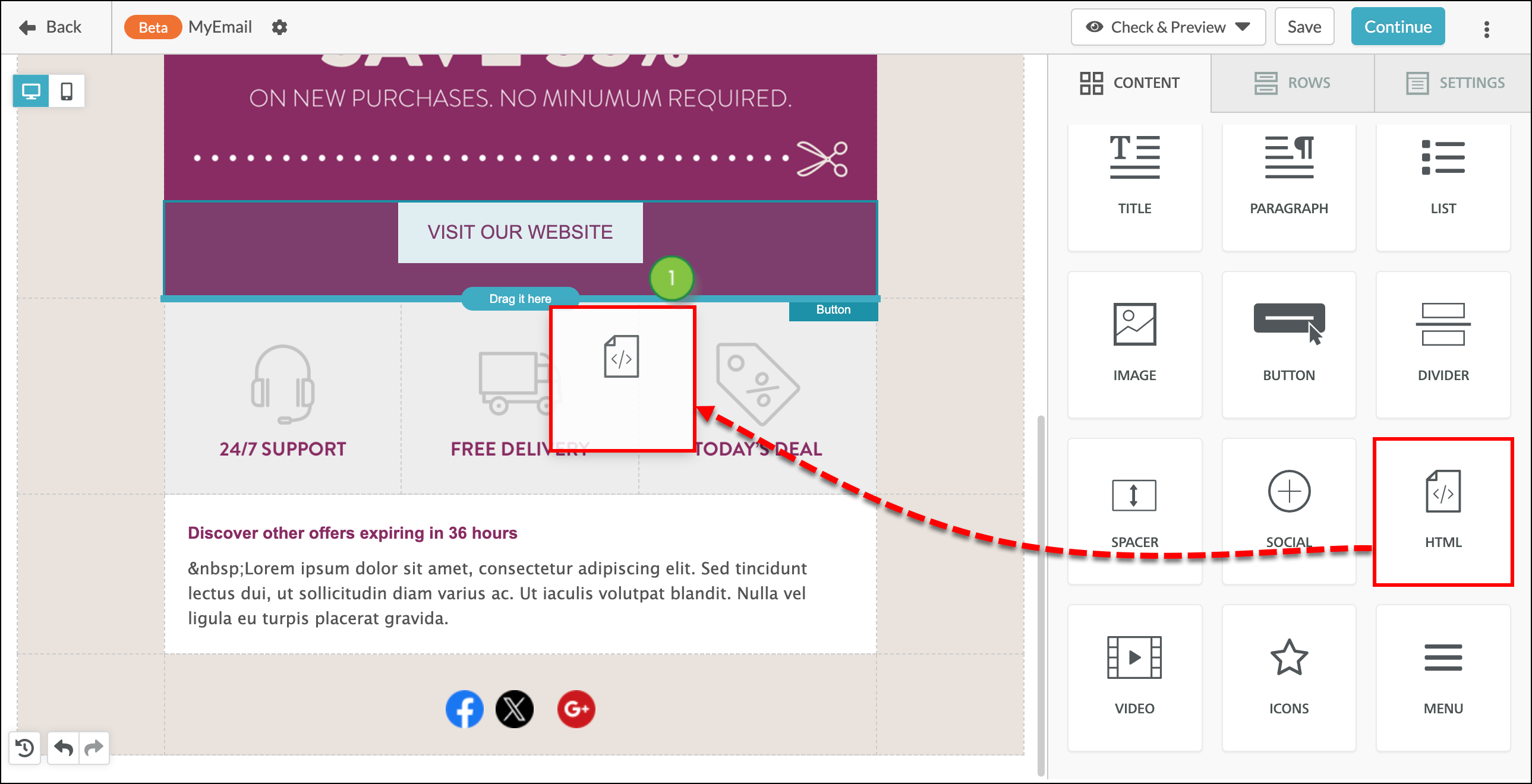
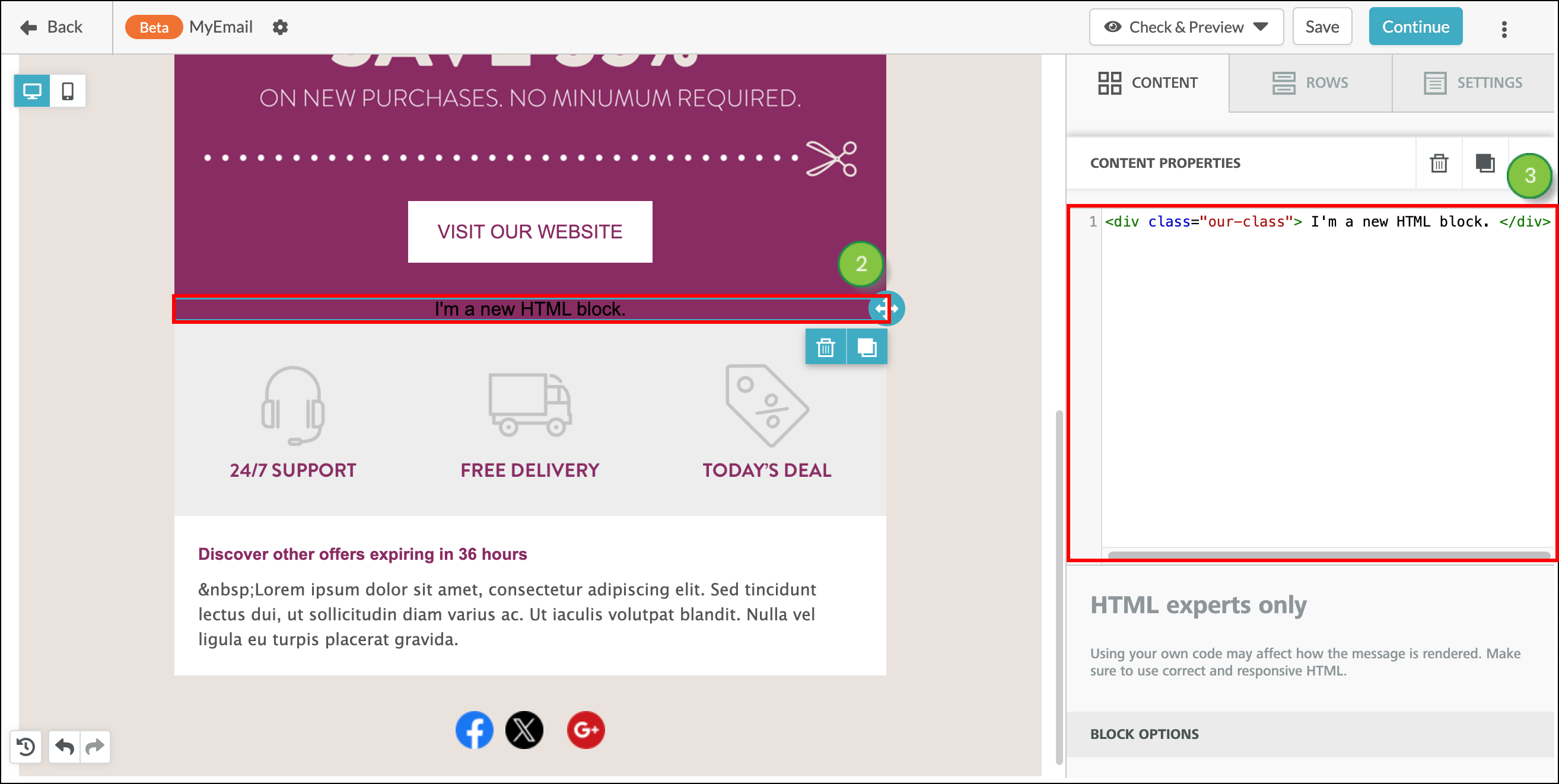
Note: If you’re modifying an older email template (created before 2024) or you’ve cloned one of your old emails, you’ll see the old template editor. The information in this section doesn't apply to the old email editor. See Modifying HTML in the Classic Editor.
If you’re editing an older email template (created before 2024) or you’ve cloned one of your old emails, you’ll see the old template editor. You can modify email HTML as necessary.
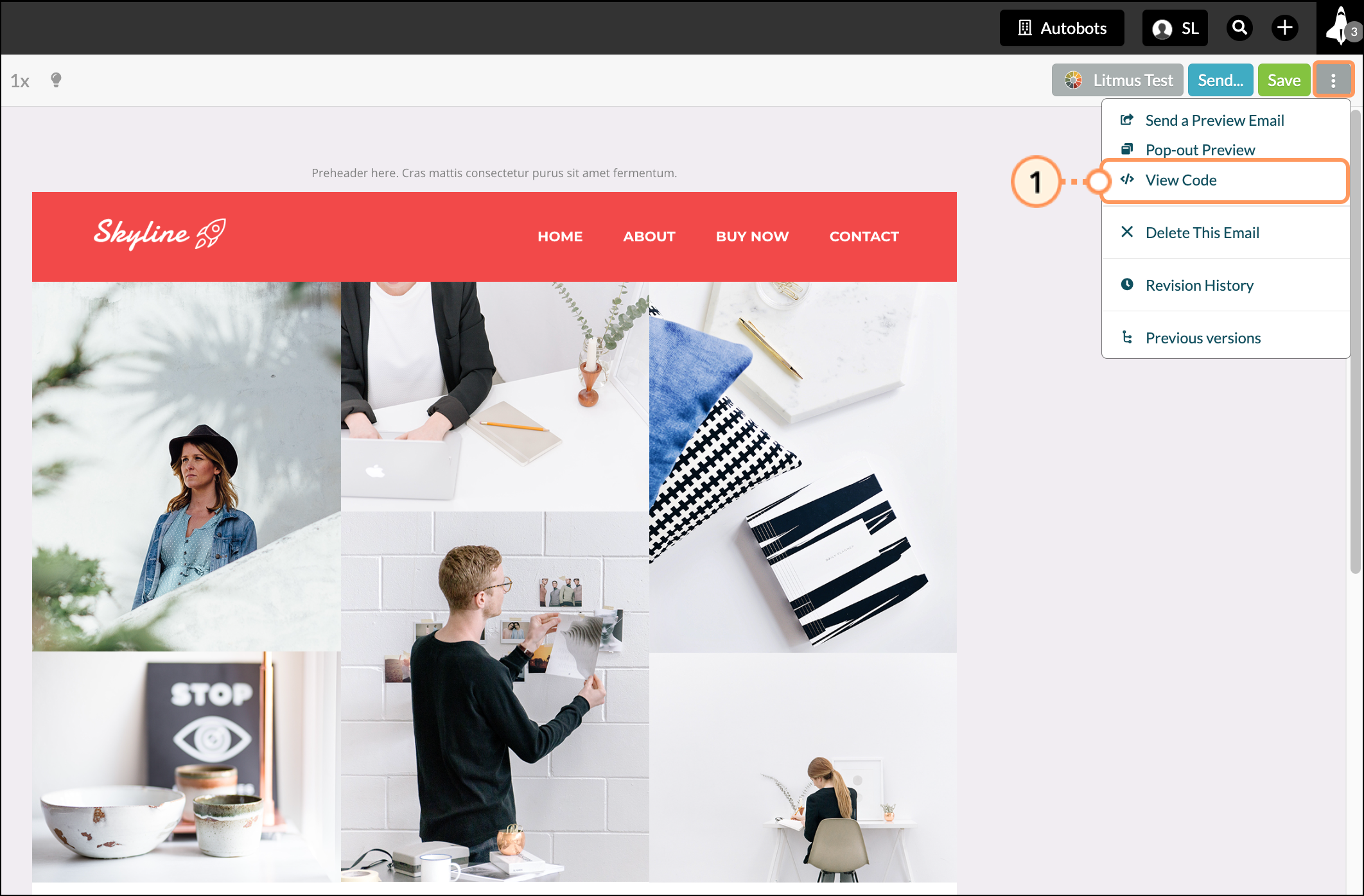
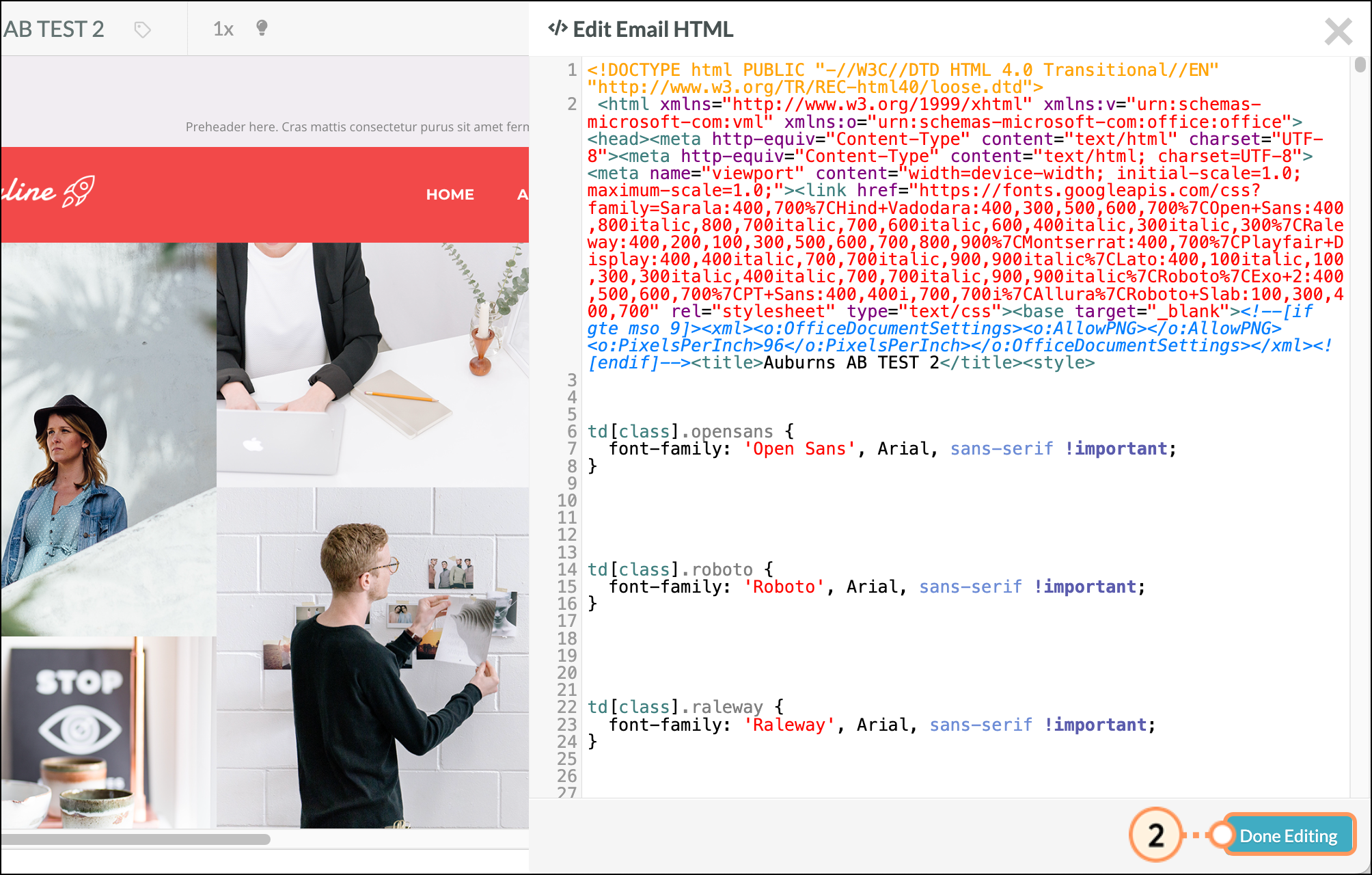
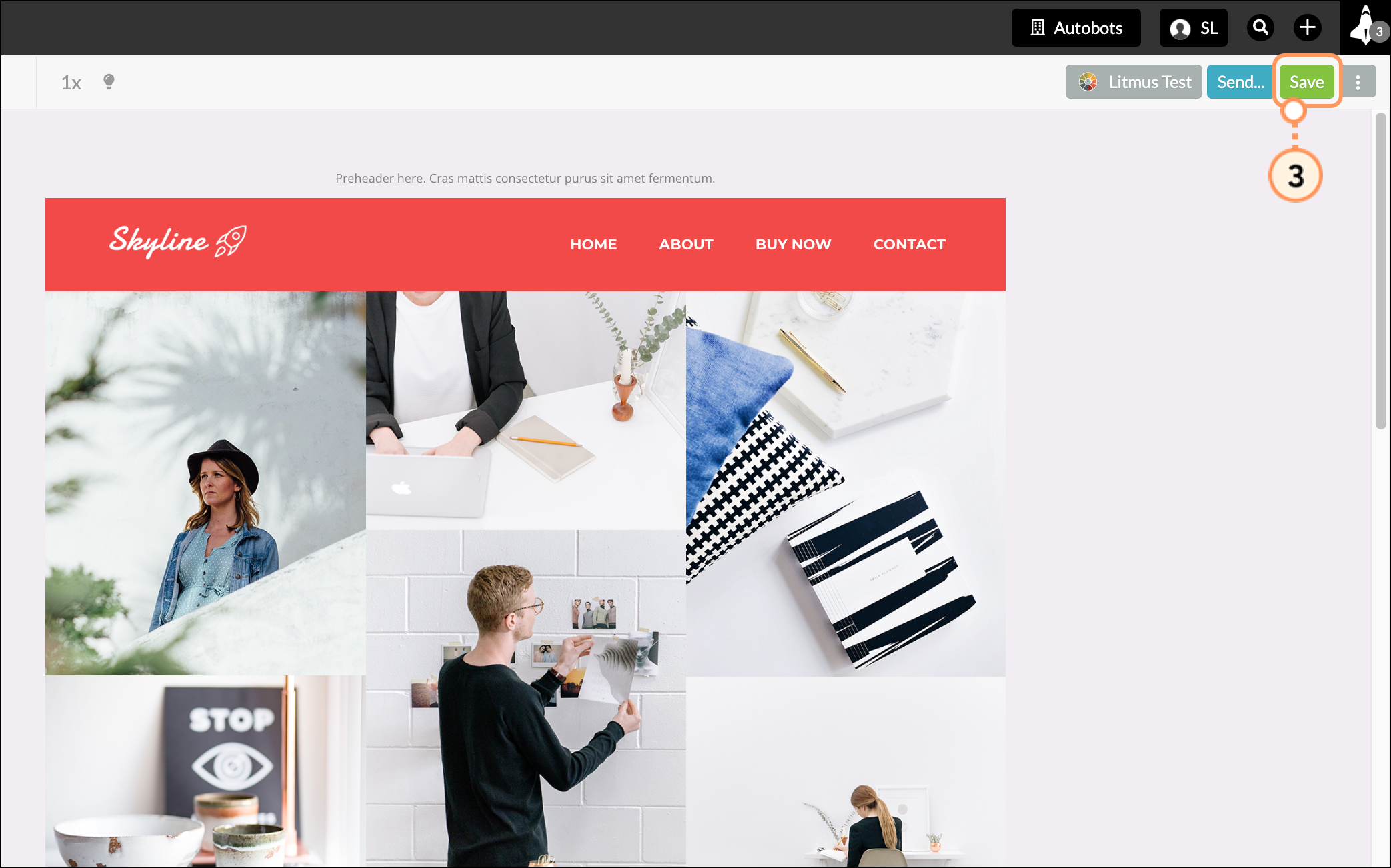
Copyright © 2025 · All Rights Reserved · Constant Contact · Privacy Center