You can even import accounts that were originally within Lead Gen & CRM, were moved to another CRM, and are now being moved back into Lead Gen & CRM.
In this article, you'll learn what kind of information goes into an Account and how to edit it.
| Administrators | ✓ | |
| Company Managers | ||
| Marketing Managers | ||
| Sales Managers | ||
| Salespersons | ||
| Jr. Salespersons |
You can initiate an import by clicking on the + sign in the instance top toolbar and selecting Import Accounts from the dropdown menu.
You can also initiate an Account Import by clicking on the “Import Accounts” button on the Account Manager page.
You can import accounts in bulk using a .txt or .csv file. Your file must have the Account Name field.
Account Name will be used as the unique identifier, to differentiate accounts from one another. When an Account is created in Lead Gen & CRM, it is assigned an Account ID that is unique to that Account. Account ID is an optional unique identifier you can use when reimporting accounts that may have had their Account Name field changed.
The following fields are additional, pre-made fields that can be mapped for an easy transition into Lead Gen & CRM:
Any of these system fields that are not included in your import file will remain empty within the Lead Gen & CRM account page once the import is complete. Any additional fields you want to include in your import can be turned into Lead Gen & CRM custom Fields.
Start an account import from the Contacts section, the + sign in the top toolbar, or the Account Management page.
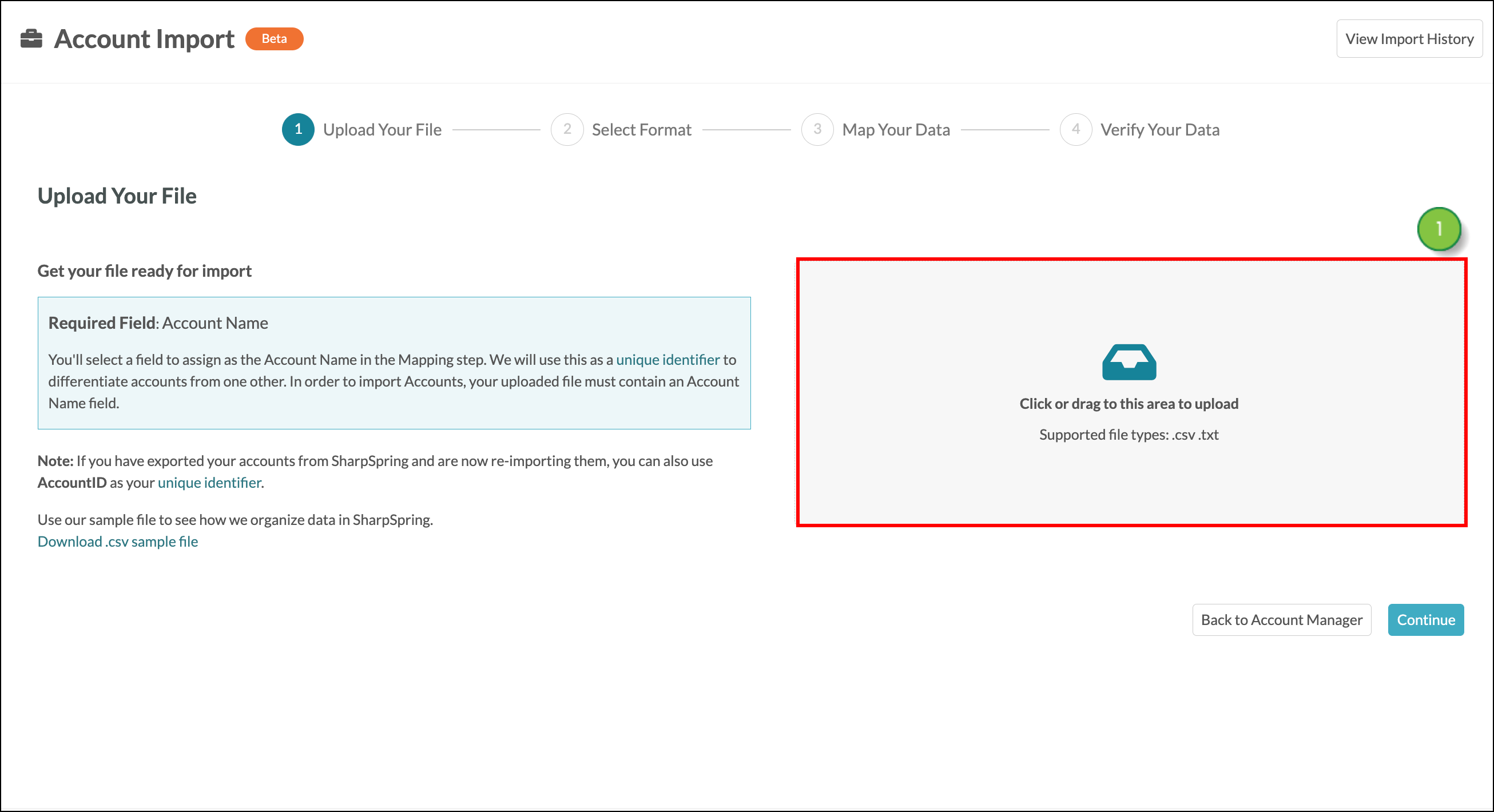

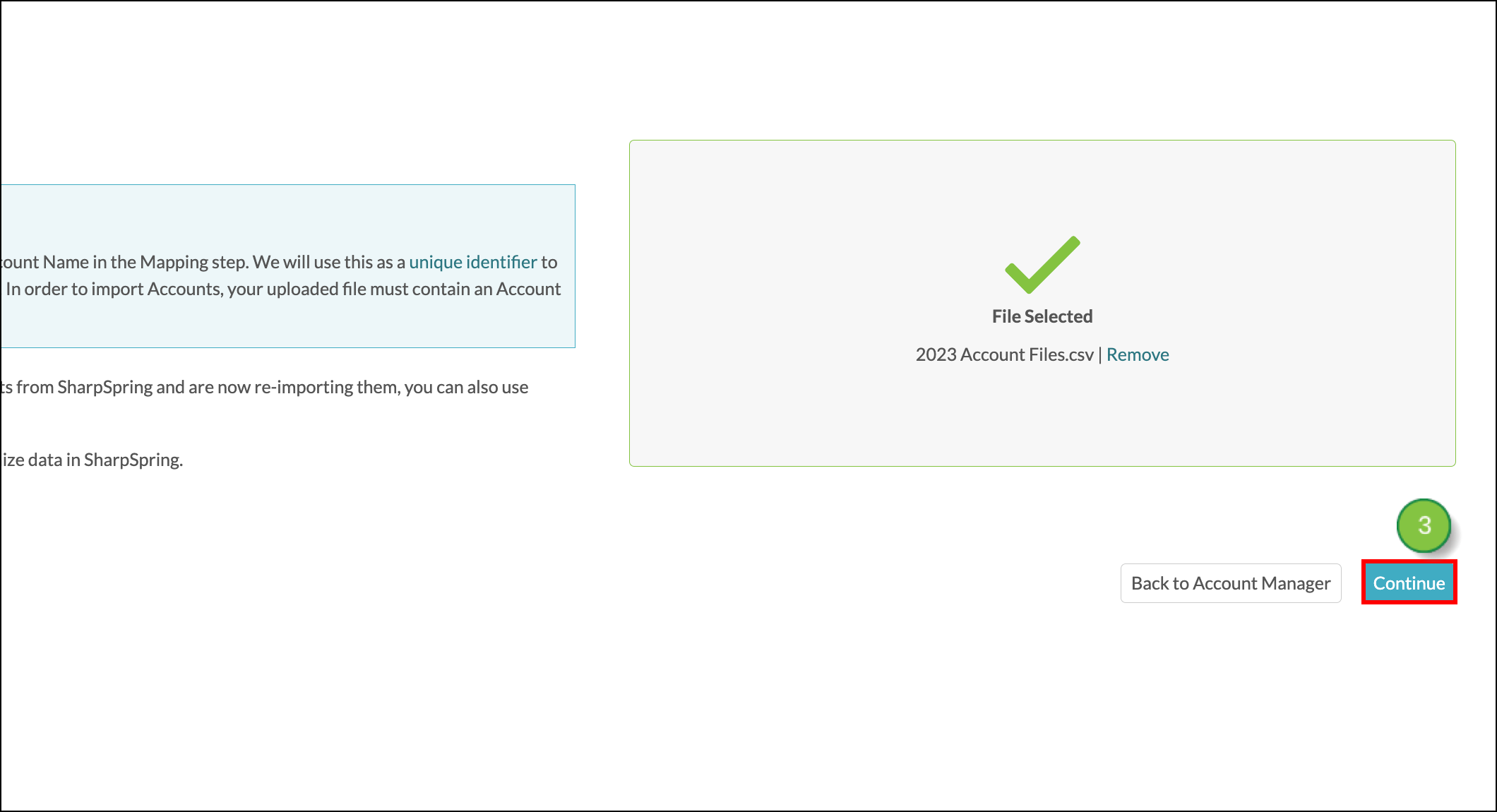
| Items to Map |
Description | |
| Delimiter |
Select the character Lead Gen & CRM should use to separate the items in your file. For Excel files, commas (,) are the most common type of delimiter. Other delimiters include semicolon (;), Pipe (|), and Tab (/t). Lead Gen & CRM will attempt to automatically identify your delimiter based on the file you’ve uploaded | |
| Date Format |
Select the way dates are formatted in your file. The most common date format is MM-DD-YYYY, month, date, and then year separated by dashes. There are nine possible date formats:
Lead Gen & CRM will attempt to automatically identify your date format based on the file you’ve uploaded | |
| Time Format |
Select the way time is formatted into your file. The most common time format is the 12-hour format. Lead Gen & CRM will attempt to automatically identify your time format based on the file you’ve uploaded. | |
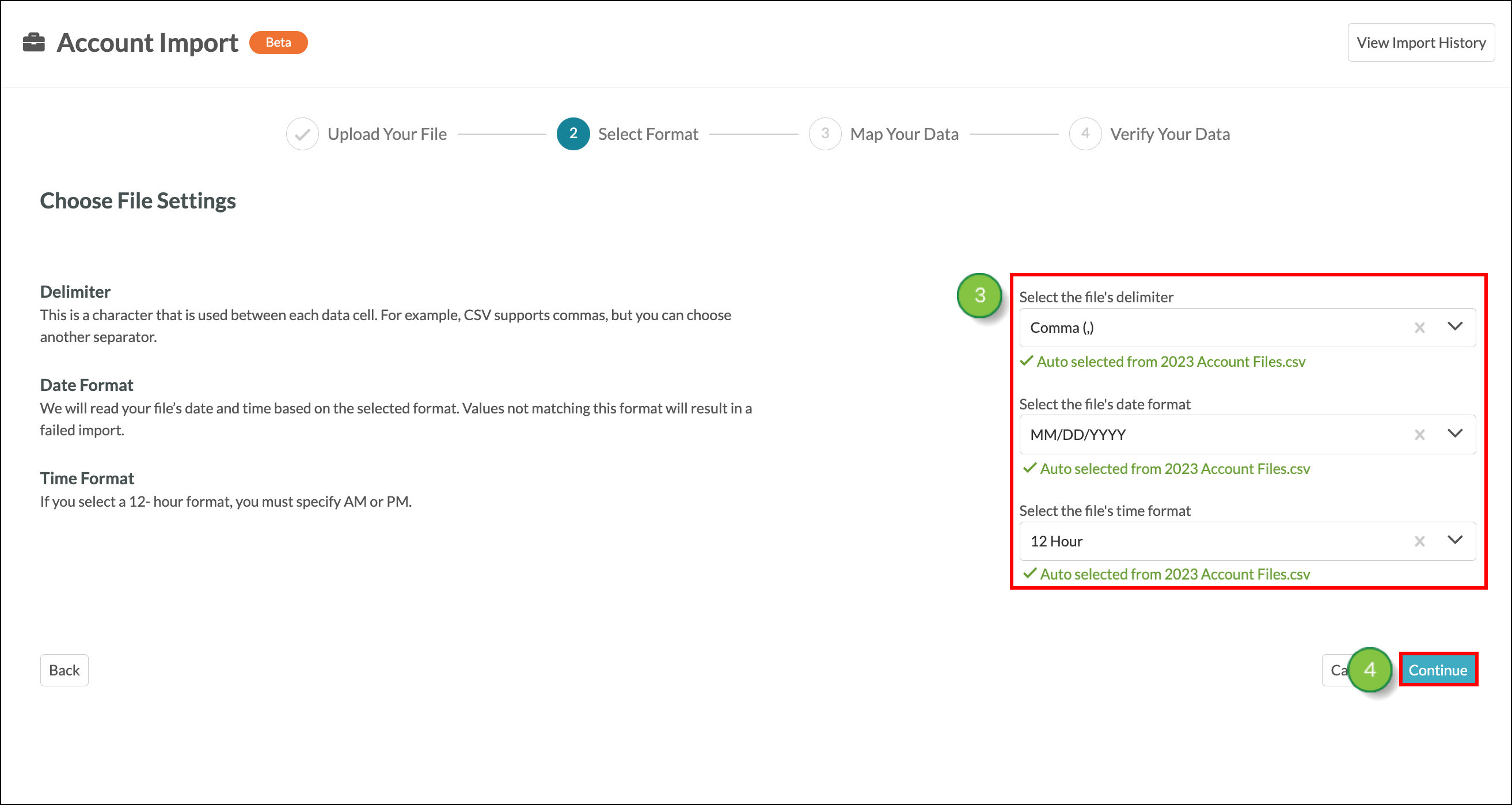
You’ll be able to confirm mapping for the fields in your file.
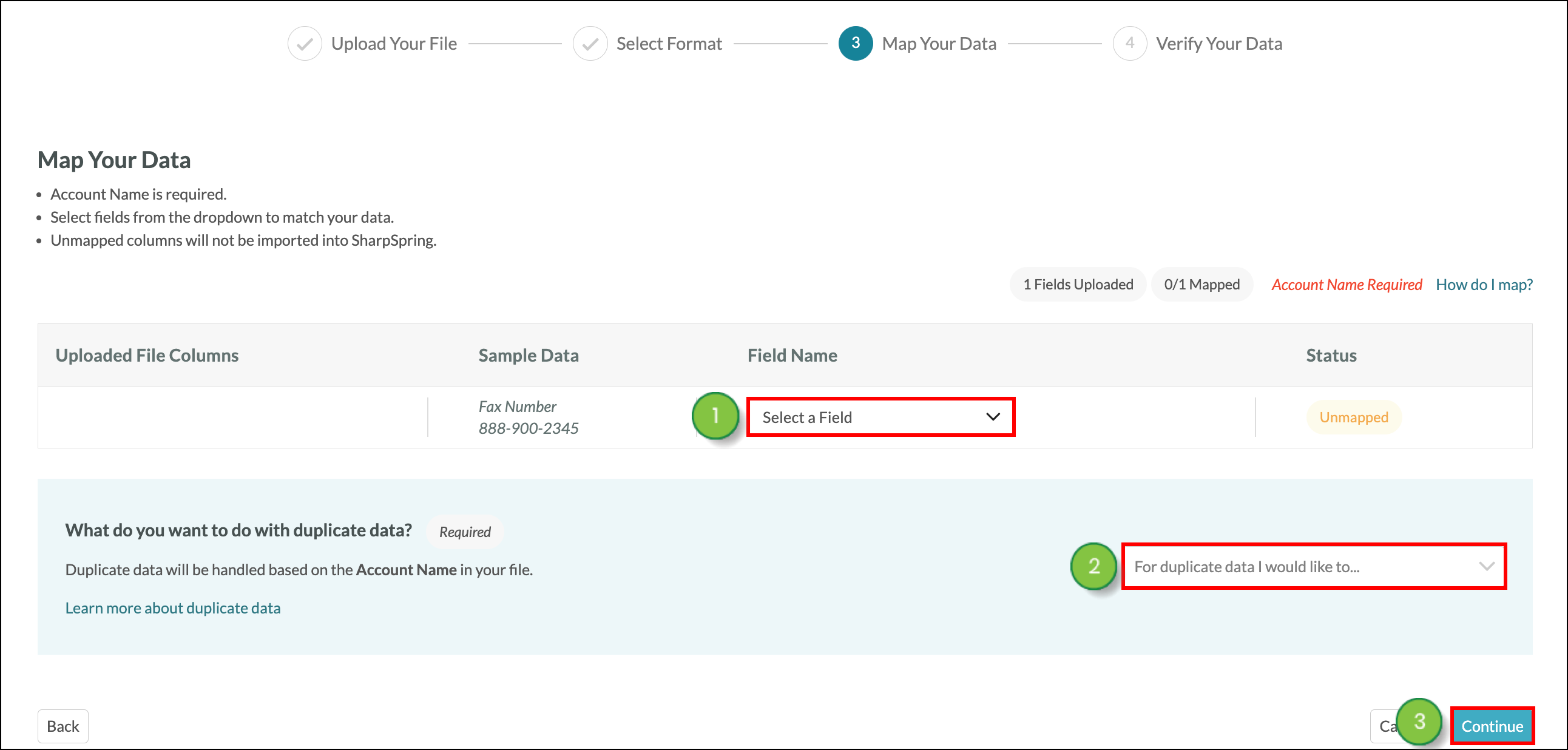
Once your import has started and you arrive at the Account Manager, you can leave the page and your import will still be processed. You’ll see a notification within your Lead Gen & CRM instance when the import is finished.
Imported accounts will be available within the Account Manager. The Import History page will have a record of your import that contains a link to view your imported Accounts in the Account Manager.
Click the Sales > Accounts tab in the left toolbar. Read the Using the Account Manager article for more information. If there are any problems with starting your import you will be alerted to the error and the import will not process.
You must correct any errors in the file (such as a missing Account Name or Account ID number, invalid date selection, or if you forget to make a decision on how to handle duplicate data) before the import can continue. Import records can be found on the Import History page. Read the Import History page article for more information.
Copyright © 2025 · All Rights Reserved · Constant Contact · Privacy Center