Any combination thereof is not a problem. Lead Gen & CRM gives you full control over the access available to individual users down to the client account level.
This article will detail how to grant access to client accounts.
| This article applies only to Agency clients. For individual clients, please return to the help center home page and search for another article. |
Users:
| Administrators | ✓ | |
| Company Managers | ||
| Marketing Managers | ||
| Sales Managers | ||
| Salespersons | ||
| Jr. Salespersons |
To grant access via the Client Manager, do the following:
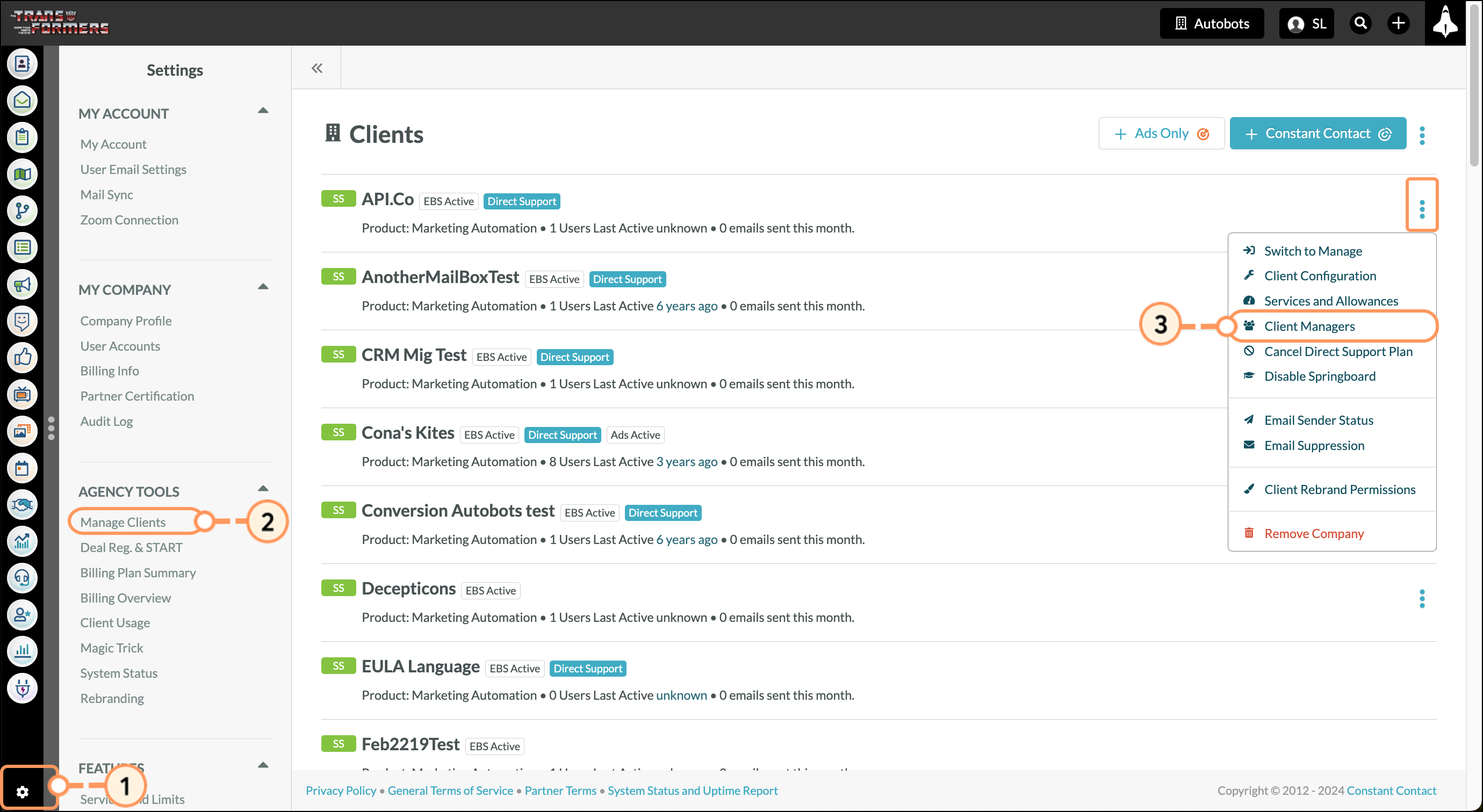
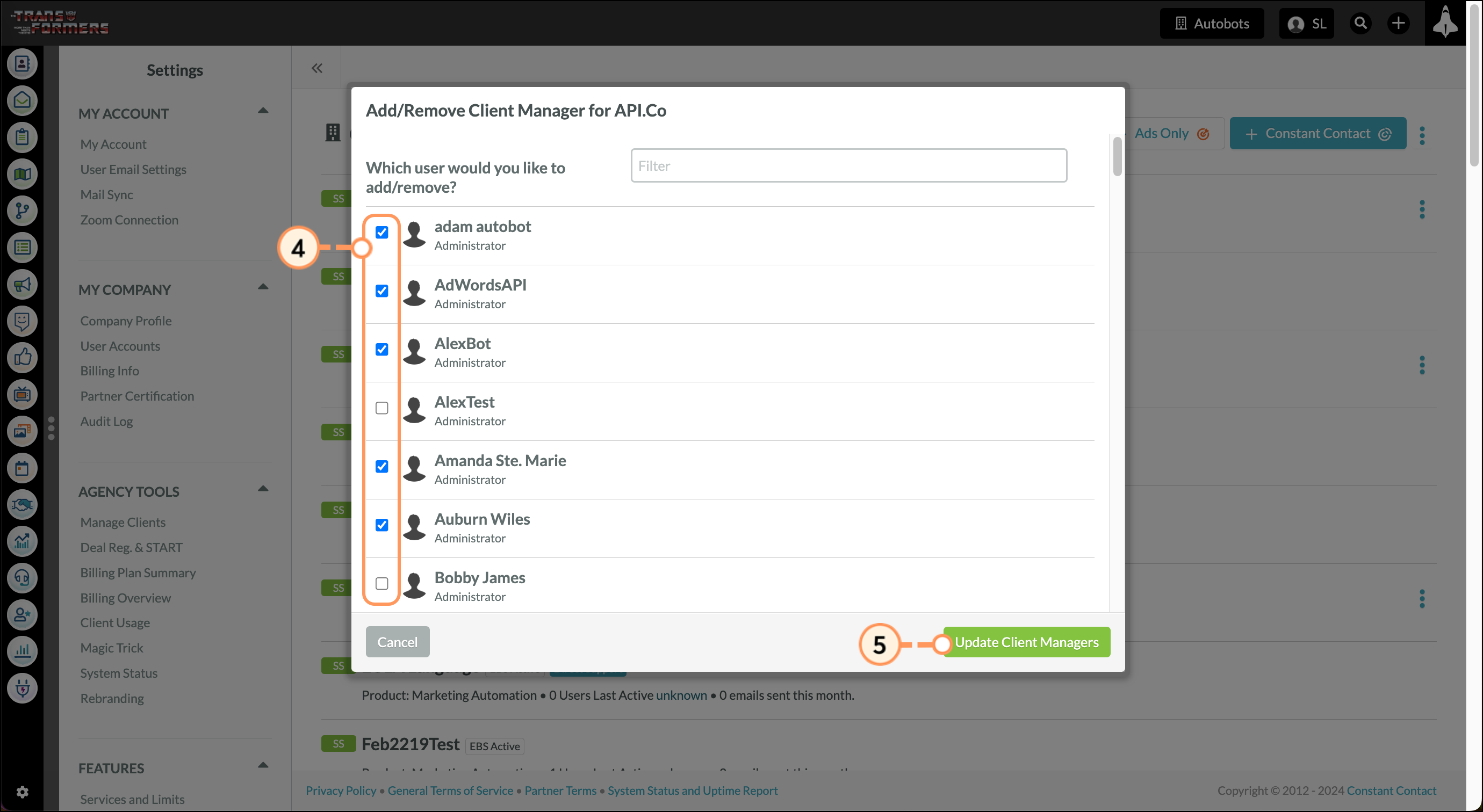
To grant user access via a user profile, do the following:
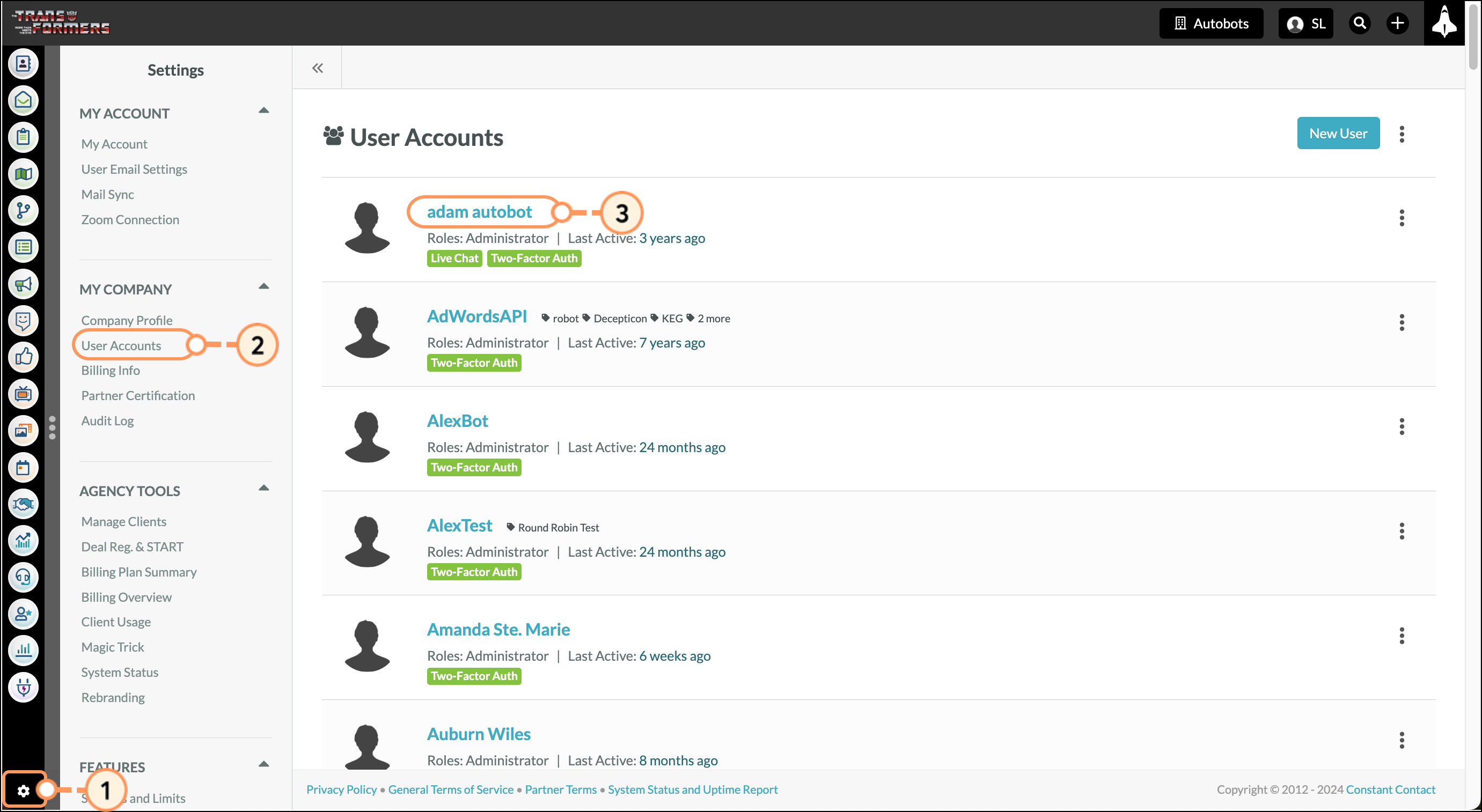
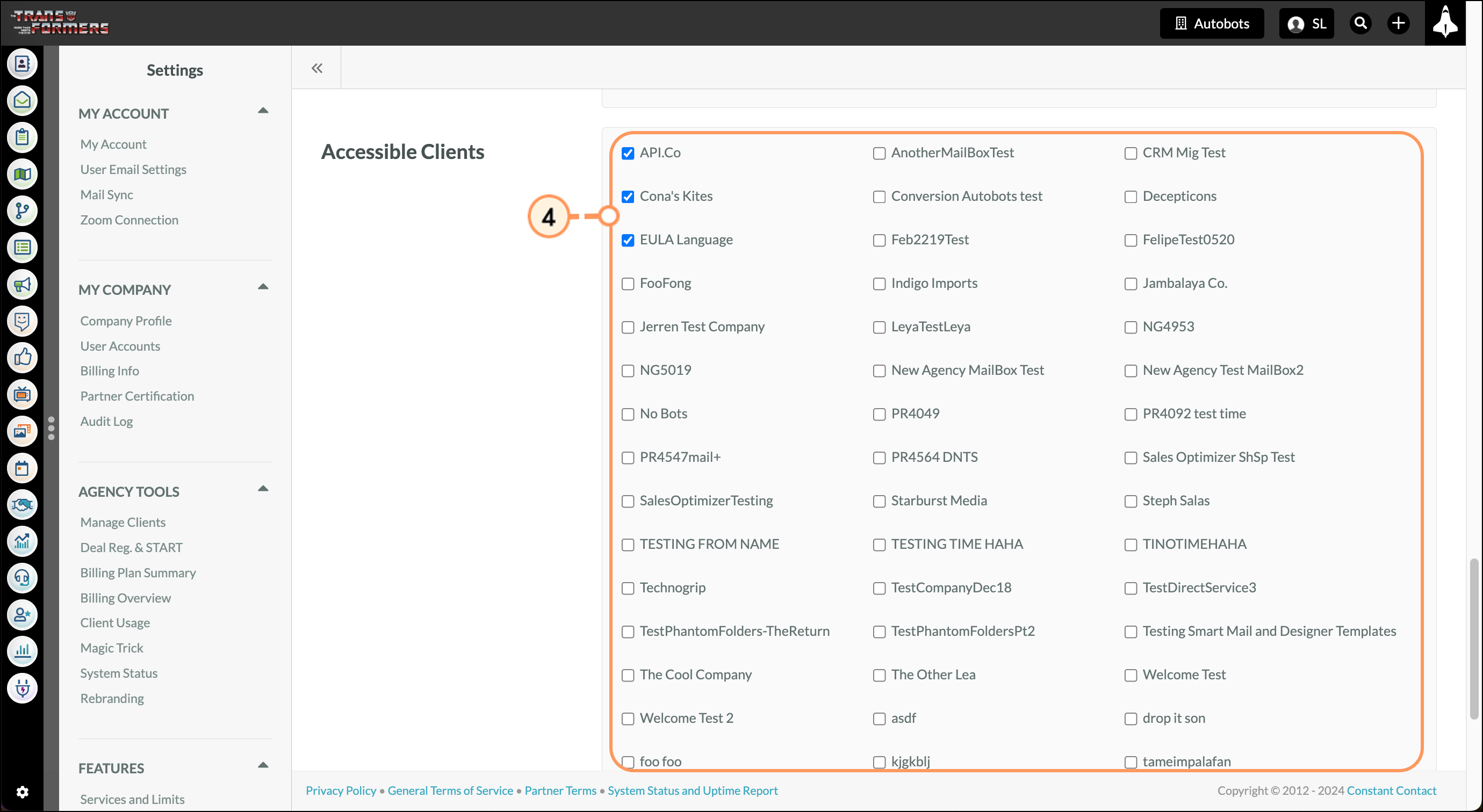
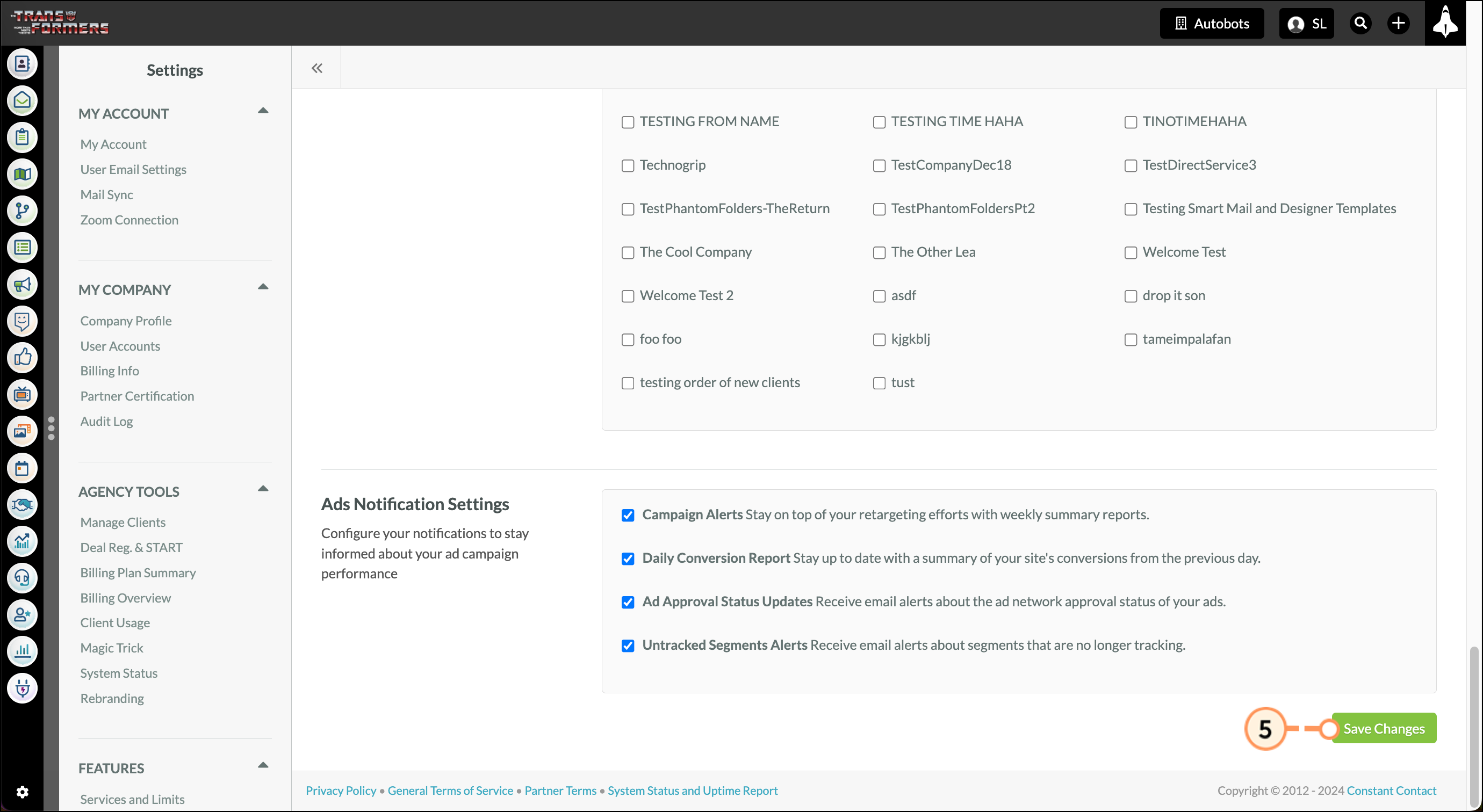
Copyright © 2025 · All Rights Reserved · Constant Contact · Privacy Center