| Administrators | ✓ | |
| Company Managers | ✓ | |
| Marketing Managers | ✓ | |
| Sales Managers | ✓ | |
| Salespersons | ✓ | |
| Jr. Salespersons | ✓ |
Created tasks can be edited at any time.
To edit a task, do the following:
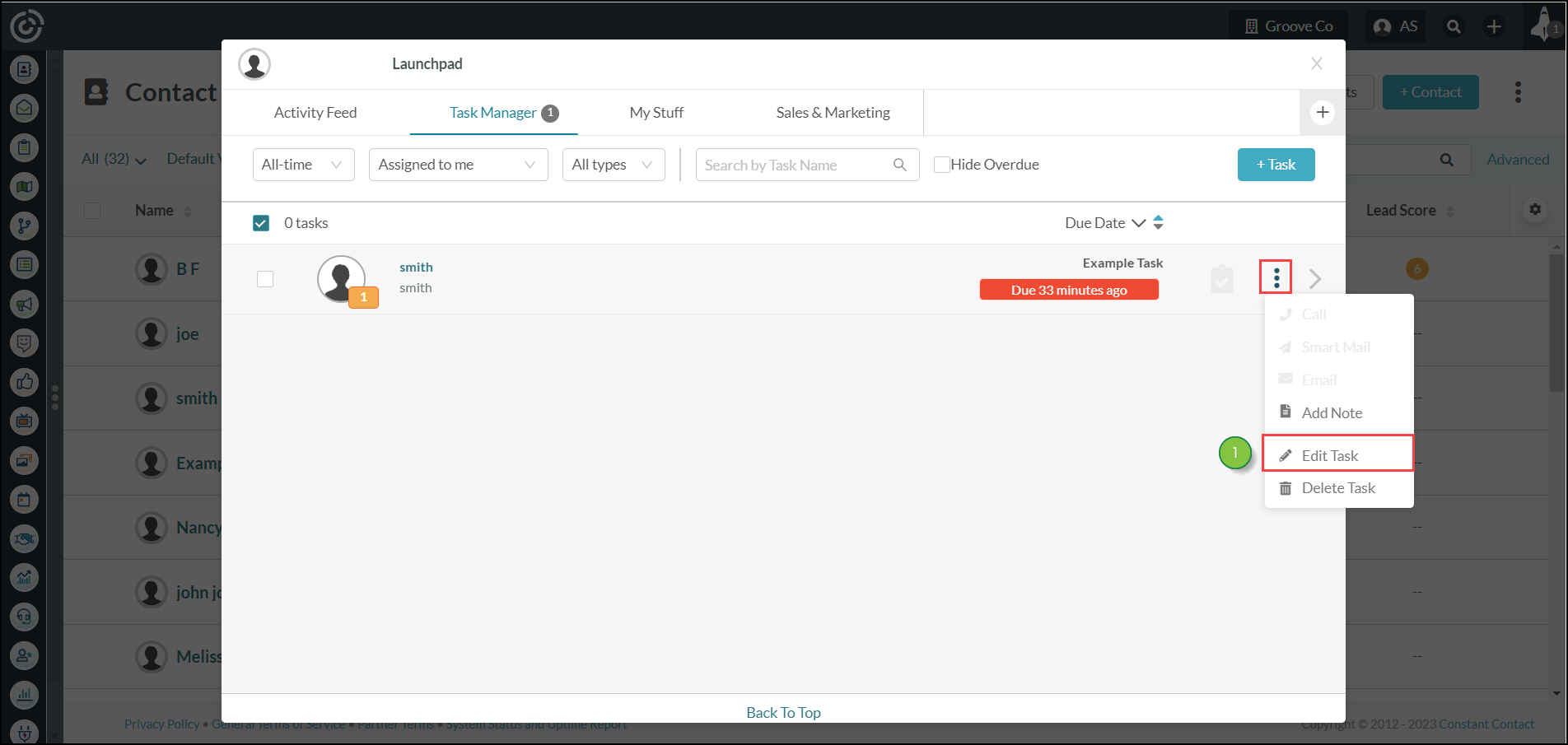
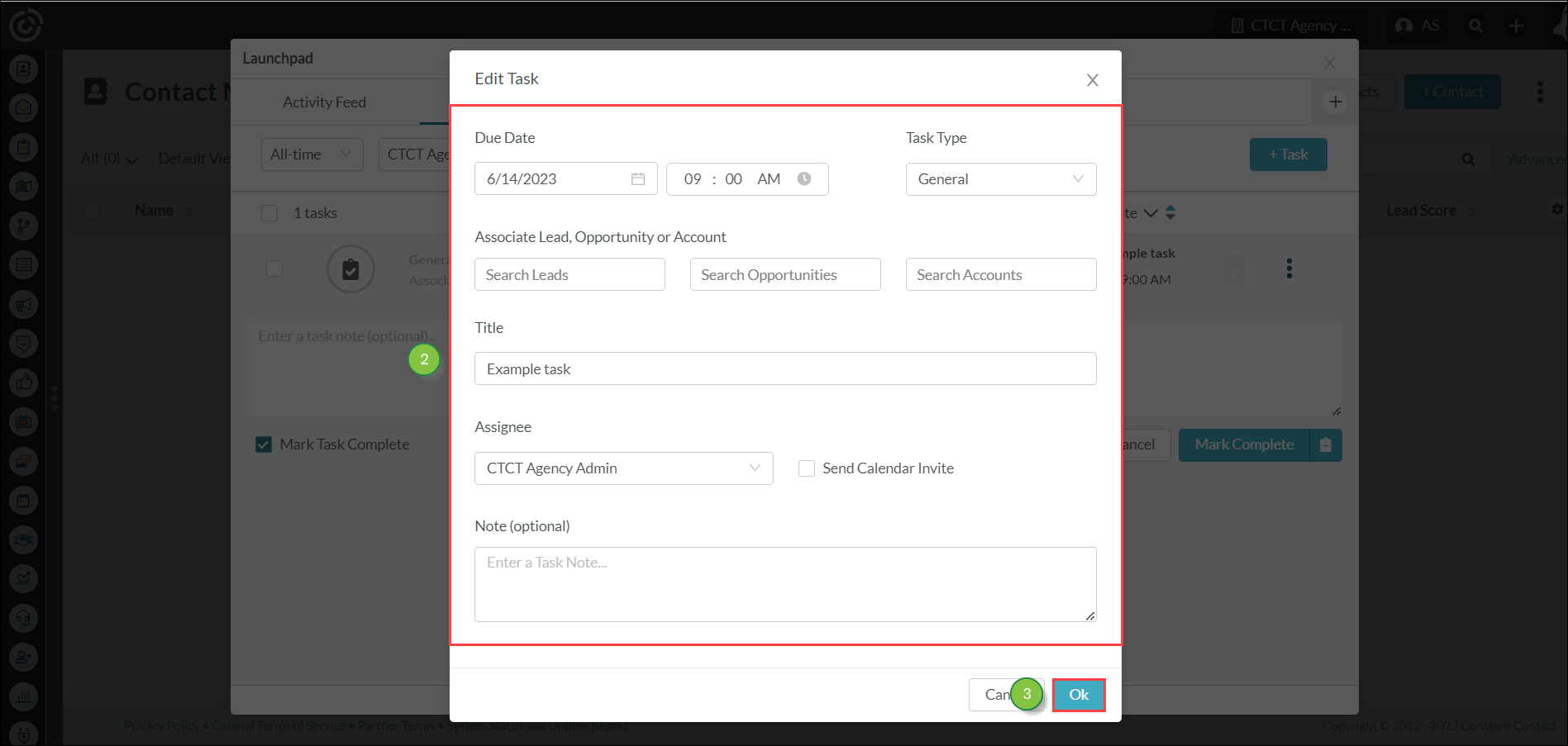
Tasks that have their dates or times changed will move up or down the task list, per chronological ordering. Tasks that have their assigned users changed will be moved to that user's task list.
The Task Manager also provides a way to reassign or delete many tasks at once for a single user.
To reassign a user's tasks in bulk, do the following:
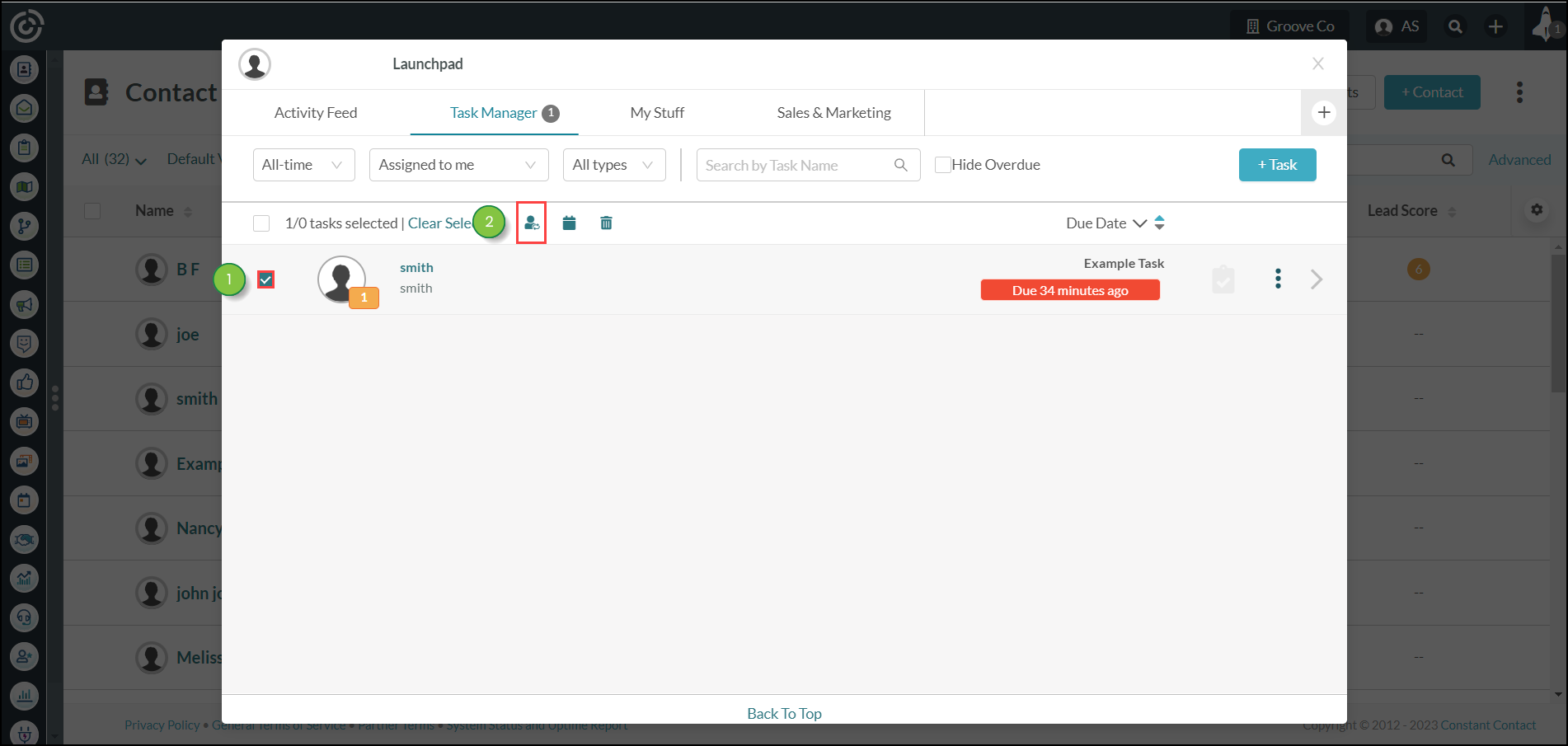
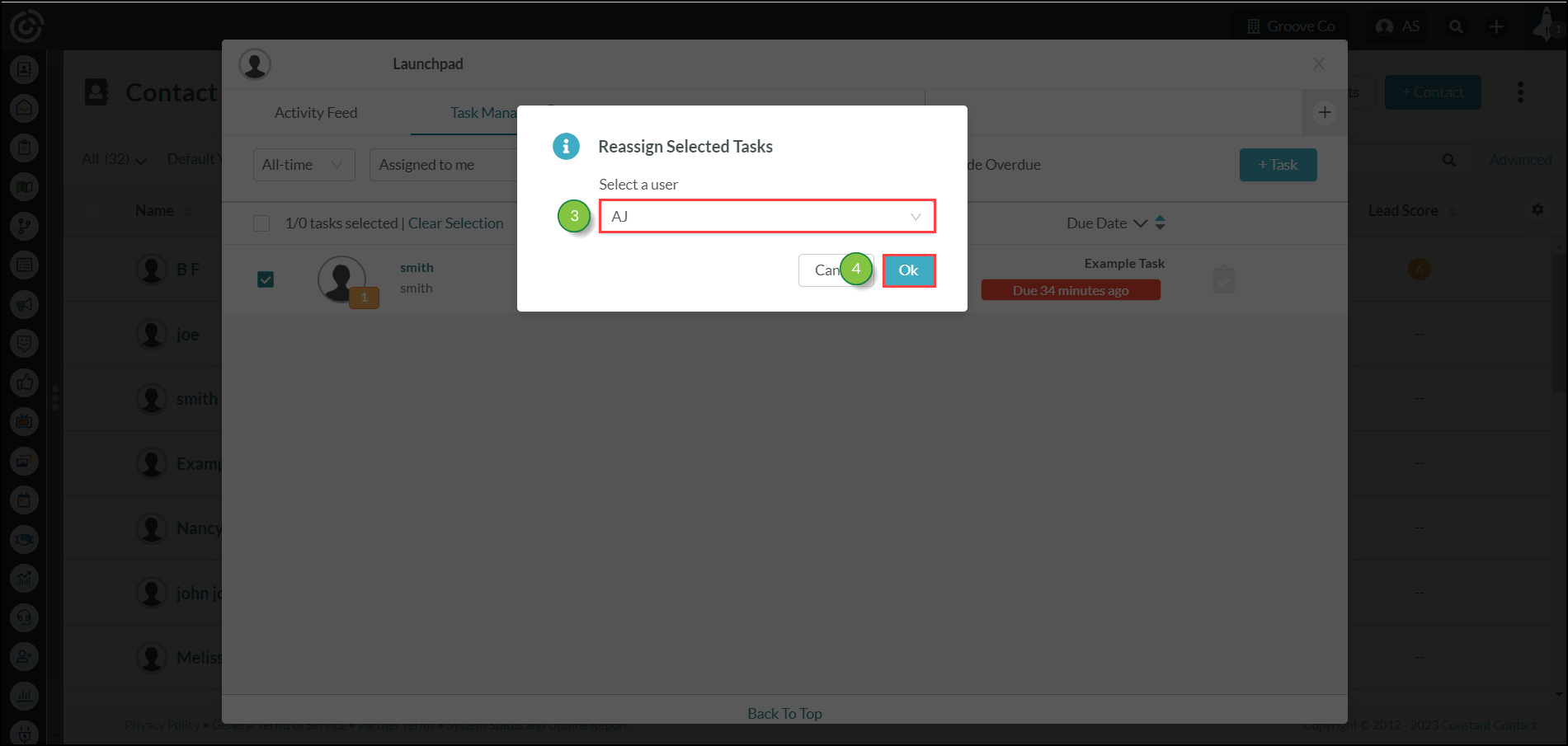
Note: To select all available tasks, click either the ![]() checkbox next to the number of total tasks or Select All. Click Clear Selection to deselect all selected tasks.
checkbox next to the number of total tasks or Select All. Click Clear Selection to deselect all selected tasks.
Copyright © 2025 · All Rights Reserved · Constant Contact · Privacy Center