| Administrators | ✓ | |
| Company Managers | ✓ | |
| Marketing Managers | ✓ | |
| Sales Managers | ✓ | |
| Salespersons | ✓ | |
| Jr. Salespersons | ✓ |
To reschedule tasks in bulk, do the following:
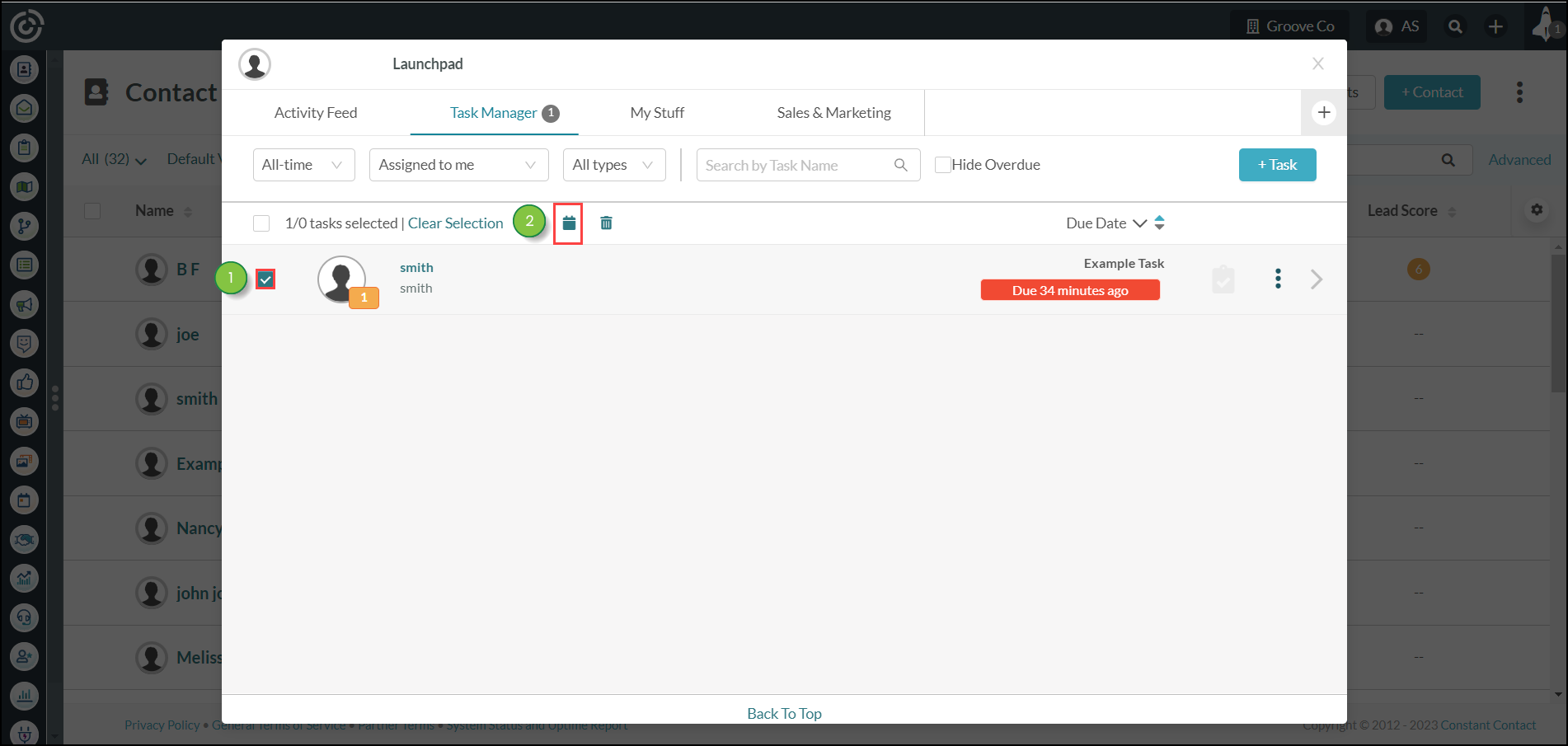
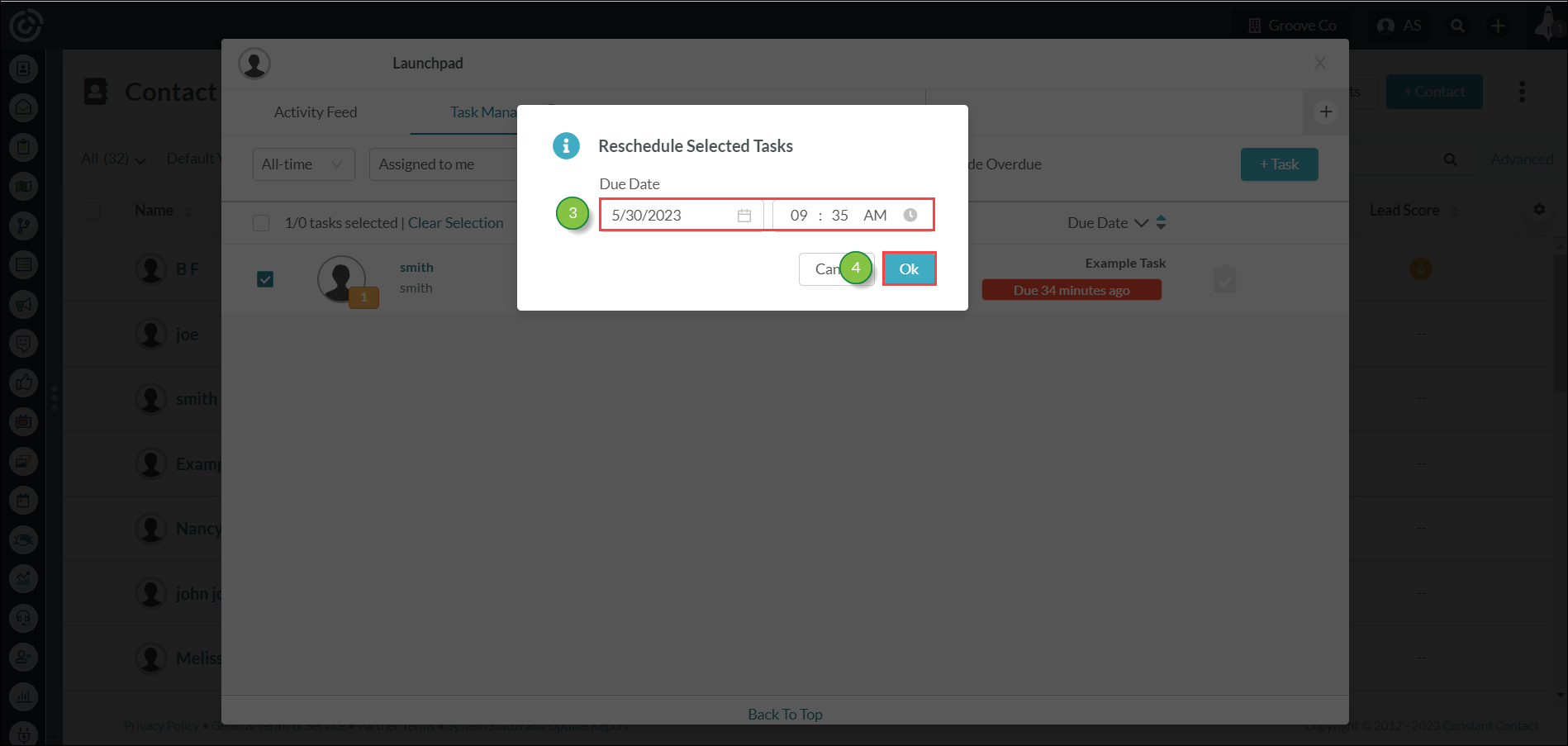
Note: To select all available tasks, click either the ![]() checkbox next to the number of total tasks or Select All. Click Clear Selection to deselect all selected tasks.
checkbox next to the number of total tasks or Select All. Click Clear Selection to deselect all selected tasks.
To delete a user's tasks in bulk, do the following:
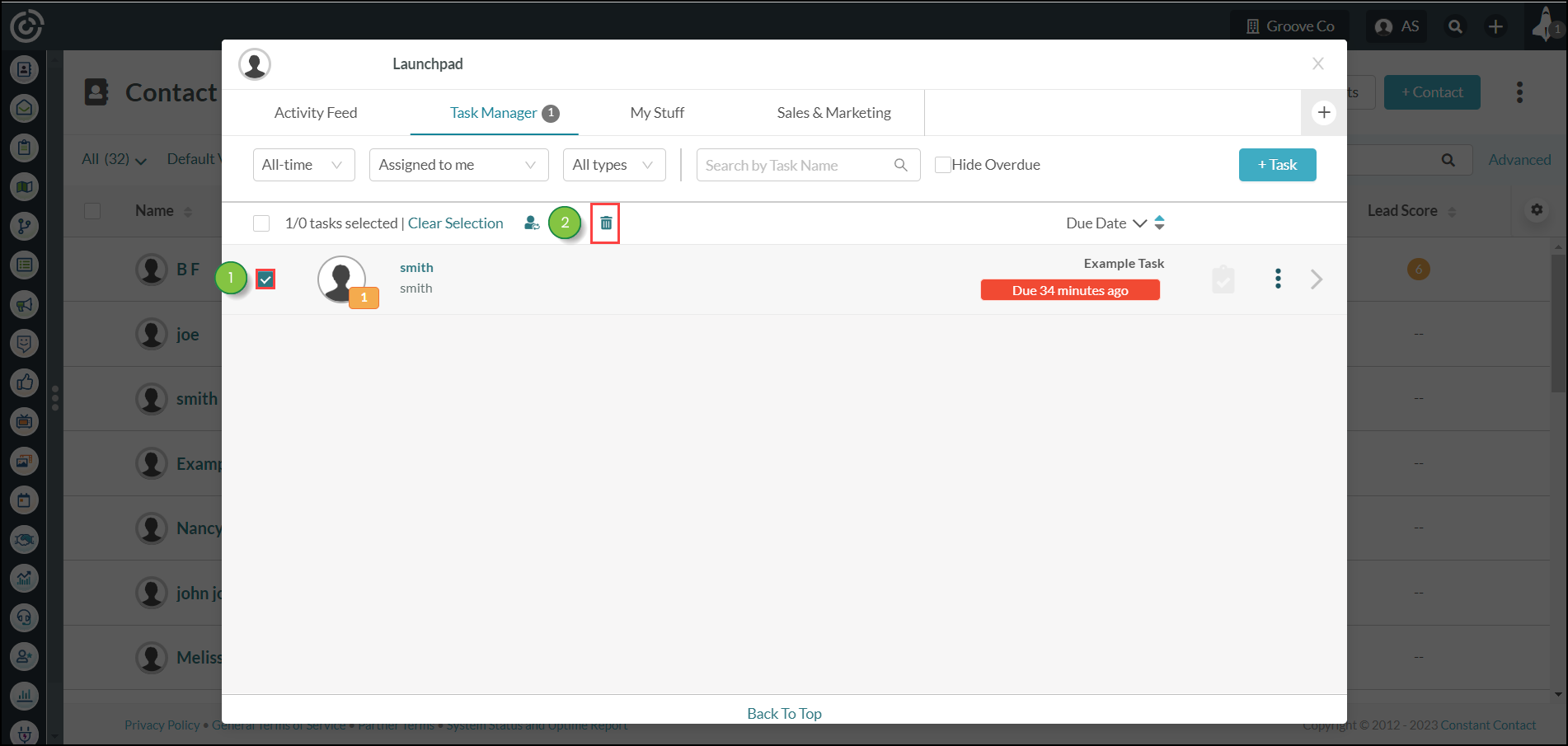
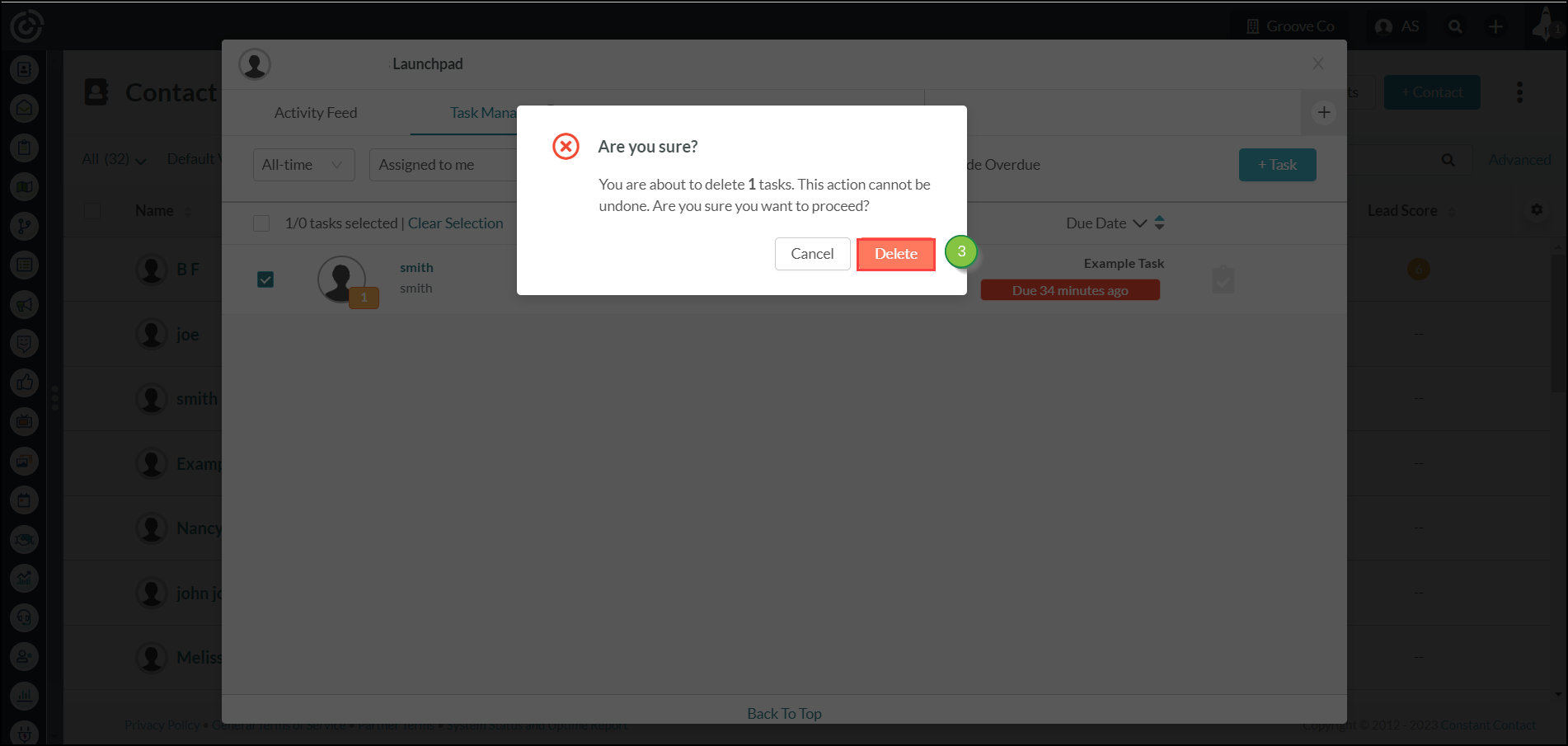
Note: Click the ![]() checkbox next to the number of total tasks or Select All to select all available tasks. Click Clear Selection to deselect all selected tasks.
checkbox next to the number of total tasks or Select All to select all available tasks. Click Clear Selection to deselect all selected tasks.
Copyright © 2025 · All Rights Reserved · Constant Contact · Privacy Center