| Administrators | ✓ | |
| Company Managers | ✓ | |
| Marketing Managers | ✓ | |
| Sales Managers | ✓ | |
| Salespersons | ✓ | |
| Jr. Salespersons | ✓ |
You can directly create tasks through the Task Manager.
To create a new task, do the following:
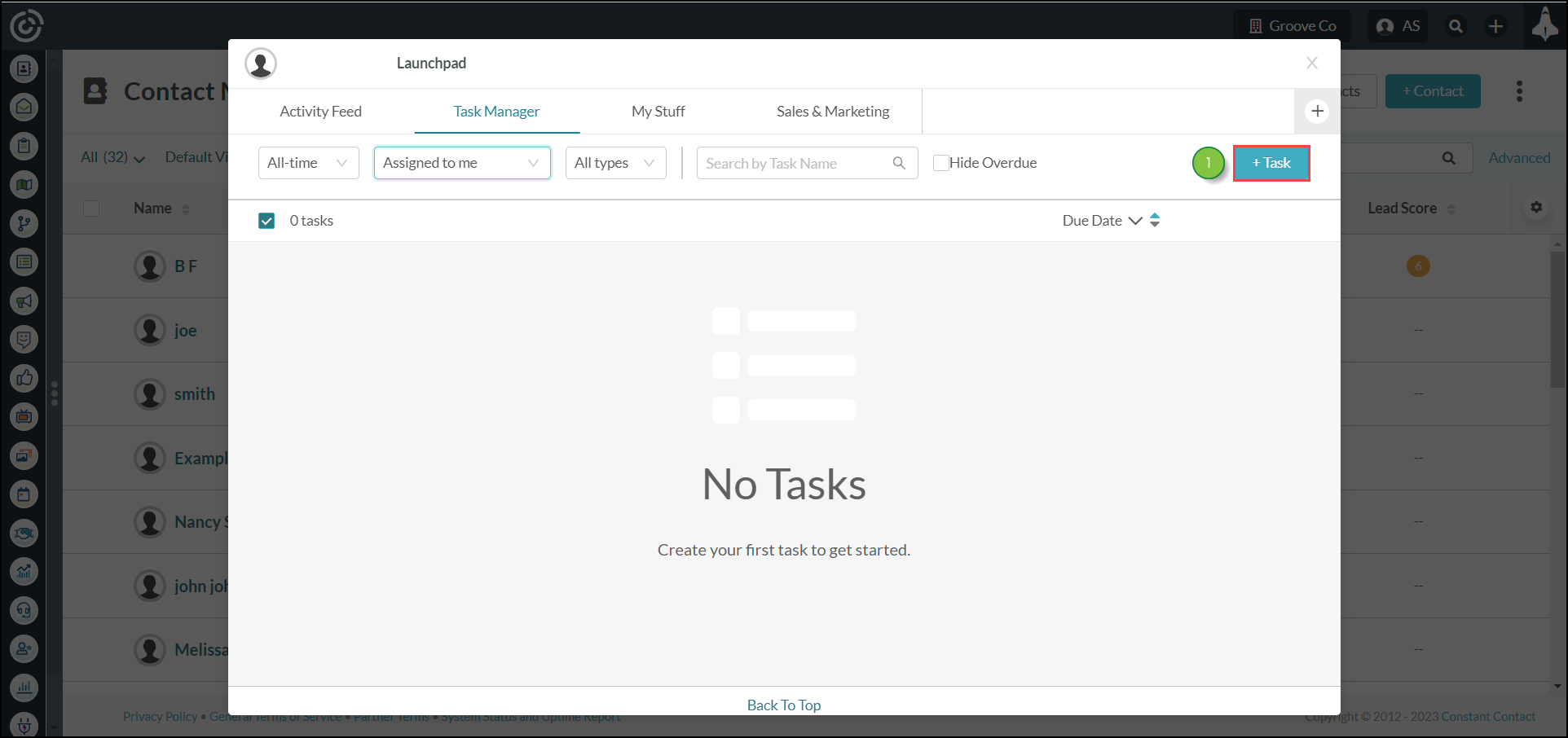
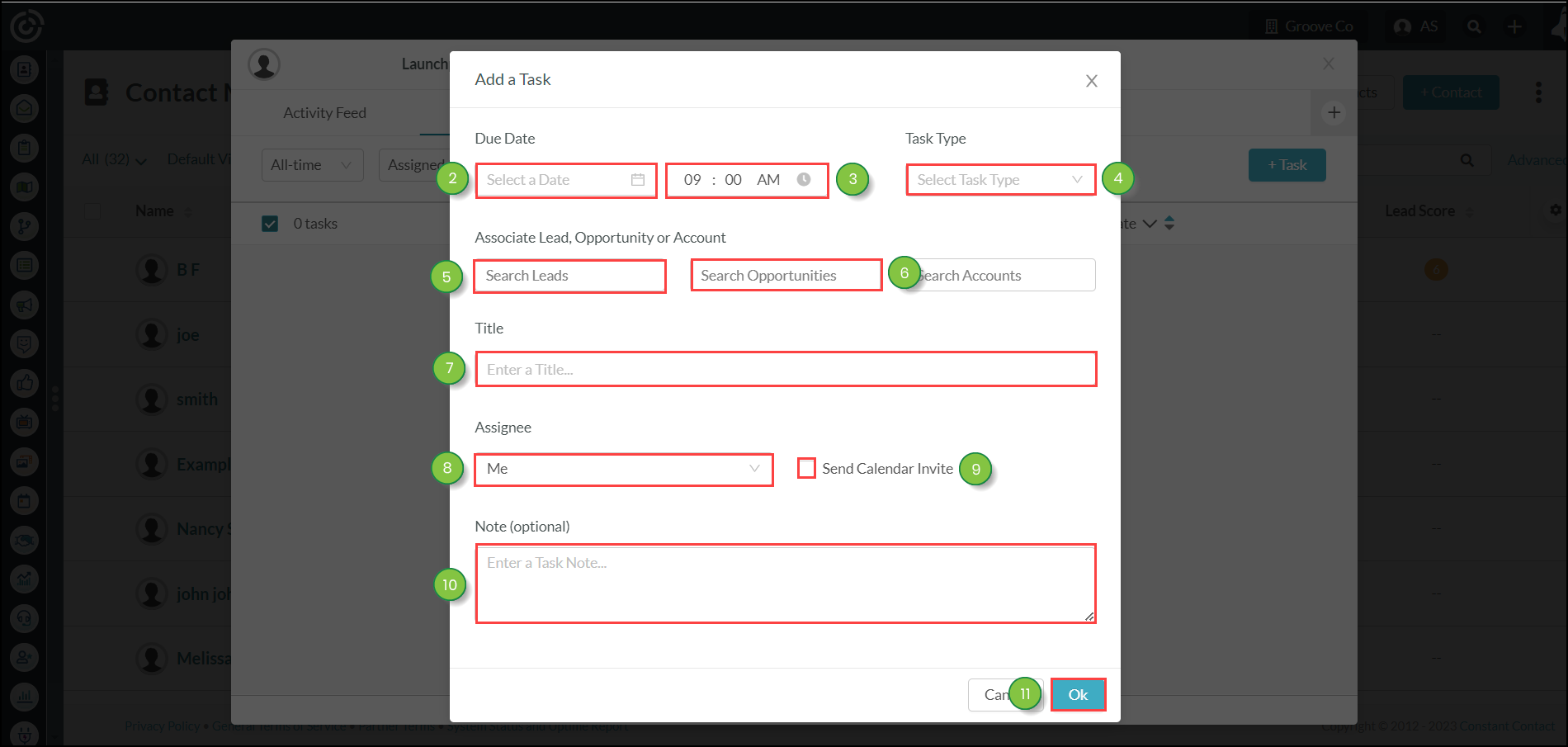
Created tasks will display in chronological order in the Task Manager.
Copyright © 2025 · All Rights Reserved · Constant Contact · Privacy Center