Contacts can be key stakeholders whom you have started a conversation with, or leads who have reached out to you to start a working relationship. Adding contacts, or leads, to an account is a smart way to keep track of the individuals associated with a company.
In this article, you'll learn how to submit a record of your calls with a contact that is assigned to an account.
| Administrators | ✓ | |
| Company Managers | ✓ | |
| Marketing Managers | ✓ | |
| Sales Managers | ✓ | |
| Salespersons | ✓ | |
| Jr. Salespersons | ✓ |
If a call has already been placed, either using the Sales Dialer or another method that is not connected to Lead Gen & CRM, you may want to record that communication for the sake of keeping your account activity organized.
Log a call to or from a contact, create or edit an account from Sales > Accounts in the left toolbar.
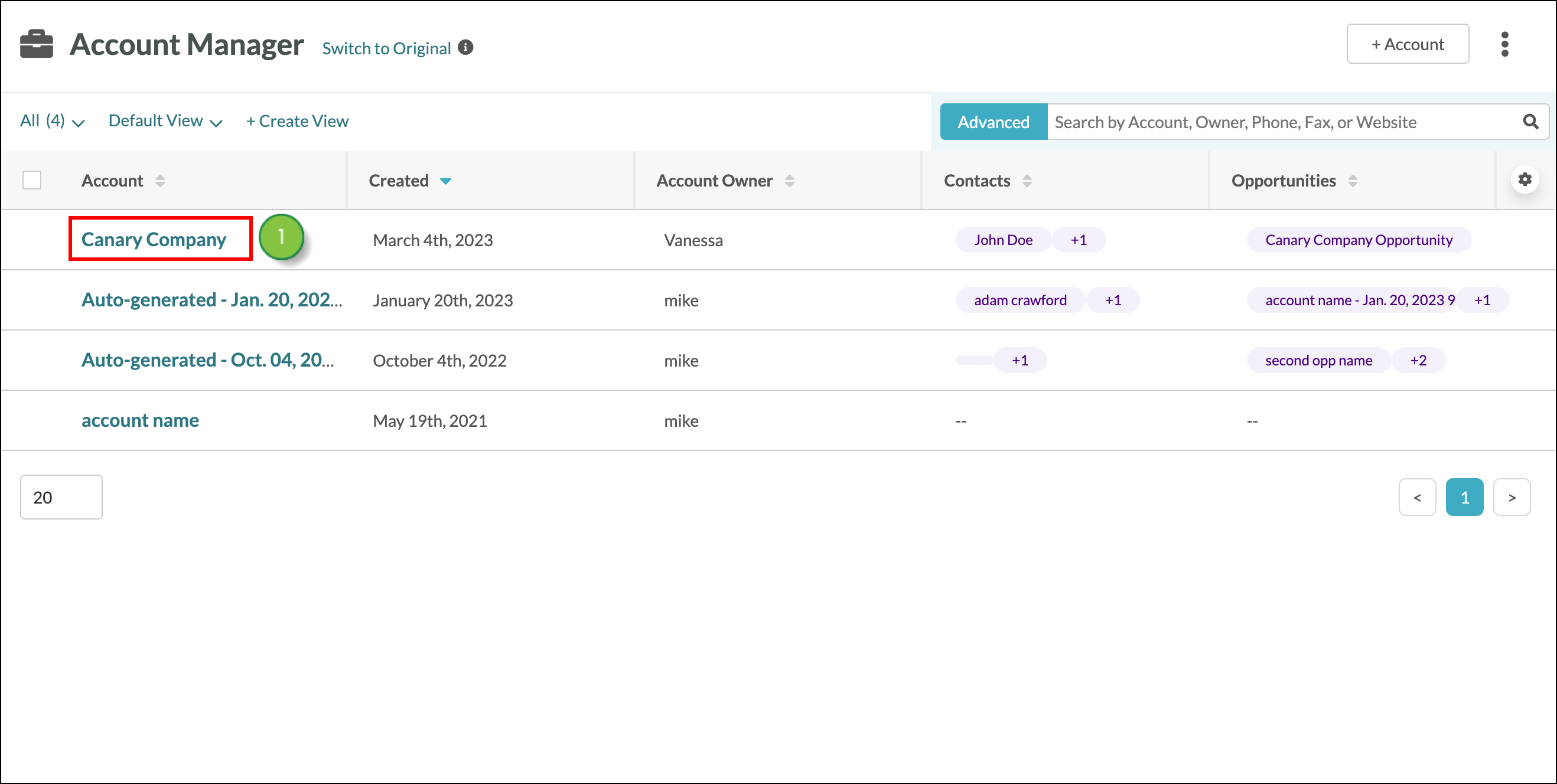
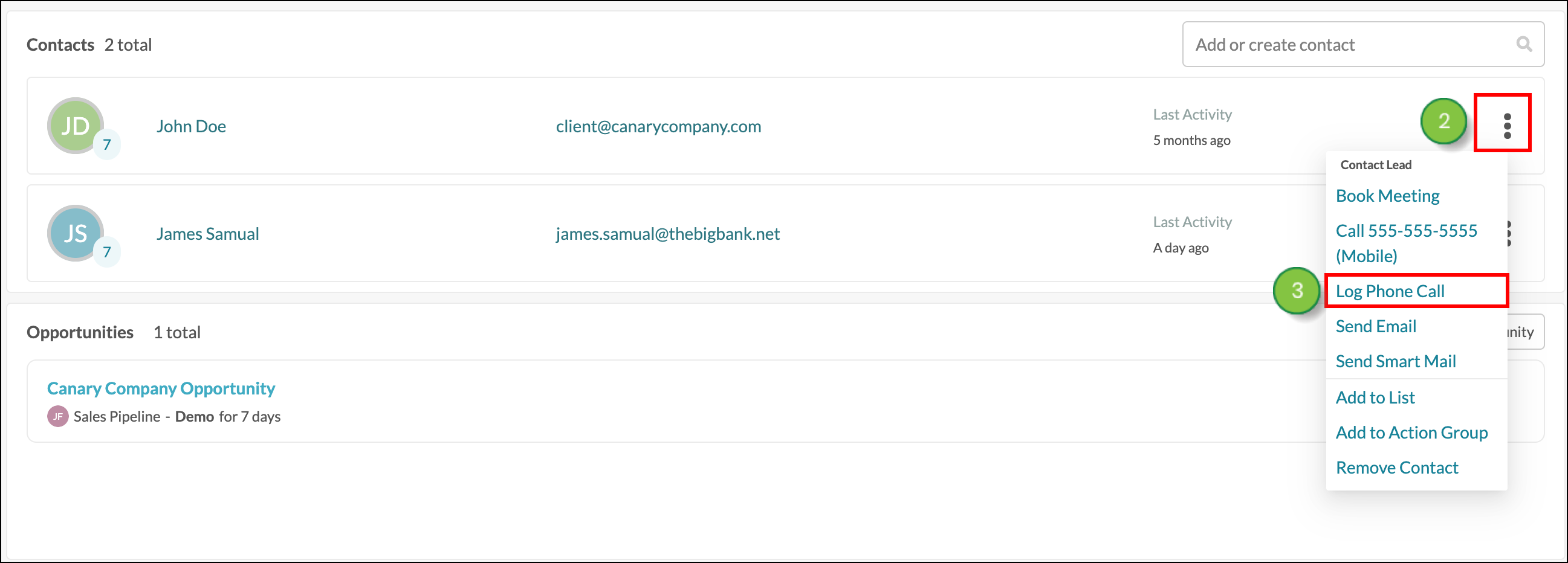
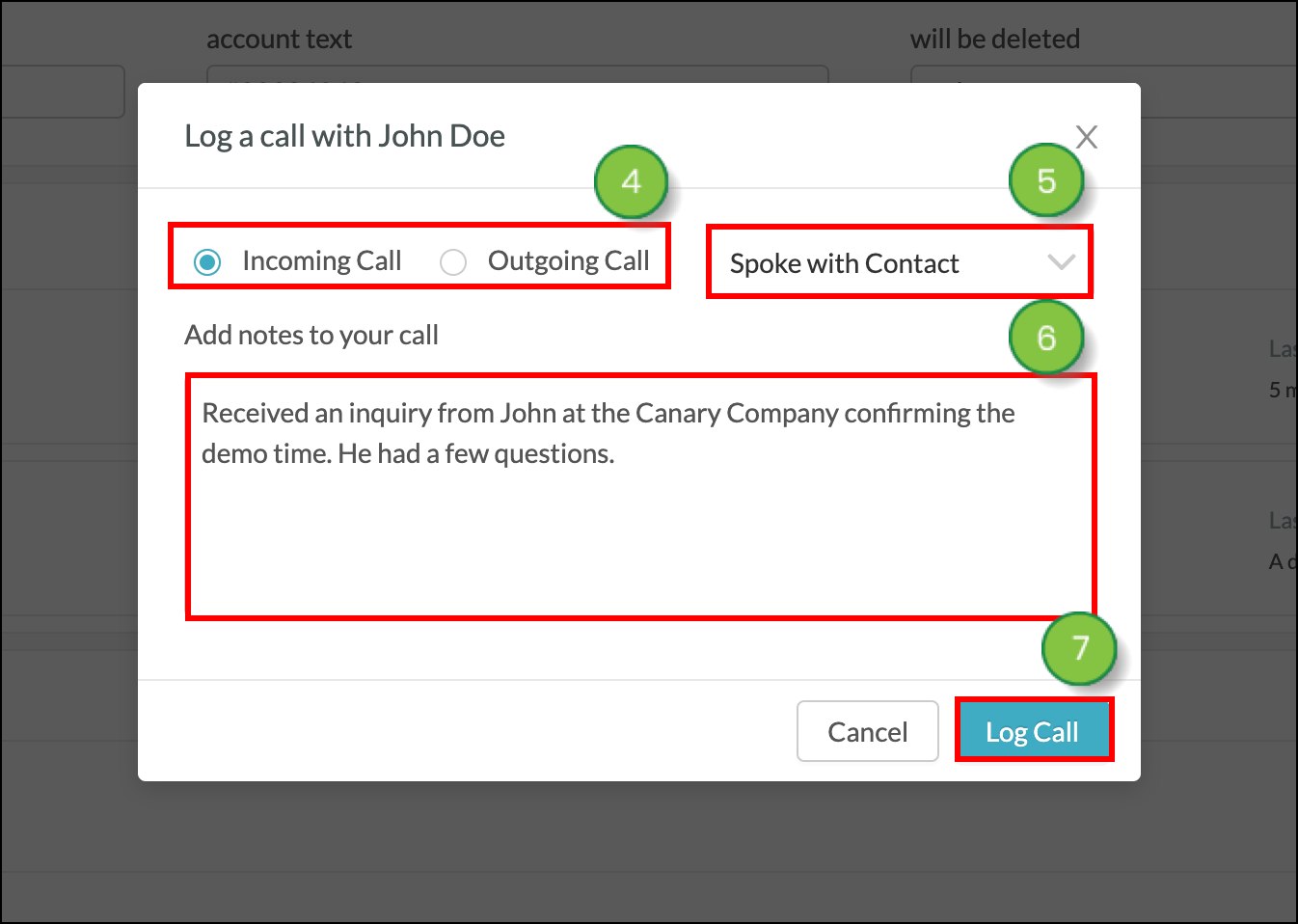
All calls will be logged in the Activity section of the contact page's Overview tab.
Copyright © 2025 · All Rights Reserved · Constant Contact · Privacy Center