This information can be added and modified as necessary. In this article, you'll learn what kind of information goes into an Account and how to change it as needed.
| Administrators | ✓ | |
| Company Managers | ✓ | |
| Marketing Managers | ✓ | |
| Sales Managers | ✓ | |
| Salespersons | ✓ | |
| Jr. Salespersons | ✓ |
Accounts contain several categories of core information. Company information is perhaps the most essential. To create a new Account, navigate to the Sales section of Lead Gen & CRM's left toolbar and choose Accounts from the sub-menu.
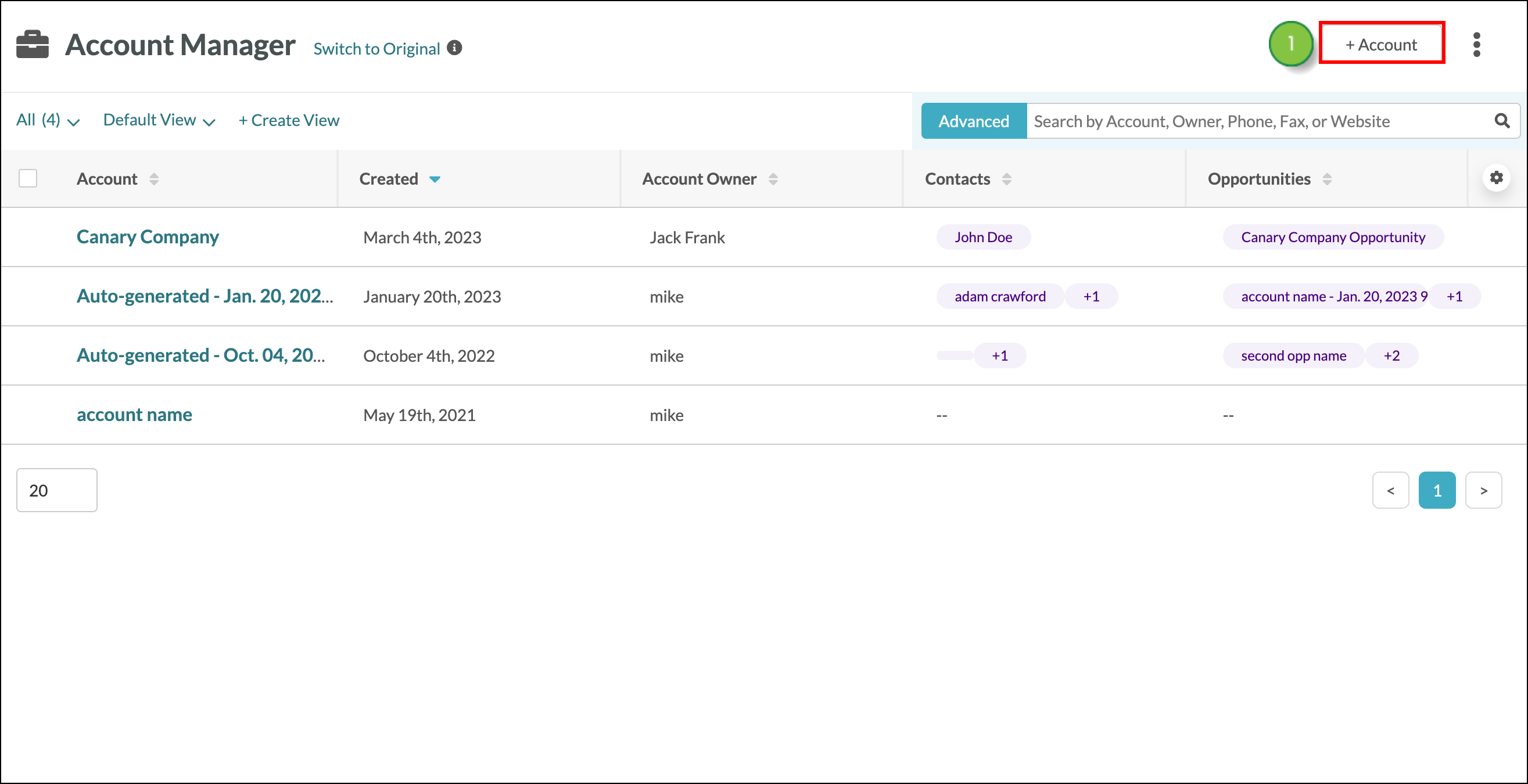
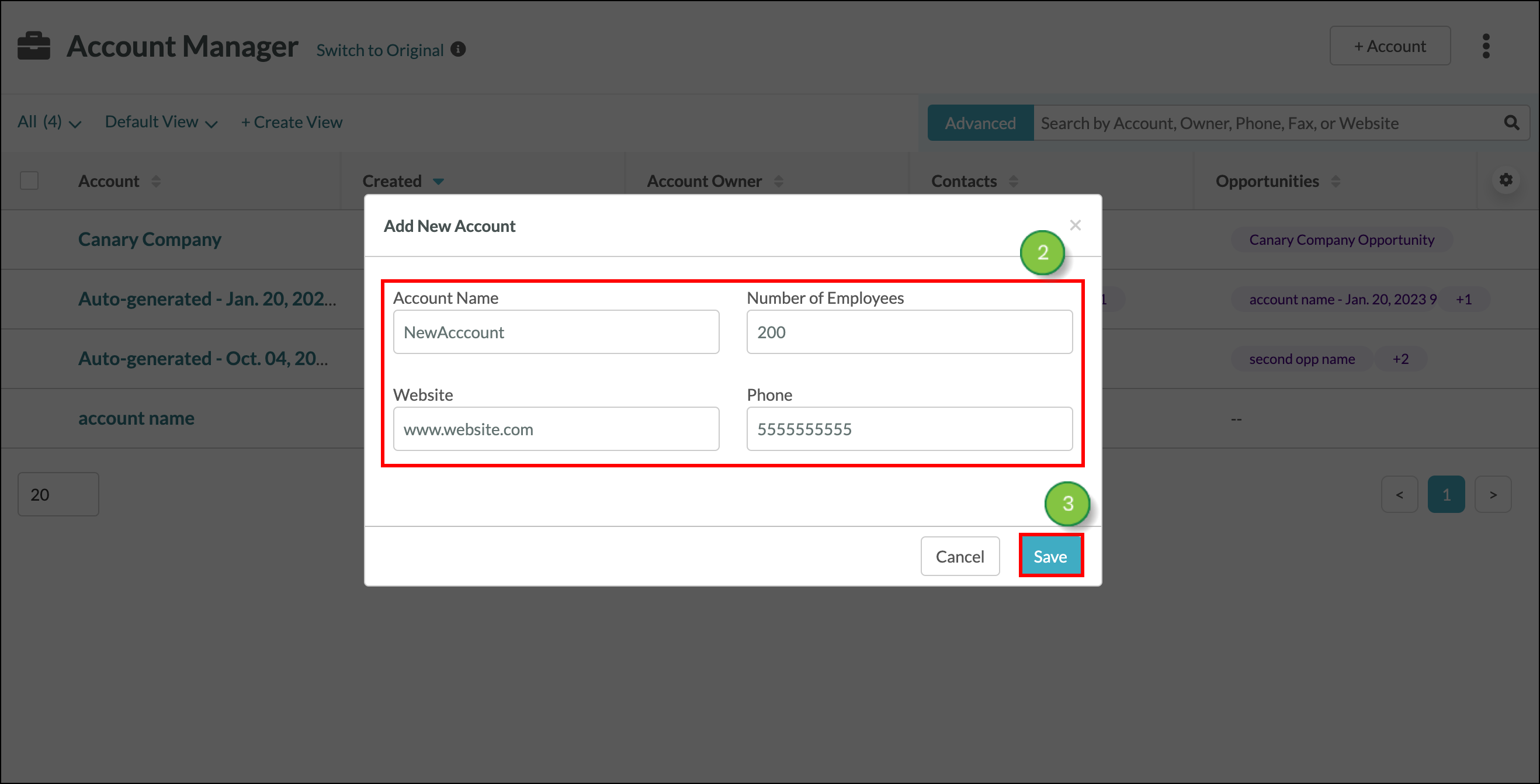
Once the account is created, you can configure the company information for the account, add contacts, and more.
After an account has been created, or if you click into an existing account, you will reach the Account Management Overview page. On this page, you can manage account data, using Notes and Tasks to keep your projects on track and view company and contact information to help guide your decisions. Learn more about each section of the account.
| 1: Account Information | ||
| Item | Description | |
| Length of time |
When you first open an account in Lead Gen & CRM, the first thing you’ll see is how long the account has existed. This is based on the date the Account was created. | |
| Company Website |
The URL address of the company’s online presence. | |
| Company Phone Number |
The company’s general contact phone number. Contacts and leads may have a different, more direct phone number. | |
| Total Value |
An account’s value is based on the total won opportunity value of open and closed opportunities. | |
| Tags |
Account tags are a way to group any number of accounts together under a similar label. | |
| 2: Notes | ||
| Item | Description | |
| Add A Note |
Leave and review notes that have been left for the account. Documenting new information and insights about your accounts helps to keep your team aligned. Assign notes to specific contacts or opportunities for an even more powerful and more accurate account record. The 4 most recently left notes will be visible, but you may expand your notes section to see all notes if needed. Pin a note to the very top of the account for better visibility. Notes can be edited and/or deleted by any of the user roles with access to accounts. | |
| 3: Company Information | ||
| Item | Description | |
| General Details |
Enter and edit general company information, including the company’s industry, number of employees, and years in business. Build trust and rapport with your leads by making sure your team is fully aware of all the most important information about a target company. General details can be added to accounts or edited by any of the user roles with access to accounts. | |
| Billing Address |
When it’s time to discuss payment, it helps to know the customer’s billing address. Enter and update the billing address as necessary for invoices and other related payment purposes. The billing address can be edited by any of the user roles with access to accounts. | |
| Shipping Address |
If products need to be delivered, or team members need to visit a client, it’s important to know the customer’s shipping address. Enter and update the shipping address as necessary, for delivery and fulfillment purposes. The shipping address can be edited by any of the user roles with access to accounts. | |
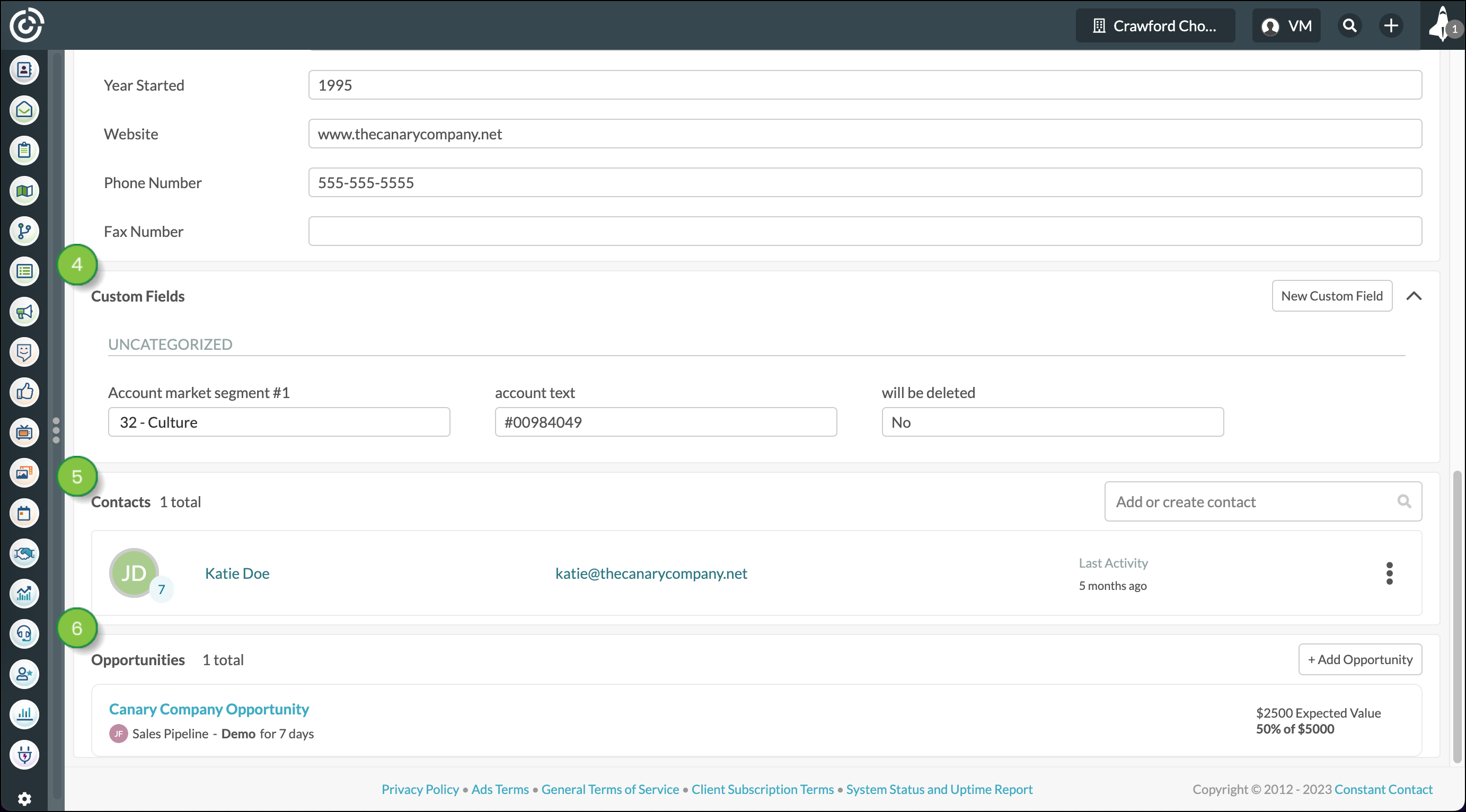
| 4: Custom Fields | ||
| Item | Description | |
| Custom Fields |
Fill out the custom fields that are relevant to the account. Fields are perfect for identifying unique information about an account and helping to manage your sales team’s behavior when communicating with contacts or companies. Some fields are standard (like first name, last name, company name, etc.) but you can create custom fields, such as "best time to call", "preferred sales agent", "favorite football team", etc.). Custom fields can also be used to personalize your emails and send dynamic content. All custom fields can be edited by any of the user roles with access to accounts. | |
| Create A New Field |
Create a new field from the Account page. This field will appear and be available to use in other Accounts as well. Custom fields can be created and added to accounts by any of the user roles with access to accounts. | |
| 5: Contacts | ||
| Item | Description | |
| Add or Create a Contact |
Using the search bar at the very top of the Contacts section, enter the name of an existing contact or create a new contact to assign a contact to the account. Contacts created from the account page will appear within the Contact Manager. Contacts can be key stakeholders who you have started a conversation with, or leads who have reached out to you to start a working relationship. However, you have obtained a new contact or lead, adding them to the account as a contact is a smart way to keep track. Contacts can be added to accounts by any of the user roles with access to accounts. | |
| Assigned Contacts |
Contacts can be managed or removed from accounts by any of the user roles with access to accounts. | |
| 6: Opportunities | ||
| Item | Description | |
| Add or Create an Opportunity |
Opportunities are prospects, based on your products or services. Create a new opportunity to track potential deals, and attribute contacts, prospective sales volume, and prospective revenue to those opportunities to help your team determine where to best invest their resources and track the potential value of an account. From the Opportunities section of the Account page, review, edit, add, and remove opportunities as needed. Opportunities can be created, edited, added to, or removed from accounts by any of the user roles with access to accounts. | |
| Assigned Opportunities |
Opportunities can be managed or removed from accounts by any of the user roles with access to accounts. | |
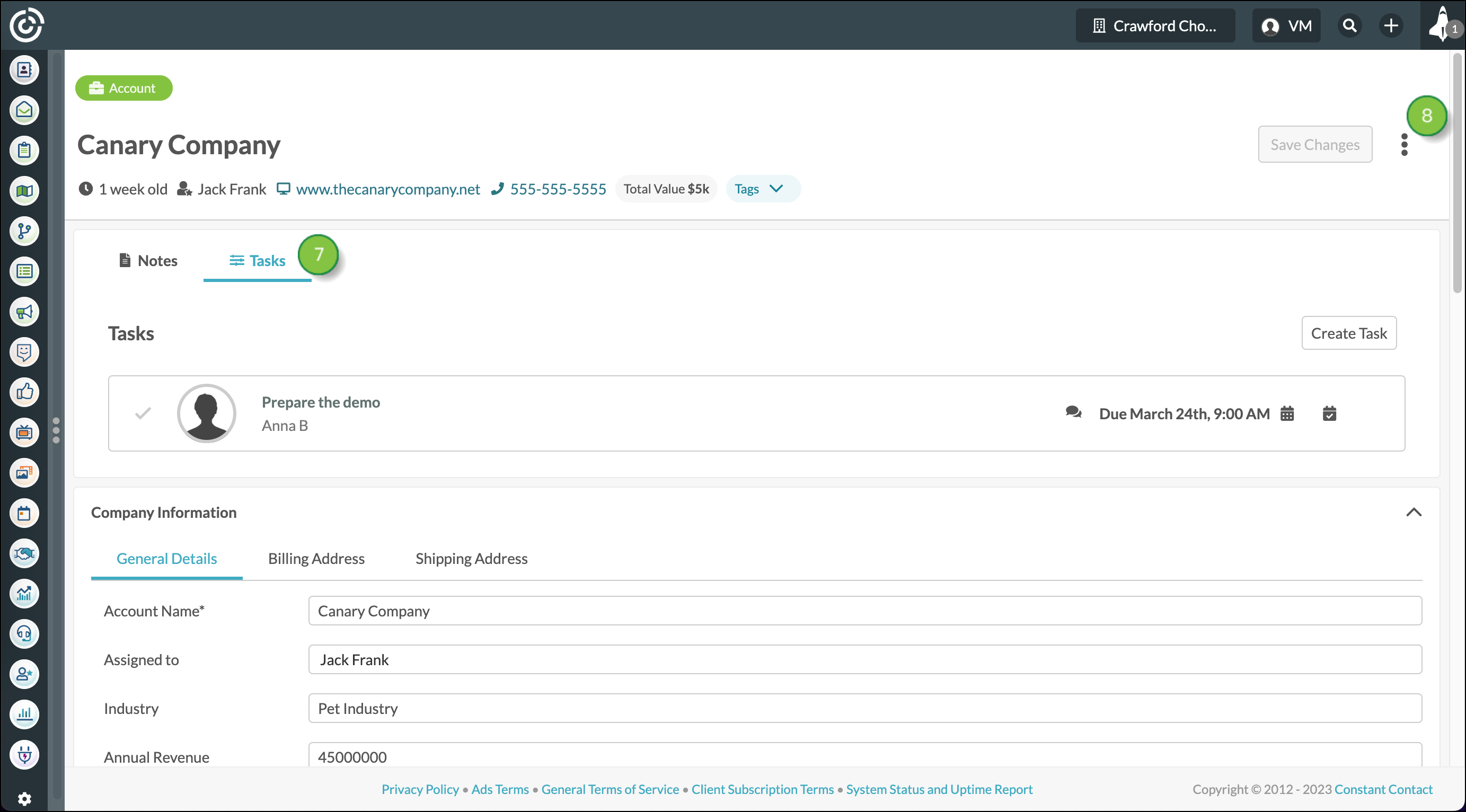
| 7: Tasks | ||
| Item | Description | |
| Create A New Task |
Tasks help keep your Sales Team productive. Create a new task from the Account page, defining the date and time the task should be completed, what kind of task to complete, and who is responsible for completing the task. New tasks can be created by any of the user roles with access to accounts.
| |
| Tasks |
Created tasks will be visible from the tasks tab, reminding your team when a task is due and what needs to be done. Users can interact with the task to track their progress – such as by clicking the checkmark when a task has been completed or updating the call type and outcome. Notes left within tasks will not appear in the account page’s Notes section. They will remain within the task. To see, edit or leave additional notes within a task, click on the task and it will expand, revealing the task’s notes section. All tasks can be viewed, edited, added to, or removed from accounts by any of the user roles with access to accounts | |
| 8: Options | ||
| Item | Description | |
| Archive |
There may come a time when you no longer need an account to be active. You can archive the account, which will deactivate it and preserve its information for future reference. This means that accounts cannot be deleted and accounts can be restored in the future. Accounts can be edited when they are archived. Archiving an account removes them from the Active Accounts list and places them in the Archived Accounts list in the Account Manager. If an account is archived, it is removed from Custom Reporting results. Accounts can be archived and/or restored by any of the user roles with access to accounts. | |
| Merge Accounts |
Duplicate records sometimes happen. It is important to rectify them quickly, though, and not lose any information in the process. Lead Gen & CRM allows you to merge records and choose the fields you need to preserve. If an account has been merged, the duplicate account is removed from Custom Reporting results. Fields that are not selected during the merging process will be discarded. Accounts can be merged by any of the user roles with access to accounts. | |
Copyright © 2025 · All Rights Reserved · Constant Contact · Privacy Center