As you grow your account and build workflows, it's important to keep them organized for easy access. This article will provide an overview of creating and using action group folders and how to move, rename, and copy action groups.
| Administrators | ✓ | |
| Company Managers | ✓ | |
| Marketing Managers | ✓ | |
| Sales Managers | ||
| Salespersons | ||
| Jr. Salespersons |
Once you've created various action groups, you can create a new folder to house action groups. To create action group folders, start from the Automation > Action Groups section in the left toolbar.
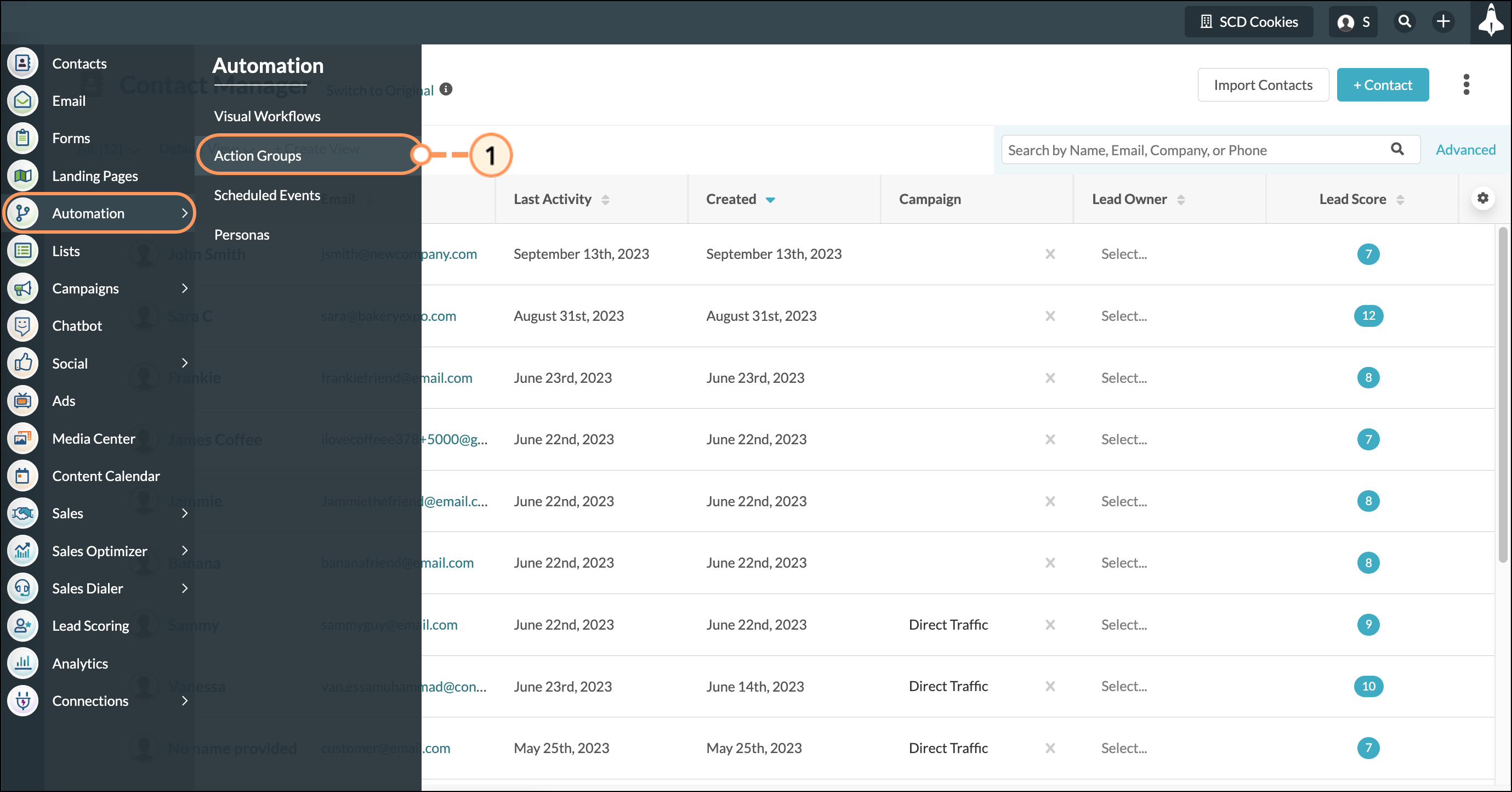
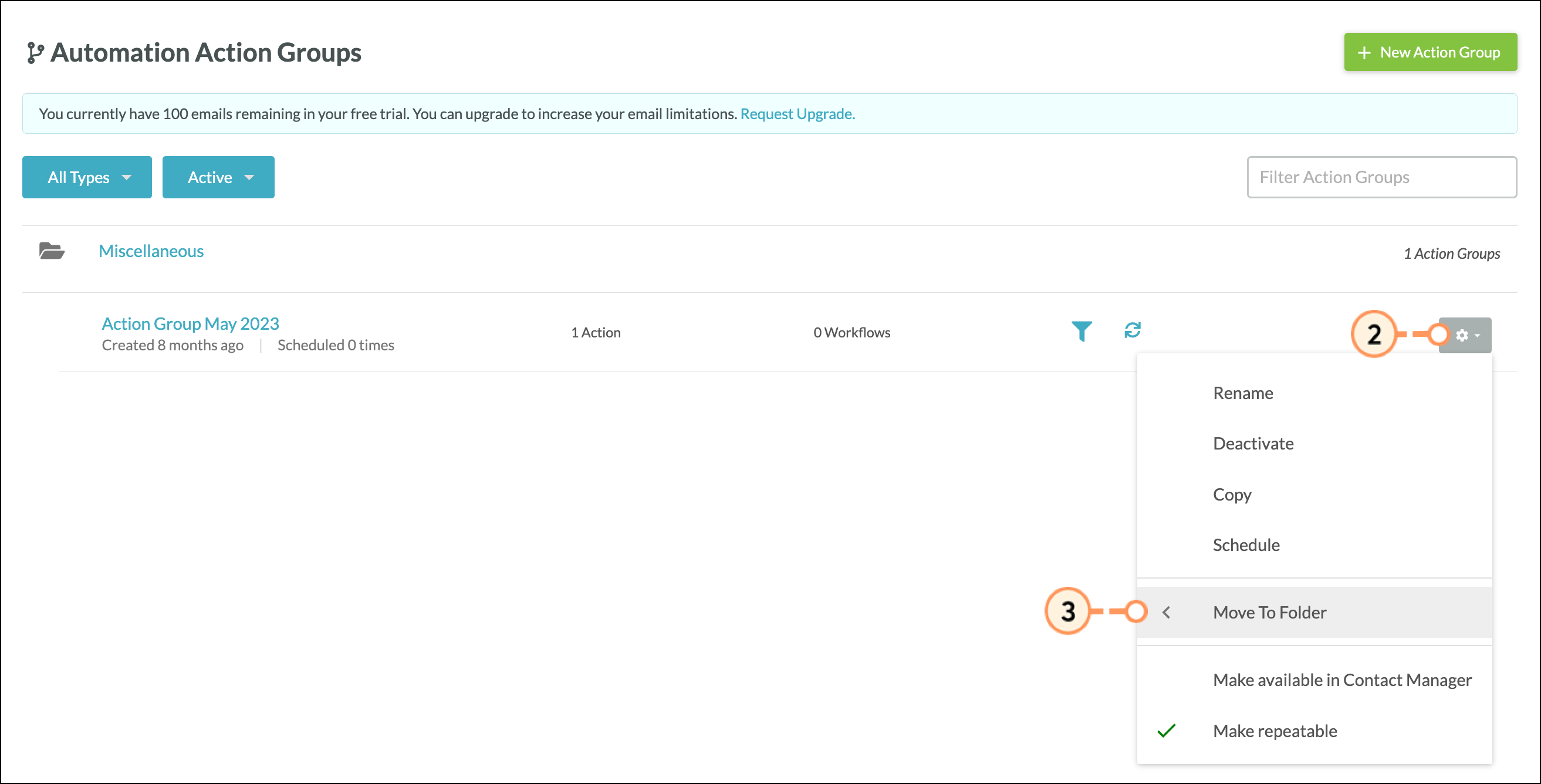
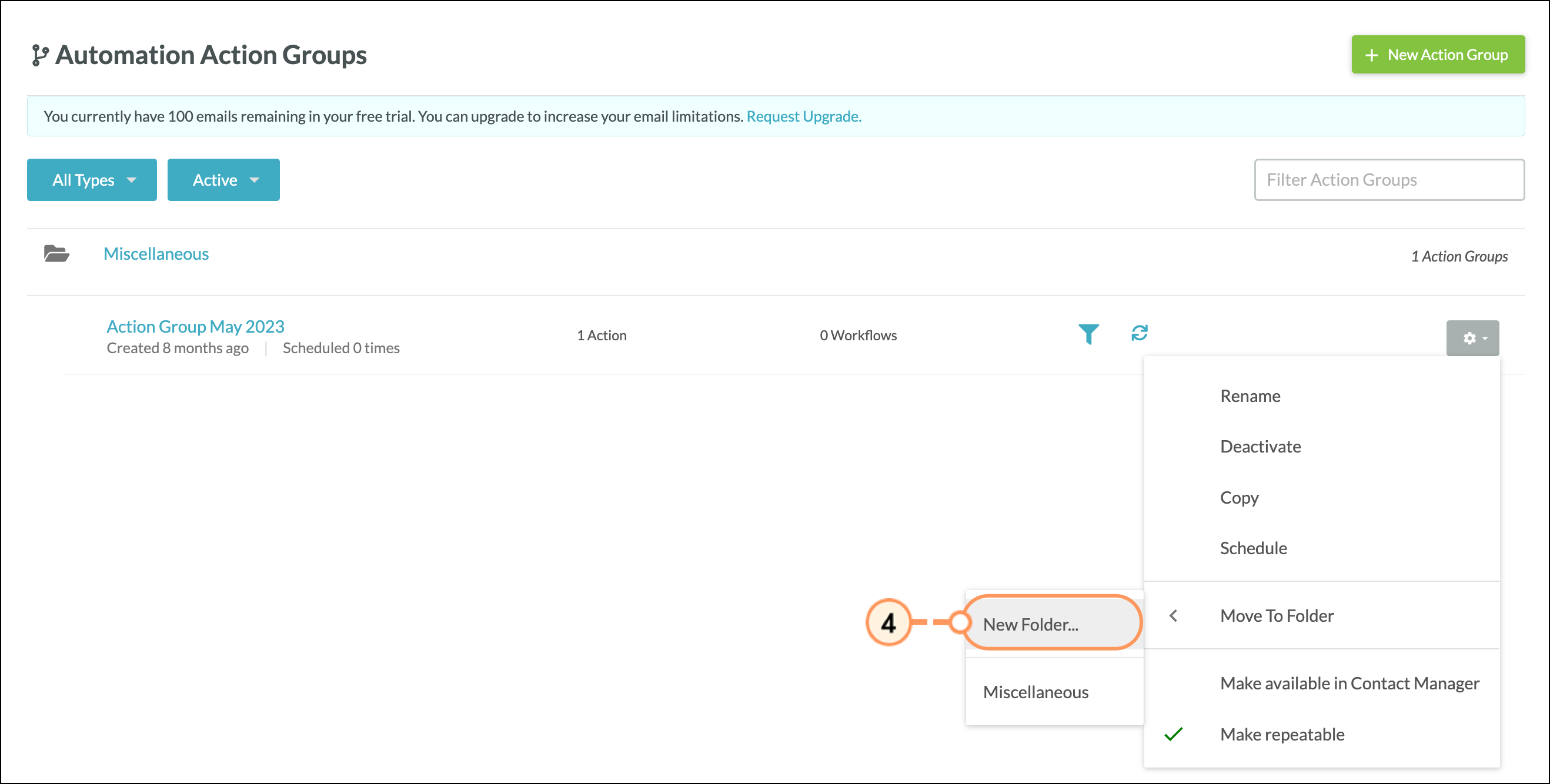
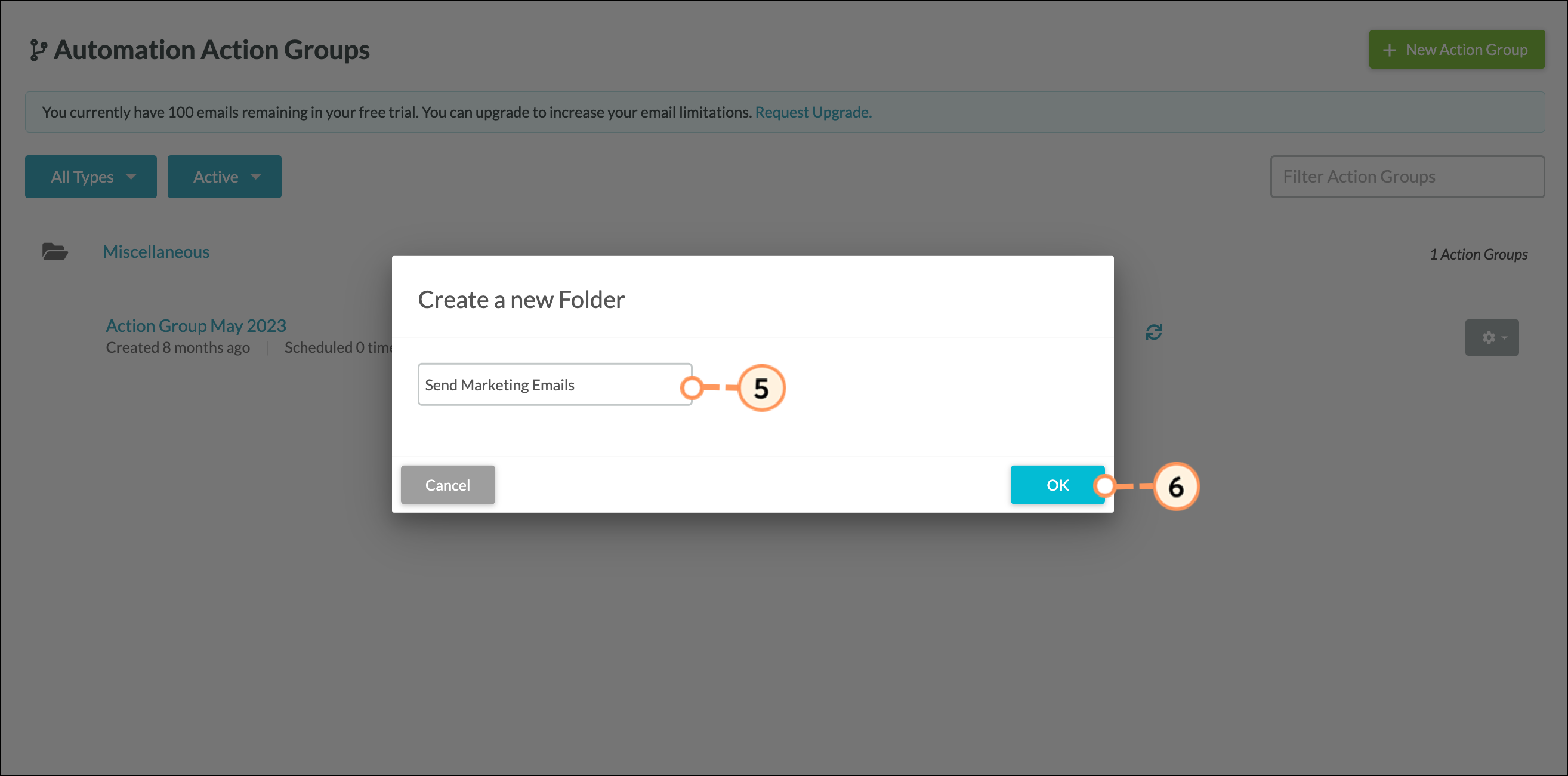
Note: After creating an action group folder, you can edit the folder name at any time in the Action Groups menu. Click the ![]() Edit icon next to a folder to edit the name
Edit icon next to a folder to edit the name
You can move an action group from one folder to another. To move action groups, start from the Automation > Action Groups section in the left toolbar.
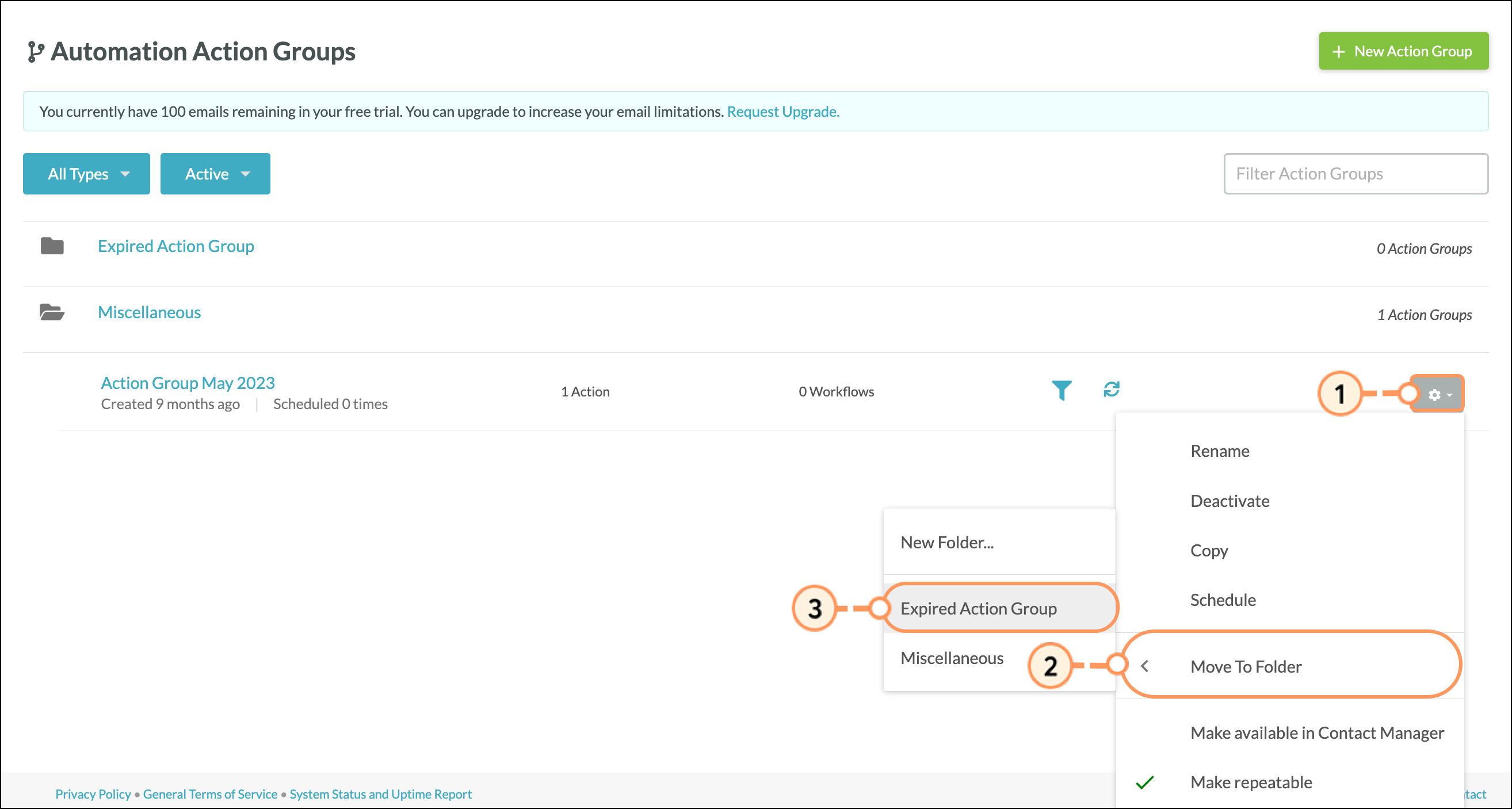
You can rename action groups as necessary. To rename an action group, start from the Automation > Action Groups section in the left toolbar.
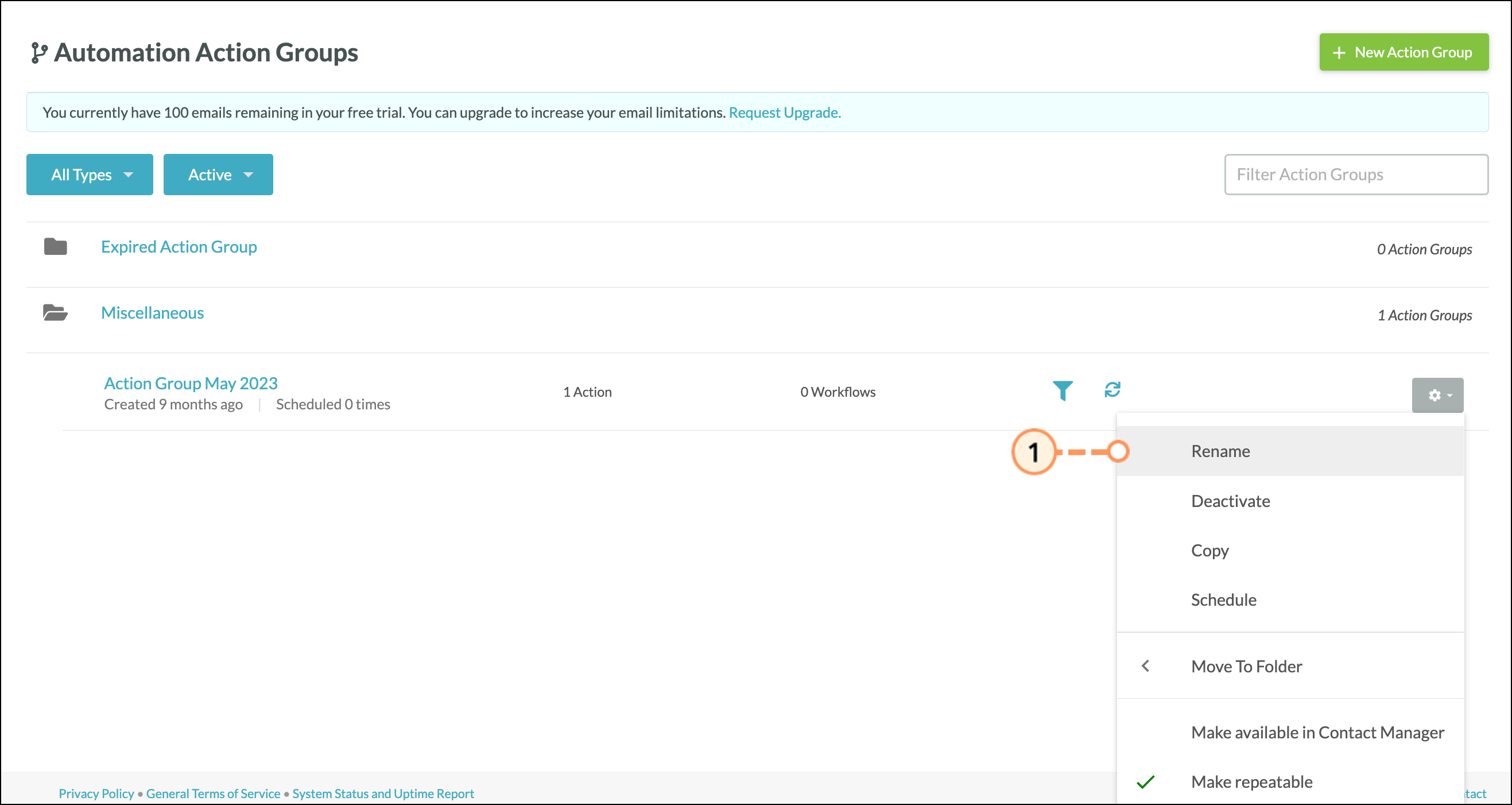
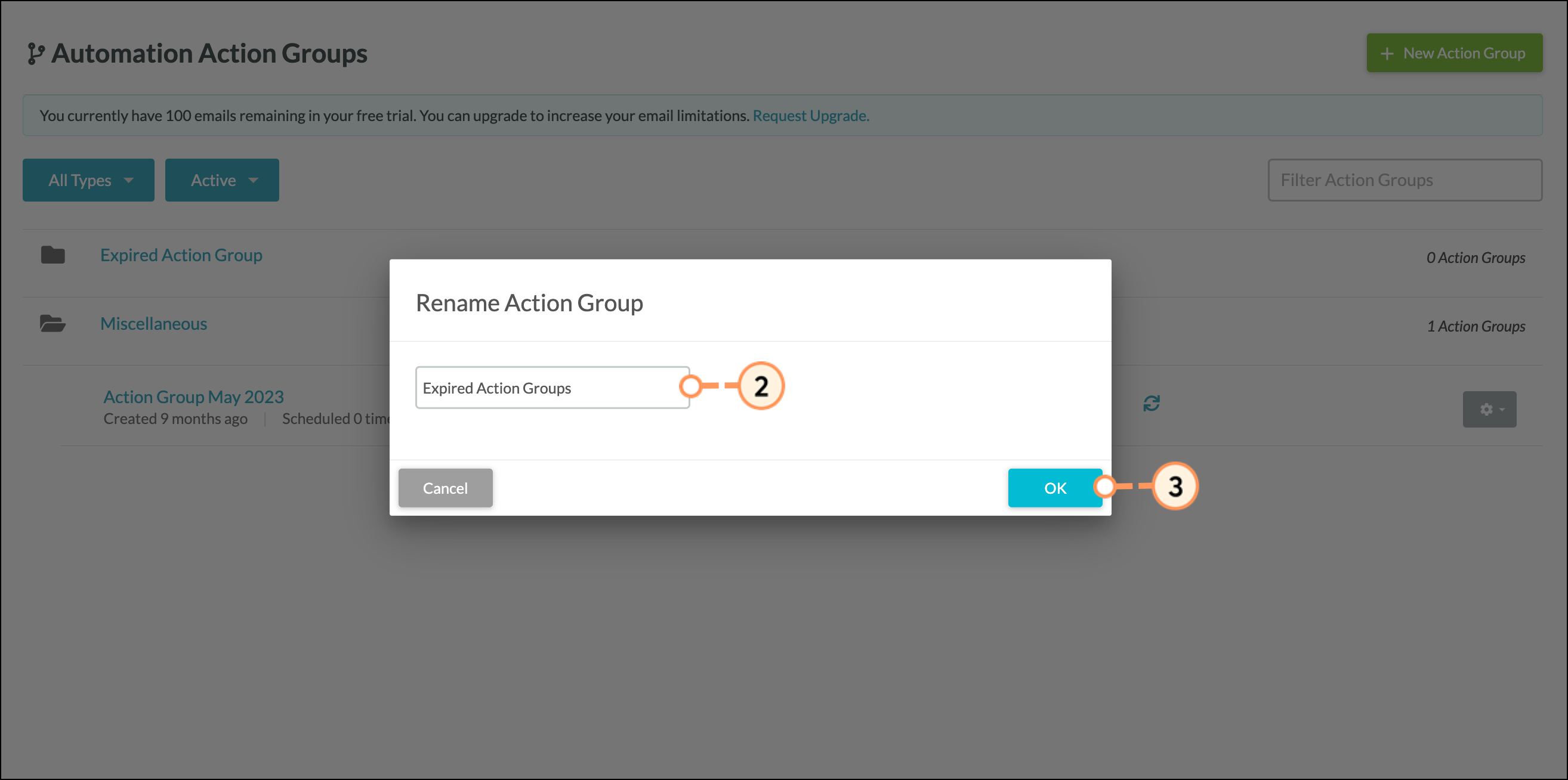
You can copy existing action groups. To copy an action group, start from the Automation > Action Groups section in the left toolbar.

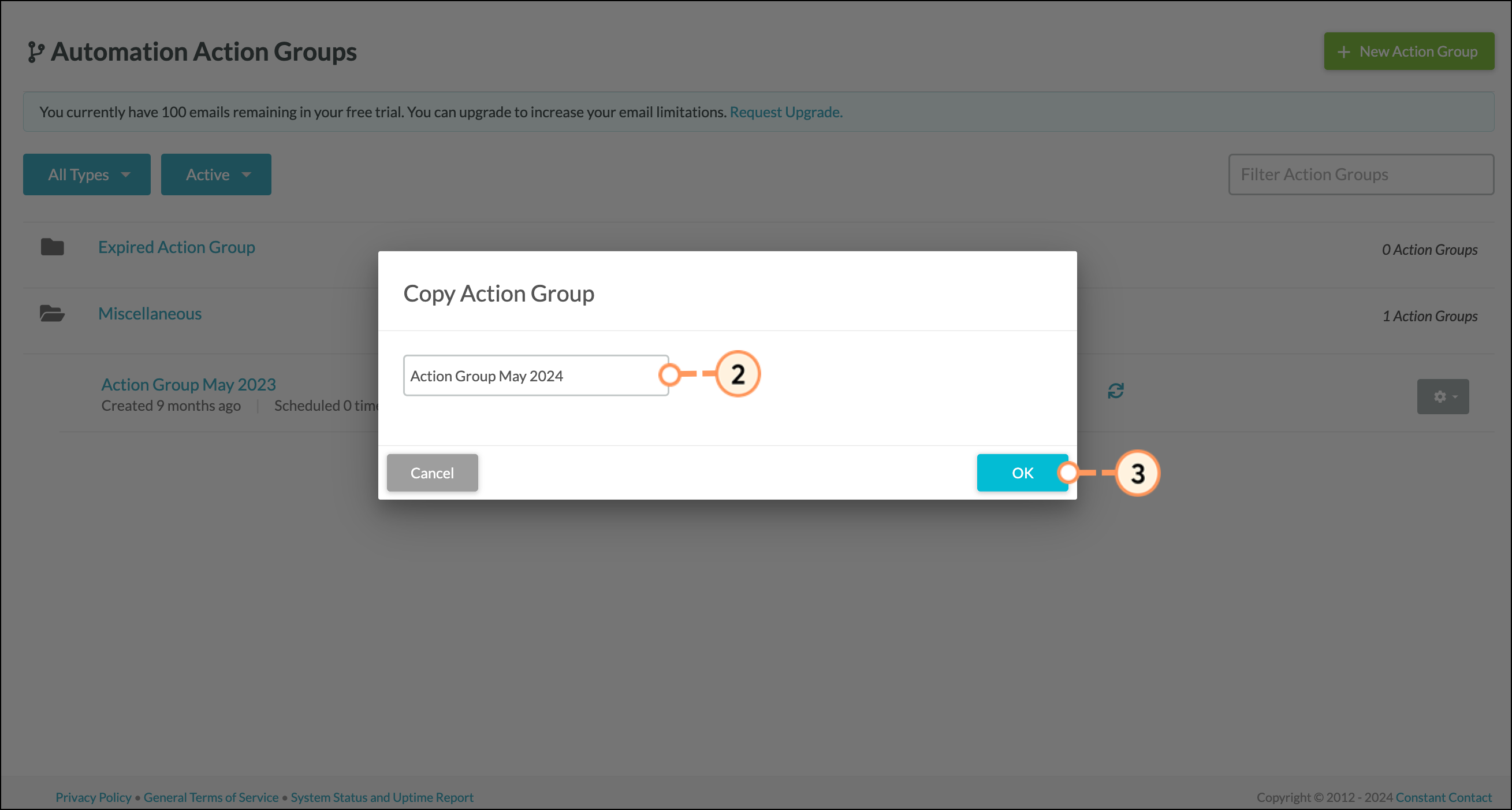
Copyright © 2025 · All Rights Reserved · Constant Contact · Privacy Center