| Administrators | ✓ | |
| Company Managers | ✓ | |
| Marketing Managers | ✓ | |
| Sales Managers | ✓ | |
| Salespersons | ✓ | |
| Jr. Salespersons | ✓ |
You can access The Dock at any time and from any page in Lead Gen & CRM.
The icons in The Dock all link to the various features and tools in Lead Gen & CRM. They allow you to quickly find what it is you are looking for.
To use The Dock, do the following:
While most icons directly link to their features or tools, some icons open a sub-menu that contains more links and a feature description.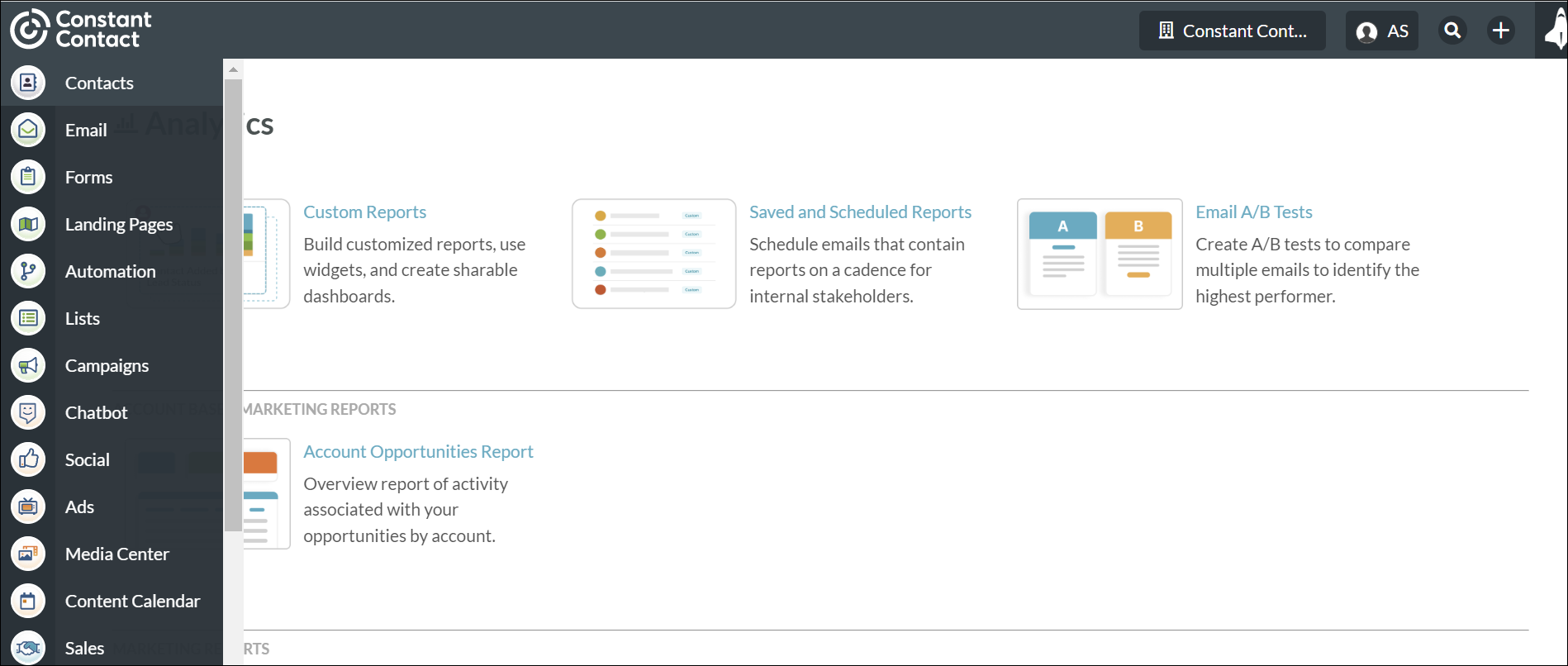
Click to enlarge.
Important: The Dock dynamically displays a different set of icons for each user role, based on user role permissions.
The Dock displays all of Lead Gen & CRM's most important features and tools as icons.
The available features and tools are as follows:
| Icon | Feature | Description | ||||
 | Ads | Opens the Ads dashboard, which is an at-a-glance overview of how campaigns are performing over a given period of time. | ||||
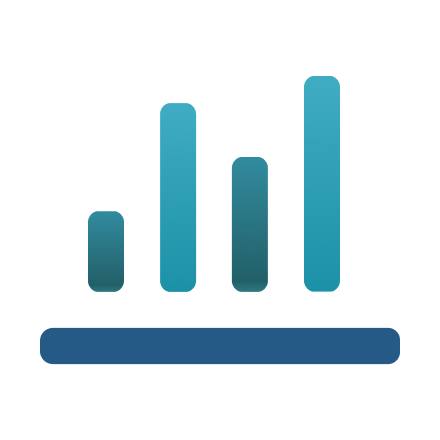 | Analytics | Opens a list panel of available reports for various platform features. | ||||
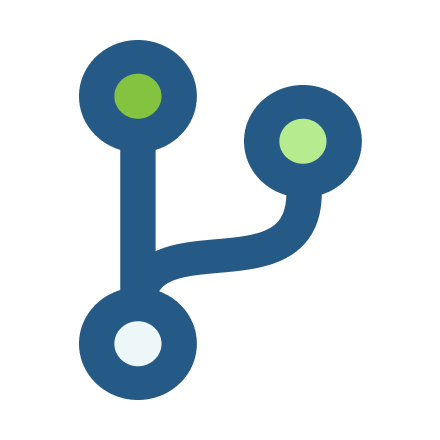 | Automation | Opens the Visual Workflow page, which lets you create automated workflows, action groups, and other automation. | ||||
 | Campaigns | Opens the Campaigns page, which houses marketing initiatives for which you would like to track results. | ||||
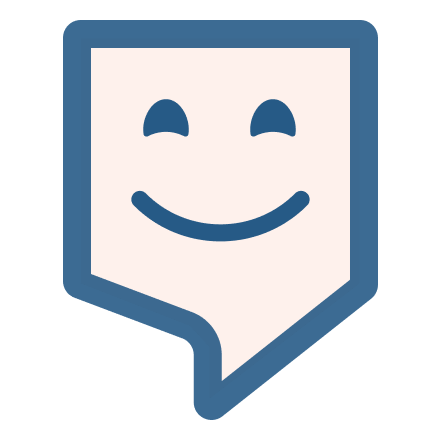 | Chatbot | Opens the Chatbots page, which let you create automated chatbot workflows that help your users search for information about your product or service. | ||||
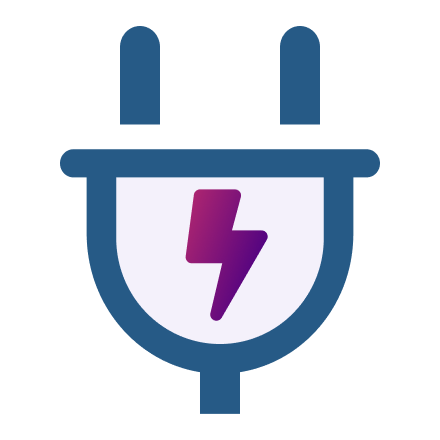 | Connections | Opens a list panel of third-party applications and programs that are connected to or integrated with Lead Gen & CRM. | ||||
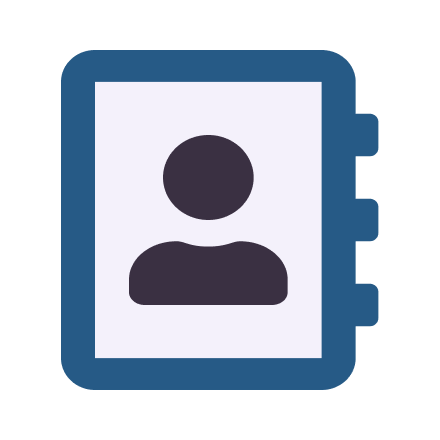 | Contacts | Opens the Contact Manager, which lets you locate, manage, and sort leads. | ||||
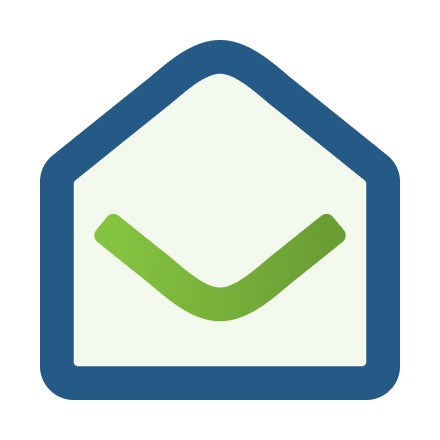 | Opens the Emails page, which lets you create emails and email templates. | |||||
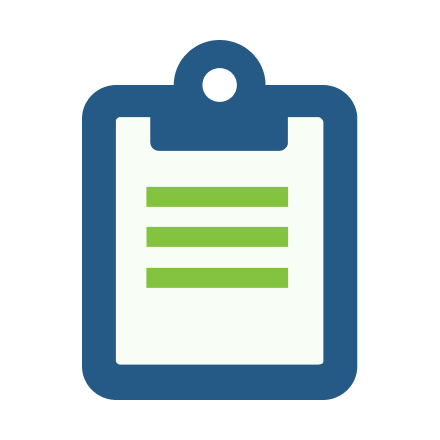 | Forms | Opens the Forms page, which lets you create forms and view form submission metrics. | ||||
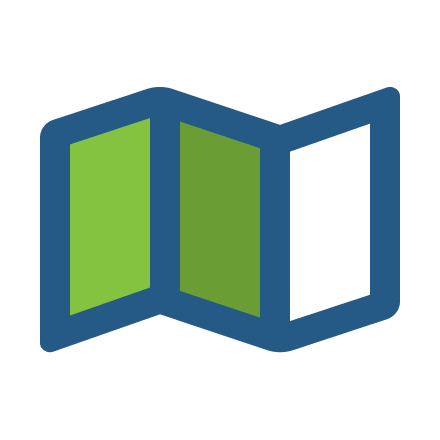 | Landing Pages | Opens the Landing Pages page, which houses a collection of all created and saved landing pages. | ||||
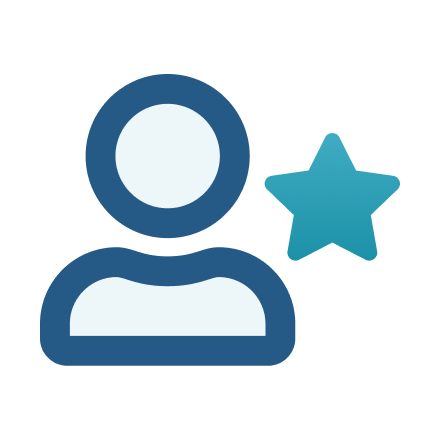 | Lead Scoring | Opens the Lead Score rules page, which assigns values to leads based on specific information they have provided or important actions they have taken. | ||||
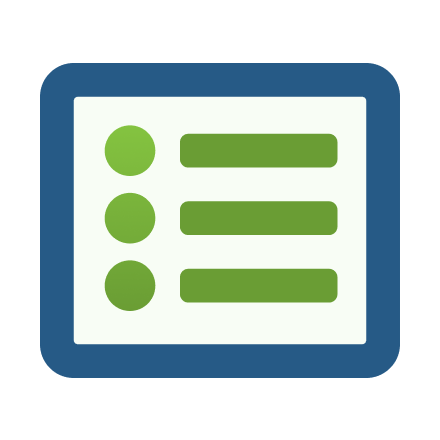 | Lists | Opens the Lists page, which lets you create lists based on custom information you have on contacts. | ||||
 | Media Center | Opens the Media Center page, which lets you upload media content and track interaction metrics. | ||||
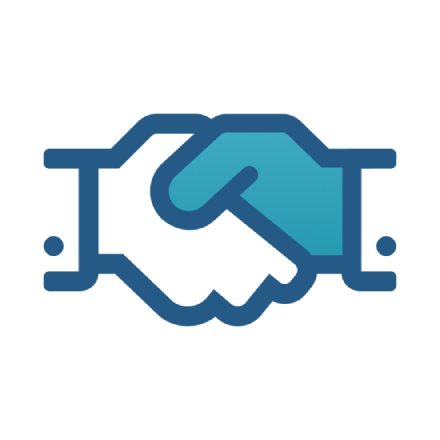 | Sales | Opens a list panel of available Sales features and tools. | ||||
 | Sales Dialer | Opens the Sales Dialer page, which lets you place outbound calls directly from contact records and access call recordings and notes in the contact's Life of the Lead. | ||||
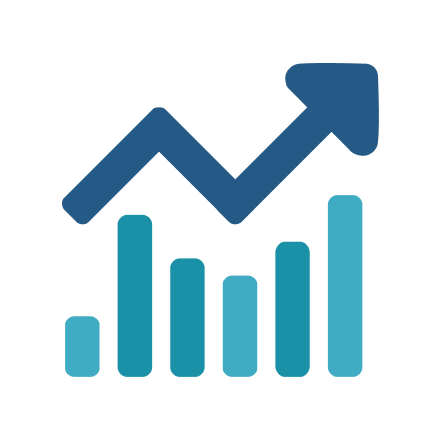 | Sales Optimizer | Opens the Sales Optimizer page, which lets you automate your opportunities, tasks, and actions based on opportunity pipeline stages. | ||||
 | Social | Opens a list panel of available social media features and tools. |
Copyright © 2025 · All Rights Reserved · Constant Contact · Privacy Center