In this article, you'll learn how to schedule emails to leads who have not opened your email, either from a saved email report or by creating a static list.
| Administrators | ✓ | |
| Company Managers | ✓ | |
| Marketing Managers | ✓ | |
| Sales Managers | ||
| Salespersons | ||
| Jr. Salespersons |
| Tip: Are you looking for information about Constant Contact’s Email and Digital Marketing product? This article is for Constant Contact’s Lead Gen & CRM product. Head on over to the Email and Digital Marketing articles by clicking here. Not sure what the difference is? Read this article. |
You can schedule emails to leads from email reports. To schedule emails, start from the Analytics page in the left toolbar.
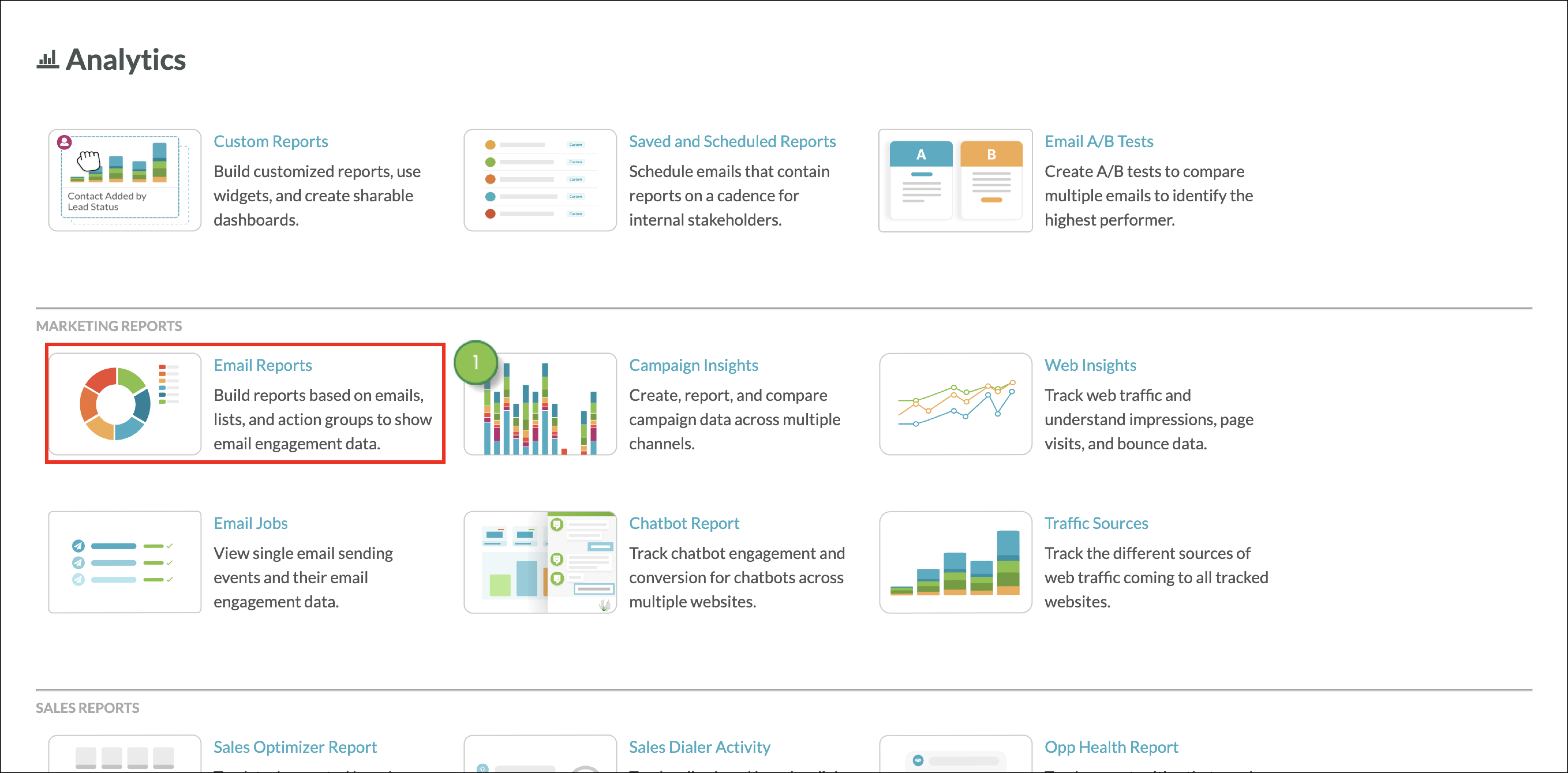
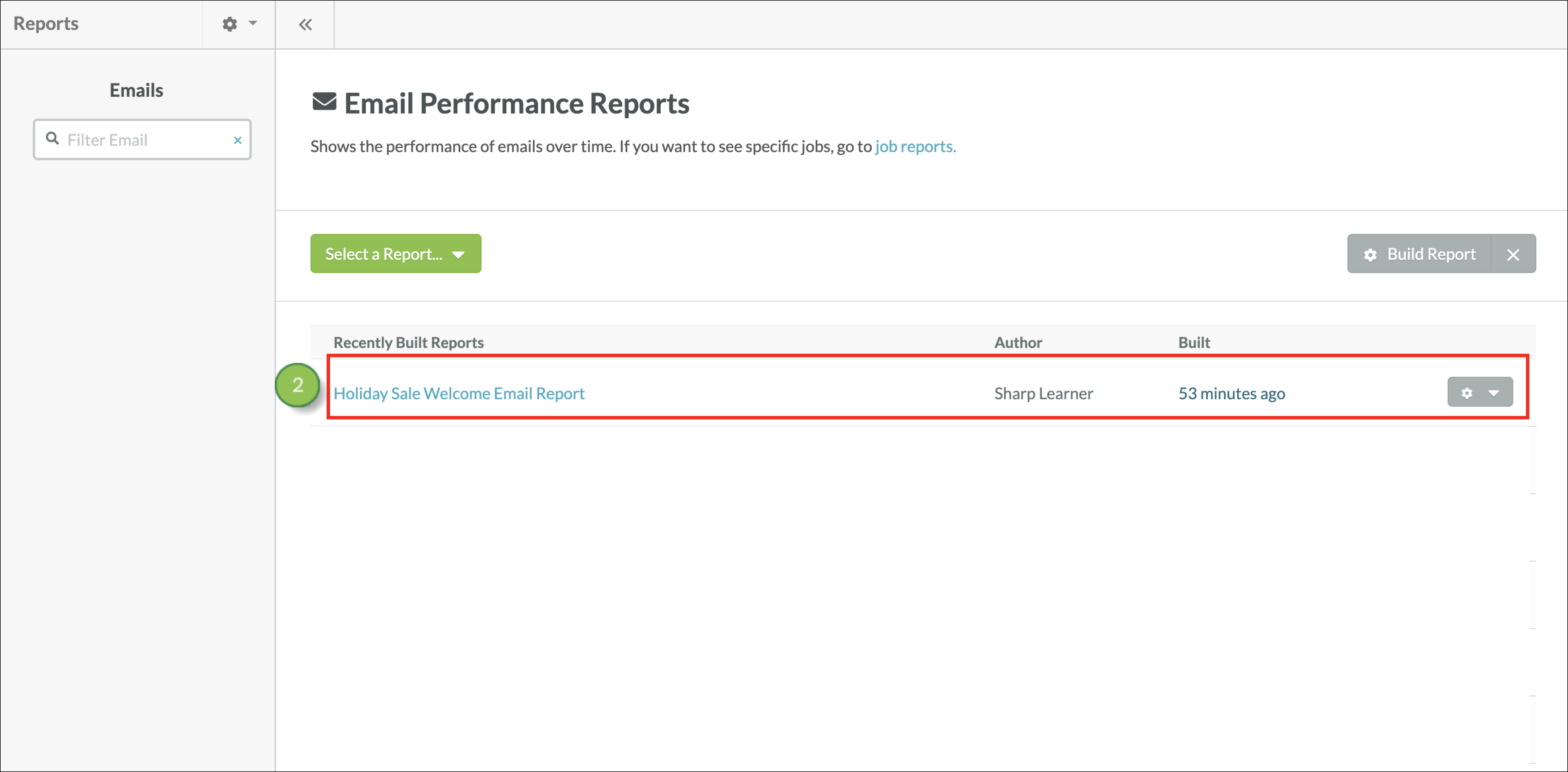
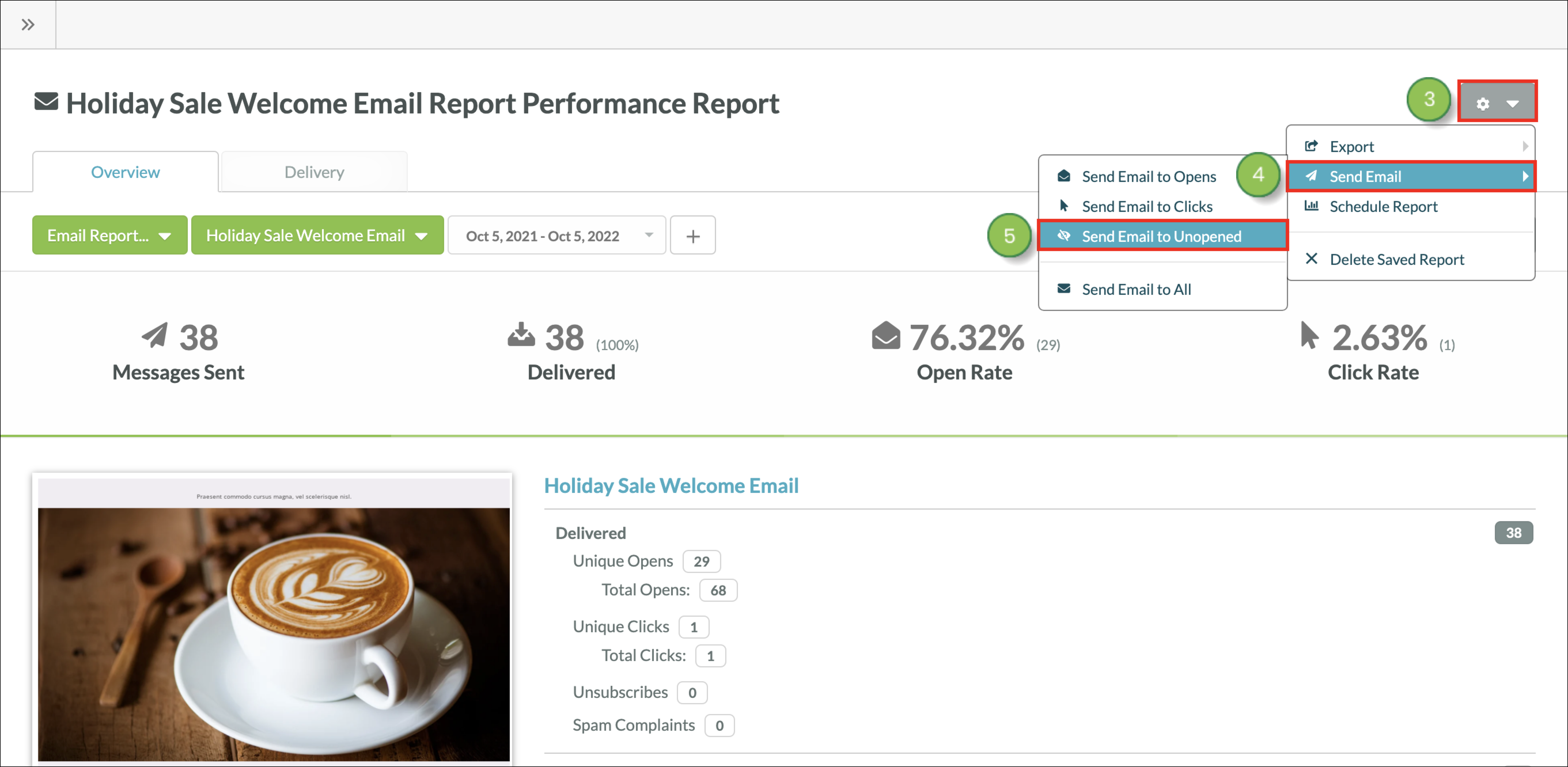
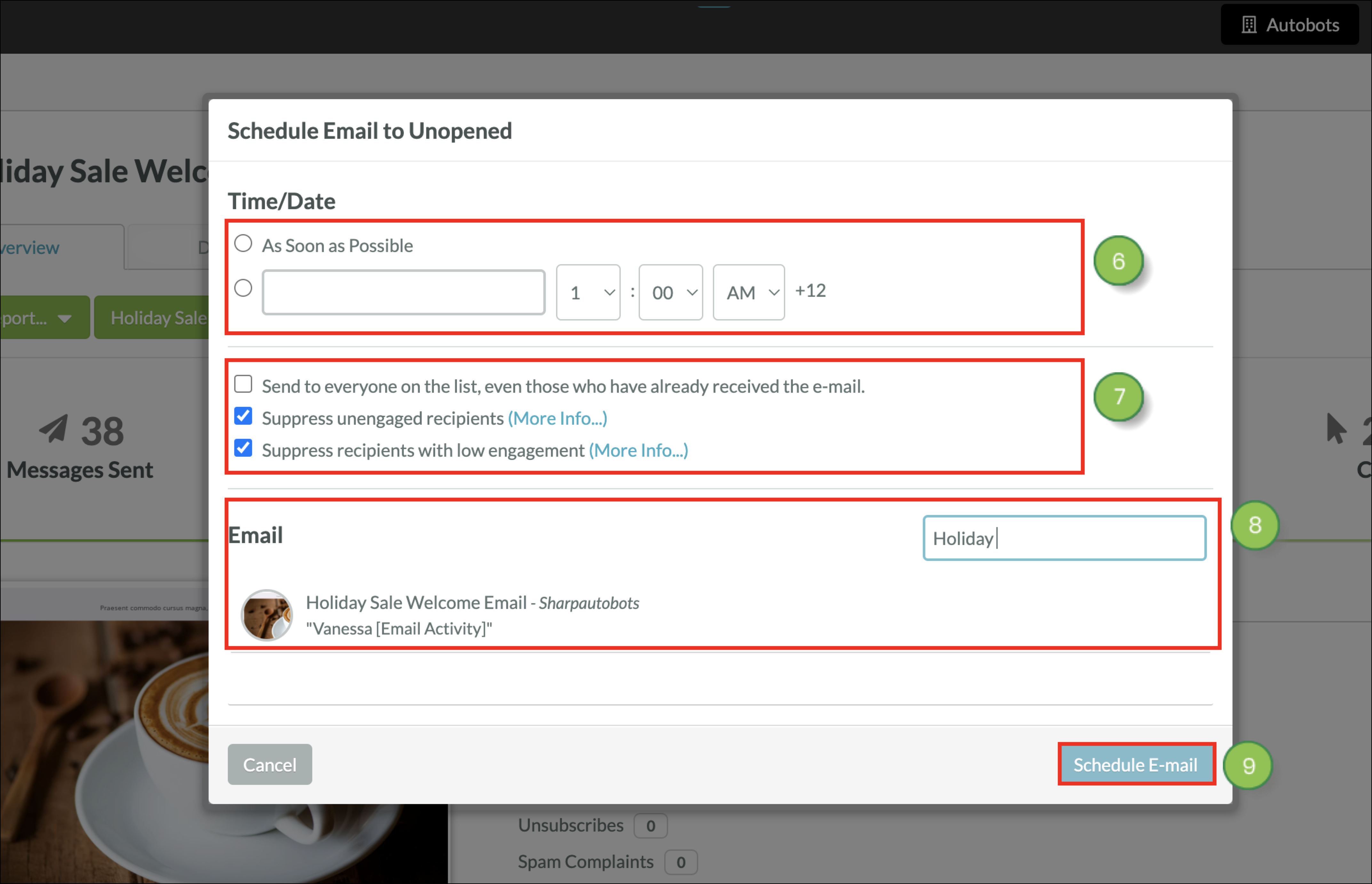
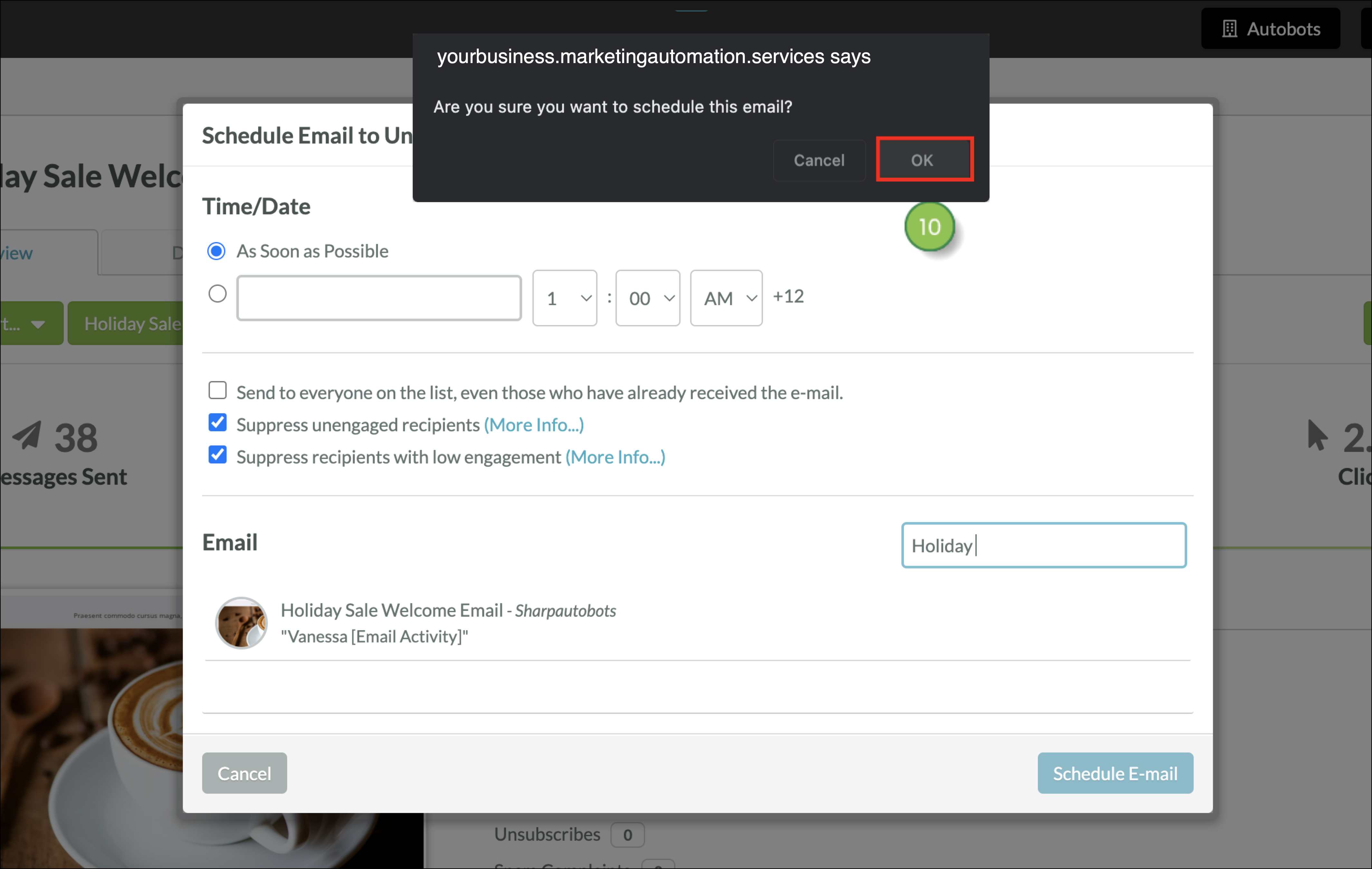
You can schedule emails from static lists. You will need a static list to send from. To create a static list, start from the Lists page in the left toolbar.
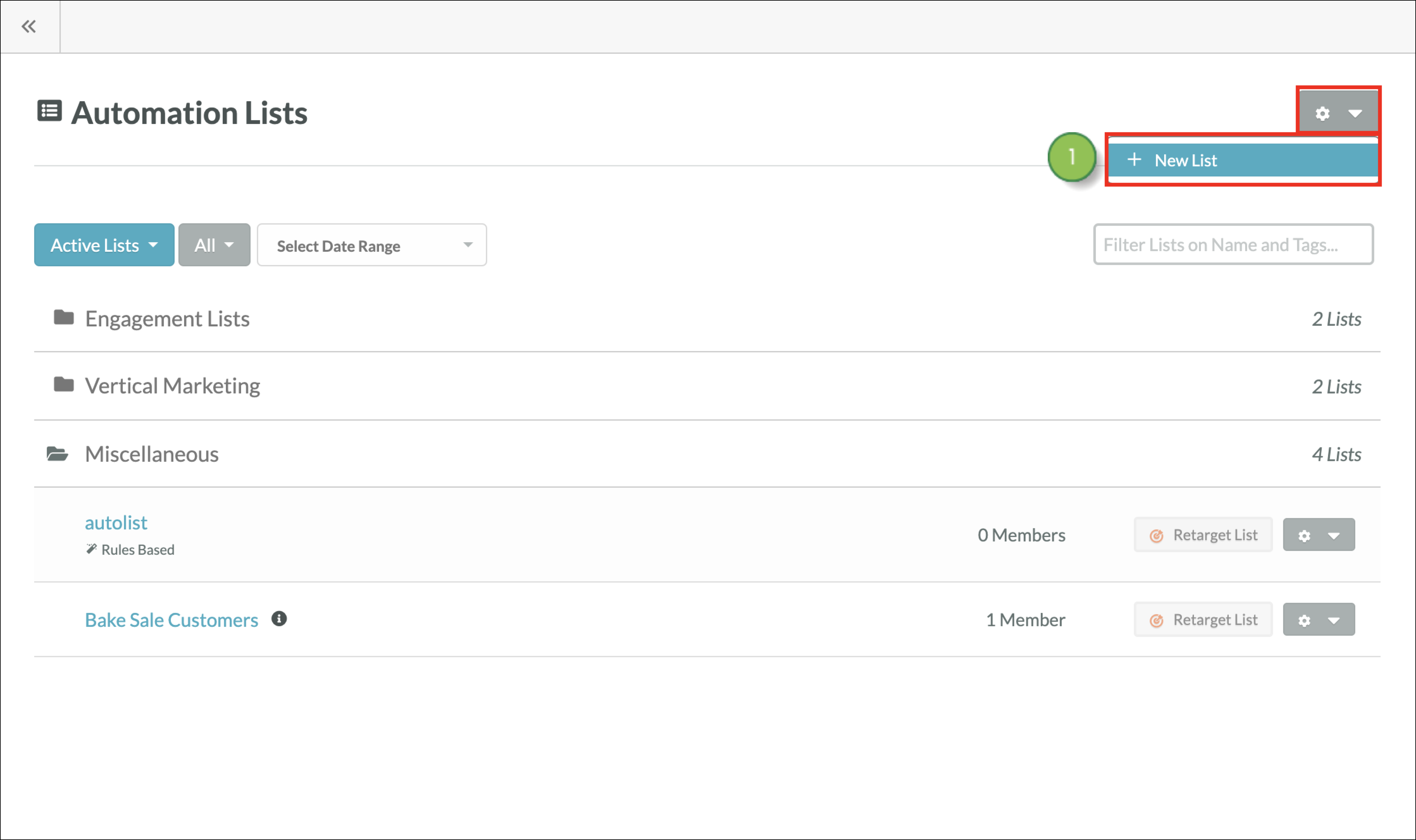
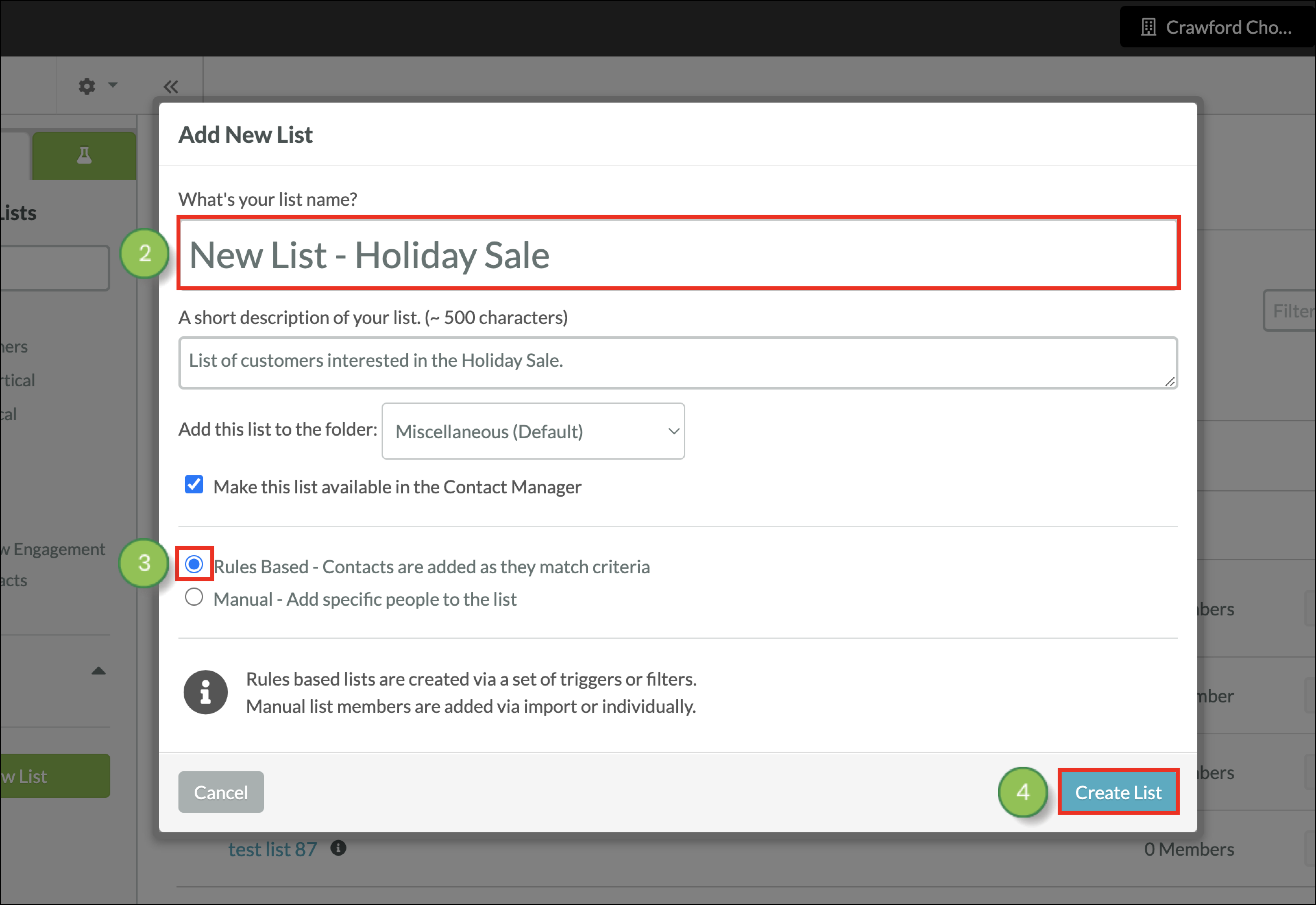

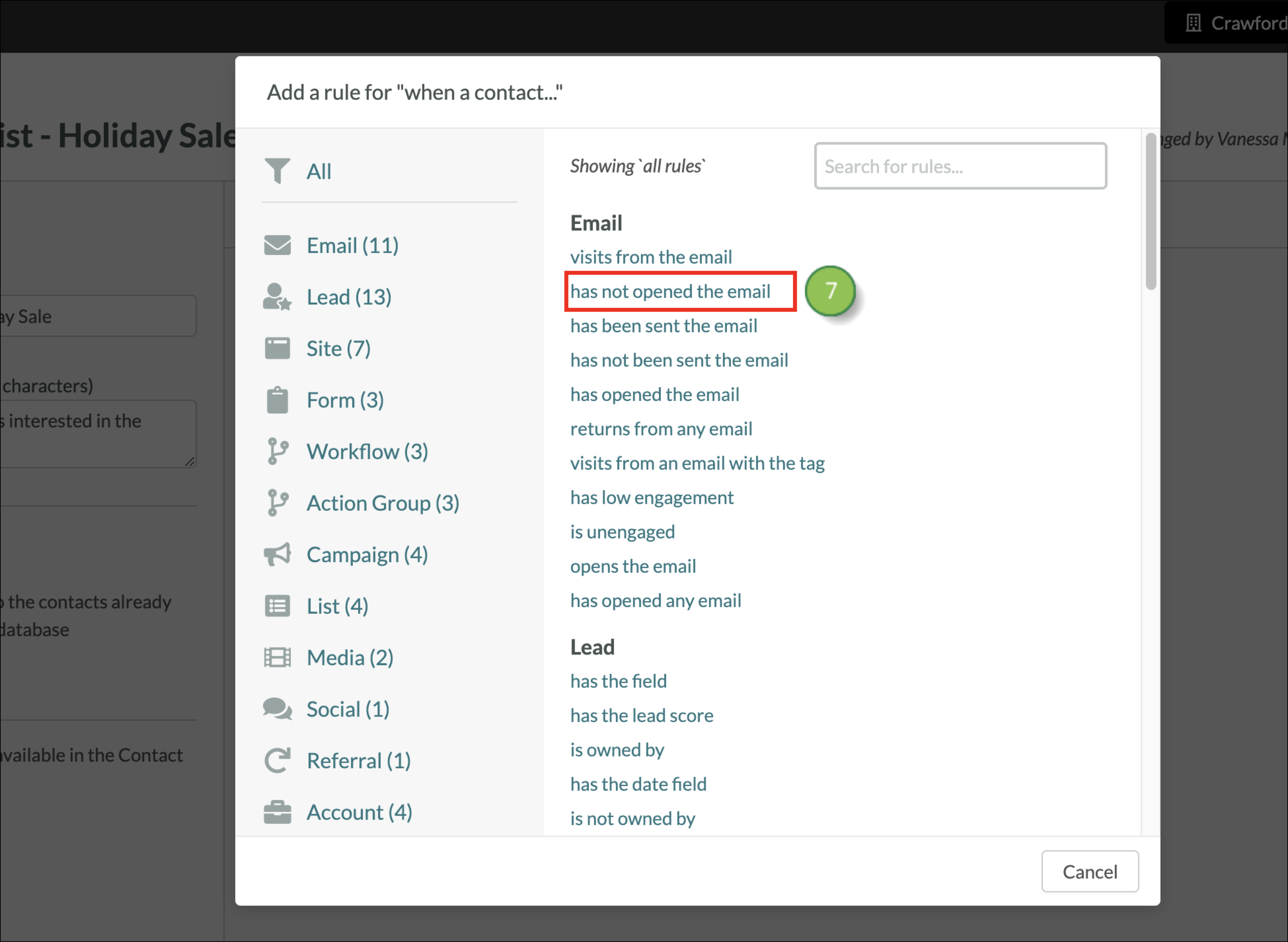
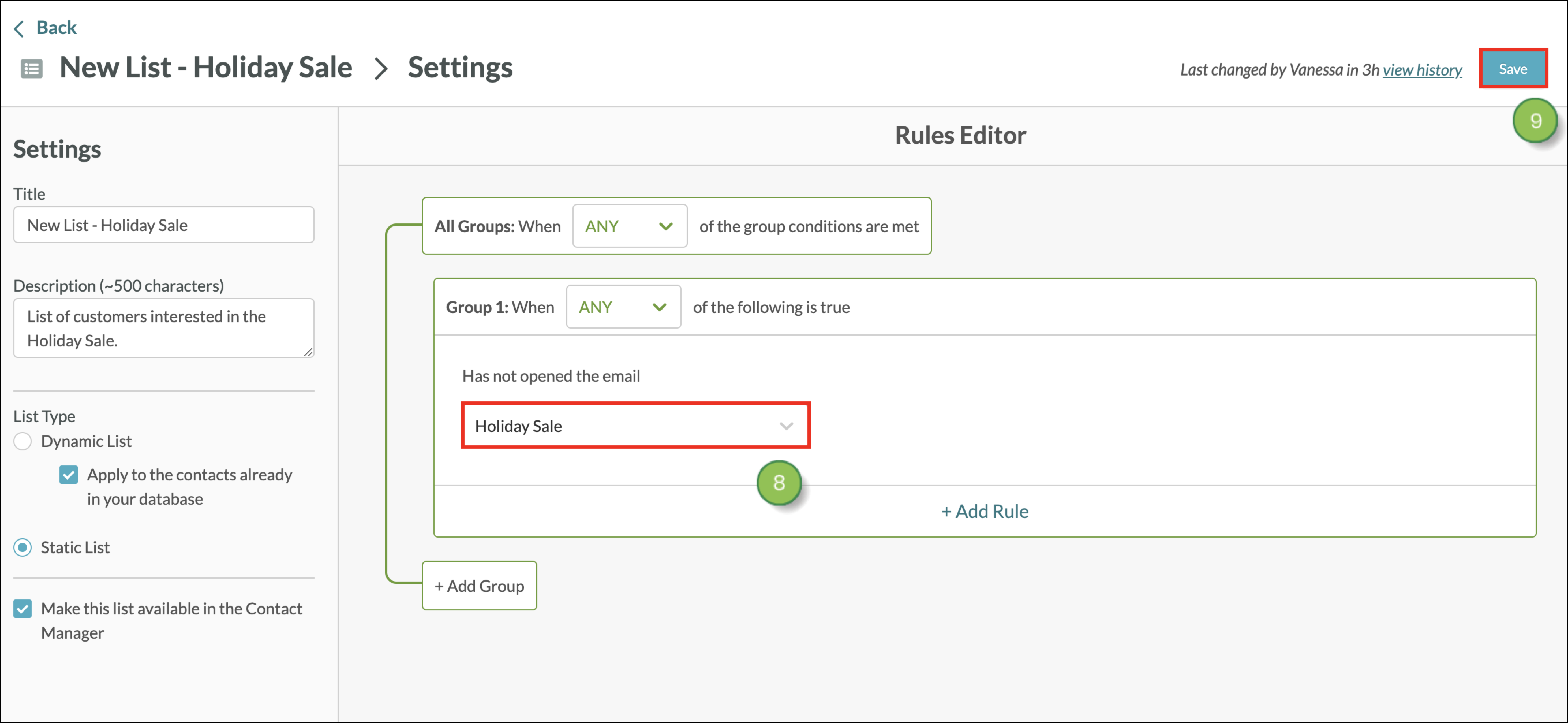

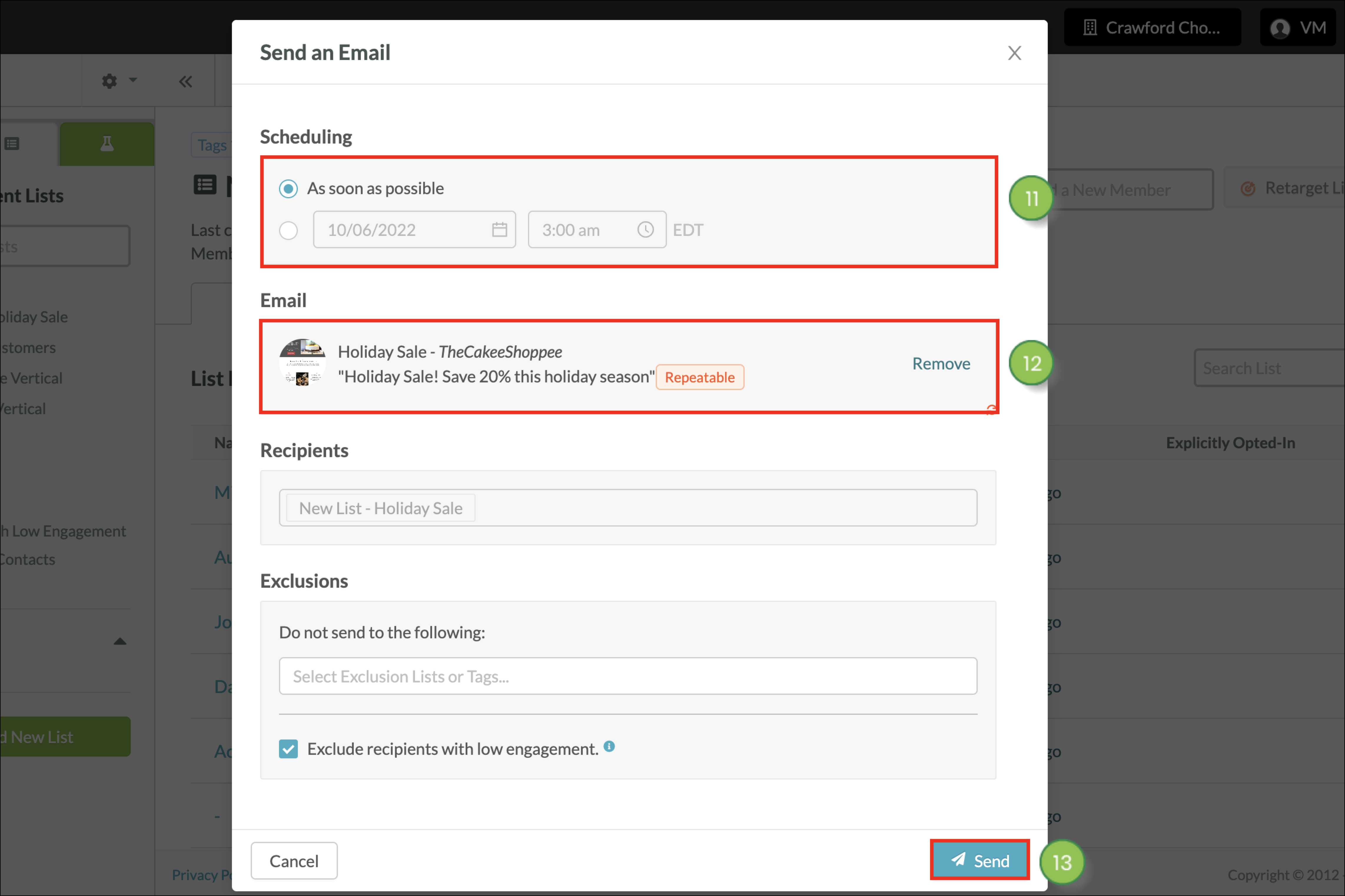
Copyright © 2025 · All Rights Reserved · Constant Contact · Privacy Center