You can create anchor links within a landing page to redirect visitors to other sections throughout the page. Anchor links are useful in navigating a longer page, or if you want to provide a button to jump right to a certain section within the form. Anchor links can even be placed to provide a way to jump from the bottom of a page back to the top.
| Administrators | ✓ | |
| Company Managers | ✓ | |
| Marketing Managers | ✓ | |
| Sales Managers | ||
| Salespersons | ||
| Jr. Salespersons |
| Tip: Are you looking for information about Constant Contact’s Email and Digital Marketing product? This article is for Constant Contact’s Lead Gen & CRM product. Head on over to the Email and Digital Marketing articles by clicking here. Not sure what the difference is? Read this article. |
To add an anchor link to a landing page, first insert a button into the landing page.
#registration is being used as an example for a hashtag and an ID. You can use any word instead, so long as you use the same reference for both.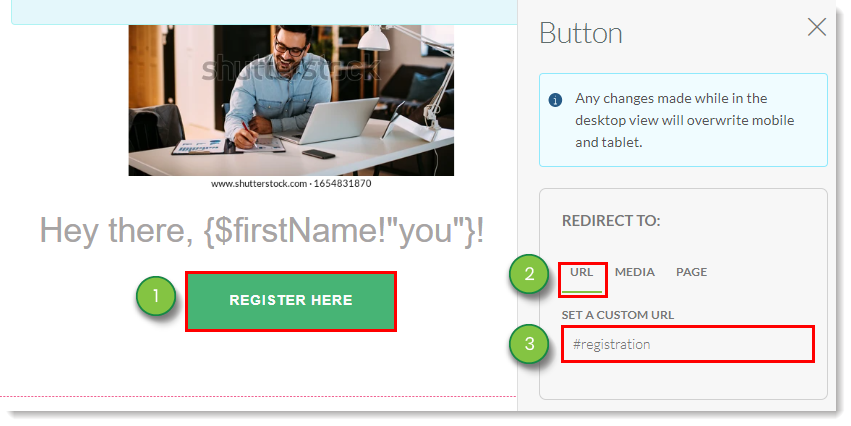
<section id="registration" wysiwyg-font-size-medium"> <div id="registration" >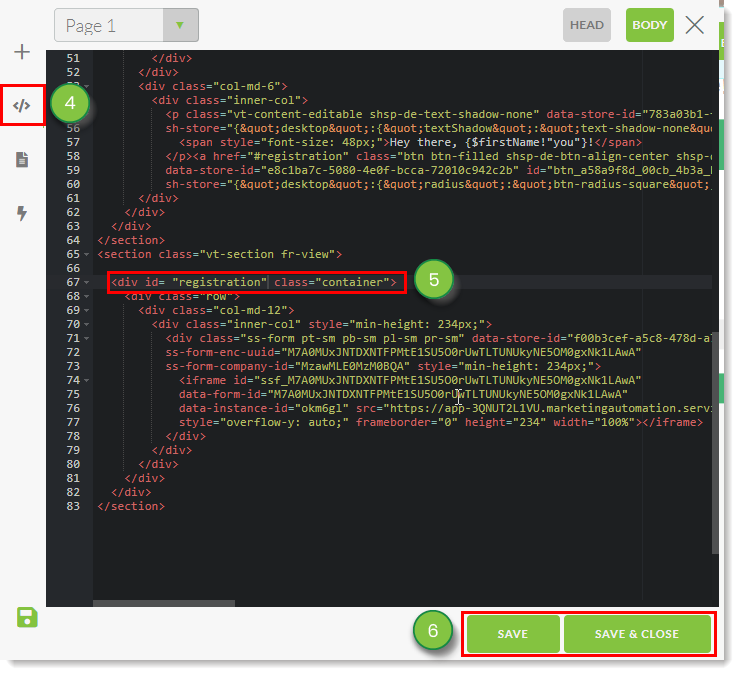
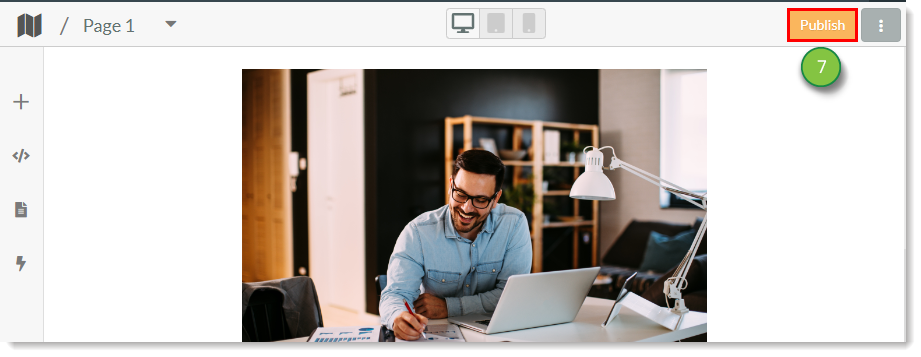
Copyright © 2025 · All Rights Reserved · Constant Contact · Privacy Center