Not every Lead Gen & CRM user solely uses the site analytics provided by the application. Often, users want Google Analytics implemented on their site along with Lead Gen & CRM tracking code. By default, pages built in the Landing Page Builder and hosted in Lead Gen & CRM do not have Google Analytics tracking.
This article will detail how to implement Google Analytics to landing pages built in Lead Gen & CRM.
| Administrators | ✓ | |
| Company Managers | ||
| Marketing Managers | ||
| Sales Managers | ||
| Salespersons | ||
| Jr. Salespersons |
You will need to obtain your tracking code for Google Analytics.
To obtain tracking codes for Google Analytics, do the following:
Alternatively, if you have already created a Google Analytics site, select your account in the Admin page, and click Tracking Code.
Note: You can find a landing page's URL under Funnel Domain in its Page Settings.
The following is account information that must be entered when creating a Google Analytics account:
| Information | Description | |
|
Account |
| The title of your account. Used for naming conventions. |
|
Website Name |
|
The title of your website. |
|
Website URL |
|
Your main landing page URL. This must include pages.services |
|
Industry |
| The industry your company is most closely affiliated with. |
|
Reporting |
| The time zone your company is located in. |
Once you have a Google Analytics tracking code, it will need to be placed on landing pages.
To place tracking codes on landing pages, do the following:
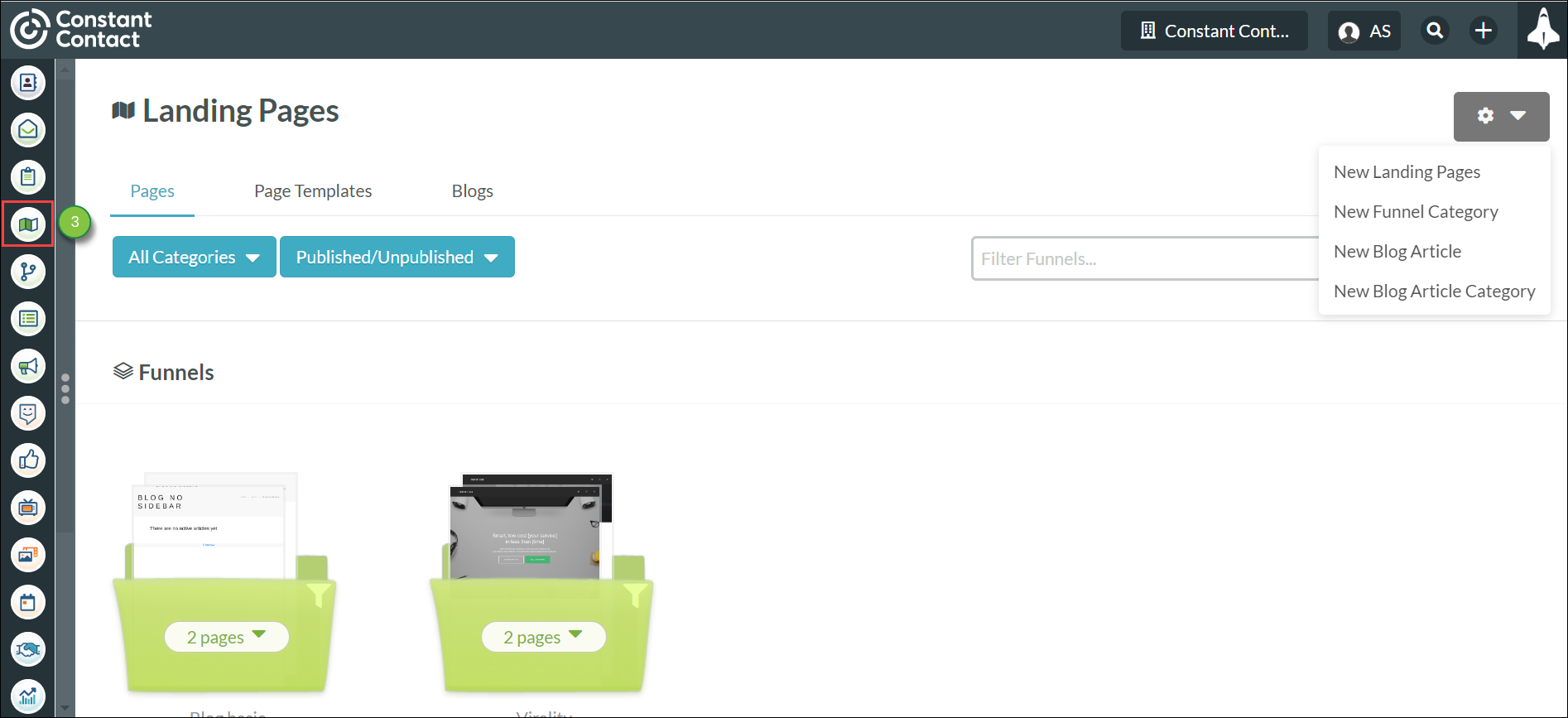
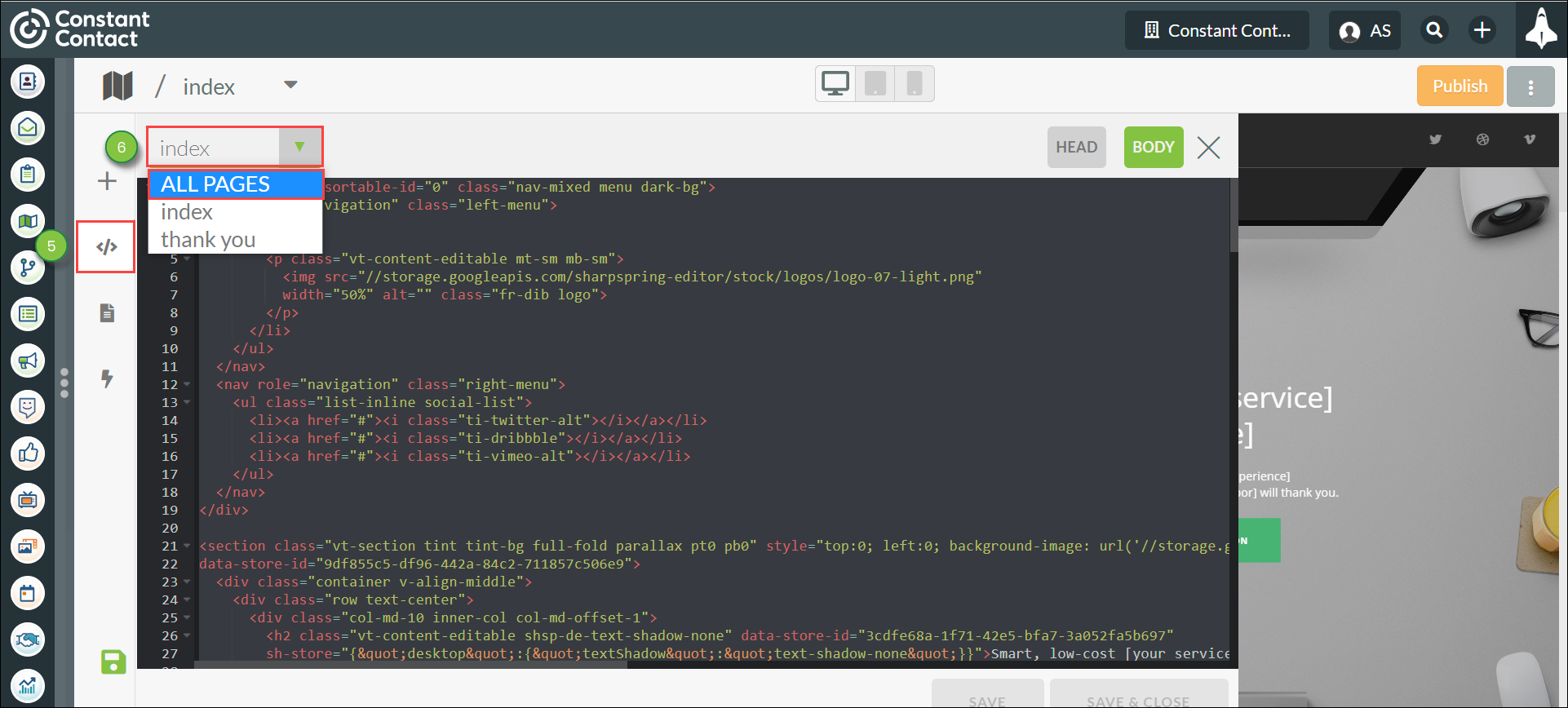
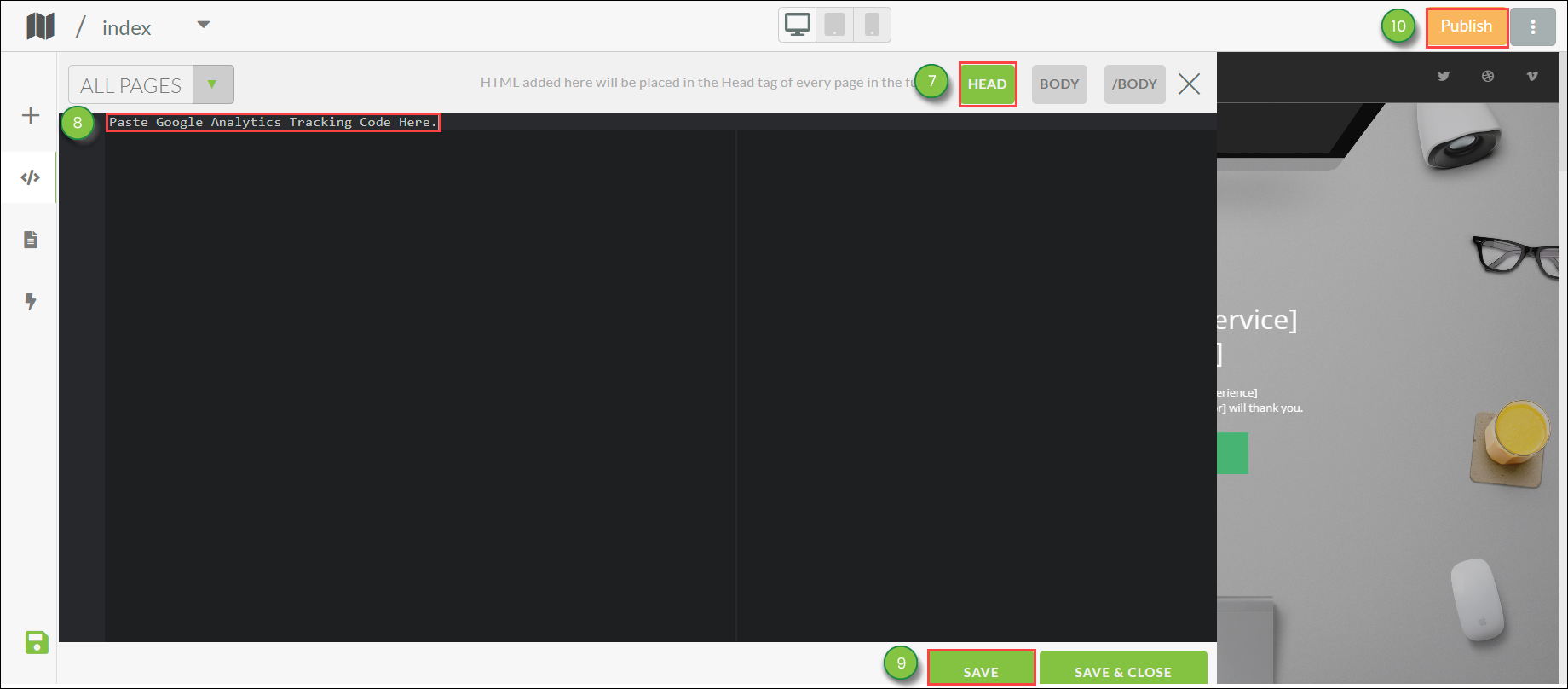
Note: Constant Contact offers Professional Services to assist with custom coding.
Copyright © 2025 · All Rights Reserved · Constant Contact · Privacy Center