| Administrators | ✓ | |
| Company Managers | ✓ | |
| Marketing Managers | ✓ | |
| Sales Managers | ||
| Salespersons | ||
| Jr. Salespersons |
| Tip: Are you looking for information about Constant Contact’s Email and Digital Marketing product? This article is for Constant Contact’s Lead Gen & CRM product. Head on over to the Email and Digital Marketing articles by clicking here. Not sure what the difference is? Read this article. |
To place tracking codes on landing pages, create or edit a landing page:
<!-- Google Tag Manager --> <script>(function(w,d,s,l,i){w[l]=w[l]||[];w[l].push({'gtm.start': new Date().getTime(),event:'gtm.js'});var f=d.getElementsByTagName(s)[0], j=d.createElement(s),dl=l!='dataLayer'?'&l='+l:'';j.async=true;j.src= 'https://www.googletagmanager.com/gtm.js?id='+i+dl;f.parentNode.insertBefore(j,f); })(window,document,'script','dataLayer','GTM-XXXX');</script> <!-- End Google Tag Manager -->
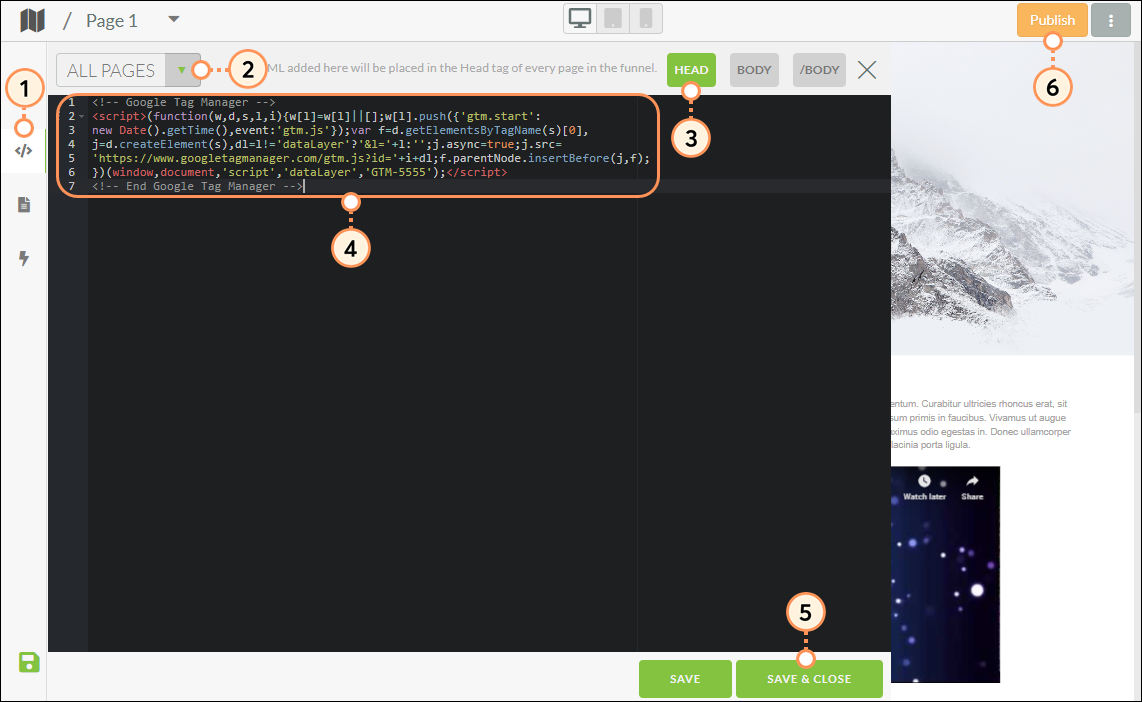
Note: Constant Contact offers Professional Services to assist with custom coding.
Refer to Google's help documentation for more information on web tracking with Google Tag Manager. However, when utilizing this external documentation, do not follow the second step that deals with <body> tag content. Instead, use the supplied block of text in the above procedure.
This is due to how Google's instructions uses code that contains <noscript> tags. Lead Gen & CRM does not permit <noscript> tags. Also, Google's code can only run when JavaScript is not present in code. Lead Gen & CRM landing pages require JavaScript, which means that Google's supplied code would cause errors.
Copyright © 2025 · All Rights Reserved · Constant Contact · Privacy Center