| Administrators | ✓ | |
| Company Managers | ✓ | |
| Marketing Managers | ✓ | |
| Sales Managers | ✓ | |
| Salespersons | ✓ | |
| Jr. Salespersons | ✓ |
| Tip: Are you looking for information about Constant Contact’s Email and Digital Marketing product? This article is for Constant Contact’s Lead Gen & CRM product. Head on over to the Email and Digital Marketing articles by clicking here. Not sure what the difference is? Read this article. |
You can unsubscribe a contact through the Contact Manager.
To manually unsubscribe a contact from receiving emails through the Contact Manager, do the following:
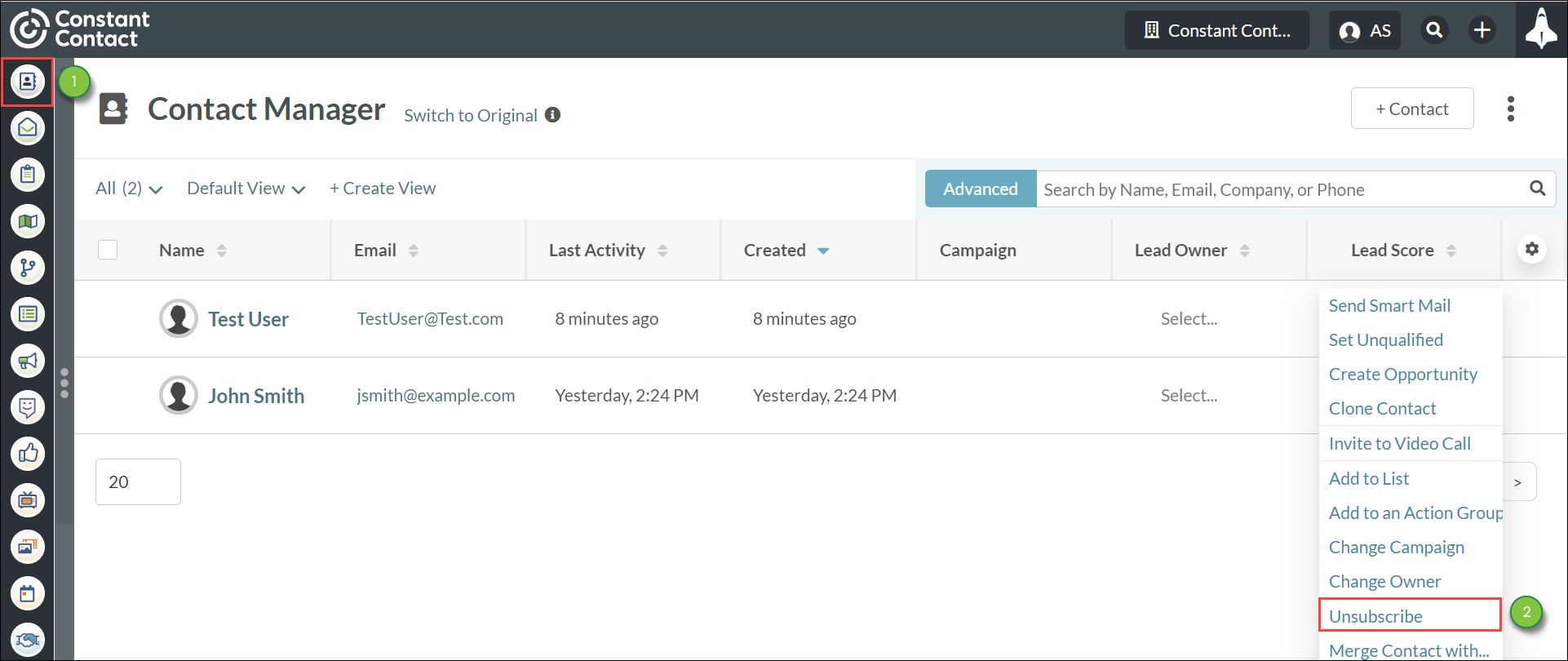

Note: You will no longer be able to send emails to this contact from the Lead Gen & CRM application while the contact is unsubscribed.
You can unsubscribe contacts through contact records.
To manually unsubscribe a contact from receiving emails through their individual contact record, do the following:
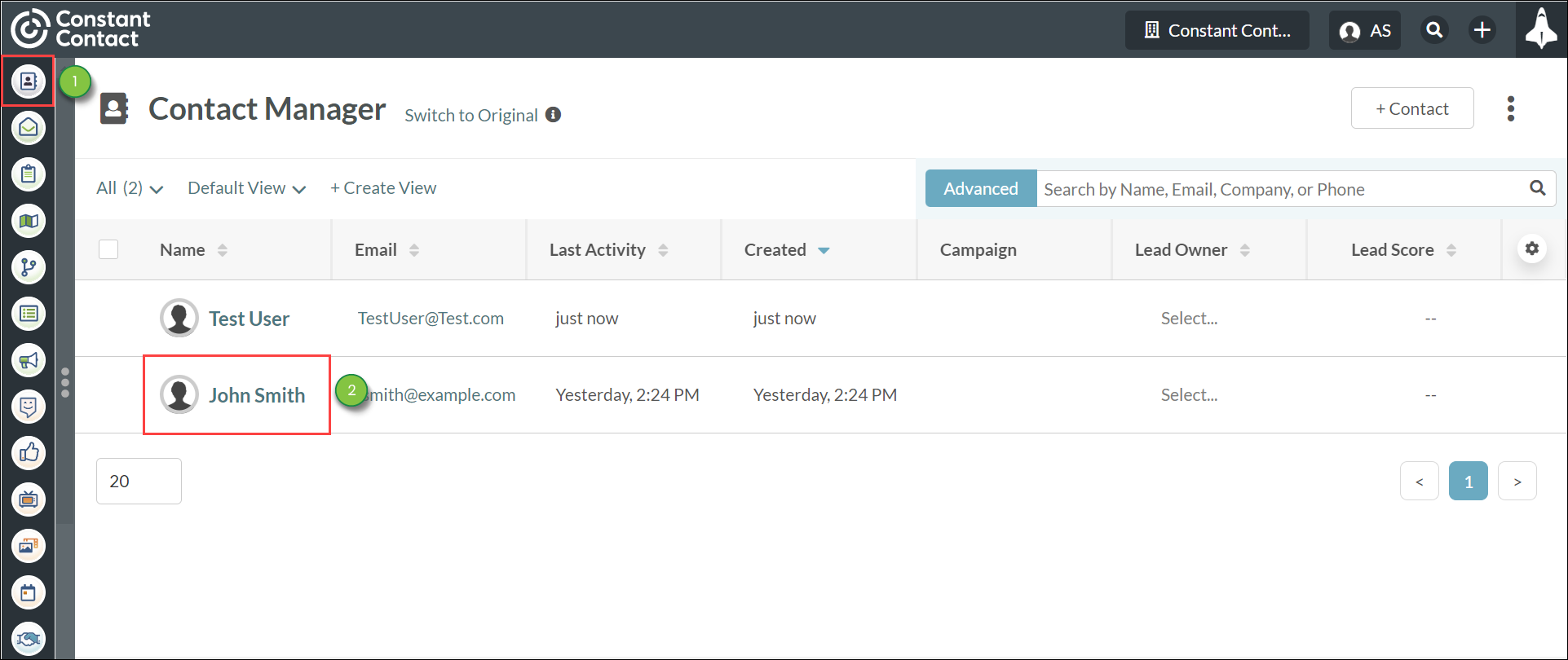
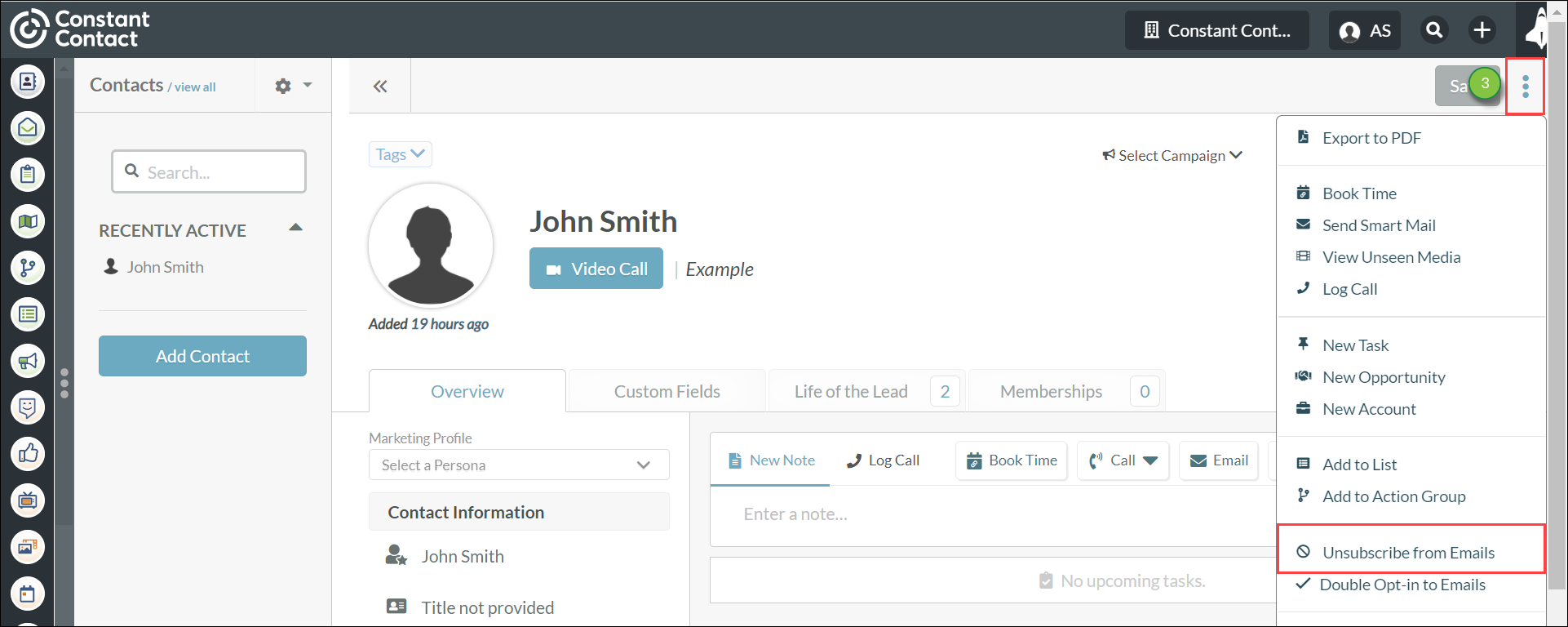
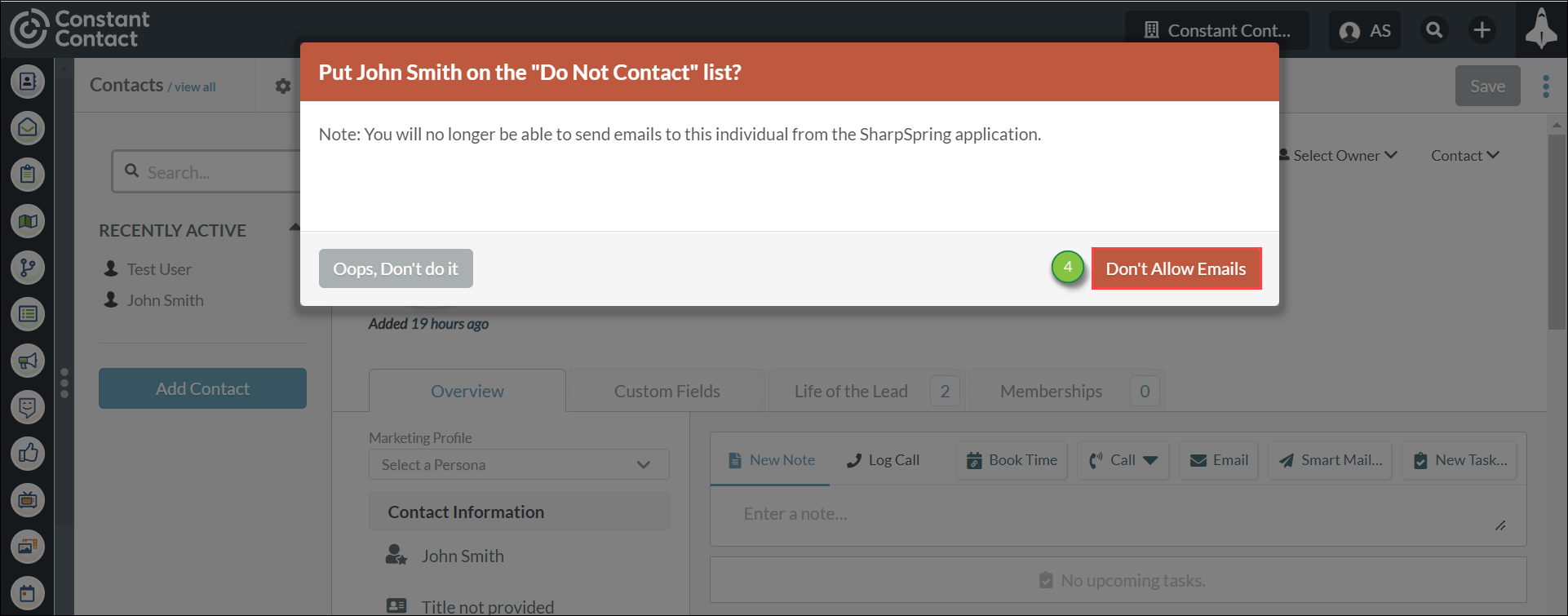
There are two ways to confirm you have successfully unsubscribed the lead:
This person has requested to not be contacted.Note: You will no longer be able to send emails to this contact from the Lead Gen & CRM application while the contact is unsubscribed.
Copyright © 2025 · All Rights Reserved · Constant Contact · Privacy Center