PayPal is a safe, secure, and easy way to pay for your account. Set up recurring payments and skip the worry of credit cards expiring or changing, affecting your account status.
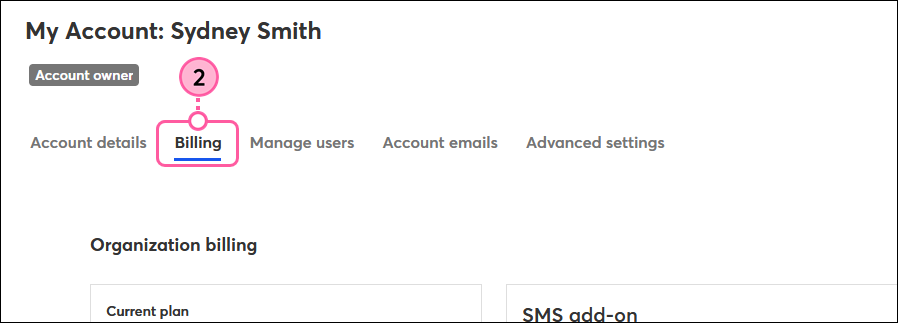
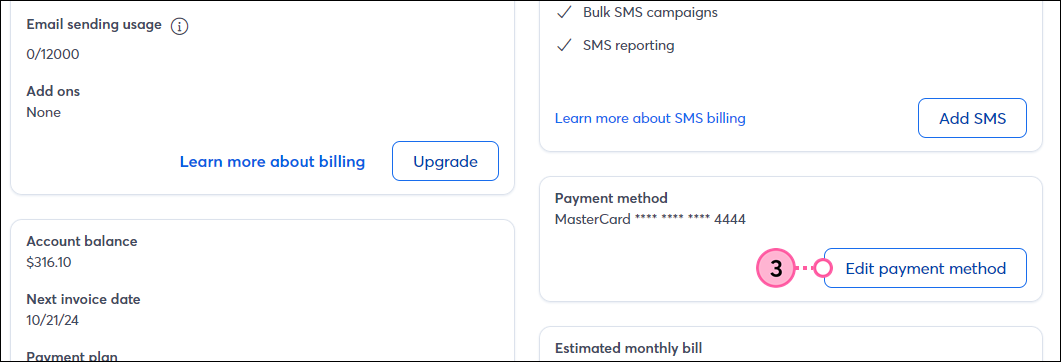
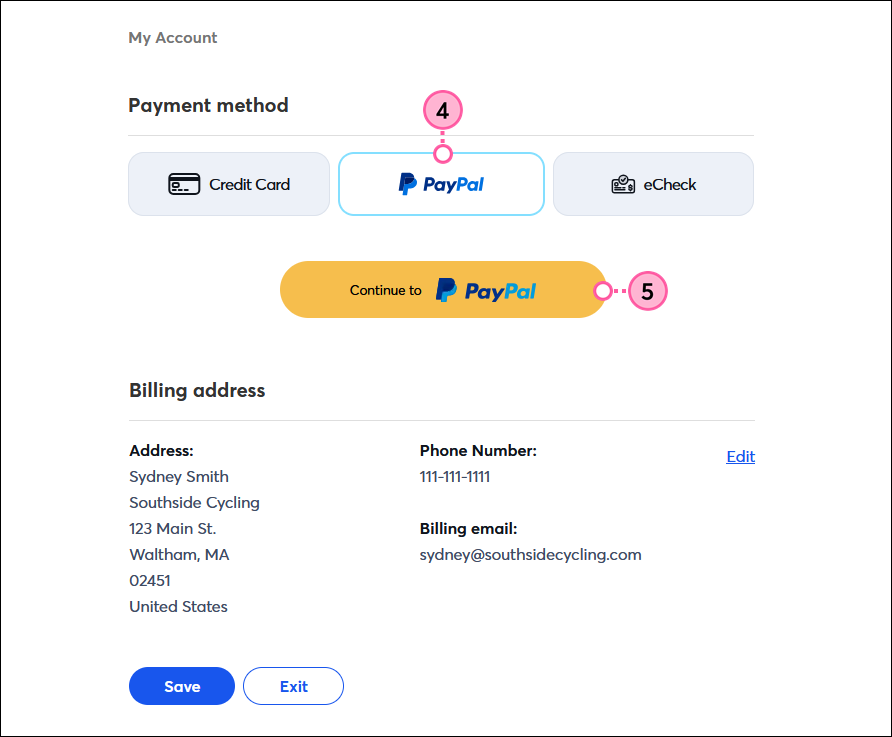

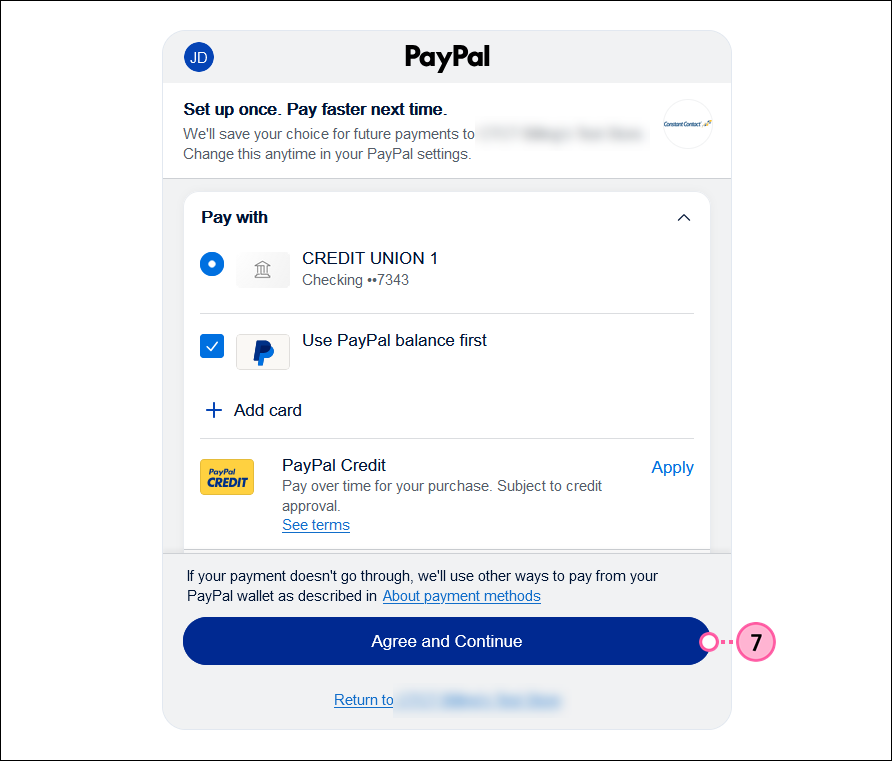
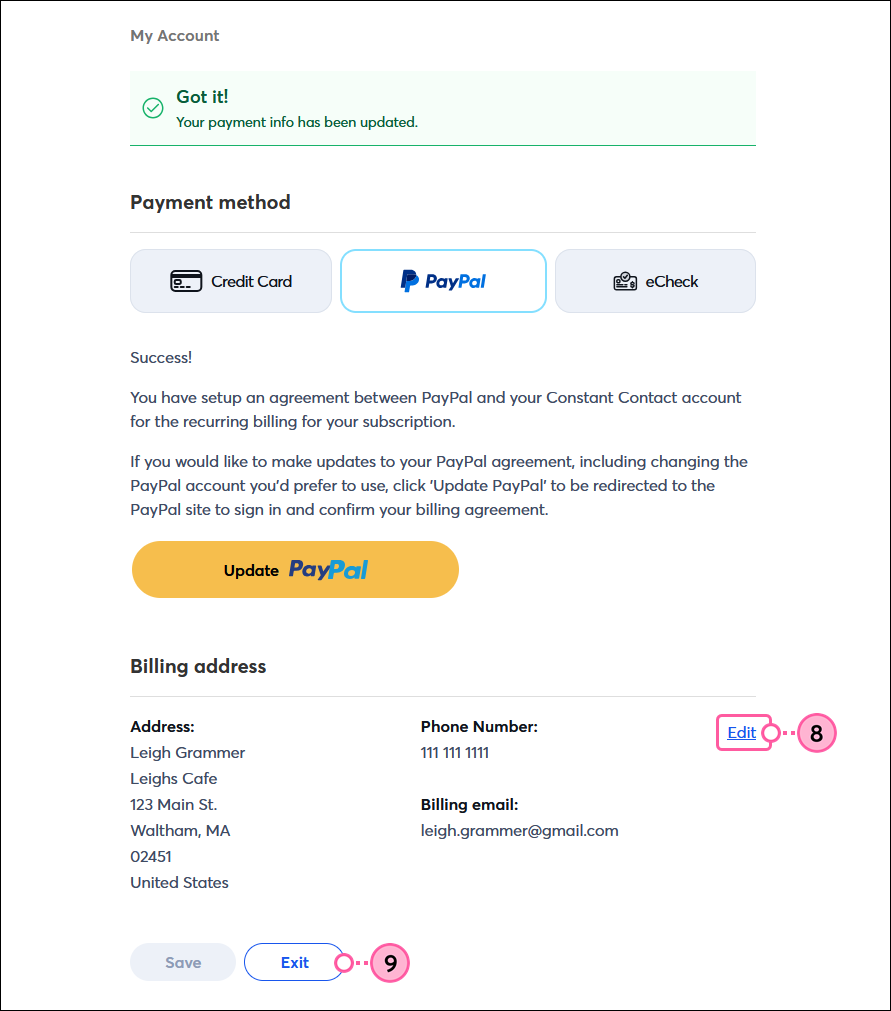
Once your payment processes, you'll be able to generate an invoice to print out for your record-keeping.
Copyright © 2025 · All Rights Reserved · Constant Contact · Privacy Center