| Did you know? We're in the process of making improvements to the All contacts table and rolling it out to our customers. If your All contacts table looks different, view this article on deleting contacts instead. |
| Important: You worked hard to create a contact list full of contacts who gave you permission to send email or SMS messages to them. With a little TLC, you can earn their attention back, so before you delete your disengaged contacts, check out ways to reengage them! |
While managing your contacts and cleaning up your contact lists, there may be times when you want to delete a contact or a group of contacts from your account. When you delete contacts from your account, the action can't be undone, but the contacts can rejoin your list whenever they want through a sign-up form.
| Did you know? Though you can't see contact engagement for a deleted contact, the opens and clicks information for the contact stays in your email reporting. Contacts that have been deleted are indicated with a strike-through across their email addresses: |
It only takes a couple of clicks to remove an unwanted contact from your account.
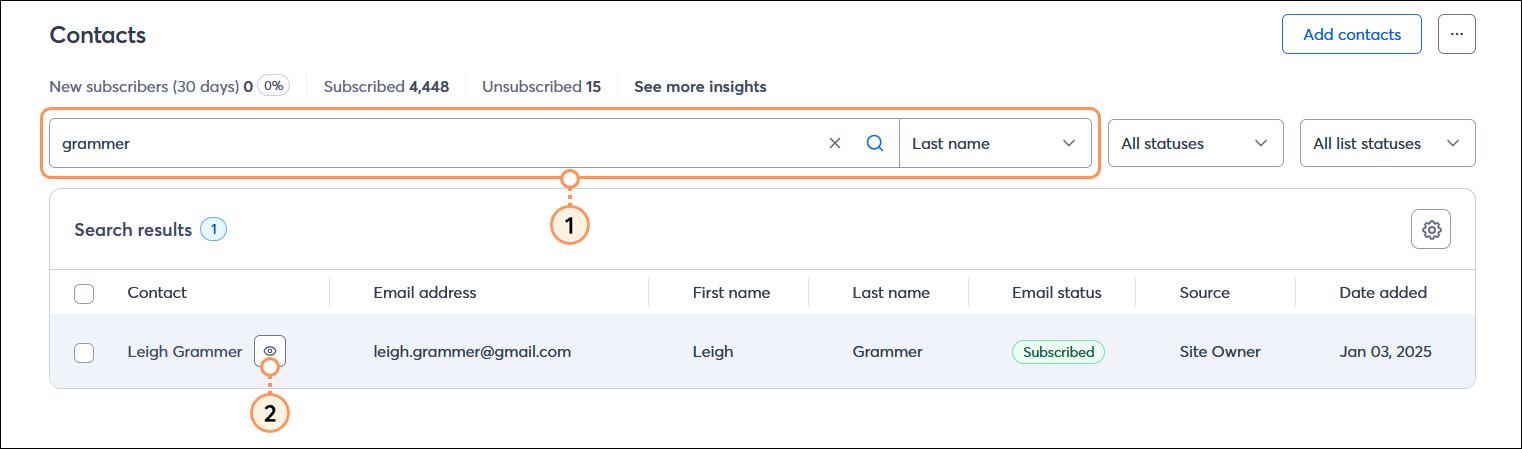
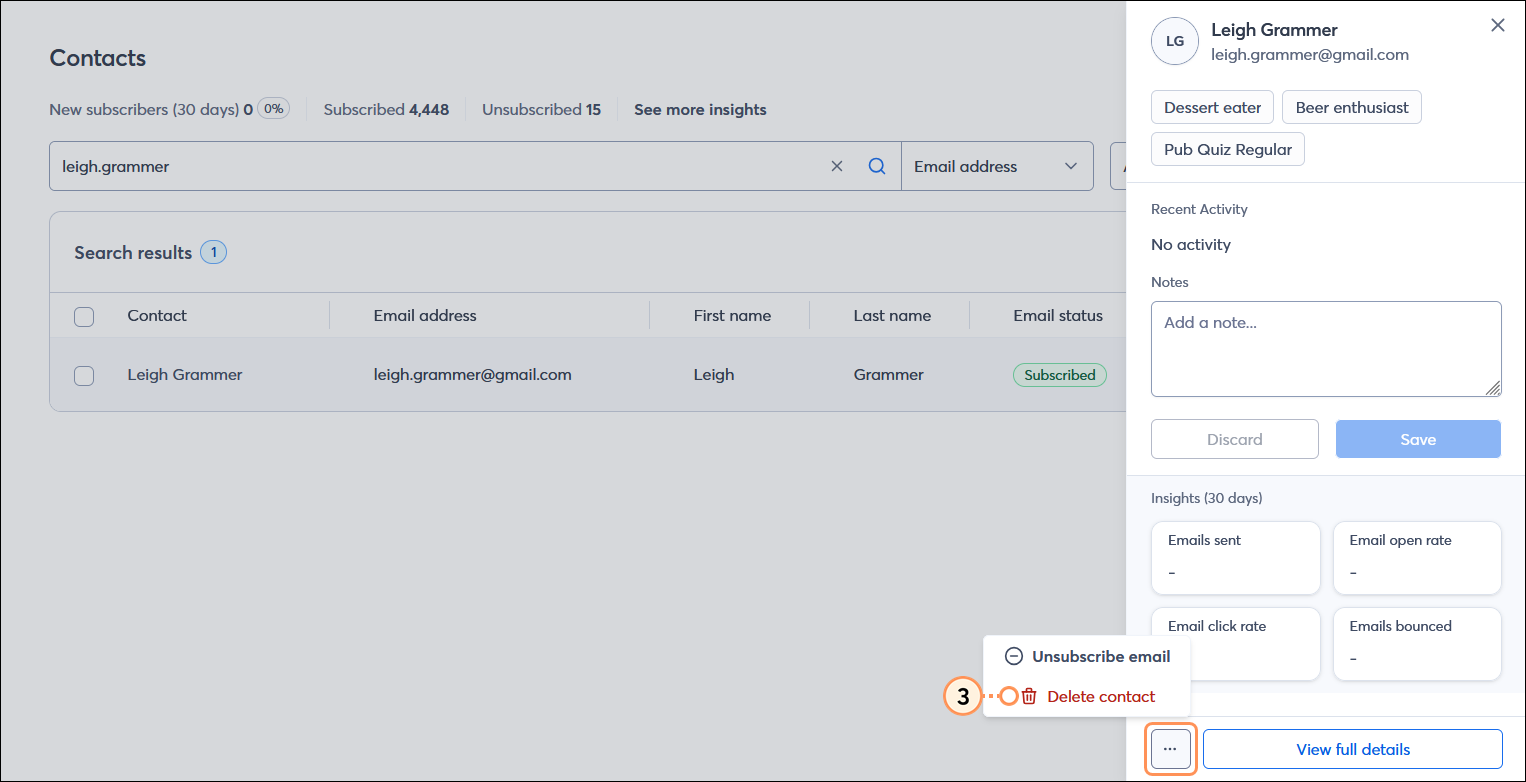

If you have several contacts you want to delete from a specific list, it's easier to do so in a bulk action than to do it individually. Depending on how many contacts you have, it can take a few minutes for the change to be reflected in your account.
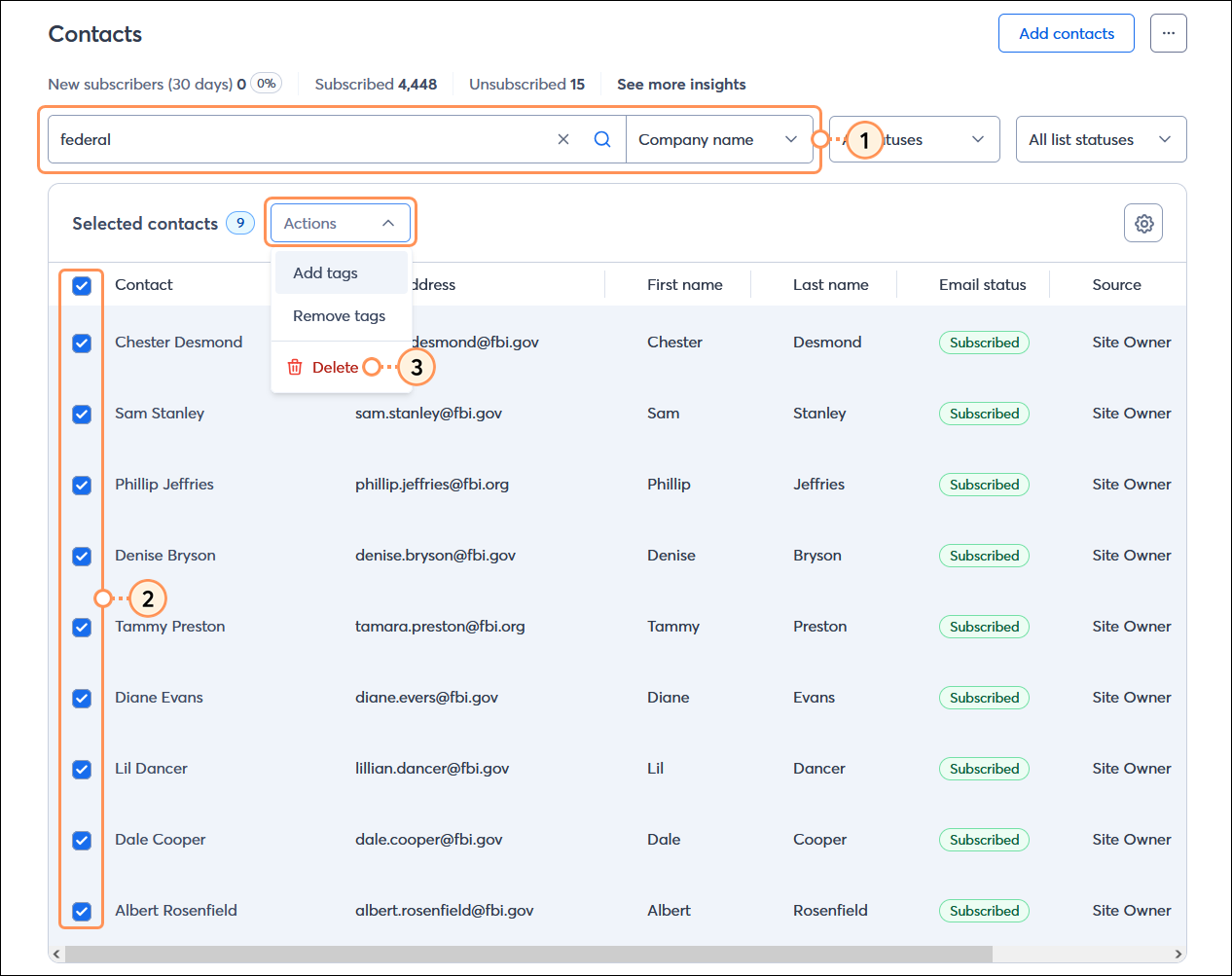
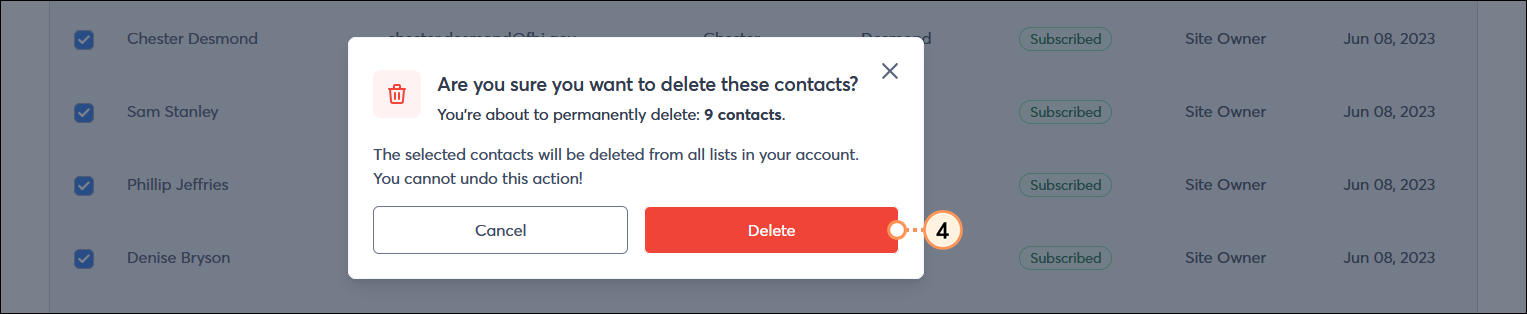
Copyright © 2025 · All Rights Reserved · Constant Contact · Privacy Center