| In need of multiple accounts? Our multi-account solution is designed for organizations seeking unique accounts for their various locations, departments, or users. Take advantage of bulk pricing, product features for brand control, customized onboarding, and more! |
Each time you log in to your Constant Contact account, you're brought to your Org dashboard—it has everything you need to:
It's quick and easy to keep your organization's information up-to-date and access your custom invite link. There are two buttons in the upper right-hand corner of your dashboard:
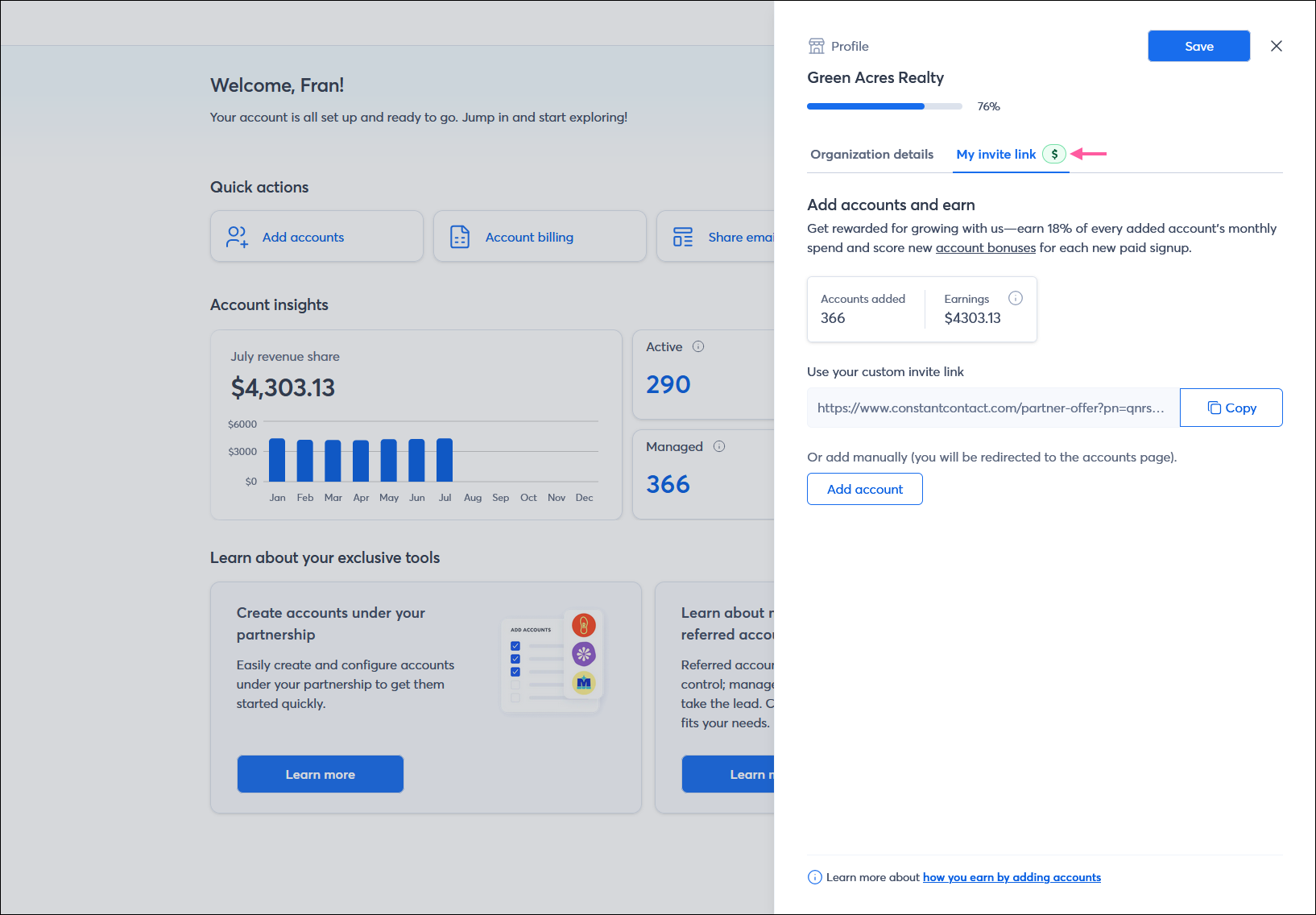
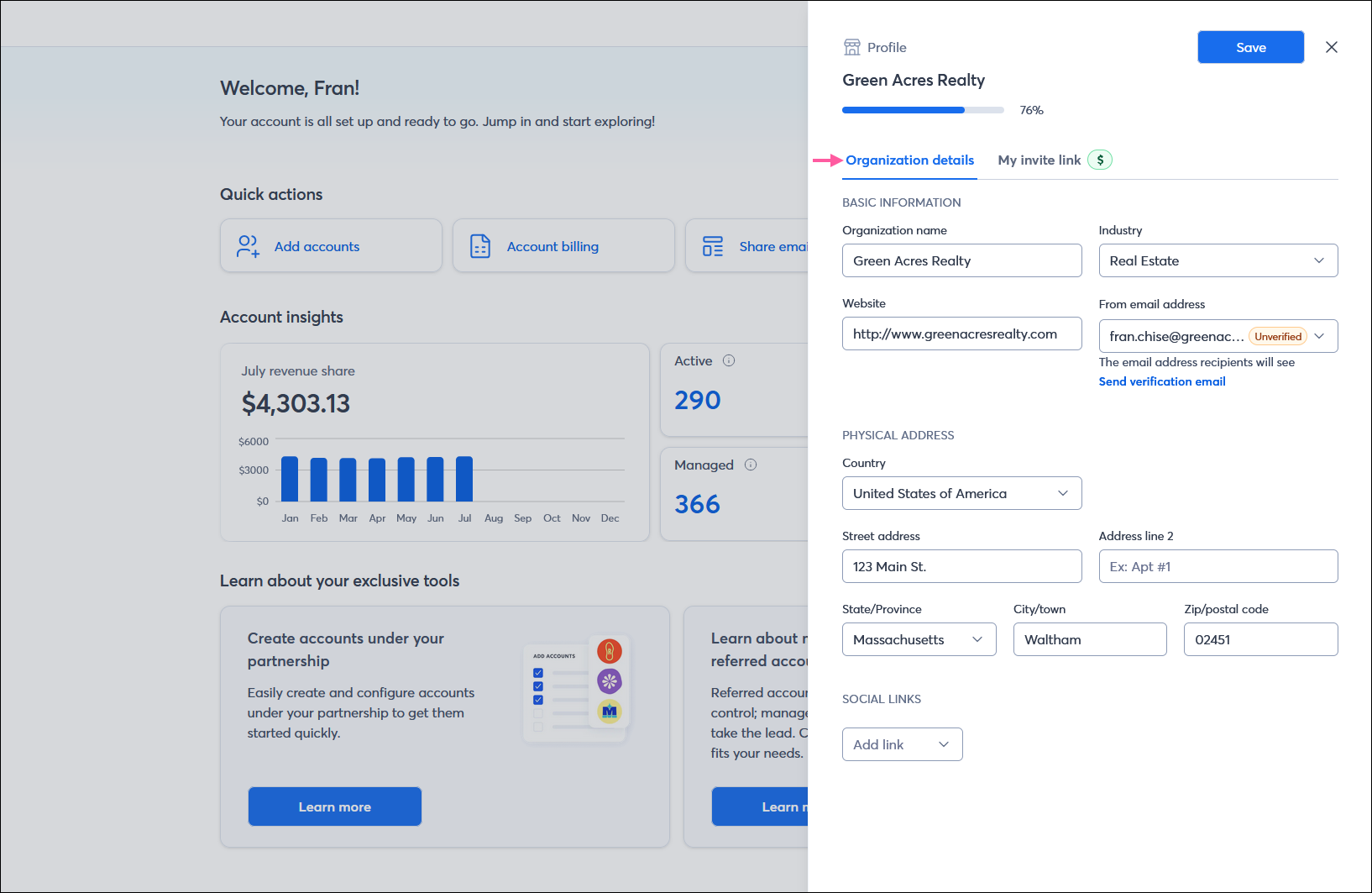
The progress bar above these buttons lets you know if there is incomplete information that needs your attention. For example, in the image above, no social profiles are connected, and the email address is unverified, so the progress bar isn't yet at 100%.
The most commonly performed tasks are listed so that you can quickly:
Your insights are a valuable tool for seeing how your partnership is performing. In this section, you can see your revenue share information and the status of the accounts under your partnership:

As a partner, you have tools to help you manage your partnership. We display the tools that match your unique needs. Just click the Learn more button!
Copyright © 2025 · All Rights Reserved · Constant Contact · Privacy Center