Some email templates have a border around the outside of them by default—if the template you chose doesn’t have one, it's pretty easy to add one too. Borders also have style options, and if you have more than one section in your email template, each section can be styled globally so they're all the same, or independently so that they stand out from each other.
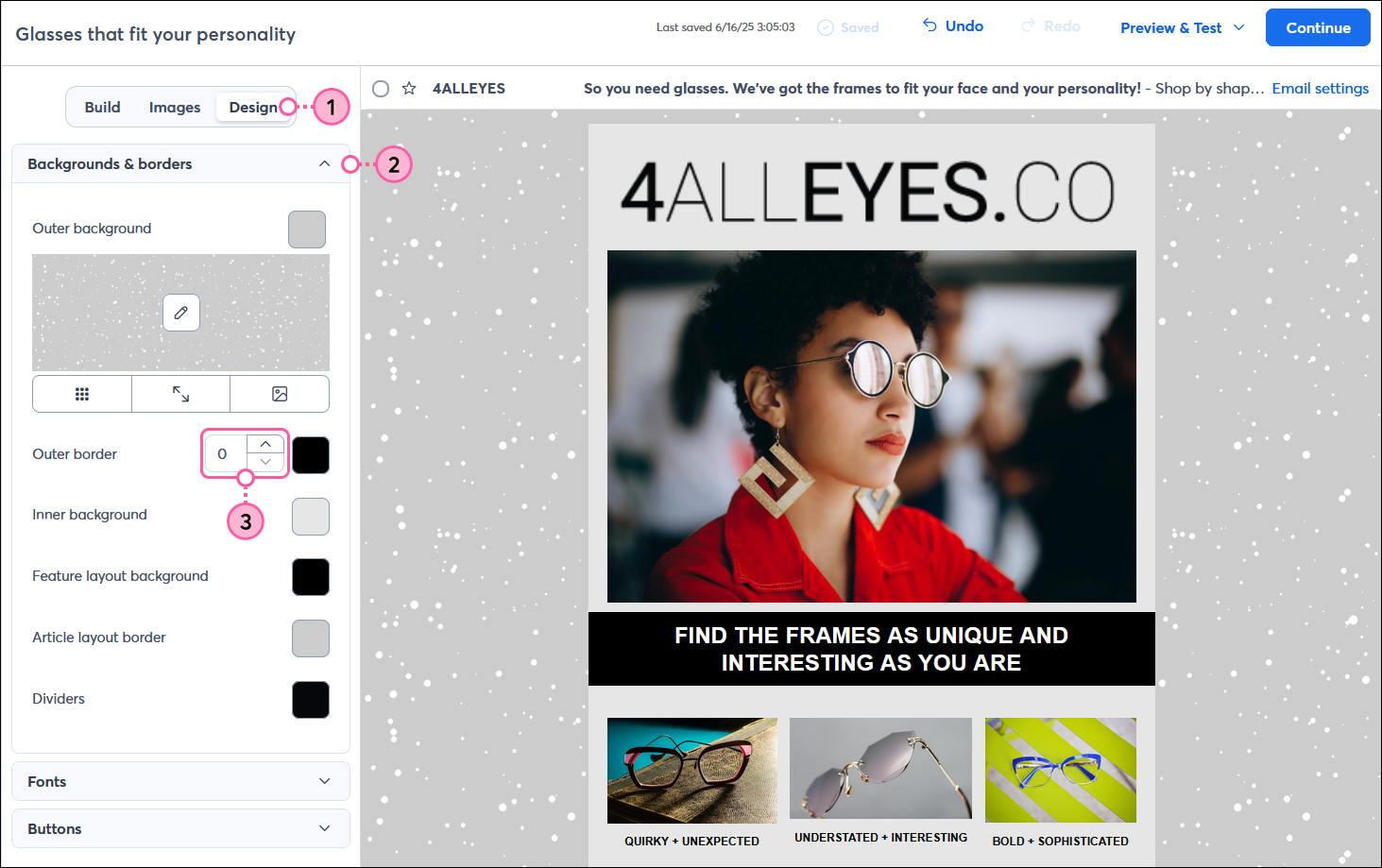
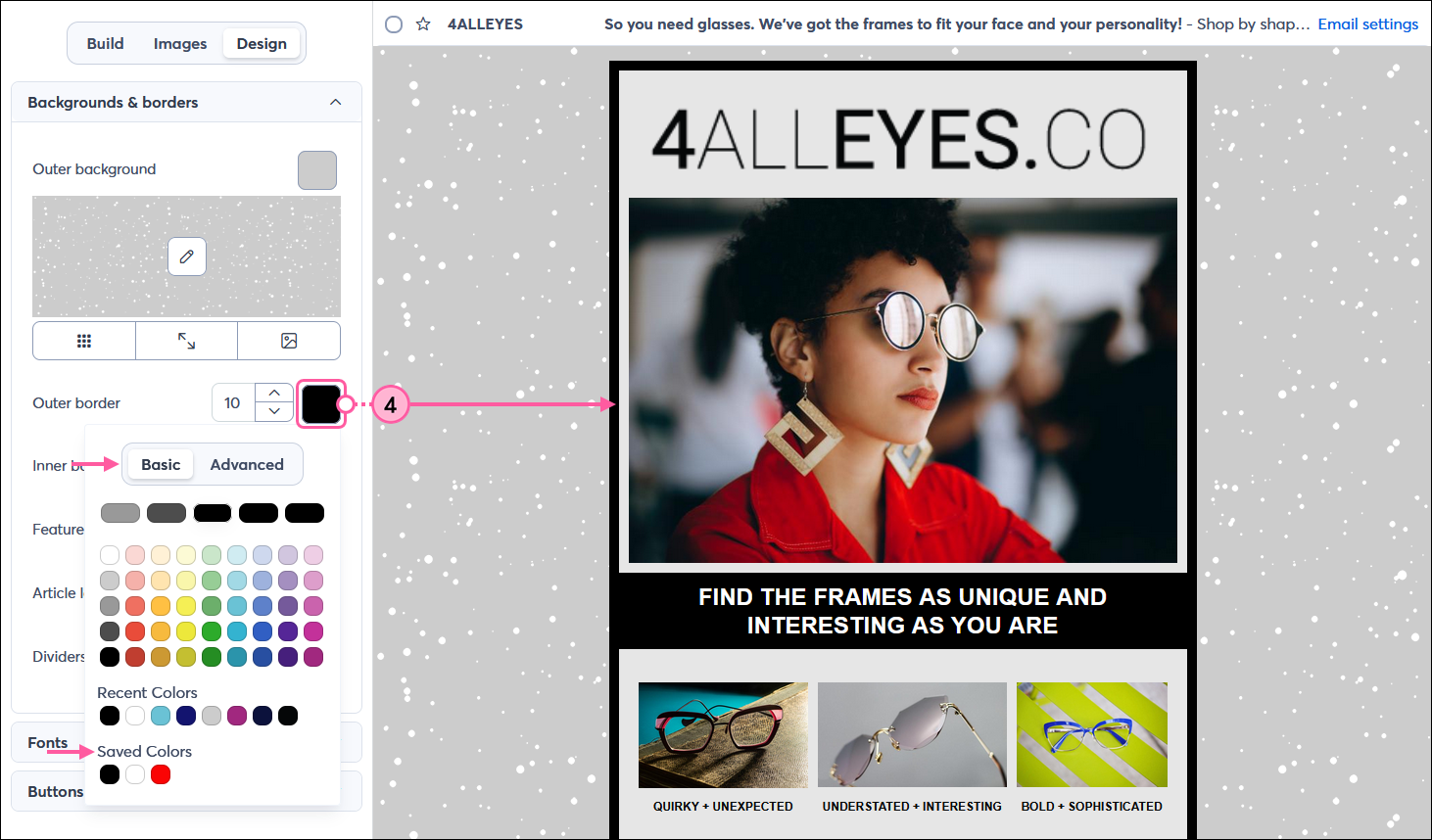
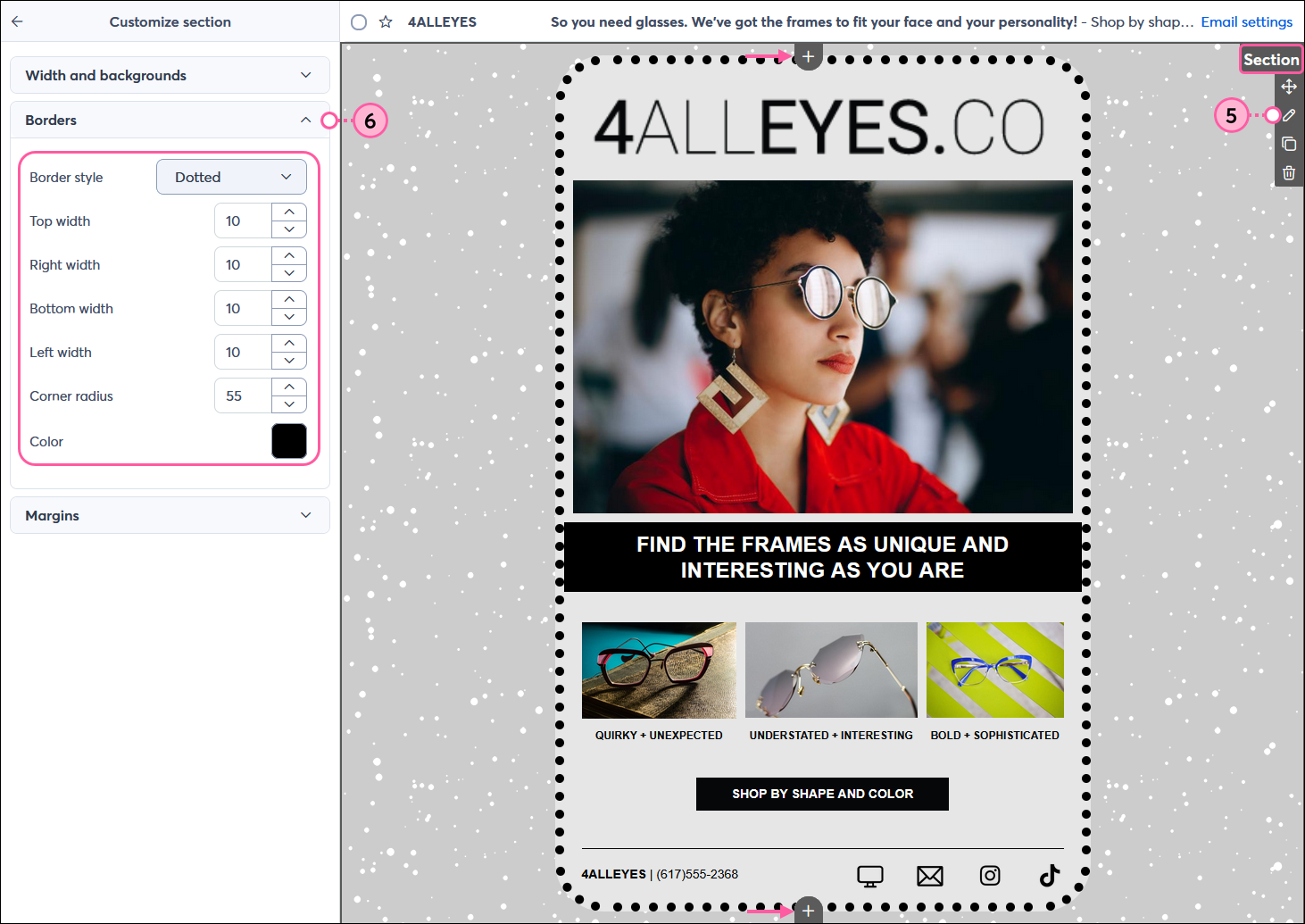
| Design tip: Did you know you can also change the global colors for your template so that they're consistent through your entire email too? |
Copyright © 2025 · All Rights Reserved · Constant Contact · Privacy Center