| Important: If you need to track the permission status of your contacts for CASL or the GDPR, make sure the Advanced Email Permissions are enabled before you export your contacts. The exported spreadsheet doesn't include the permission status unless the permissions are enabled. |
When you need to export your contact lists, you've got flexibility! First choose your lists and then select the contact information you want to include in your file.
If you have over 300 contacts, or if you want to download an Excel spreadsheet instead of a comma separated value (CSV) file, the download is available on the Import and Export Activity page for 7 days after you export the data. CSV files can be opened with Excel.
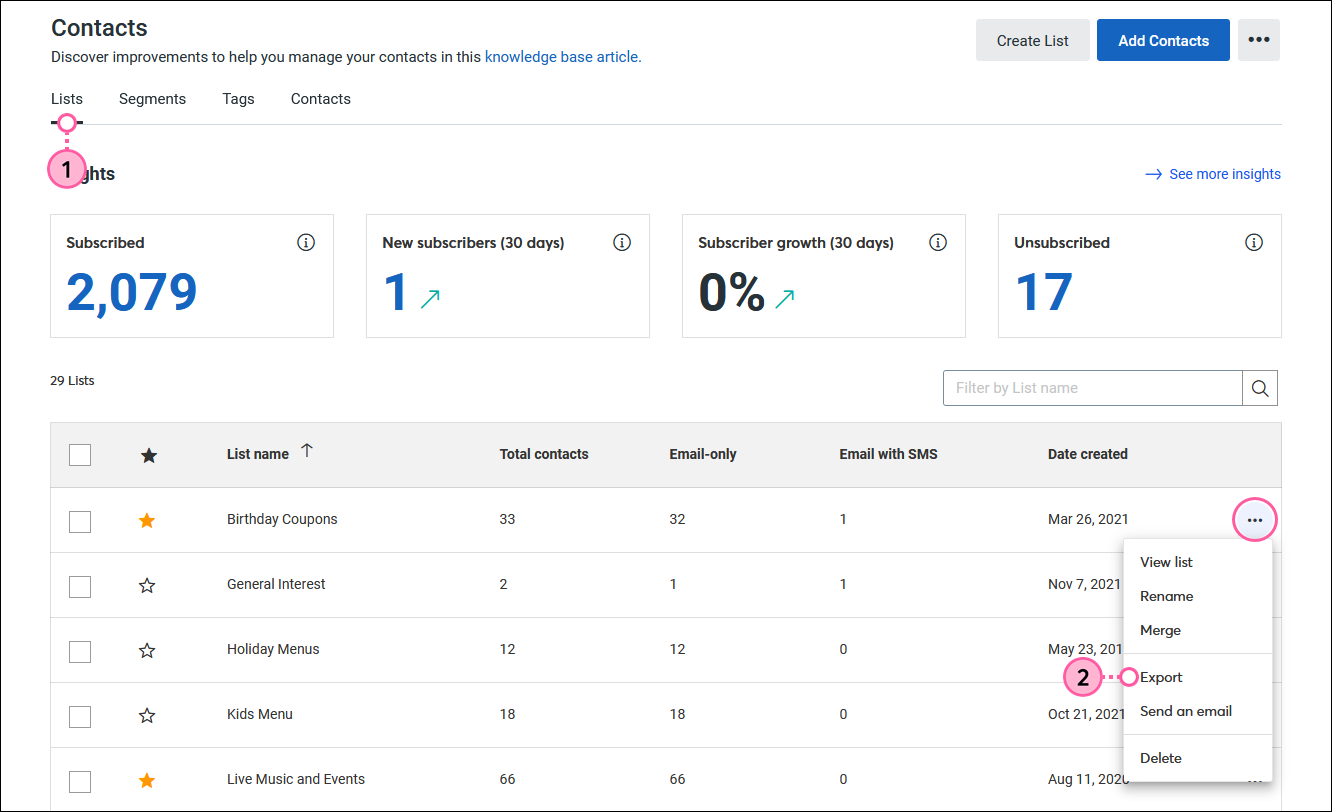
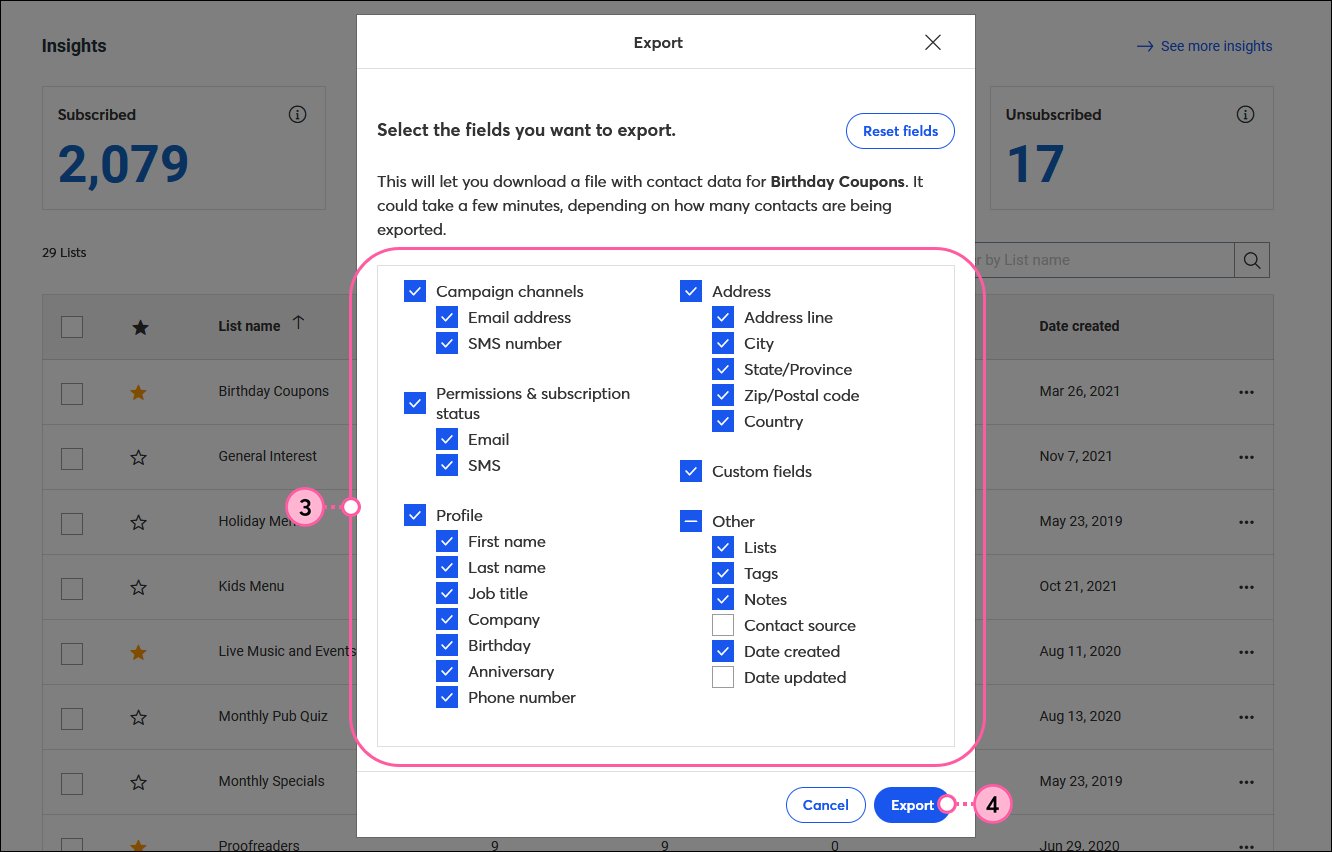
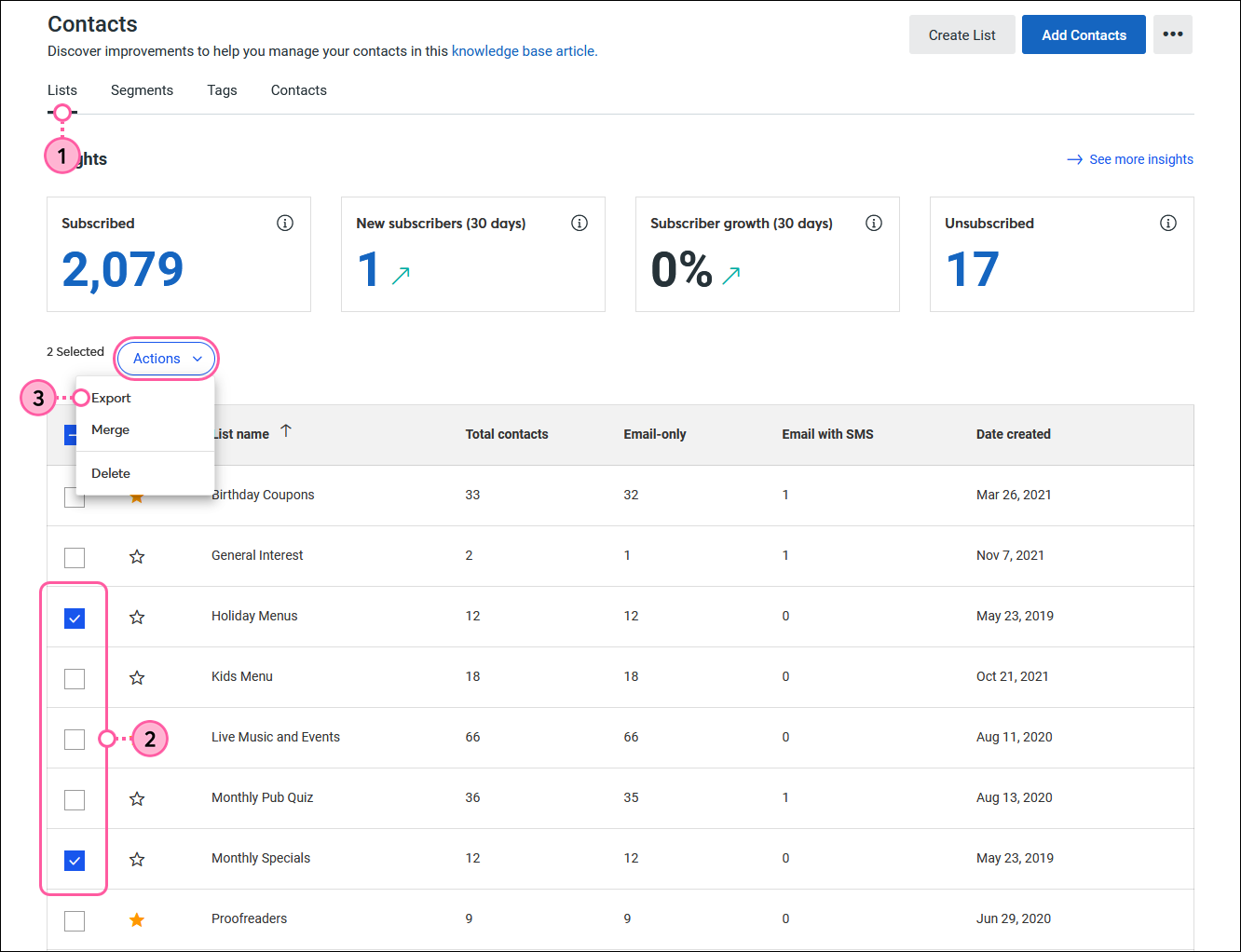
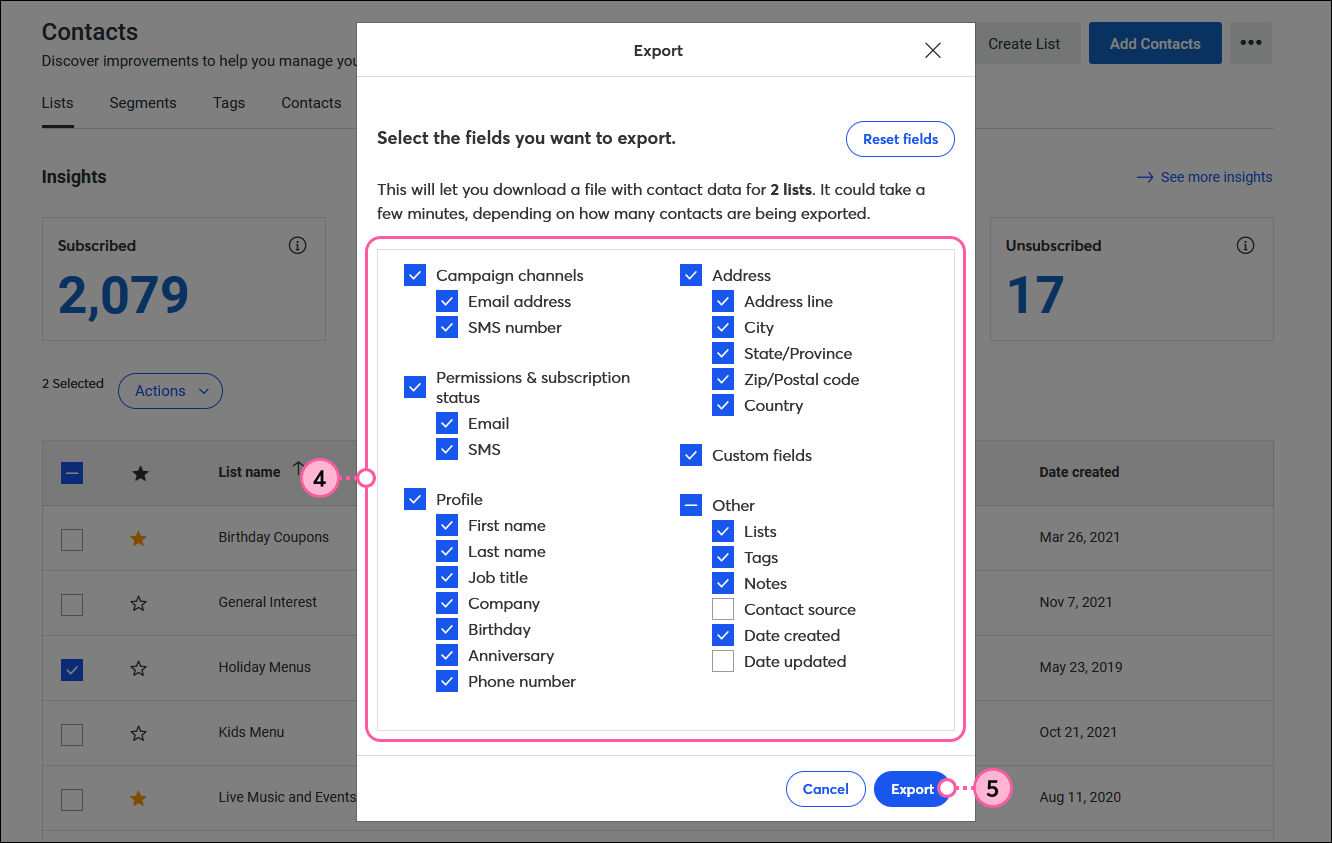
Copyright © 2025 · All Rights Reserved · Constant Contact · Privacy Center