We're sorry you're having trouble uploading an image! Sometimes these messages show up when uploading an image from your computer.
| Did you know? For additional help with file uploads, take a look at the file types that can be stored in the Library and our best practices for preparing images for upload into the Library. |
This error message can occur because of:
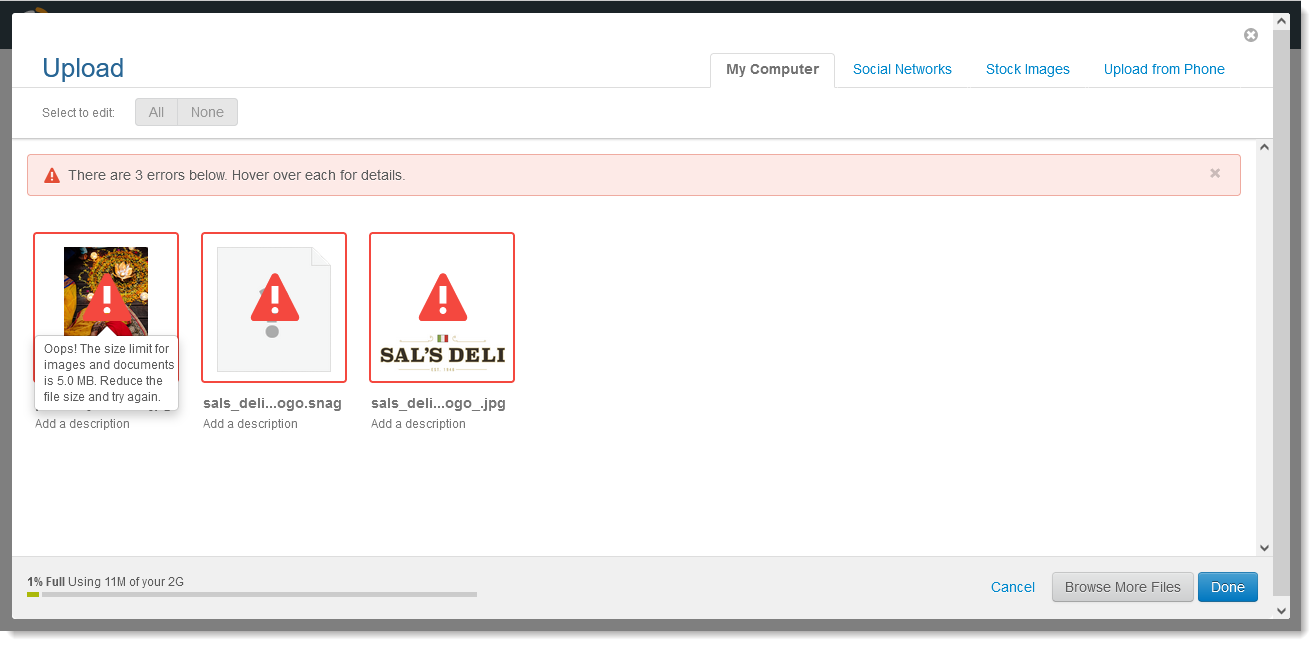
This error message can occur because of:
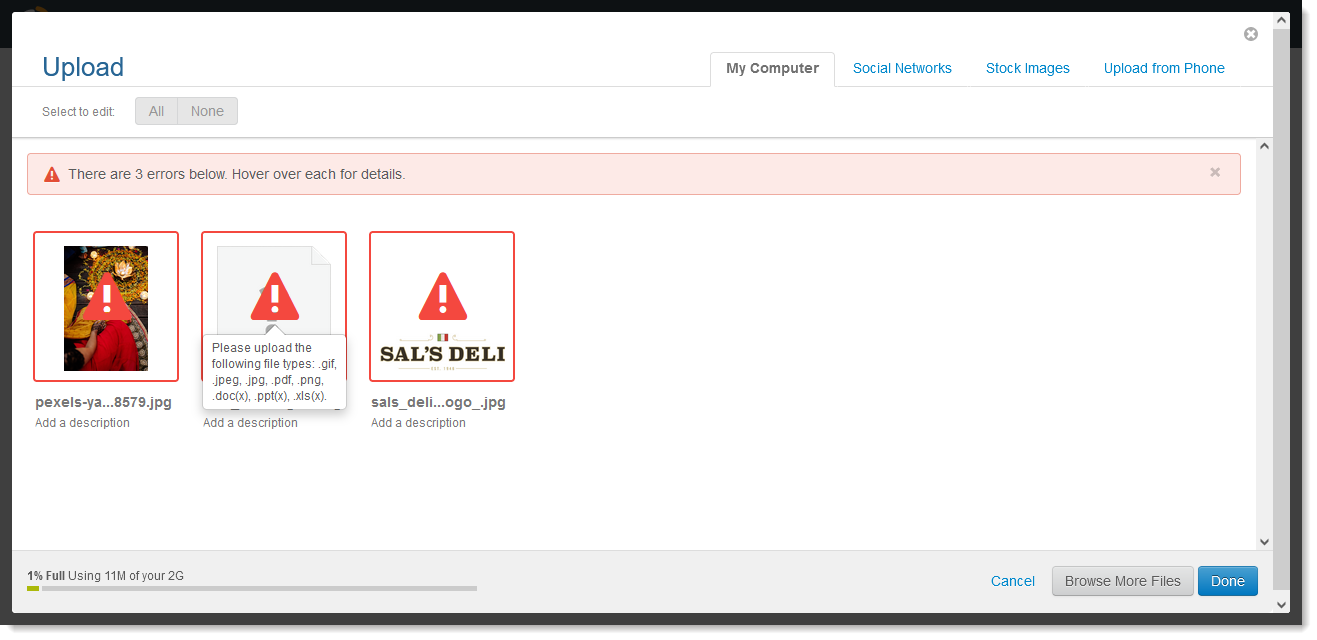
| Did you know? The JPEG file format doesn't support transparent backgrounds. If your picture has a transparent background, save the image as a PNG or GIF. |
This error message can occur because of:
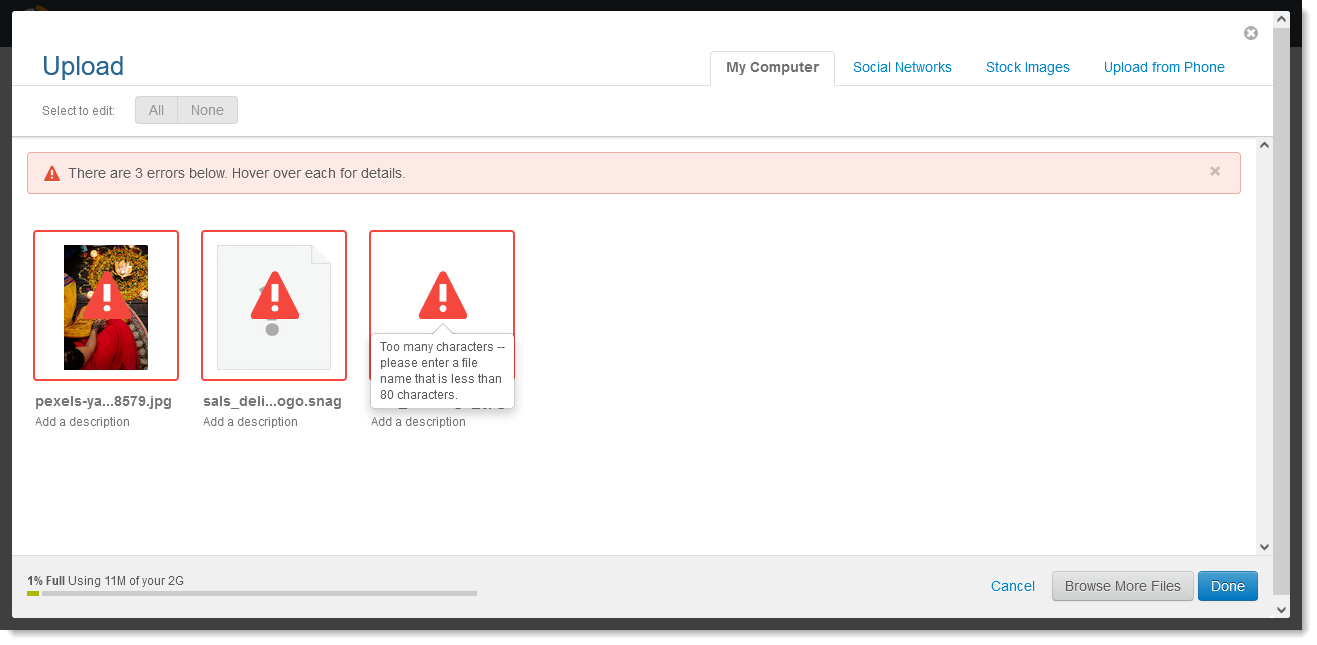
This error can occur because of:
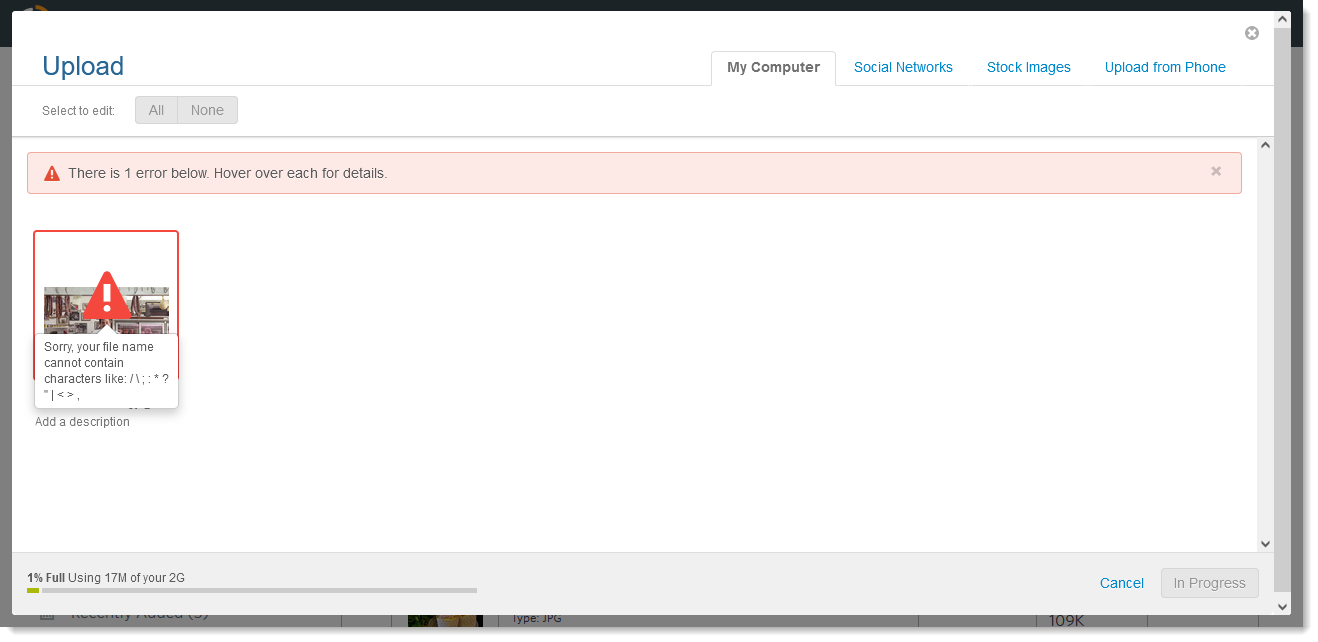
Copyright © 2025 · All Rights Reserved · Constant Contact · Privacy Center