We're sorry you encountered an error while working in the editor! This error can appear for various reasons and it doesn't necessarily mean anything is broken. There are a couple of things you can do to make sure your browser isn't causing the issue:
If you continue to see the error message after disabling your browser extensions and using a private browsing session, we recommend creating a brand new email. If that doesn't resolve the issue or if you continue to see this message frequently, please contact Support for assistance.
The error is most commonly caused by browser extensions or add-ons, which can sometimes interfere with the creation of an email. We recommend that you disable your browser extensions while working in your Constant Contact account.
Below is a list of the most common browser extensions or add-ons and instructions to disable them, but you may have different ones that need to be disabled.
| uBlock | AdBlock | Grammarly |
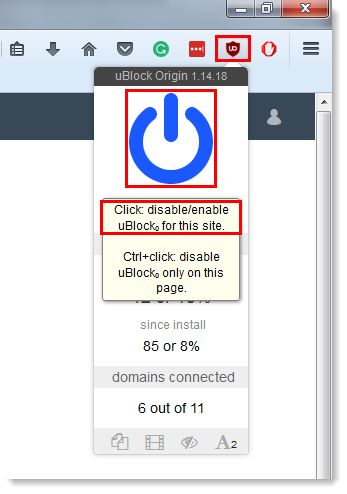 | 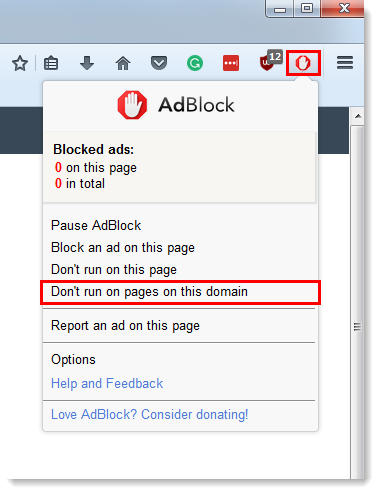 | 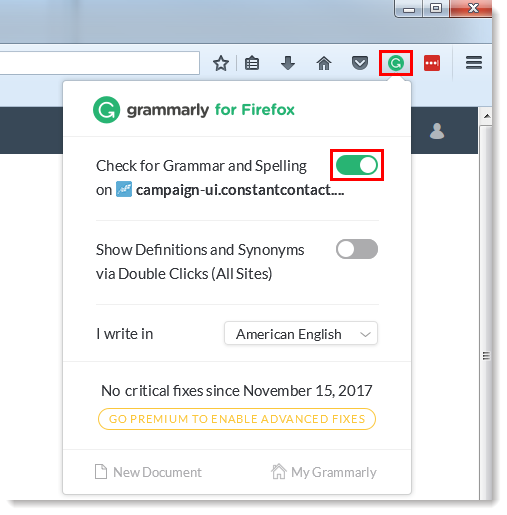 |
| Click on the uBlock icon, then click on the power button icon and choose "Click: disable/enable uBlock for this site." | Click on the AdBlock icon and select "Don't run on pages on this domain." | Click on the Grammarly icon and turn off the option to "Check for Grammar and Spelling on campaign-ui.constantcontact.com". |
| Adobe Acrobat | Cisco Webex | LastPass |
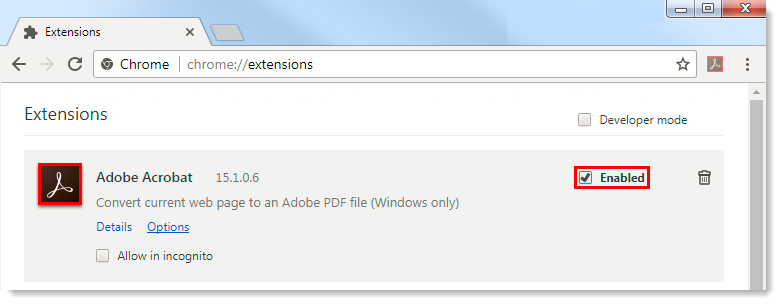 |  | 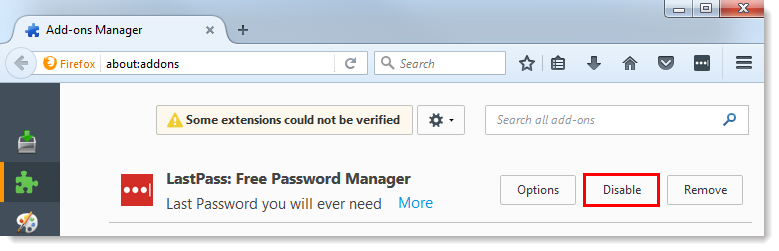 |
Depending on your browser, click the Disable button or deselect the "Enabled" option for the extension or add-on:
If you believe all your extensions are disabled but you continue to see the error message, try opening a private or incognito browsing session:
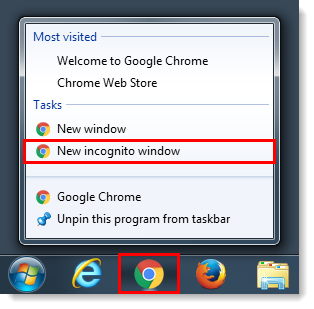
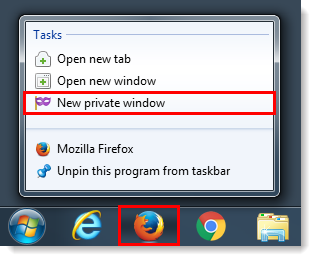
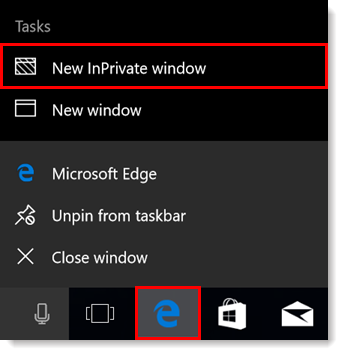
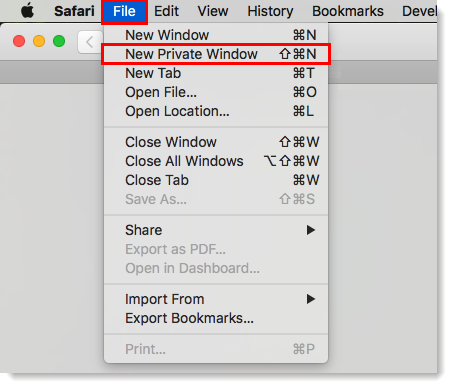
Once in an incognito browser or private window you can log back into Contact Contact and return to the email campaign you were working on.
Any links we provide from non-Constant Contact sites or information about non-Constant Contact products or services are provided as a courtesy and should not be construed as an endorsement by Constant Contact.
Copyright © 2025 · All Rights Reserved · Constant Contact · Privacy Center