An image description, also known as "alt text," is a message that displays to recipients who cannot see the images in your email.
If an image doesn't display, either because your contacts haven't enabled images in their email program or they're using an email client that doesn't allow images, your contact will only see a broken image. By adding a description, you can tell your contacts exactly what they should be seeing.
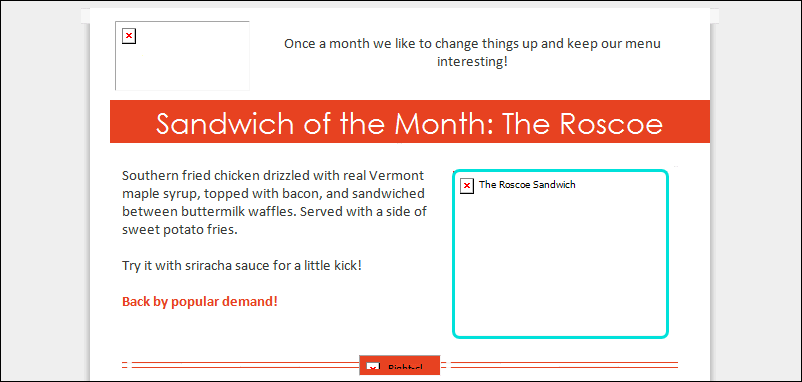
| Did you know? By adding an image description, those who read online content with screen readers and assistive technology are able to read your content. The best descriptions for images don't just repeat what is already in your email. |
To edit the description of an image that's already been uploaded to your Library:
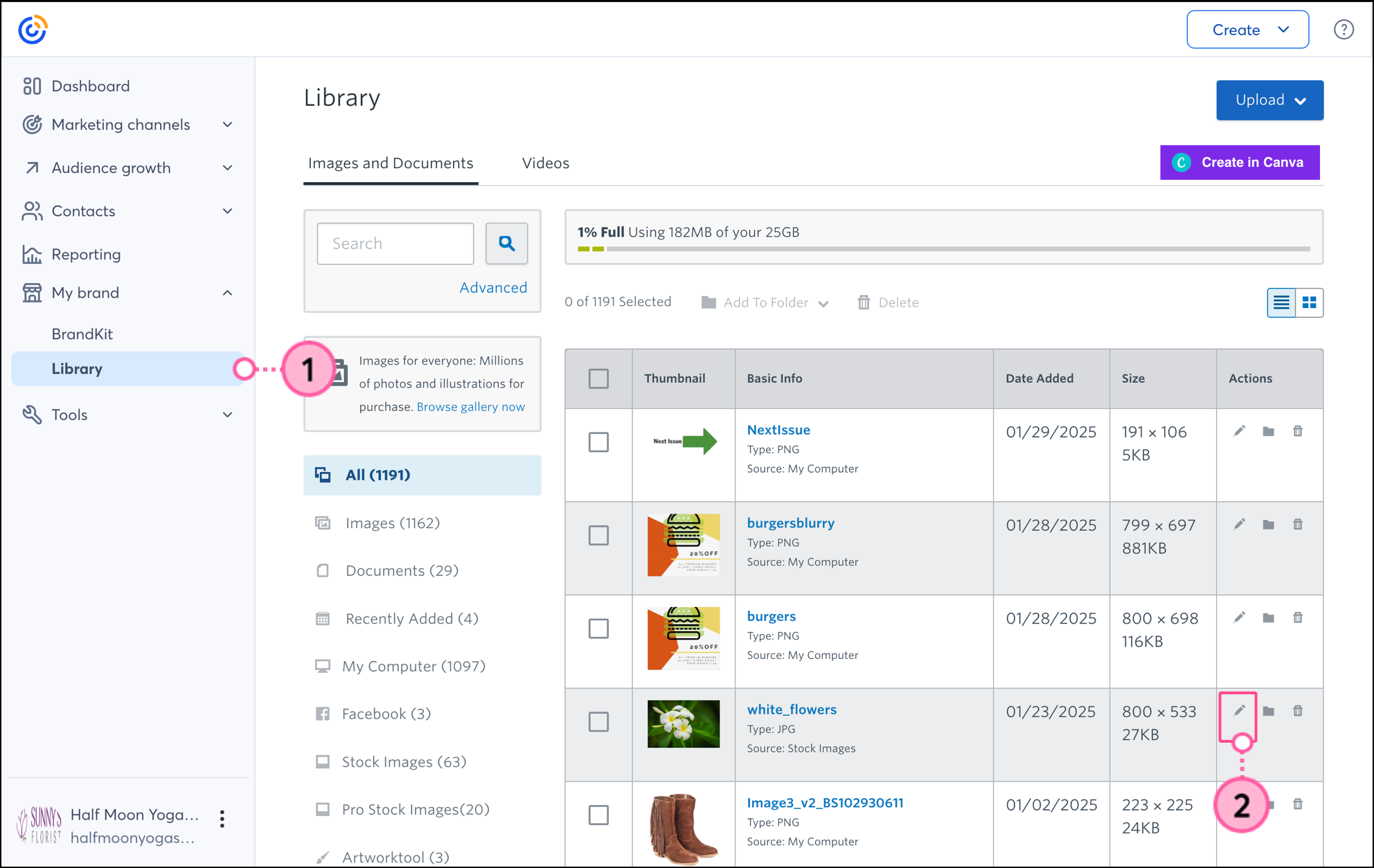
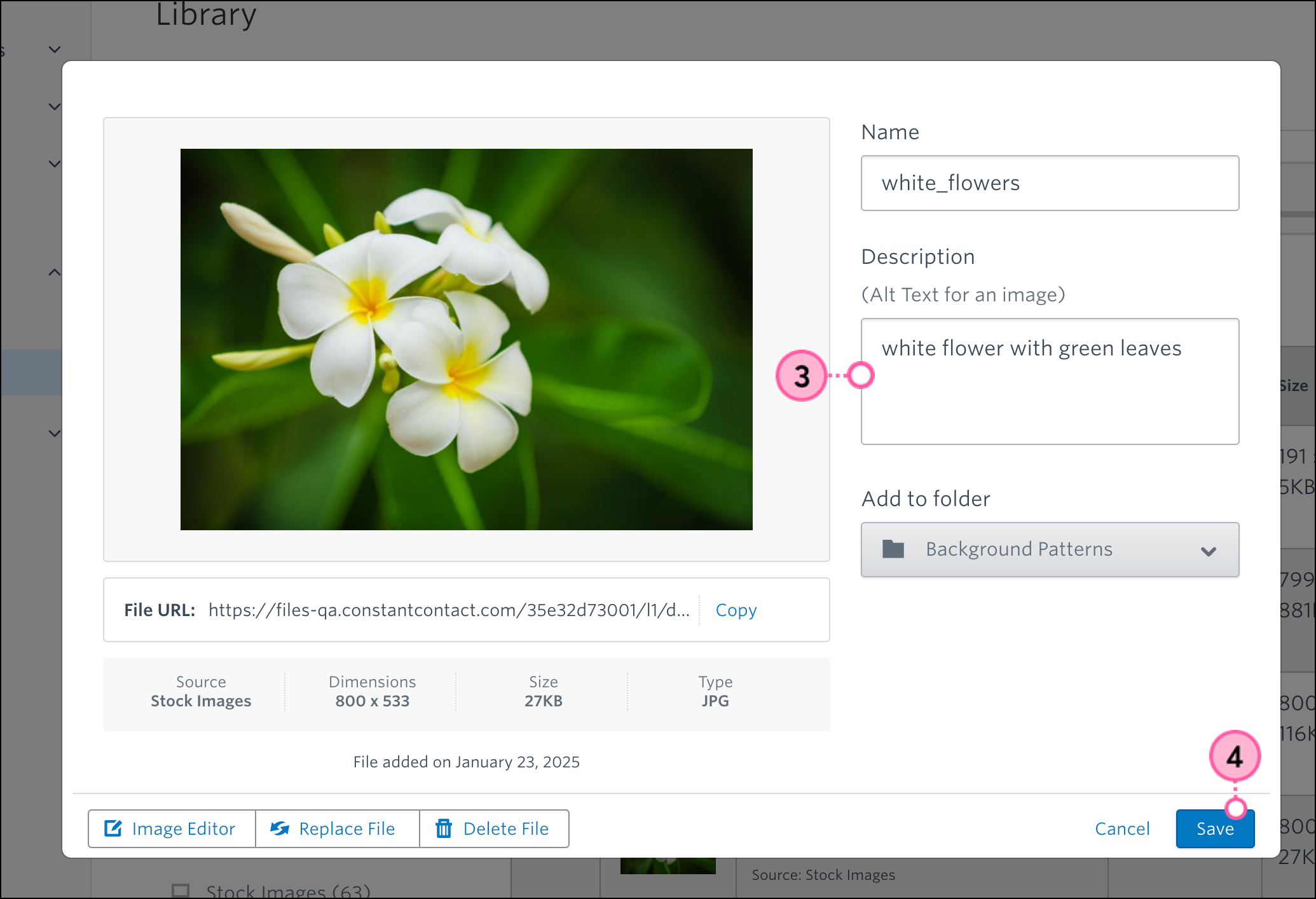
While editing your email, you can add a one-time image description or make a quick edit to a description you already added through the Library. The description won't save if you use the same image in another email. To make the description permanent, you need to edit it from the Library.
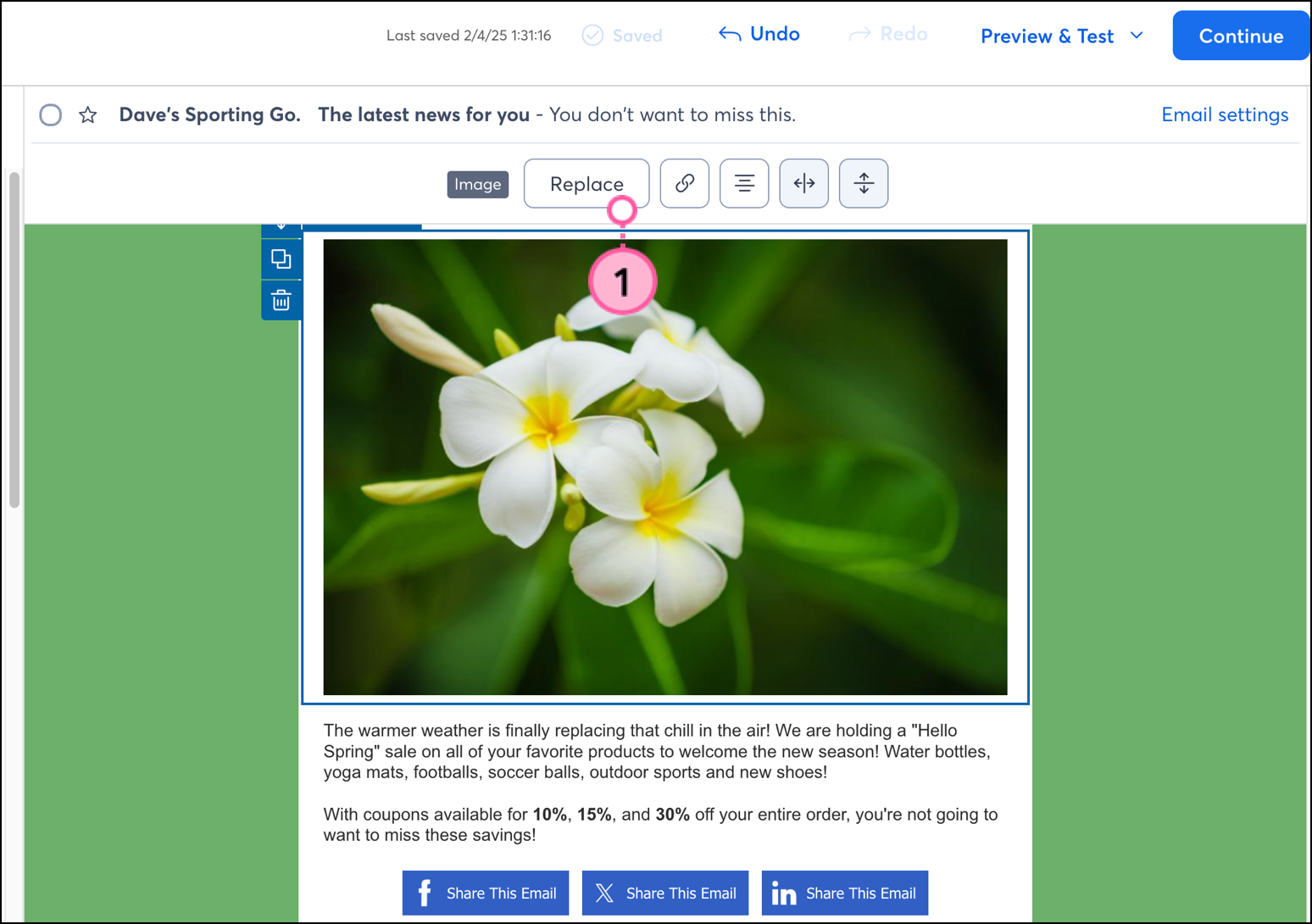
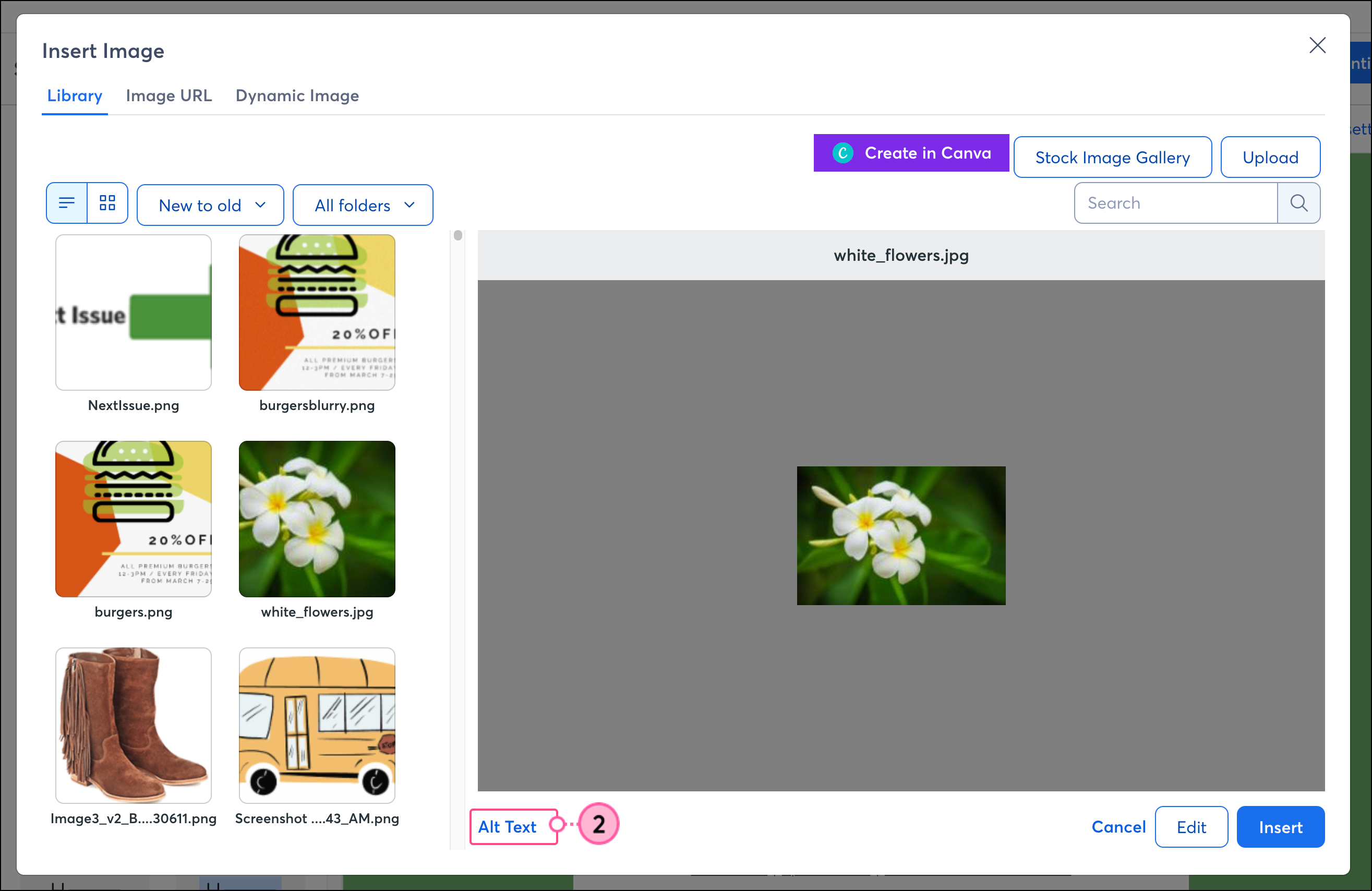
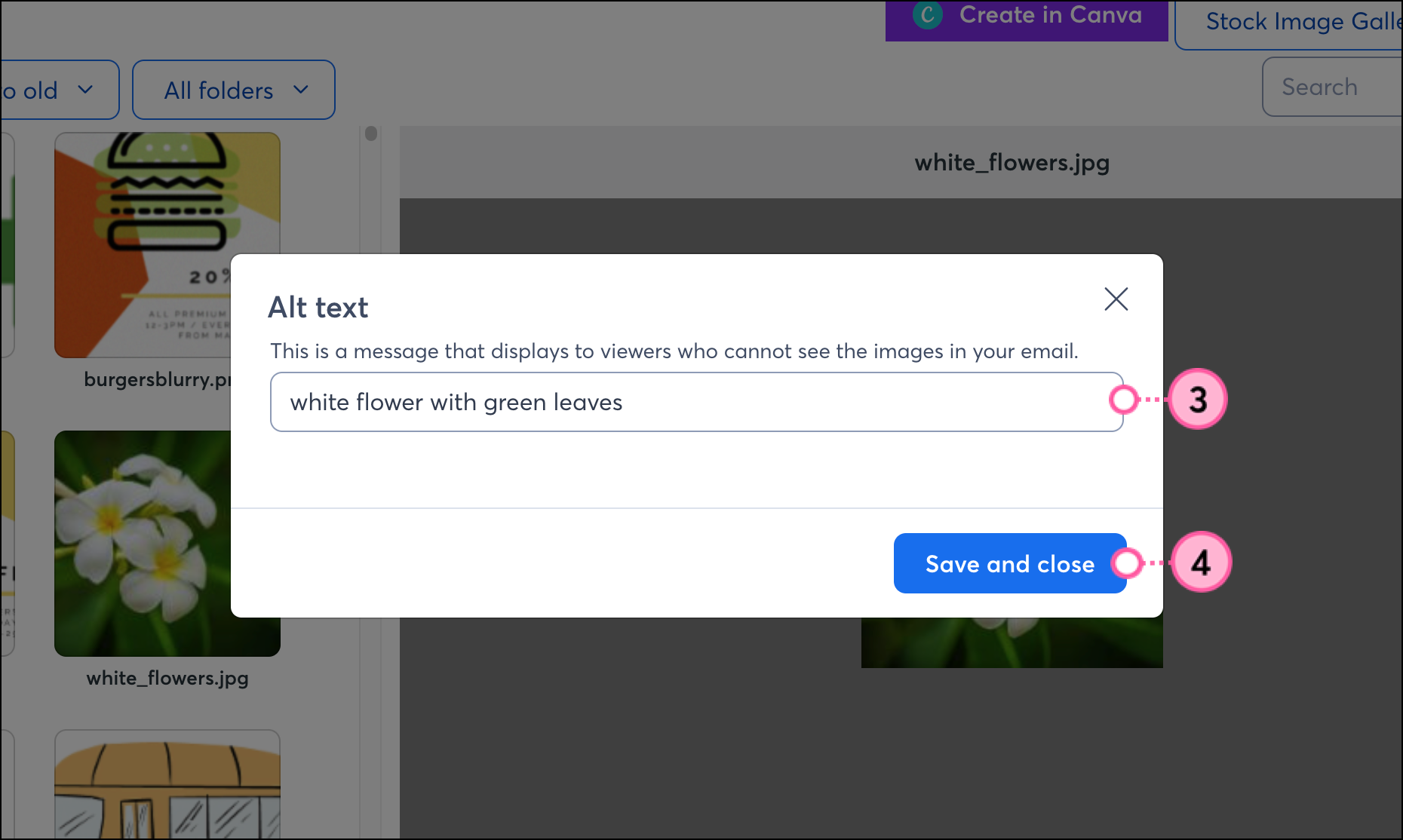
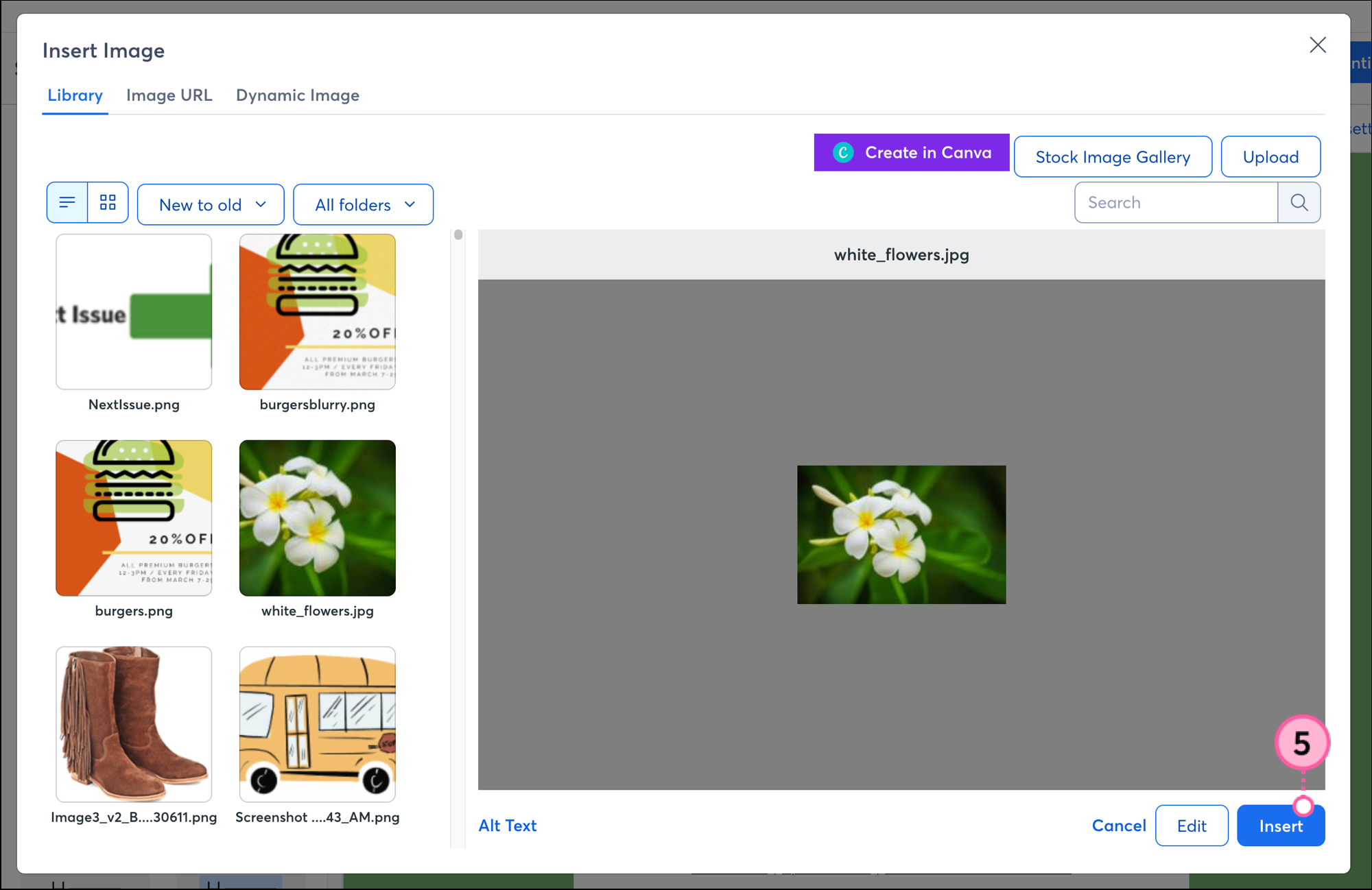
| Design tip: Add an image caption as part of your email design when your image needs a little more explanation. Captions can add a little visual appeal, too. |
Copyright © 2025 · All Rights Reserved · Constant Contact · Privacy Center