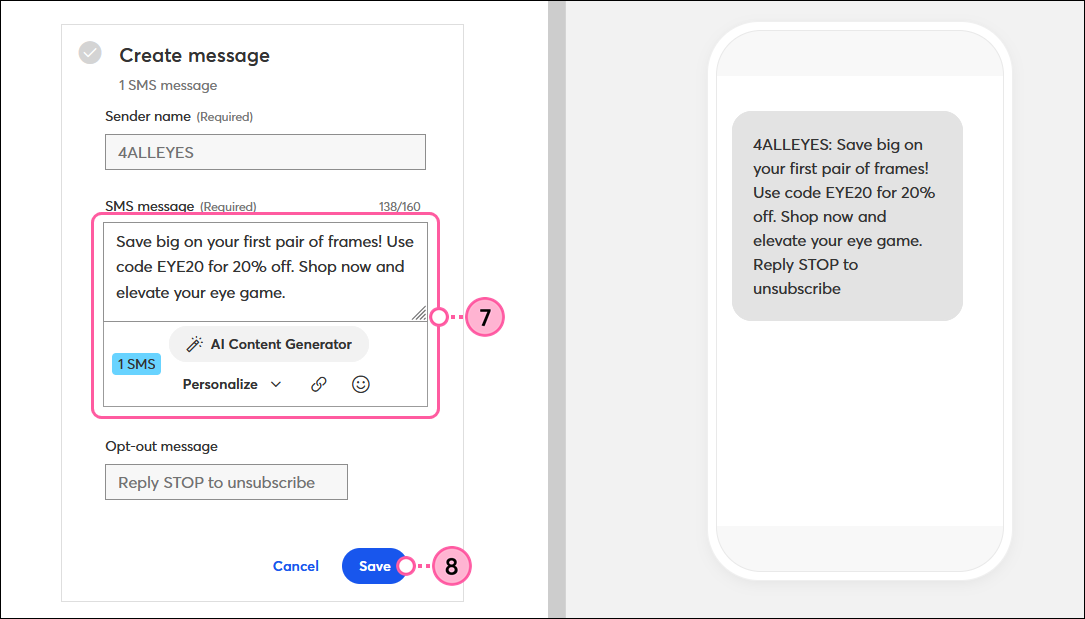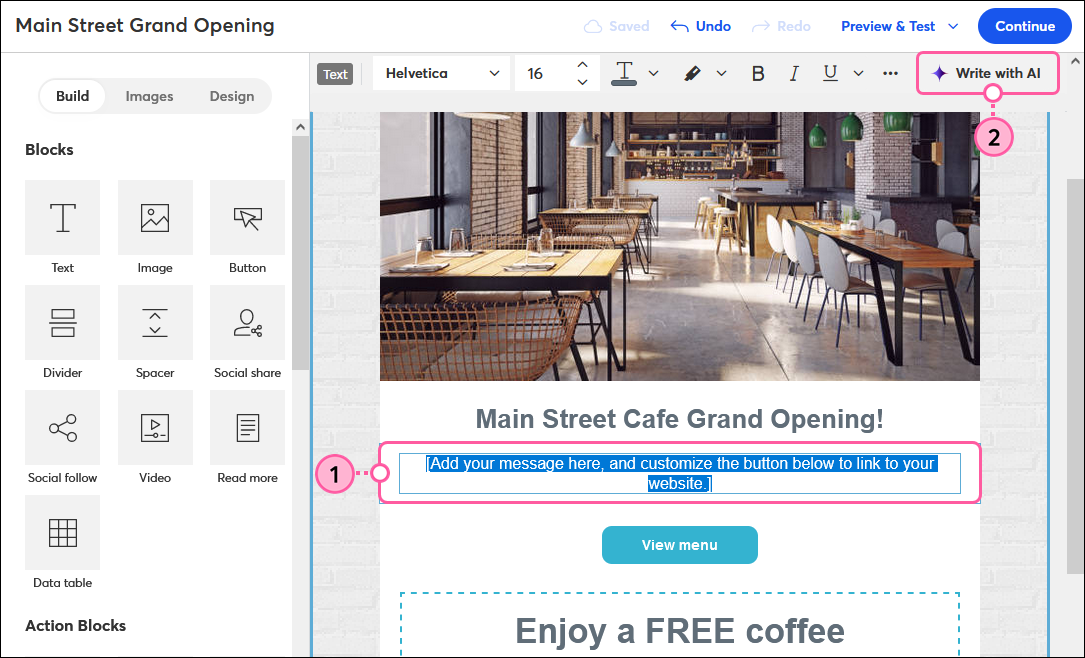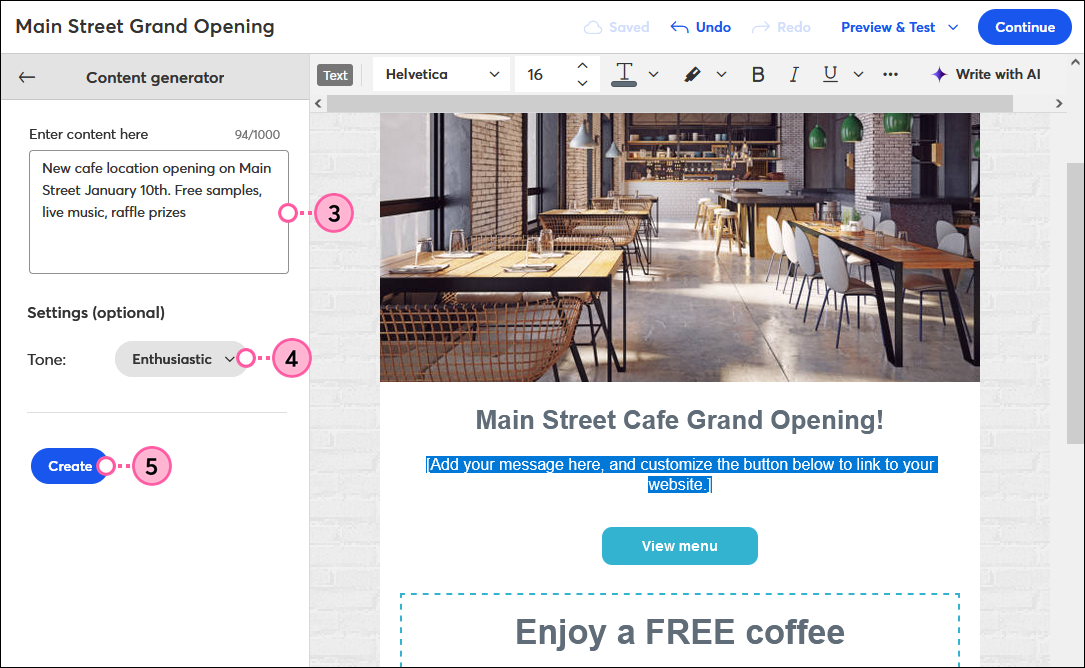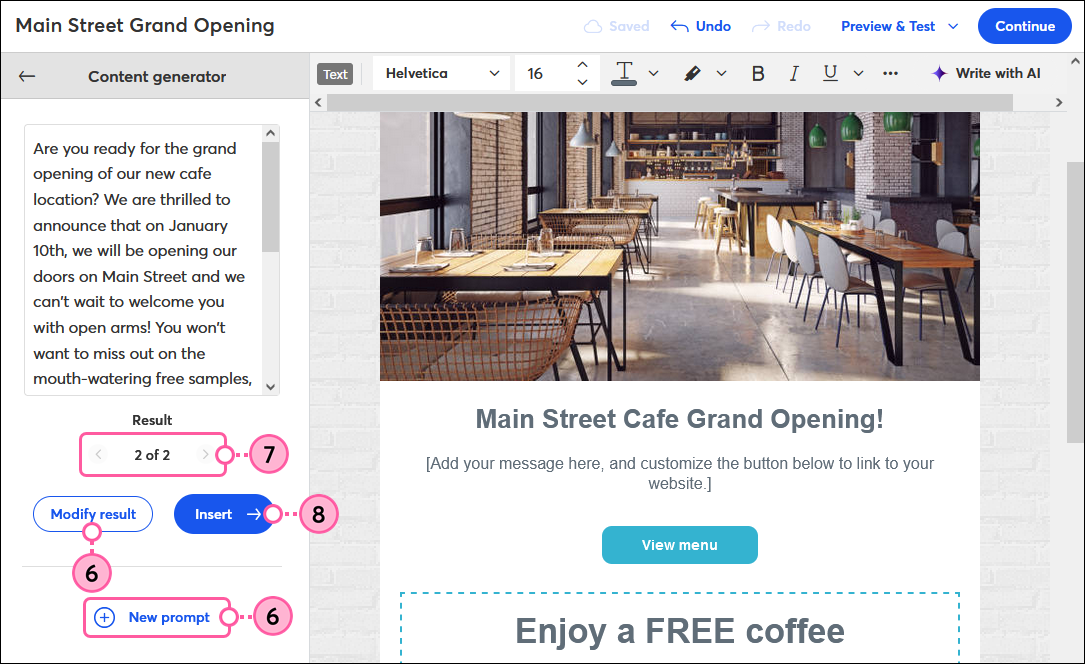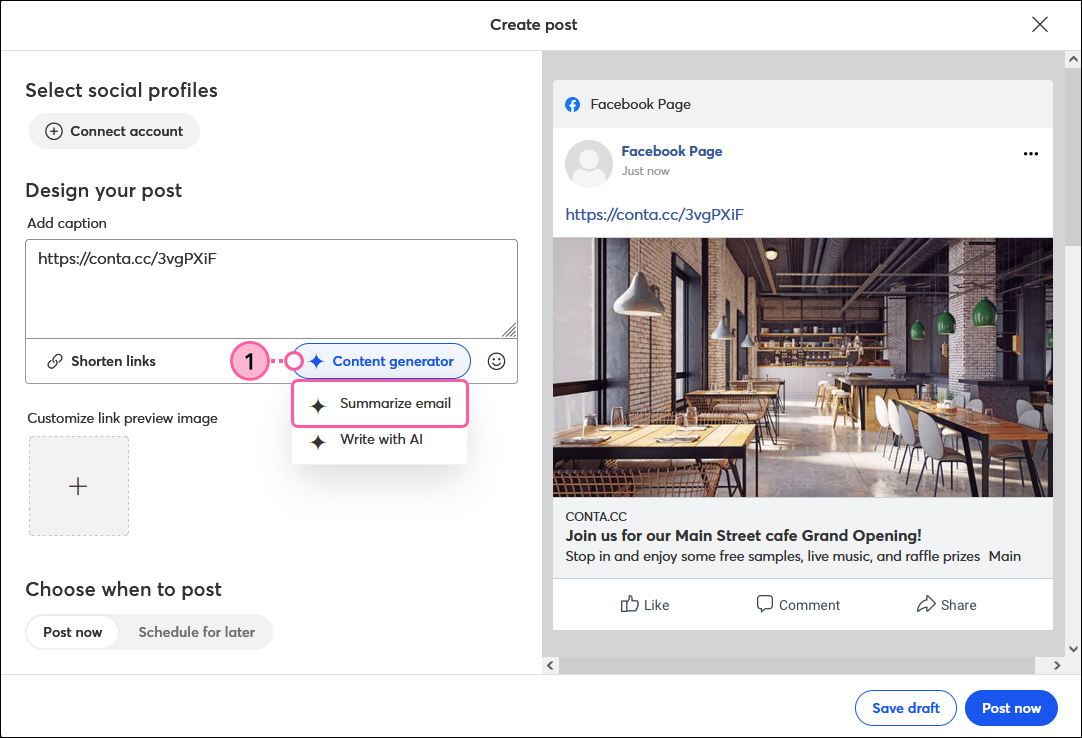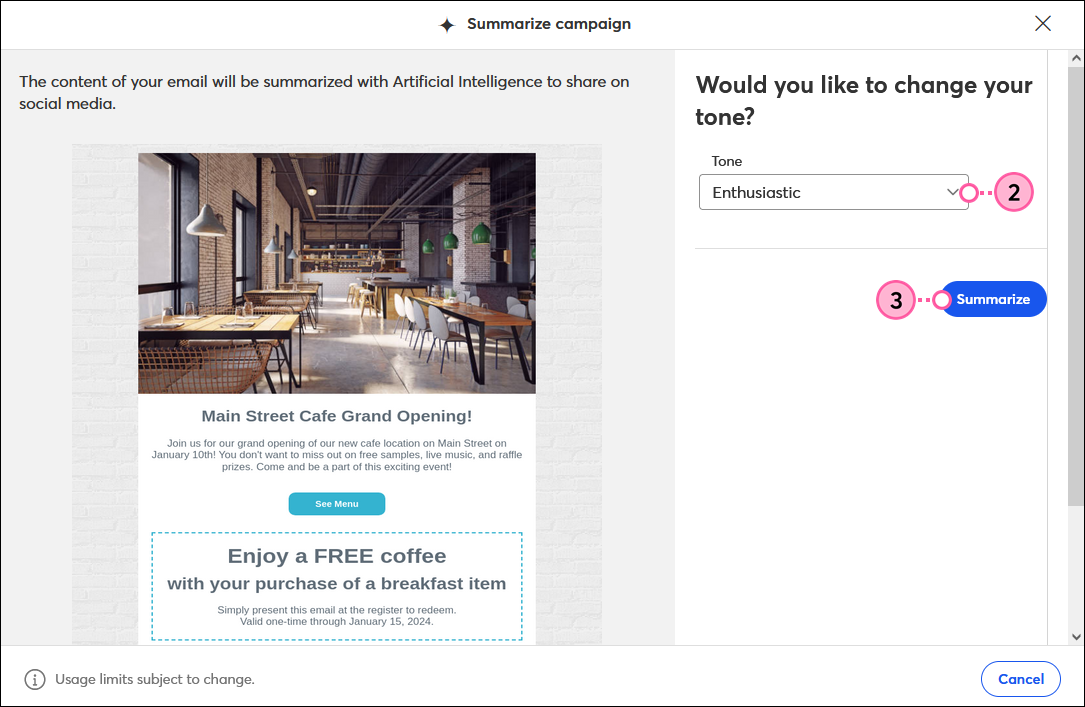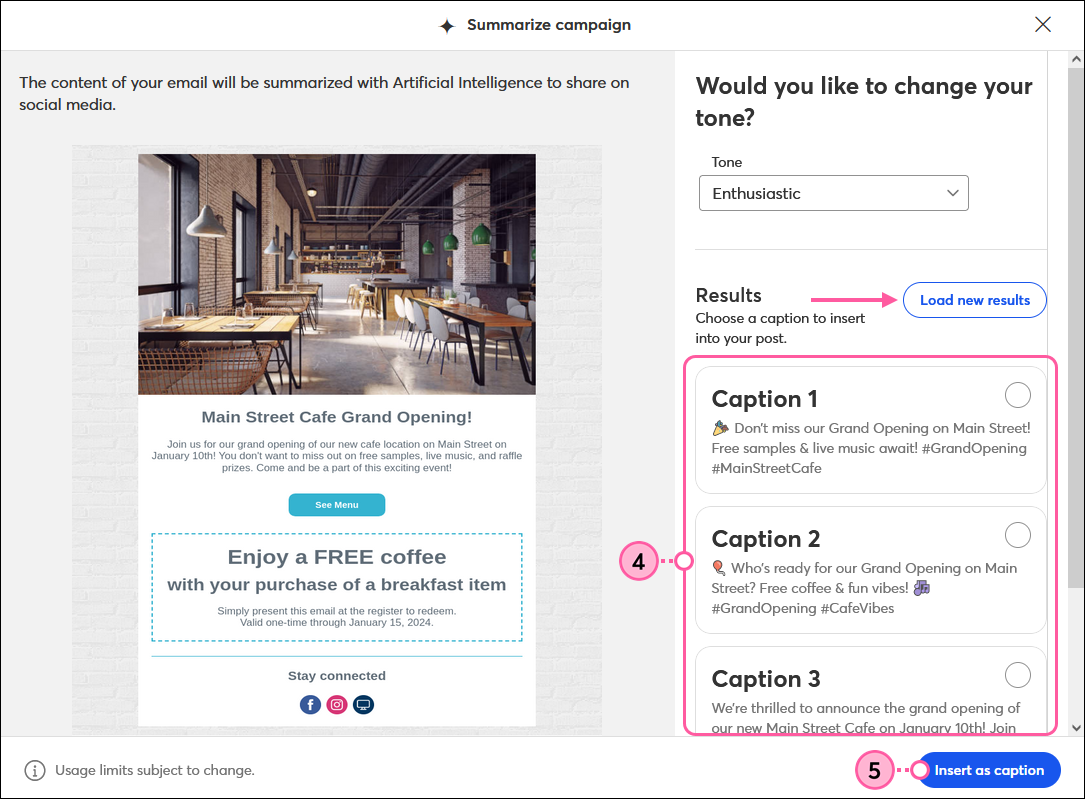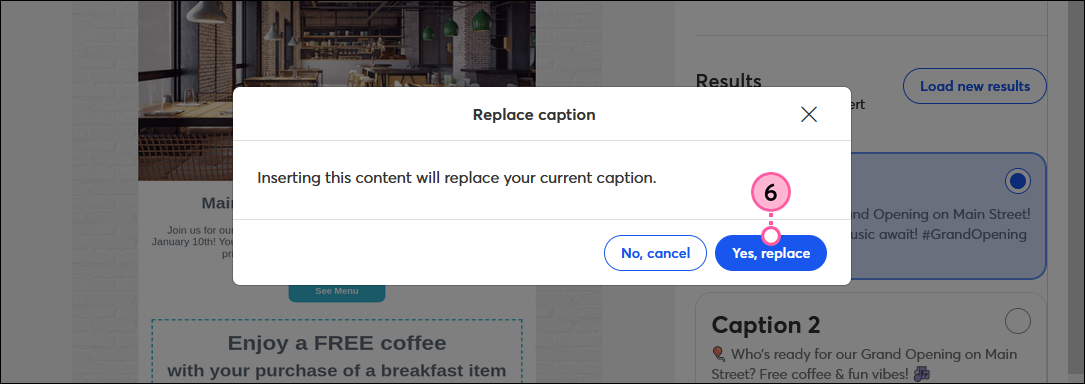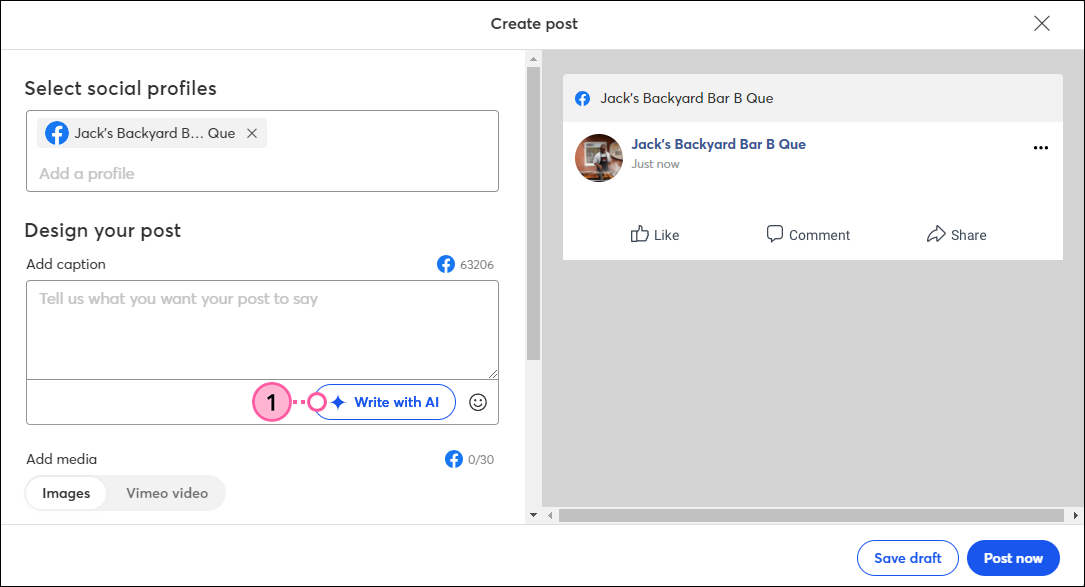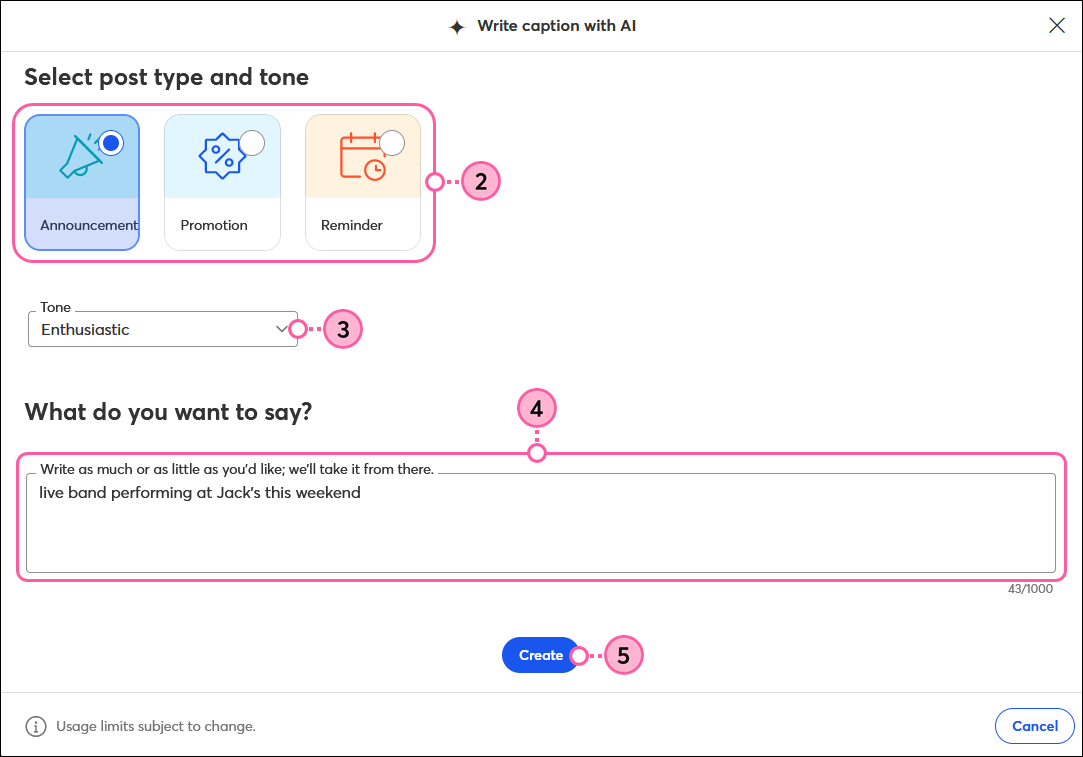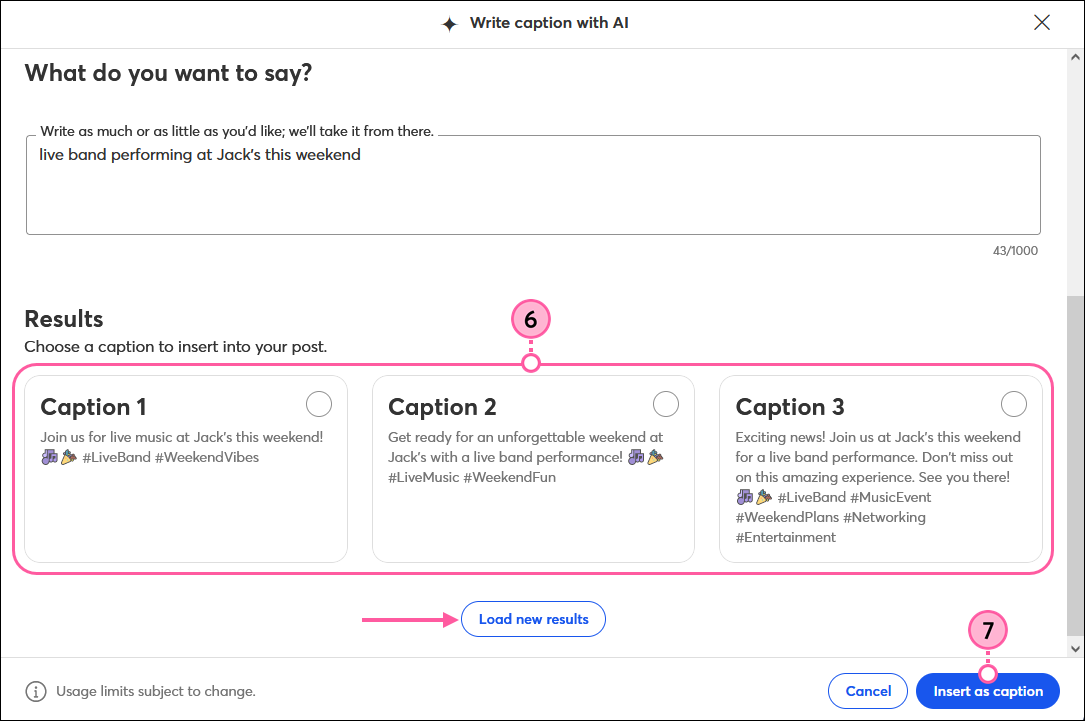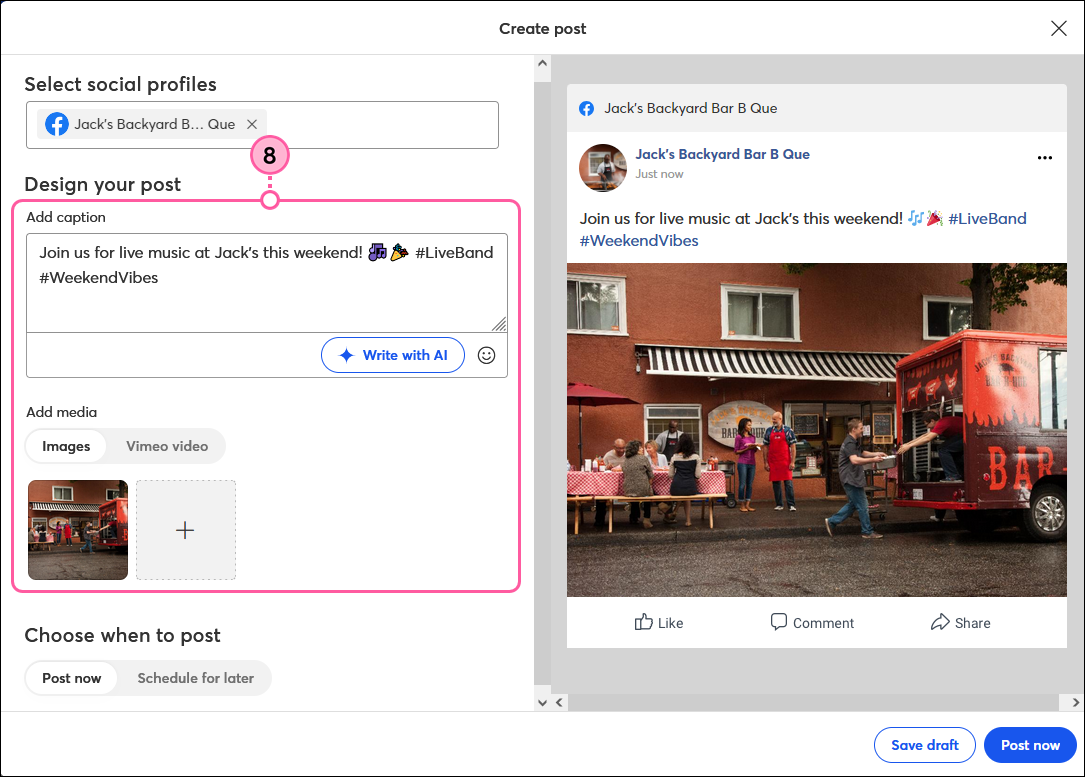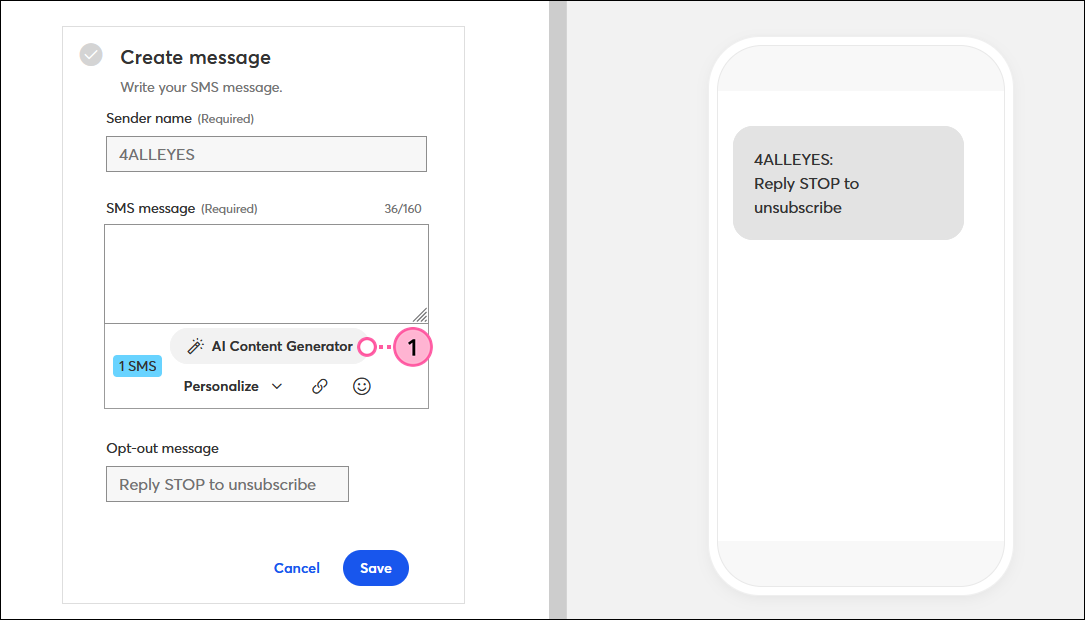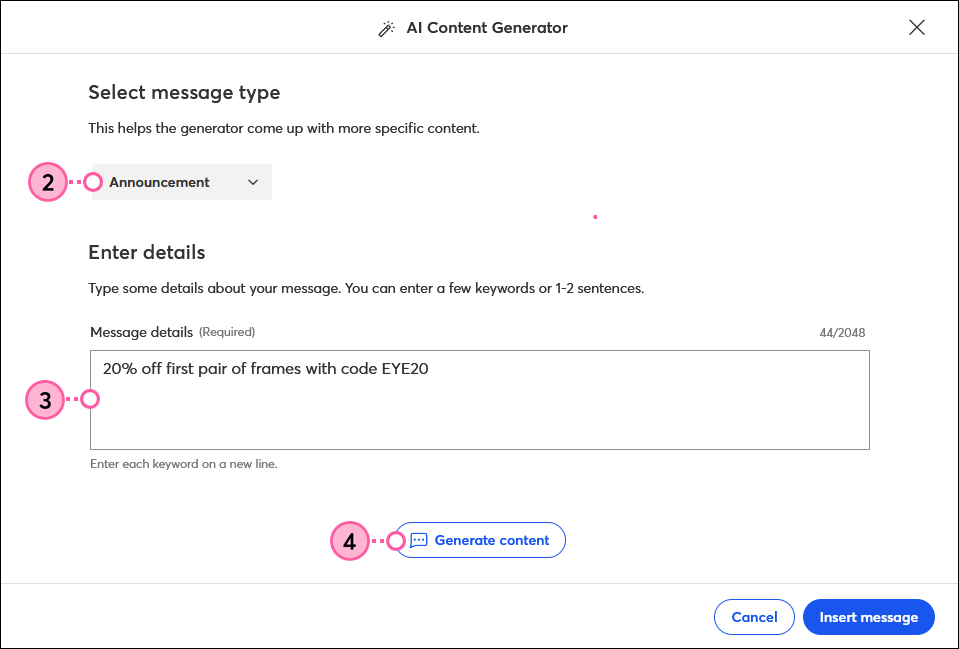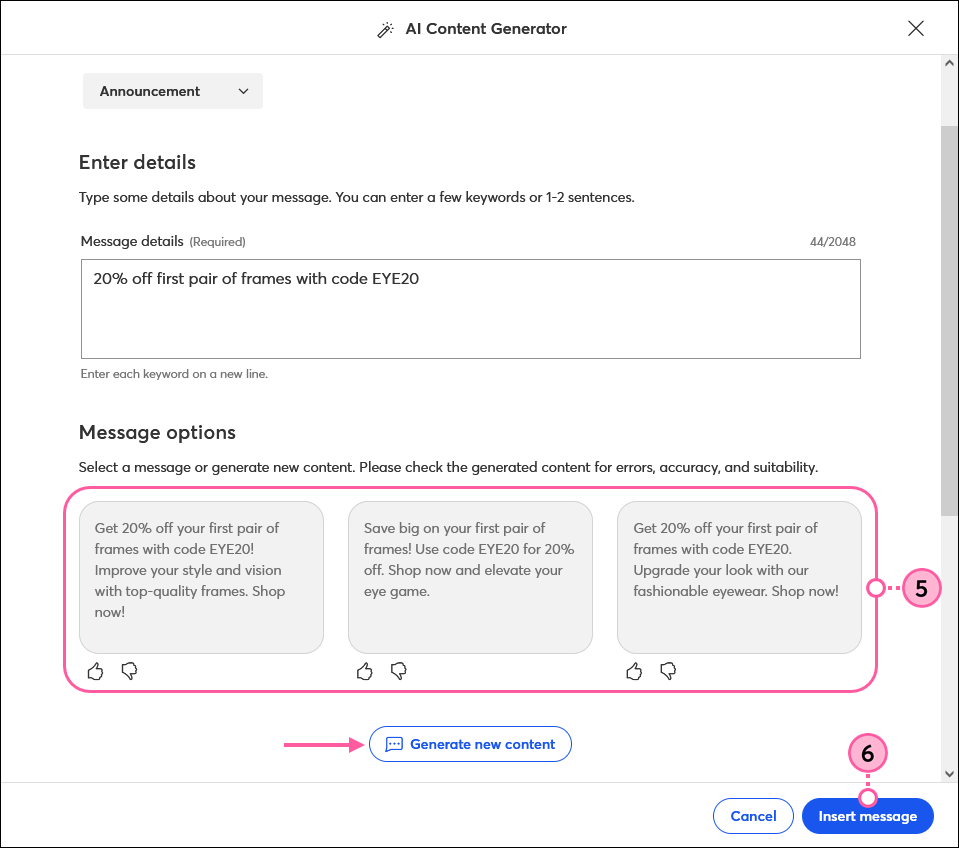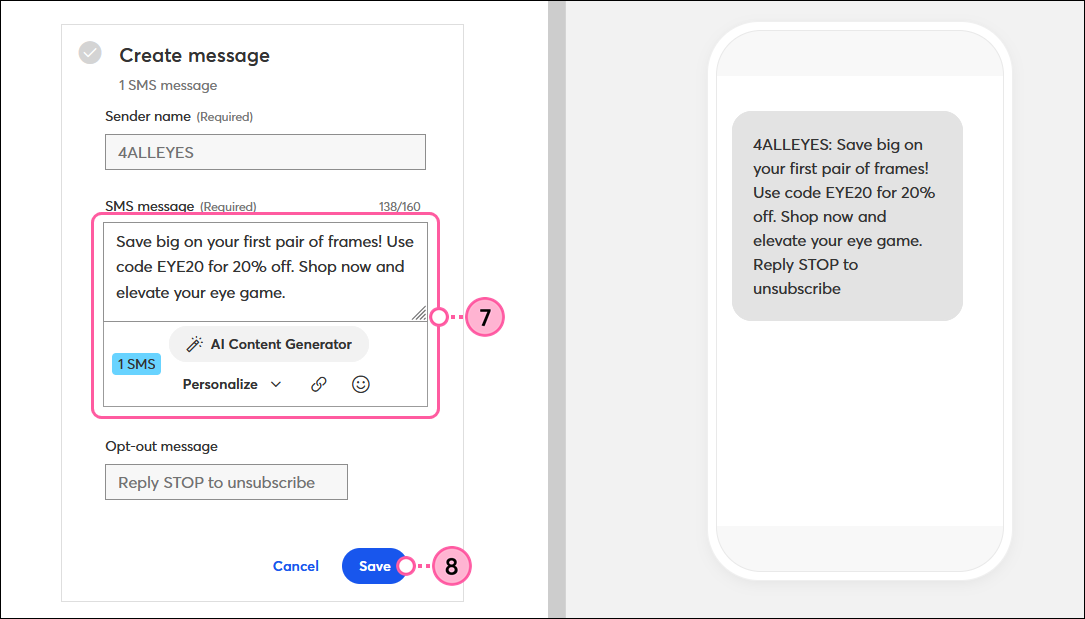| Missing this feature? Our AI Content Generator is not available in all Constant Contact plans. If you don’t have full access, you may need to upgrade your plan. |
Having trouble coming up with what to say in your campaigns? Let us do the heavy lifting for you! Our Content Generator uses artificial intelligence (AI) to help you write your content and get your email, landing page, social post, or SMS message created faster.
Generate content within your email or landing page draft
When creating a Cross Device email, Custom Landing Page, Event Landing Page, Survey Page, or Sign-up Landing Page, you can use our Content Generator right from within the editor to help you write content based on just a few keywords. You can choose a tone to go along with your messaging, and then edit the content exactly to your liking after inserting it into your campaign.
While editing your email or landing page:
- Click inside the text block you want to generate content for. Either highlight text to replace or place your cursor where you want to insert the generated content.
- From the toolbar, click Write with AI.
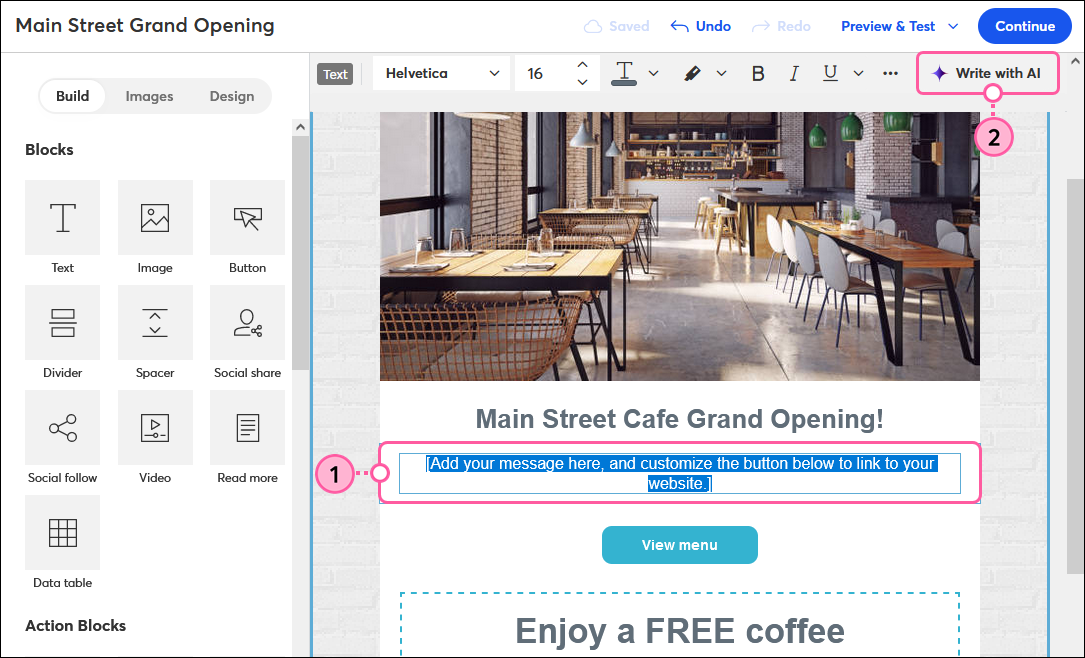
- Type 1 to 2 sentences or a few keywords into the field to describe your content.
- (Optional) Use the drop-down to choose a tone for your content.
- Click Create.
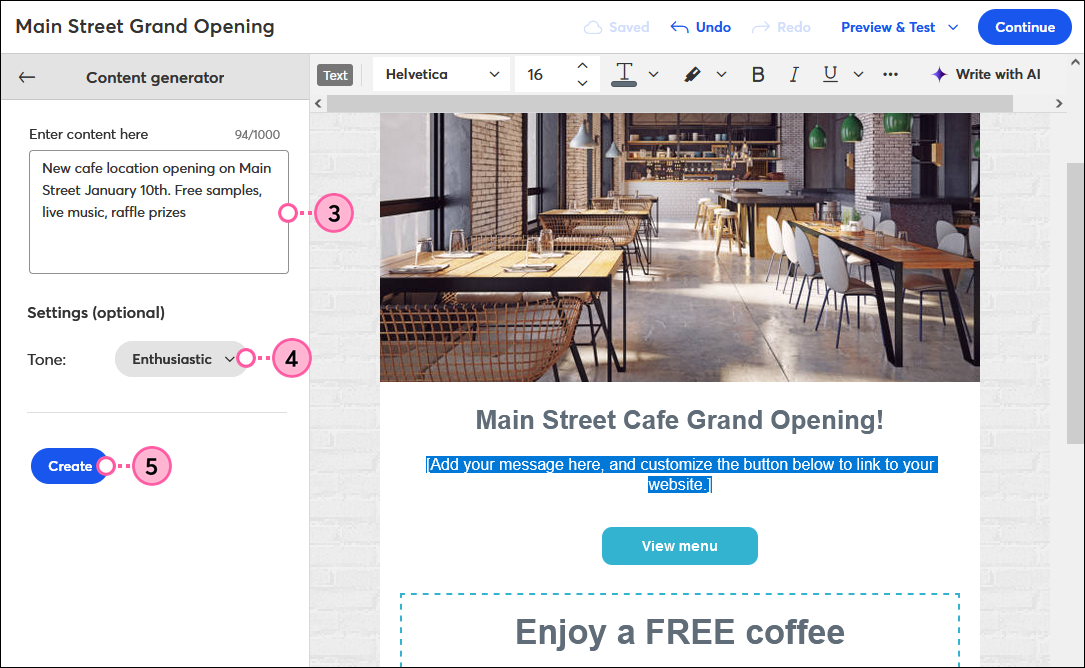
- To change the generated content, click Modify result, or click New prompt to change your initial description or tone.
- If you generated more content, use the arrows to scroll through the generated content options.
- To use the generated content, click Insert to add it to your selected text block.
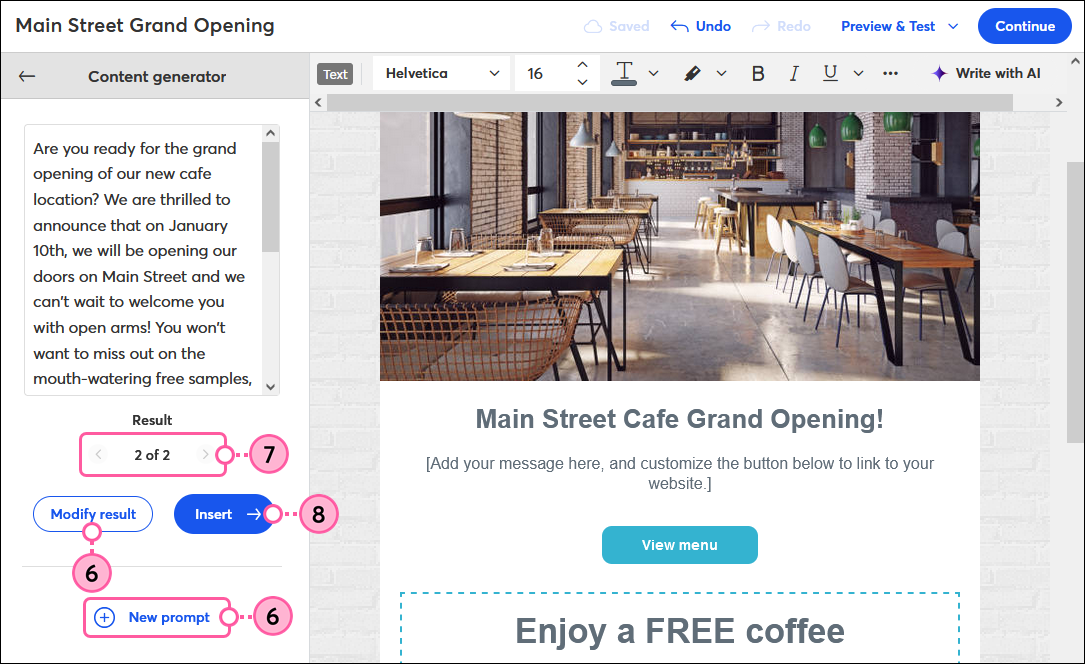
Now you can change the content as desired, just like you would in any other text block.
Generate content to share your email on social
When creating a post to share your email on social media, you can use our AI Content Generator to quickly summarize your email and use it as a jumping-off point.
From the social post editor:
- Under the caption field, click Content generator and select Summarize email from the drop-down.
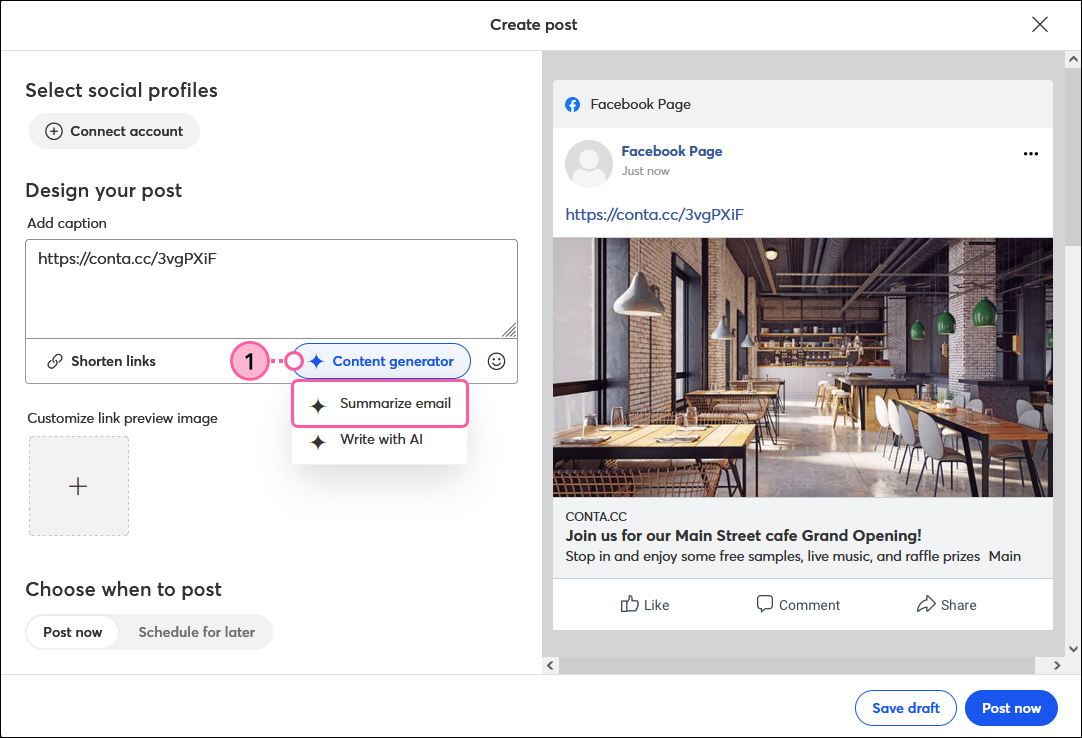
- From the dropdown, select a tone for the post.
- Click Summarize.
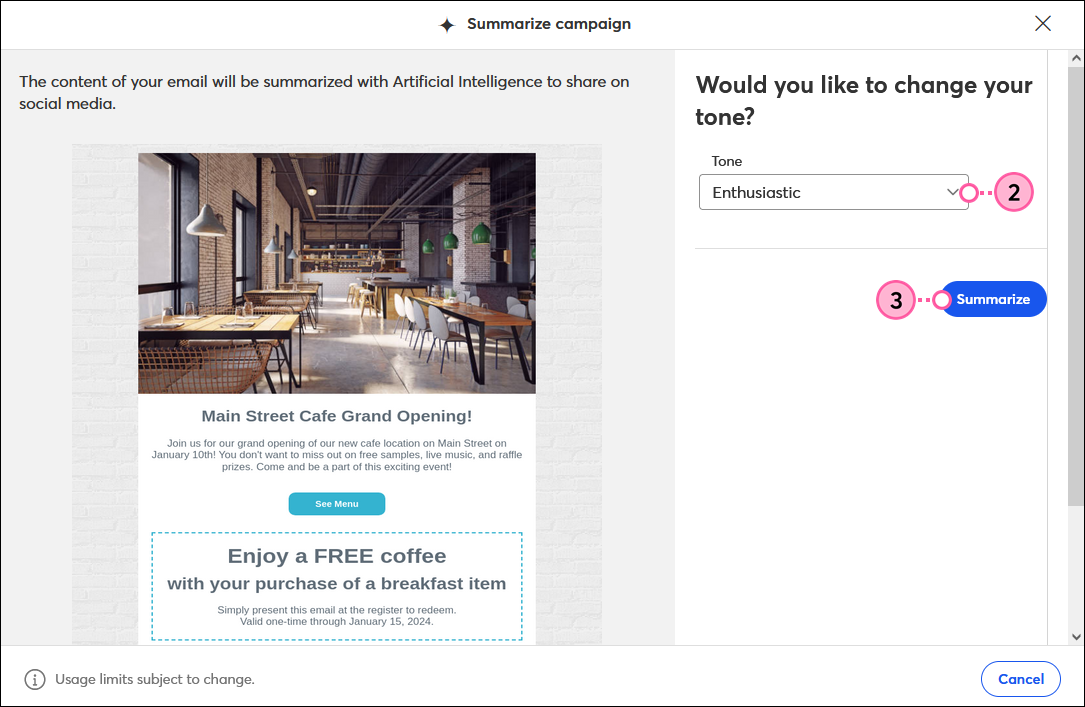
- Select the caption you want to use, or click Load new results for more options.
- Click Insert as caption.
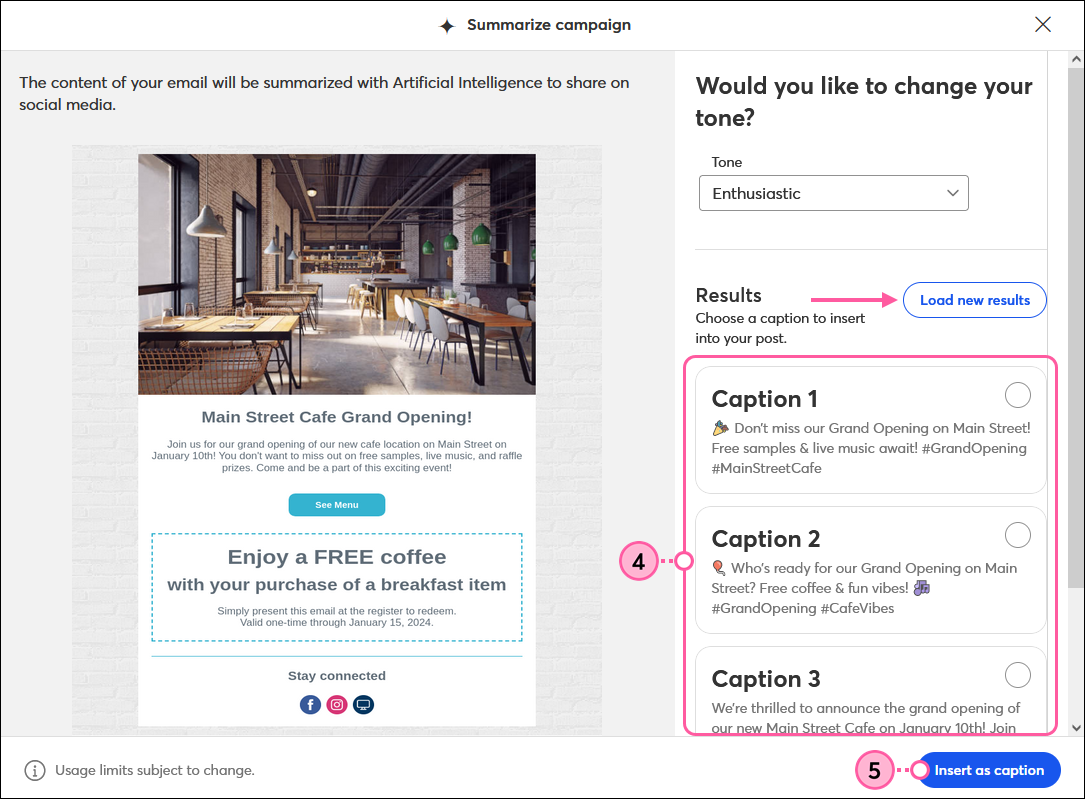
- Click Yes, replace.
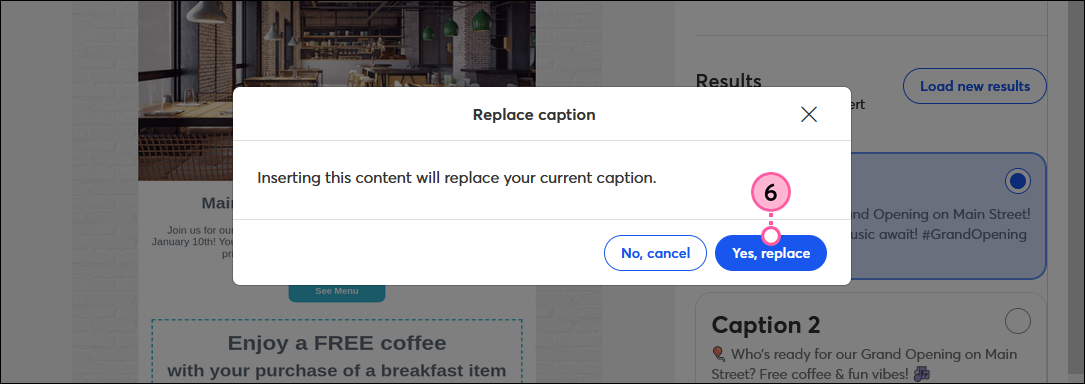
You can then customize the social post as you like before scheduling it!
Generator content when creating a social post
When creating a social post, you can use our AI Content Generator to help you craft the perfect message! Simply enter a few keywords and we’ll generate content options for you that you can insert into your social post and customize as needed.
From the social post editor:
- Under the caption field, click Write with AI.
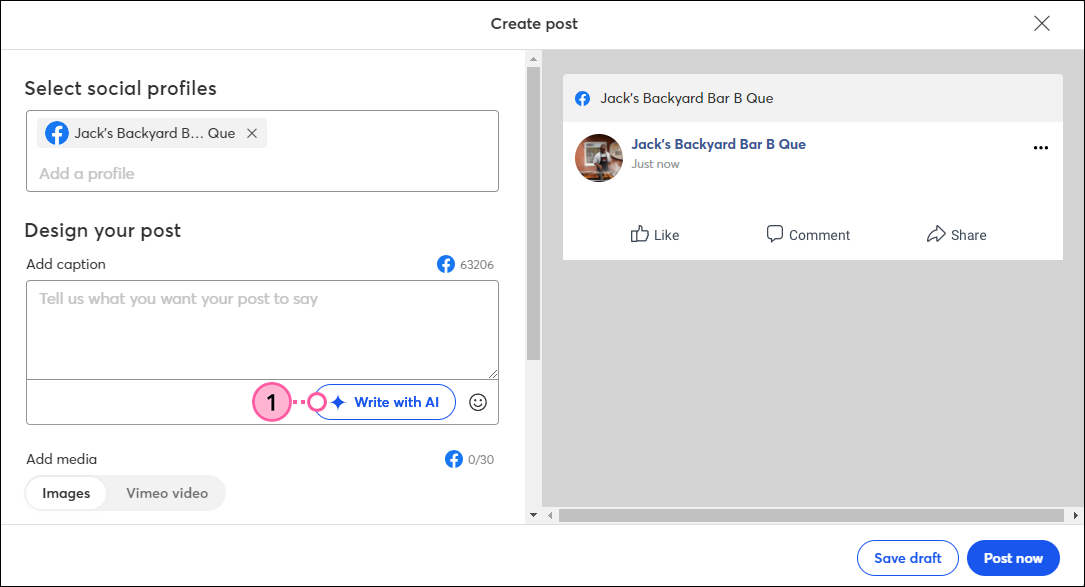
- Select the type of post you want to create.
- From the dropdown, select a tone for the post.
- Enter in a couple of keywords or the main point of your message into the field.
- Click Create.
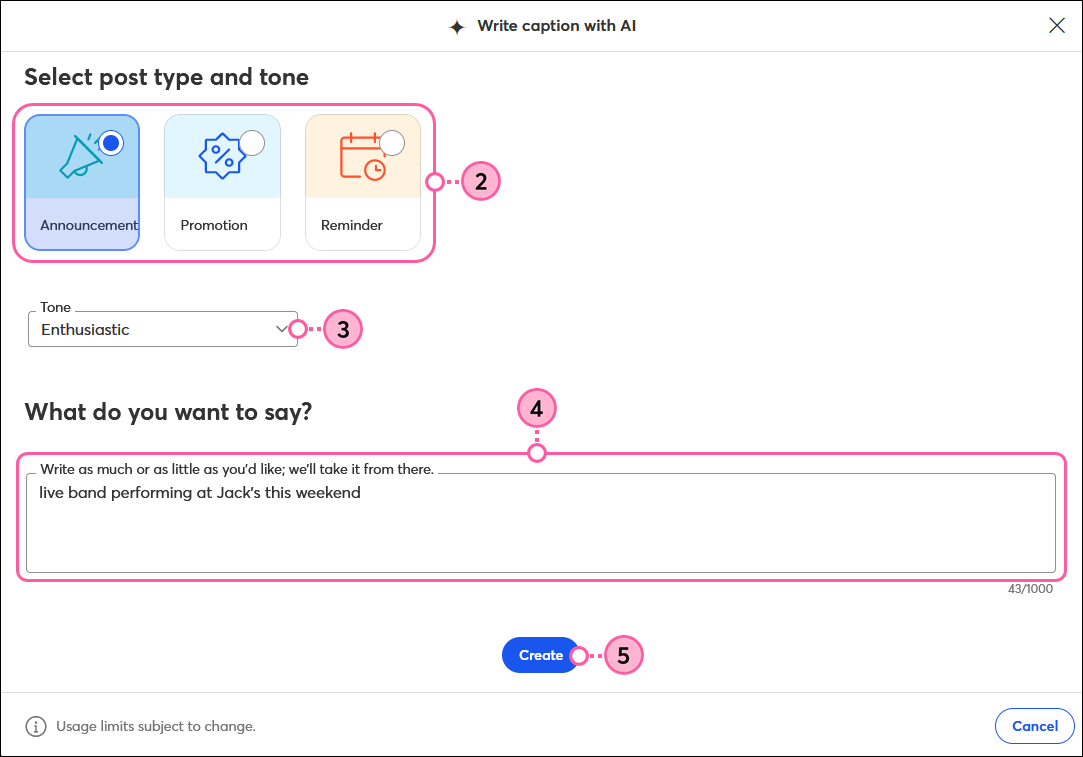
- Select the caption you want to use. Click Load new results for more options, or change the post type and details to try again.
- Click Insert as caption.
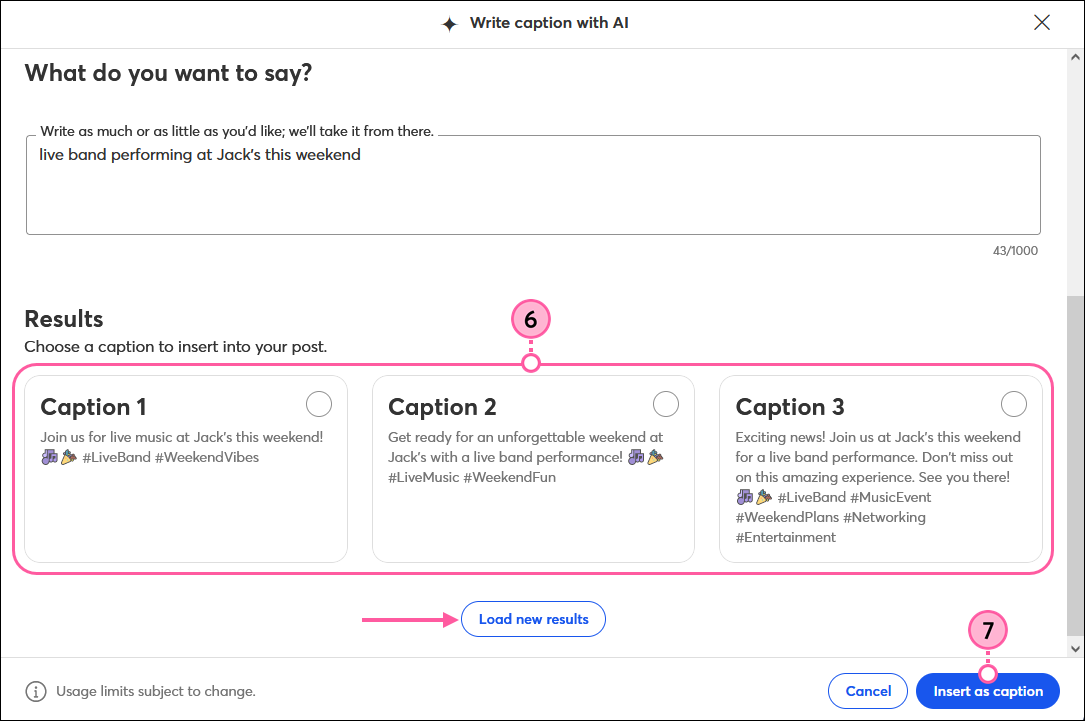
- (Optional) Customize the post as you like before scheduling it. You can also add emoji, images, or a video.
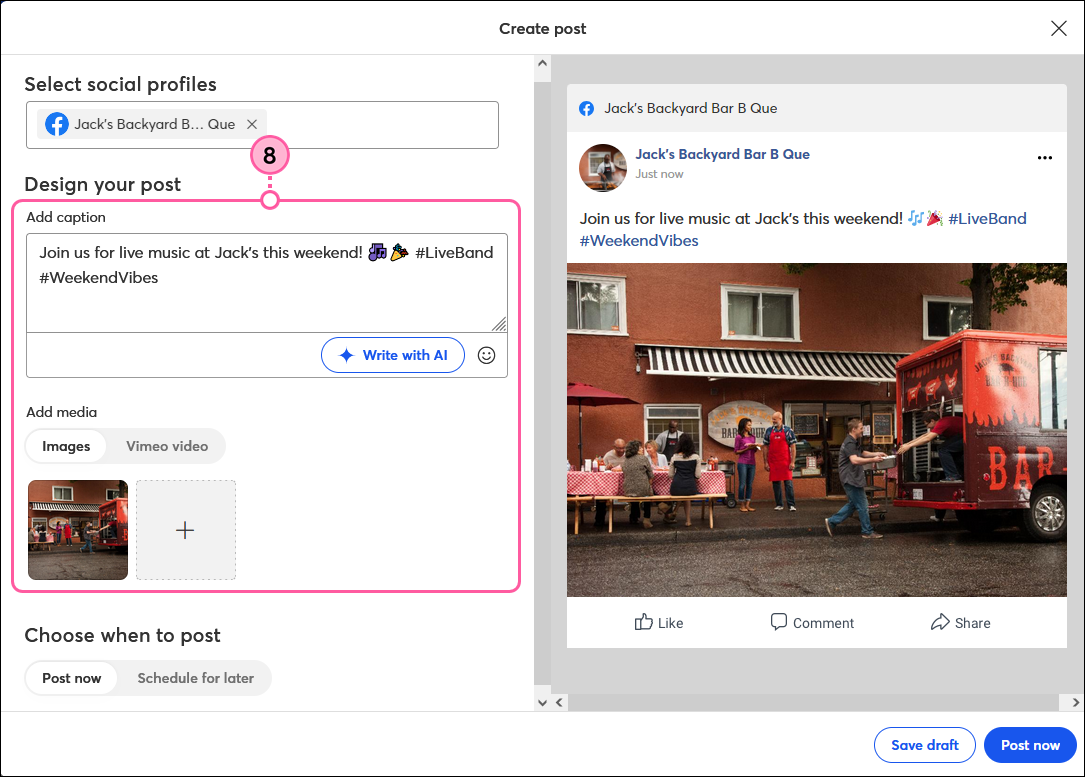
Generate content when creating an SMS message
If you've added SMS Marketing to your account, you can use our AI Content Generator while creating an SMS message to help you come up with the right content! Simply enter a few keywords and we’ll generate content options for you that you can insert into your SMS message and customize as needed.
From the SMS editor:
- Click AI Content Generator under the SMS message field.
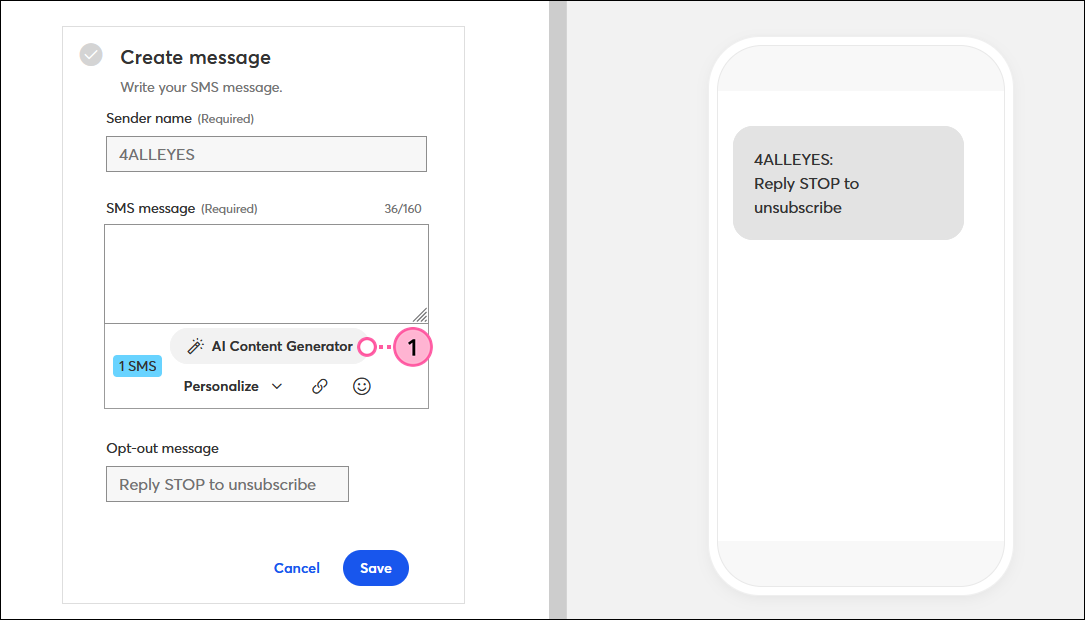
- From the drop-down, select the type of message you want to create.
- Enter in a couple of keywords or the main point of your message into the field.
- Click Generate content.
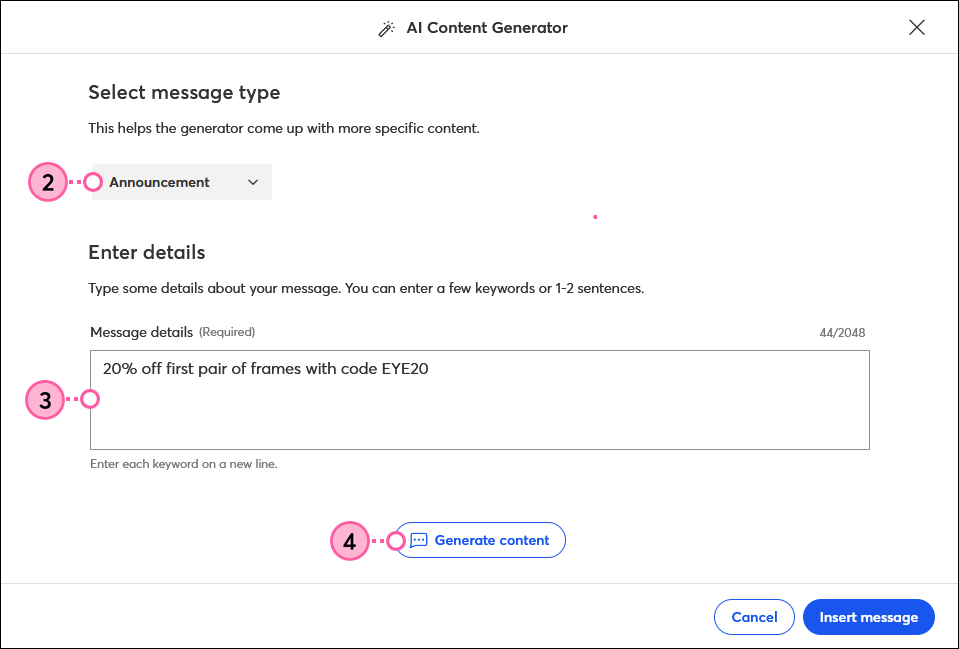
- Select the message you want to use. Click Generate new content for more options, or change the message type and details to try again. The results always stay within the 160 character limit for a single text message segment.
- Click Insert message.
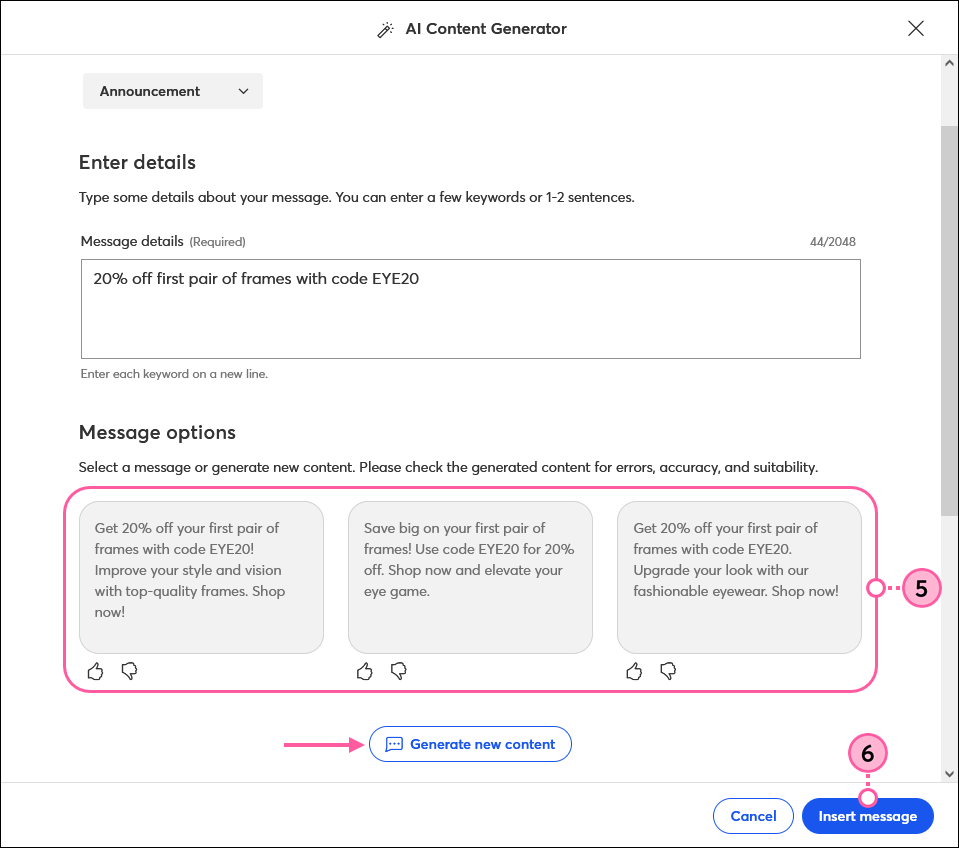
- (Optional) Customize your message text as you like. You can also add a link, emoji, or personalization.
- When you're finished, click Save.