| Did you know? We're in the process of making improvements to the All contacts table and rolling it out to our customers. If your All contacts table looks different, view this article for filtering contacts by email or SMS status instead. |
Don't get overwhelmed when looking at a large list of contacts! You can filter your list by the different contact status types to see which contacts you can or can't send emails or SMS messages to, and which contacts need your attention.
| Permission to send: When a contact has opted into/subscribed to both email and SMS, they can opt out/unsubscribe from email and SMS independently of each other. |
Depending on your contact's status, there are different actions you can take to either engage them or clean up your contact list:
Filter your contacts by their Email or SMS status so you can see which contacts have granted permission to email or text them, the contacts that unsubscribed, the contacts that were interested but haven't granted you permission yet, and the contacts that need some extra attention from you. Your contacts are updated every minute to show you the most current list of contacts for each status.
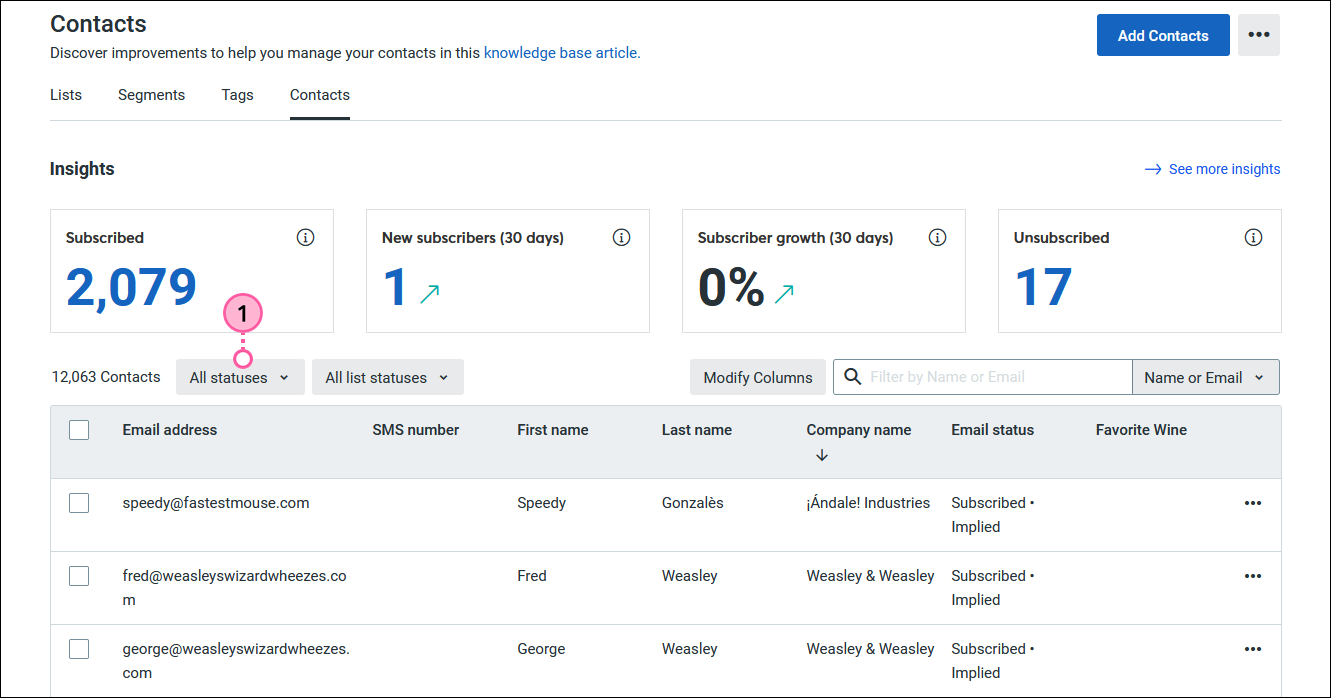
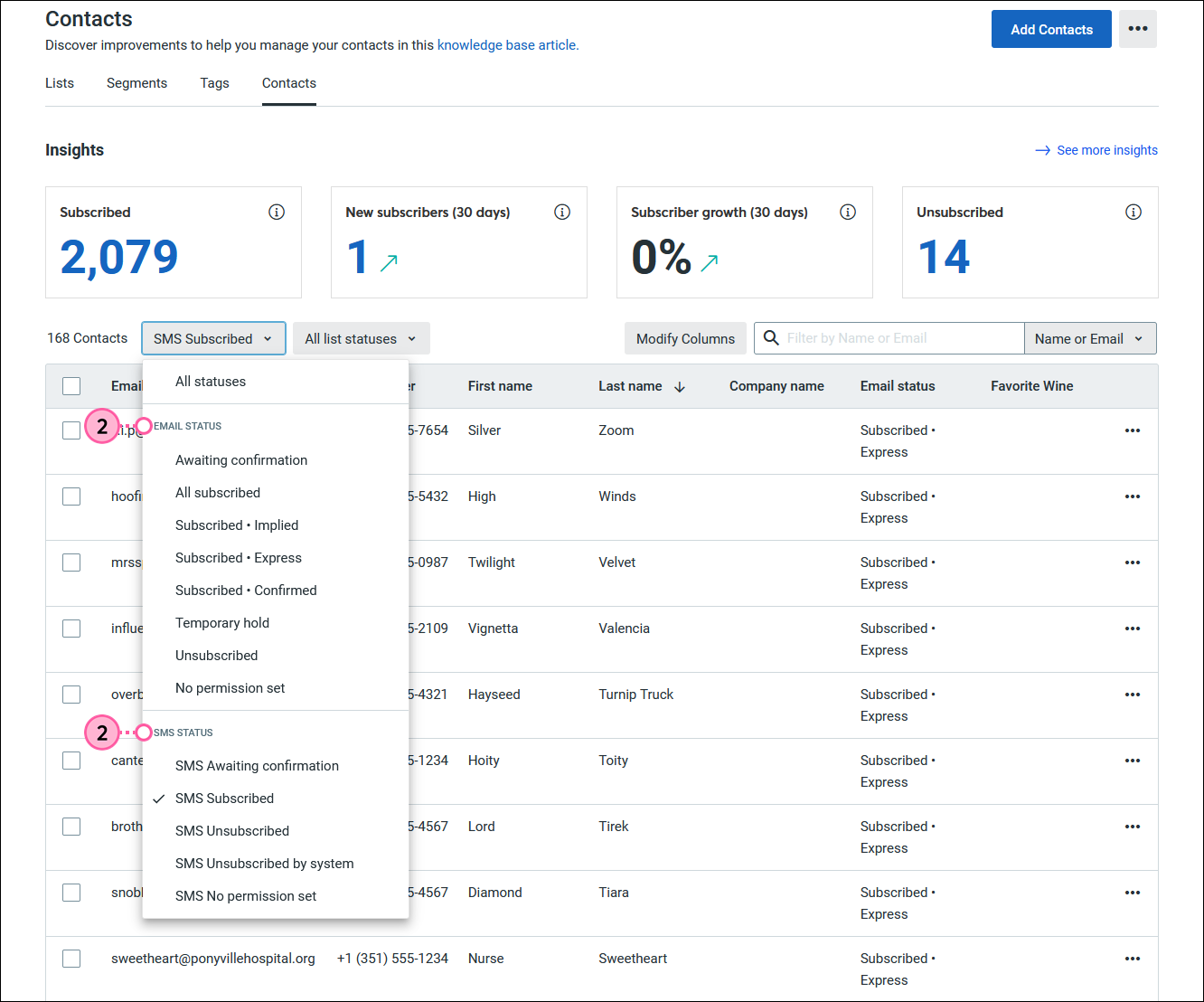
Once you have your results, you can add your contacts to a list or export them to a spreadsheet by selecting them and clicking Actions.
Copyright © 2025 · All Rights Reserved · Constant Contact · Privacy Center