When you add the contacts from a custom or prebuilt segment to a contact list, the segment is refreshed so that only the most current contacts that meet your segment criteria are added.
Once the segment has been added to your list, you can engage with the contacts by sending an email with targeted and personalized content to the list. If your resulting list has contacts that are opted into SMS marketing, you can also send an SMS message to the list.
| Save time: Need to send to only the most up-to-date group of contacts in your segment? You can also send an email directly to a segment of contacts without having to add them to a list first. |
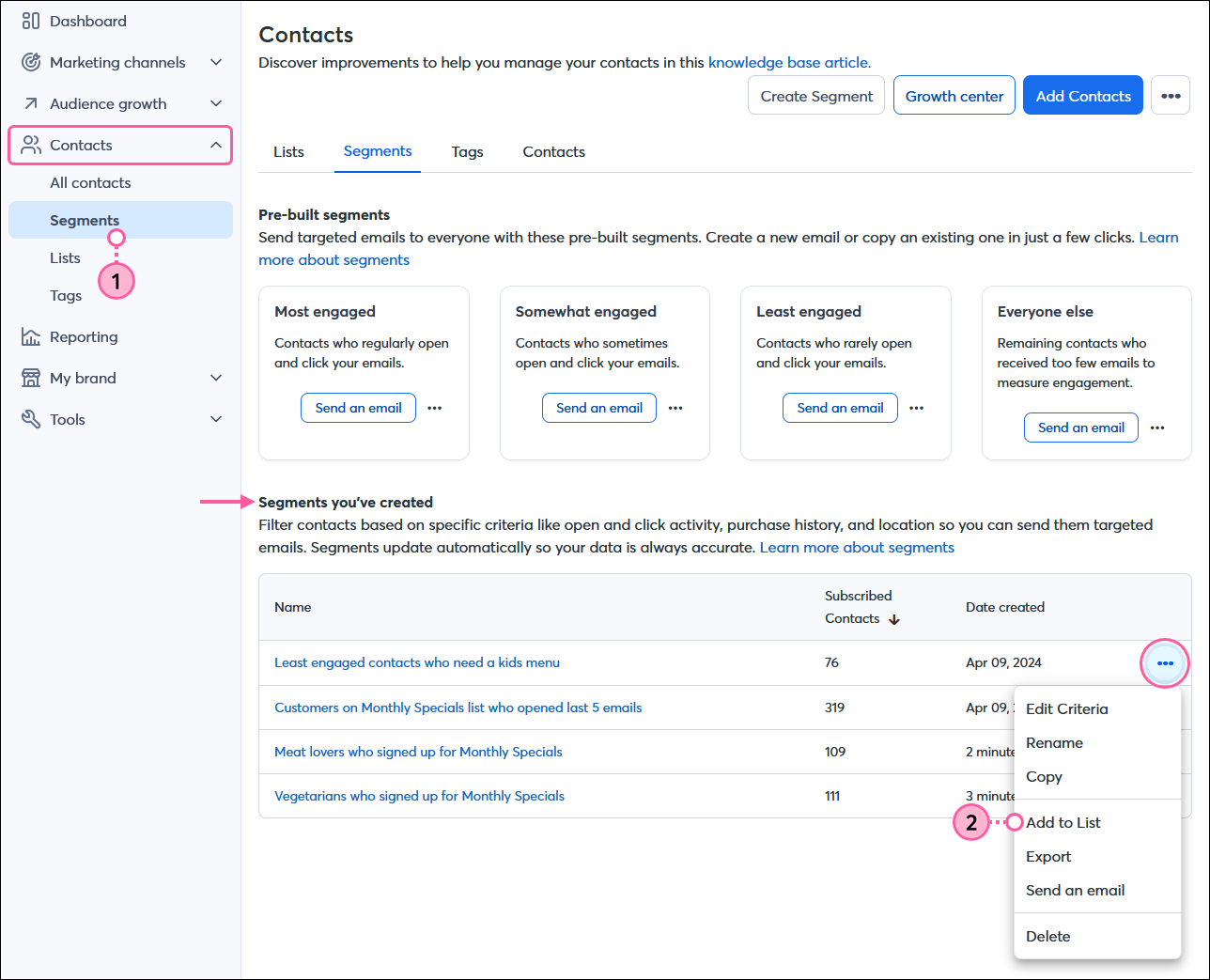
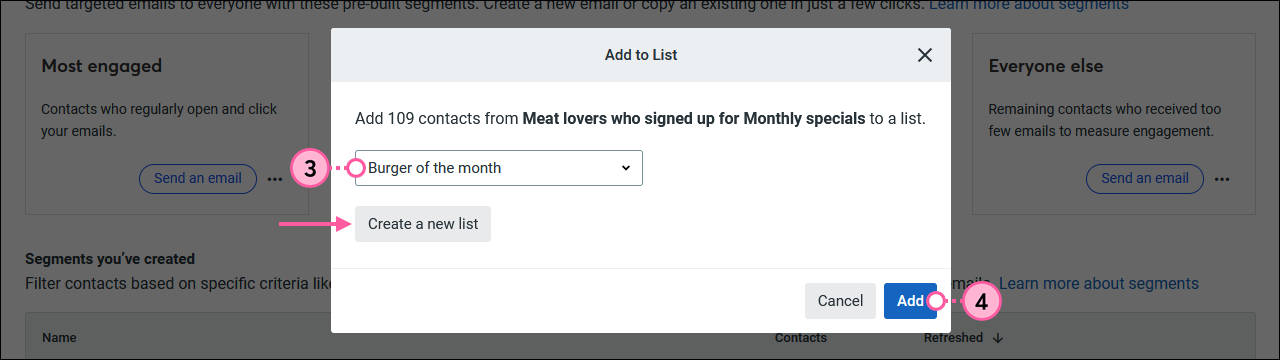
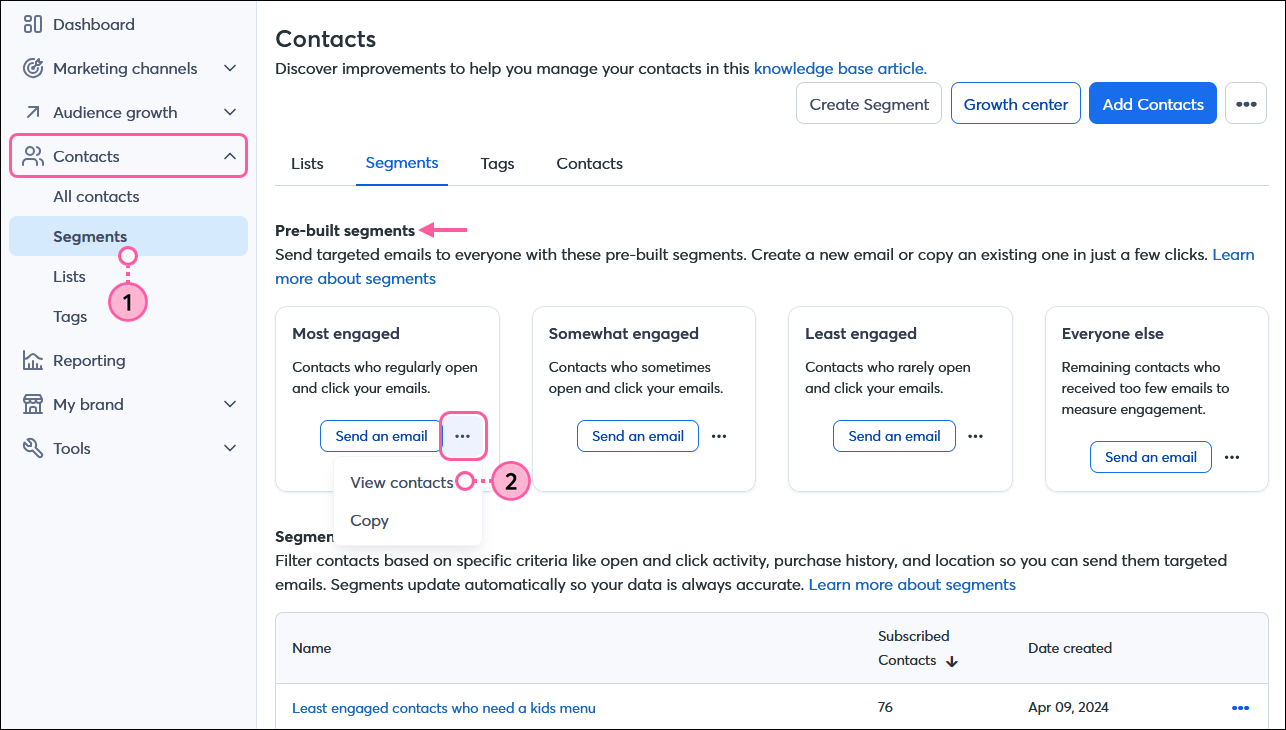
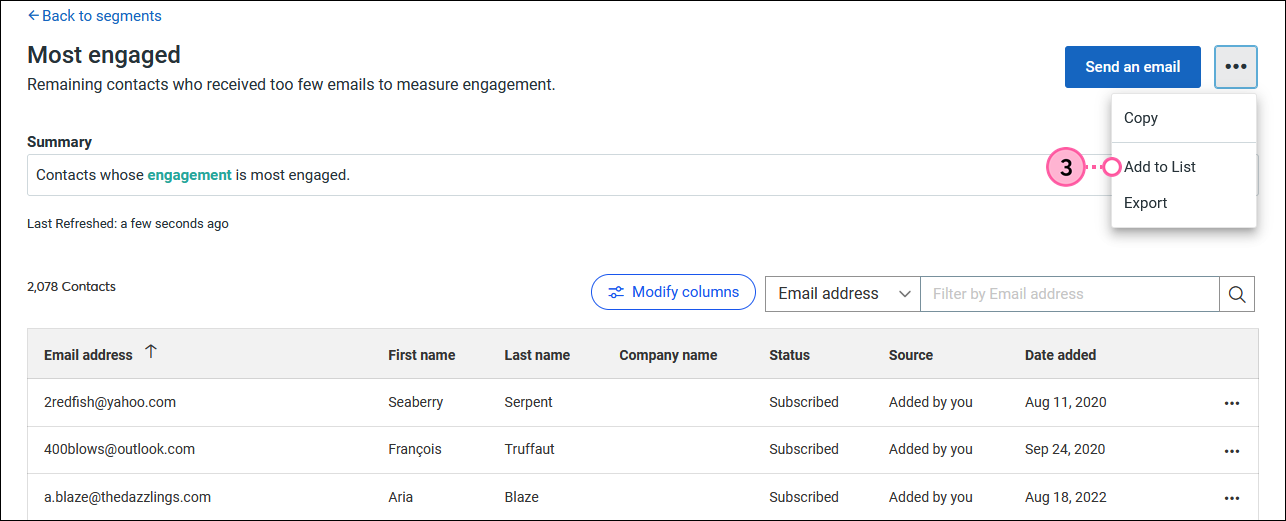
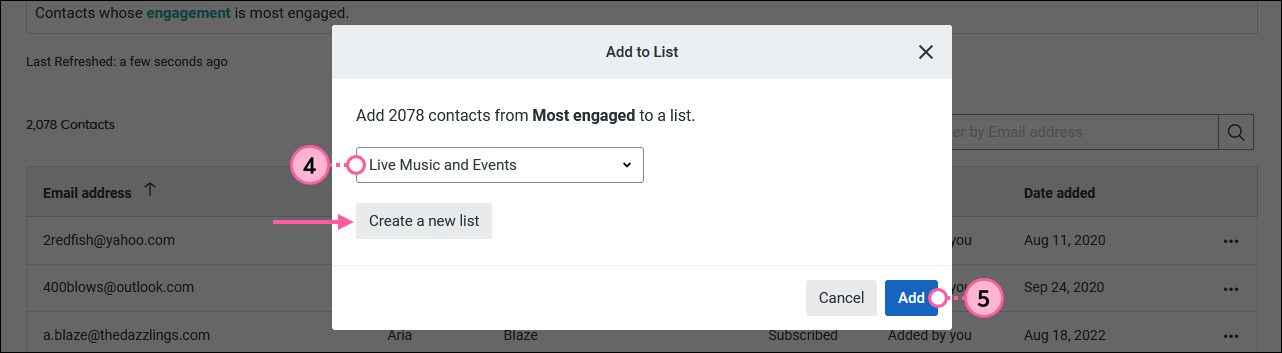
Copyright © 2025 · All Rights Reserved · Constant Contact · Privacy Center