| Did you know? We're in the process of making improvements to the All contacts table and rolling them out to our customers. If your table looks different, view these articles for importing contacts, creating a single contact, or adding a handful of contacts instead. |
One of the first things you should do after you create your account is to import your contacts so you can start using our tools to segment them into groups and send them targeted content.
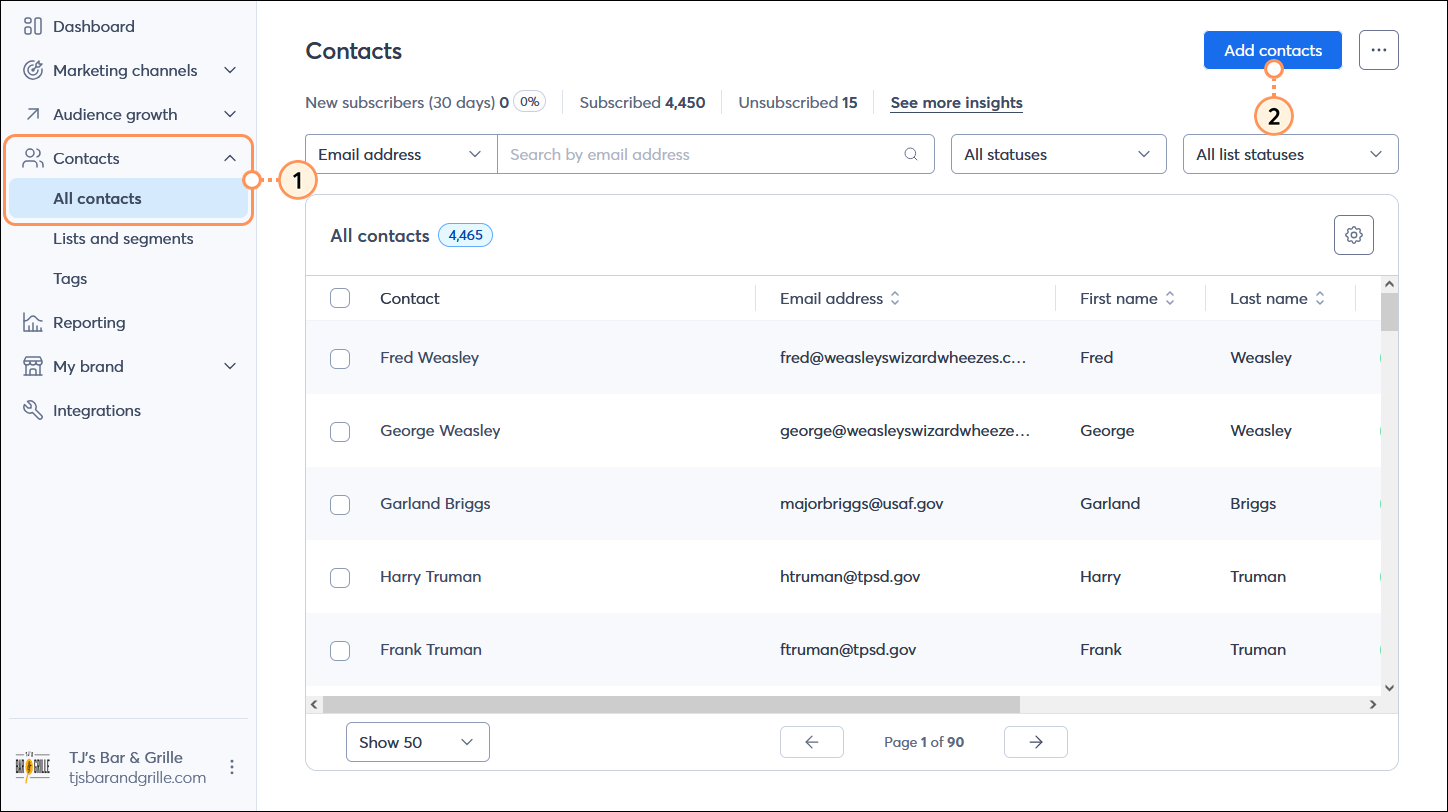
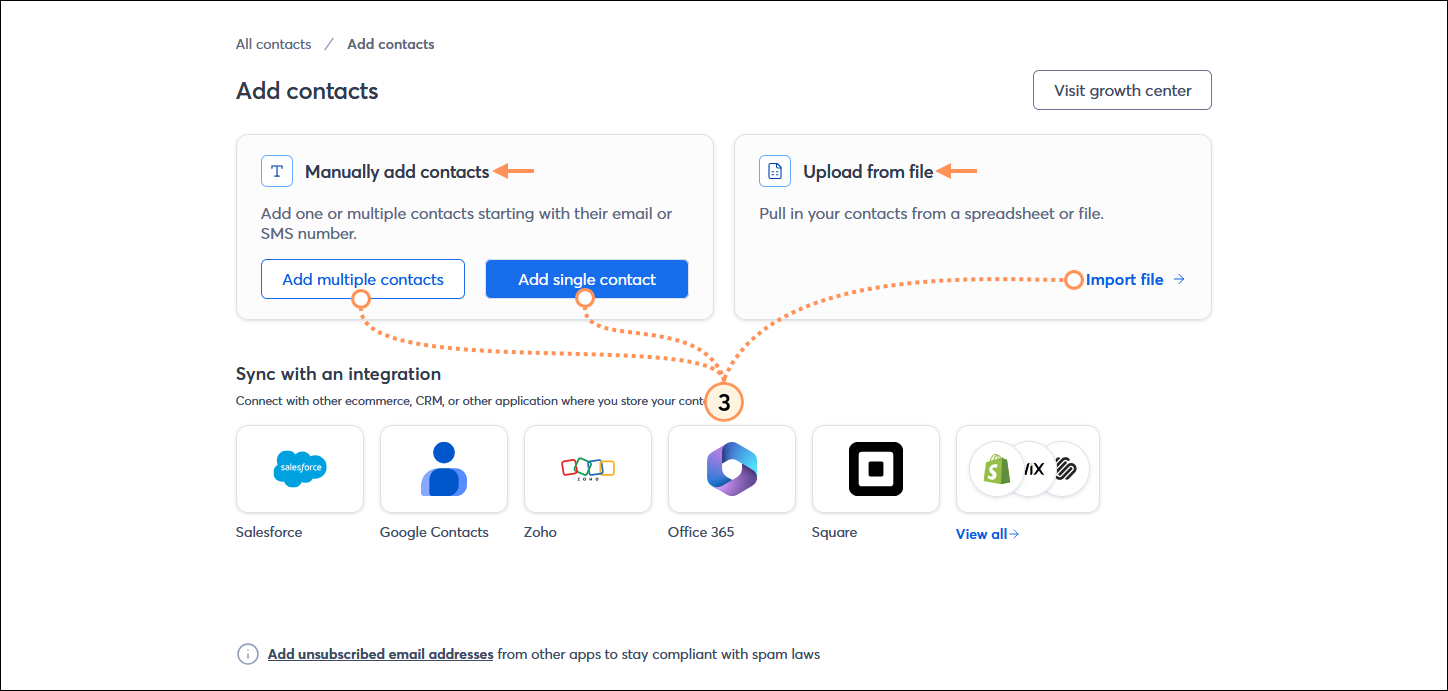
Copyright © 2025 · All Rights Reserved · Constant Contact · Privacy Center