| This article applies only to Agency and Direct clients. For Agency Partners, please return to the help center home page and search for “Understanding the Billing Overview”. |
| Tip: Are you looking for information about Constant Contact’s Email and Digital Marketing product? This article is for Constant Contact’s Lead Gen & CRM product. Head on over to the Email and Digital Marketing articles by clicking here. Not sure what the difference is? Read this article. |
Users:
| Administrators | ✓ | |
| Company Managers | ||
| Marketing Managers | ||
| Sales Managers | ||
| Salespersons | ||
| Jr. Salespersons |
Whether your account has a “Billing Overview” or "Monthly Service Overview” page will depend on what type of client account you have. But the information on the page is the same in both types, so in some places in this article we will refer to both the “Billing Overview” and “Monthly Service Overview” as the Overview page.
To access the Overview page, log in to your Lead Gen & CRM account and do the following:
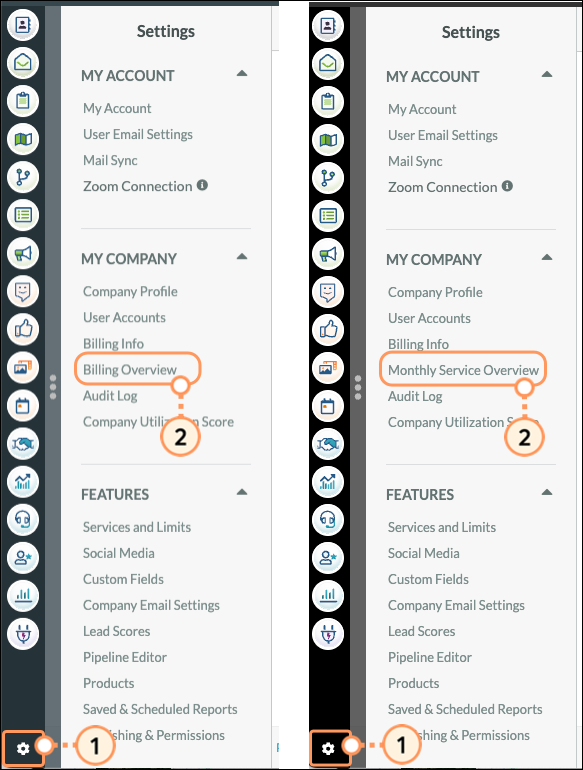
Only Administrators on the account have access to the Overview and other billing pages.
The Overview will display:
You can navigate from the current month to view other billing cycles by clicking the left and right arrows at the top right of the Overview page.

When an invoice has been successfully paid, you will see the invoice information, the billing cycle listed (the dates of service covered by the charge), and the status will show Paid.
If the invoice has been generated, but could not successfully be collected on the first attempt, the charge will be automatically retried. During the payment retry cycle (the grace period after your billing date), you will see the status listed as “Retrying”.
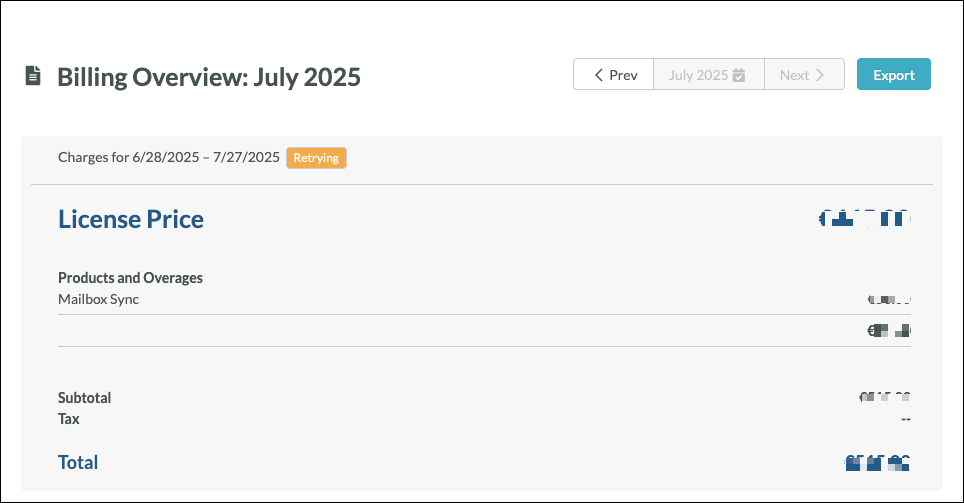
If you are a client of an Agency Partner, invoices will only appear on the Overview page if they have been successfully paid, or are being retried. If the Overview page for a billing cycle is blank, it is because the payment for that cycle was not successfully processed, or your agency did not bill you through our platform for that billing cycle.
You can export invoices for record keeping. Exported invoices will be saved as .PDF files. To export invoices, log into your account and do the following:
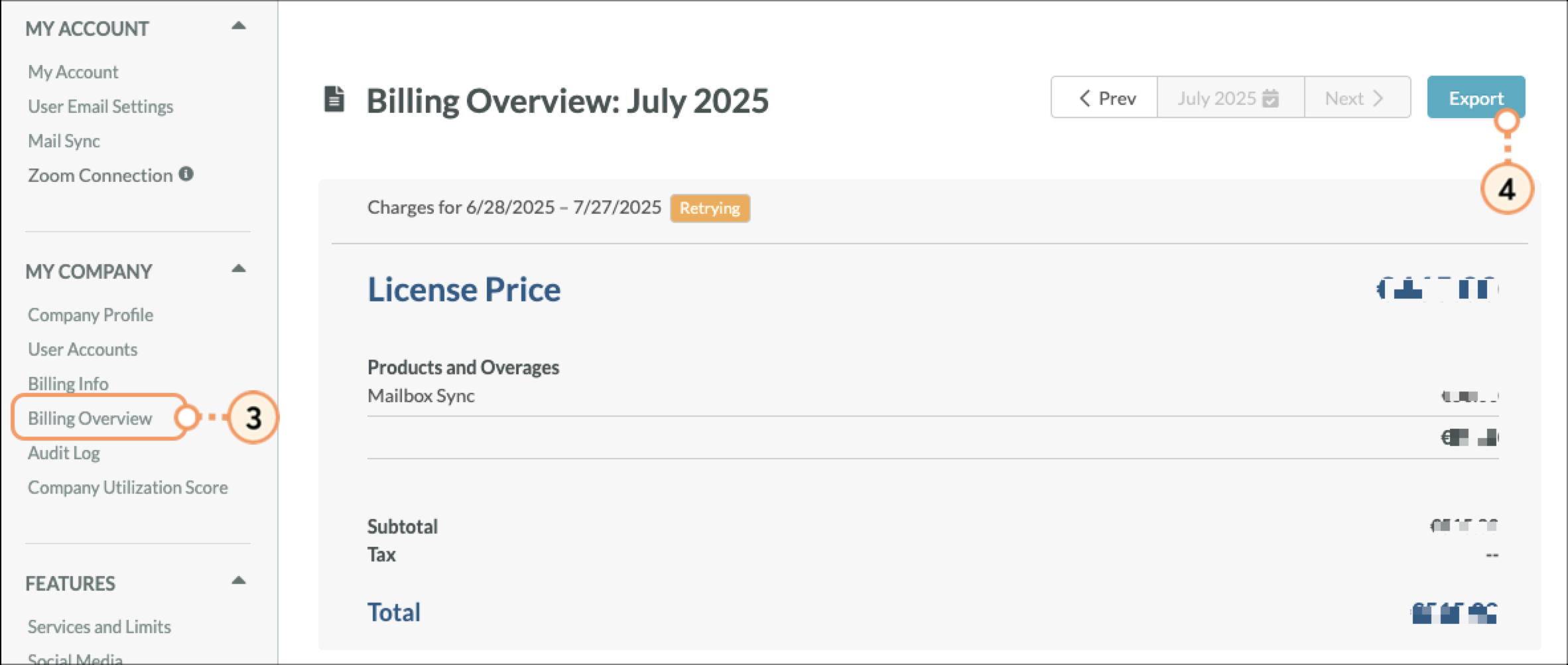
The Transactions table provides information on the status of transactions during a given month. This information is contained in the following columns in the Transactions table:
| Column | Description | ||
| Date | The date the charge was marked as successful or uncollectible. | ||
| Company | The name of the company. | ||
| Description | A short description of the charge, including any credits that were applied. | ||
| Transaction ID | The Transaction ID for a given charge. Transaction IDs help in identifying the charge in Stripe. | ||
| Charge | The total amount that is being charged. This amount equals the total amount of the bill minus any credits that were applied. | ||
| Note | A short note describing the nature of the charge. |
Copyright © 2025 · All Rights Reserved · Constant Contact · Privacy Center