Lead Gen & CRM now offers AI writing tools. Eliminate writer's block and write new taglines, headers, and paragraphs with our easy-to-access AI feature. AI is available in the new email editor, for all text content blocks.
In this article, you'll learn how to use the Write with AI feature.
Users:
| Administrators | ✓ | |
| Company Managers | ✓ | |
| Marketing Managers | ✓ | |
| Sales Managers | ||
| Salespersons | ||
| Jr. Salespersons |
| Tip: Are you looking for information about Constant Contact’s Email and Digital Marketing product? This article is for Constant Contact’s Lead Gen & CRM product. Head on over to the Email and Digital Marketing articles by clicking here. Not sure what the difference is? Read this article. |
These text features are available in the new email editor. Read Overview of the New Email Editor to learn more about the included features and to find out how to build emails. Navigate to the new editor by starting from the Email category.
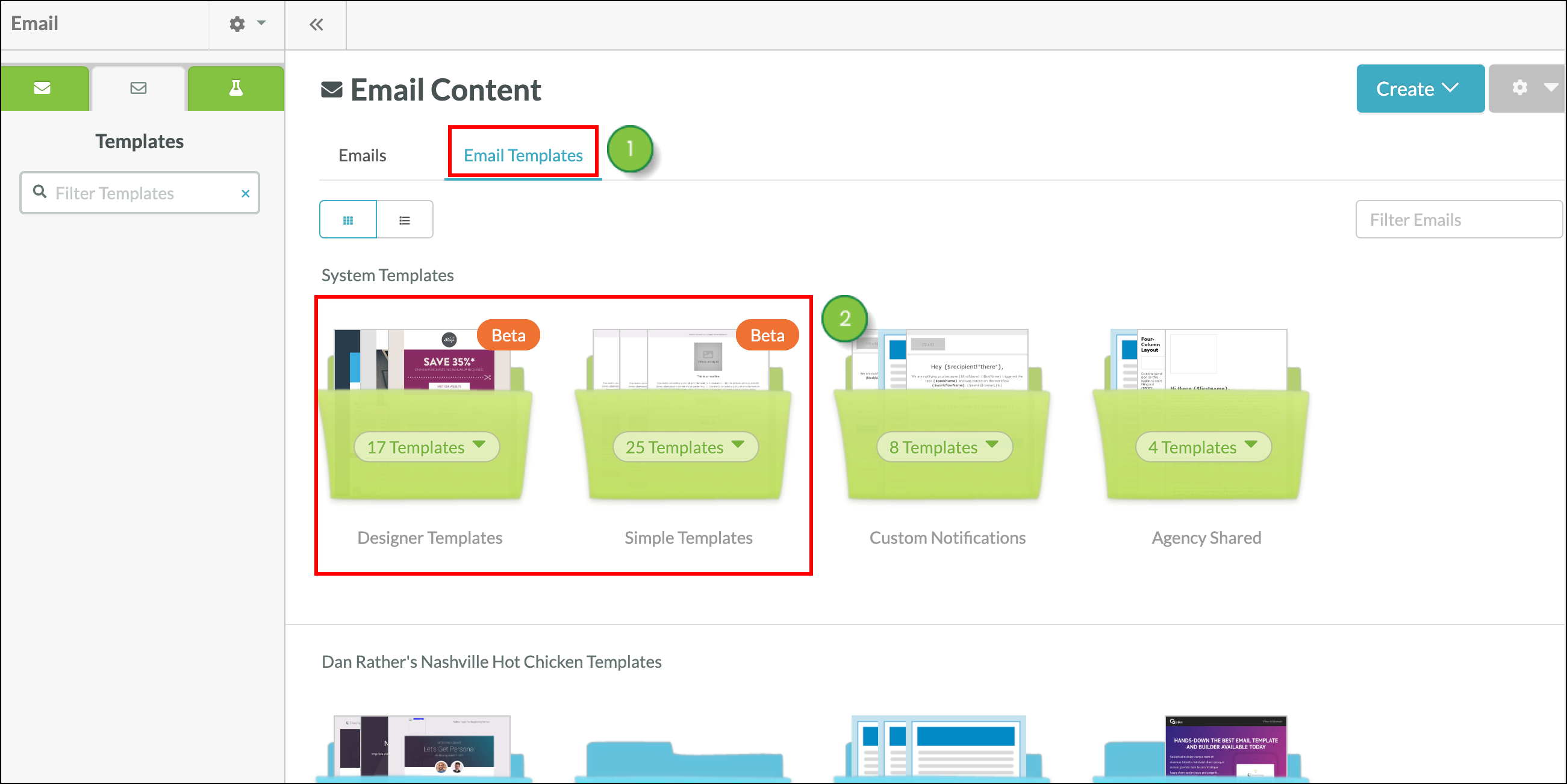
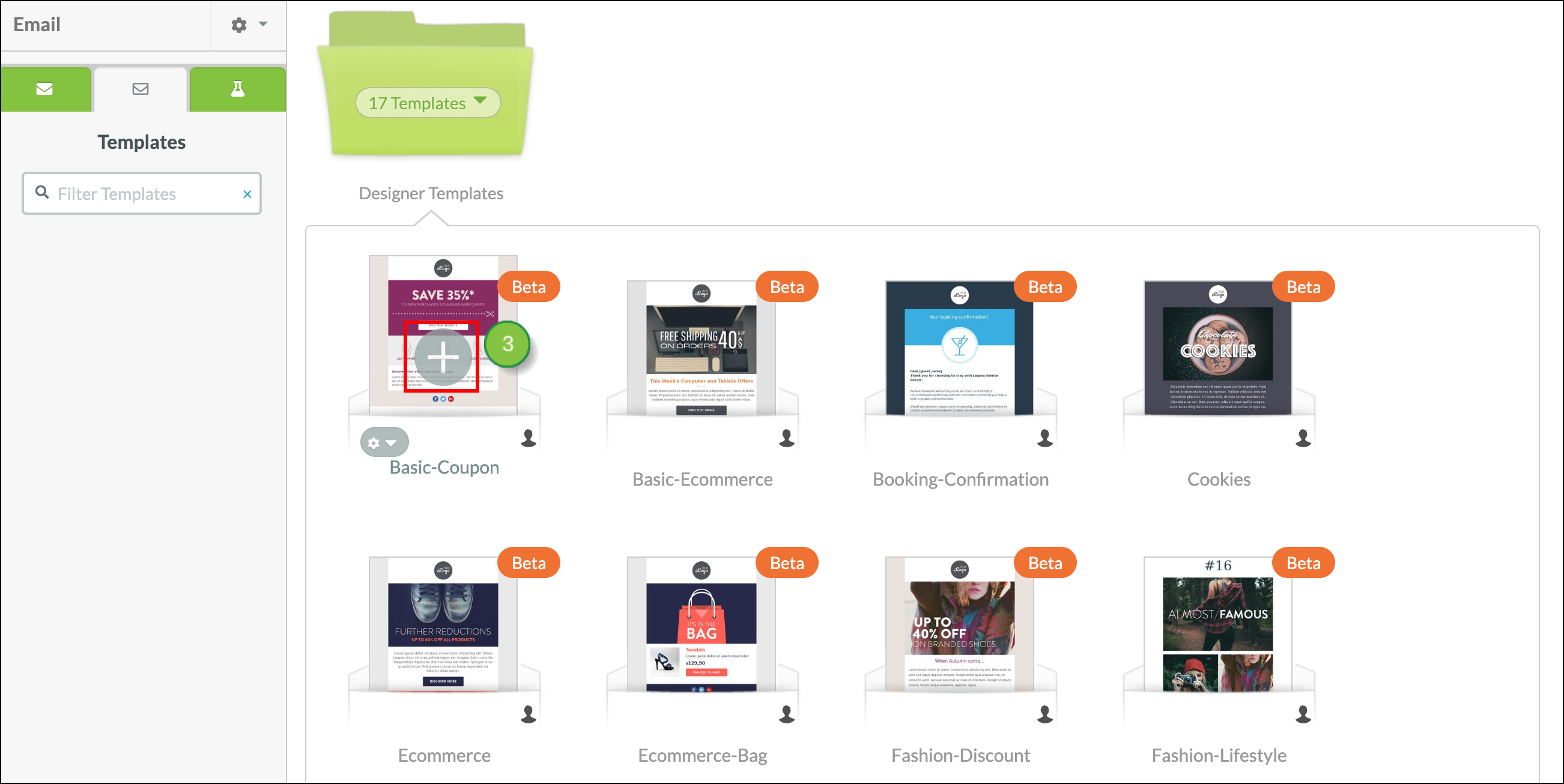
Lead Gen & CRM now offers AI writing tools. Eliminate writer's block and write new taglines, headers, and paragraphs with our easy-to-access AI feature. AI is available in the new email editor, for all text content blocks.
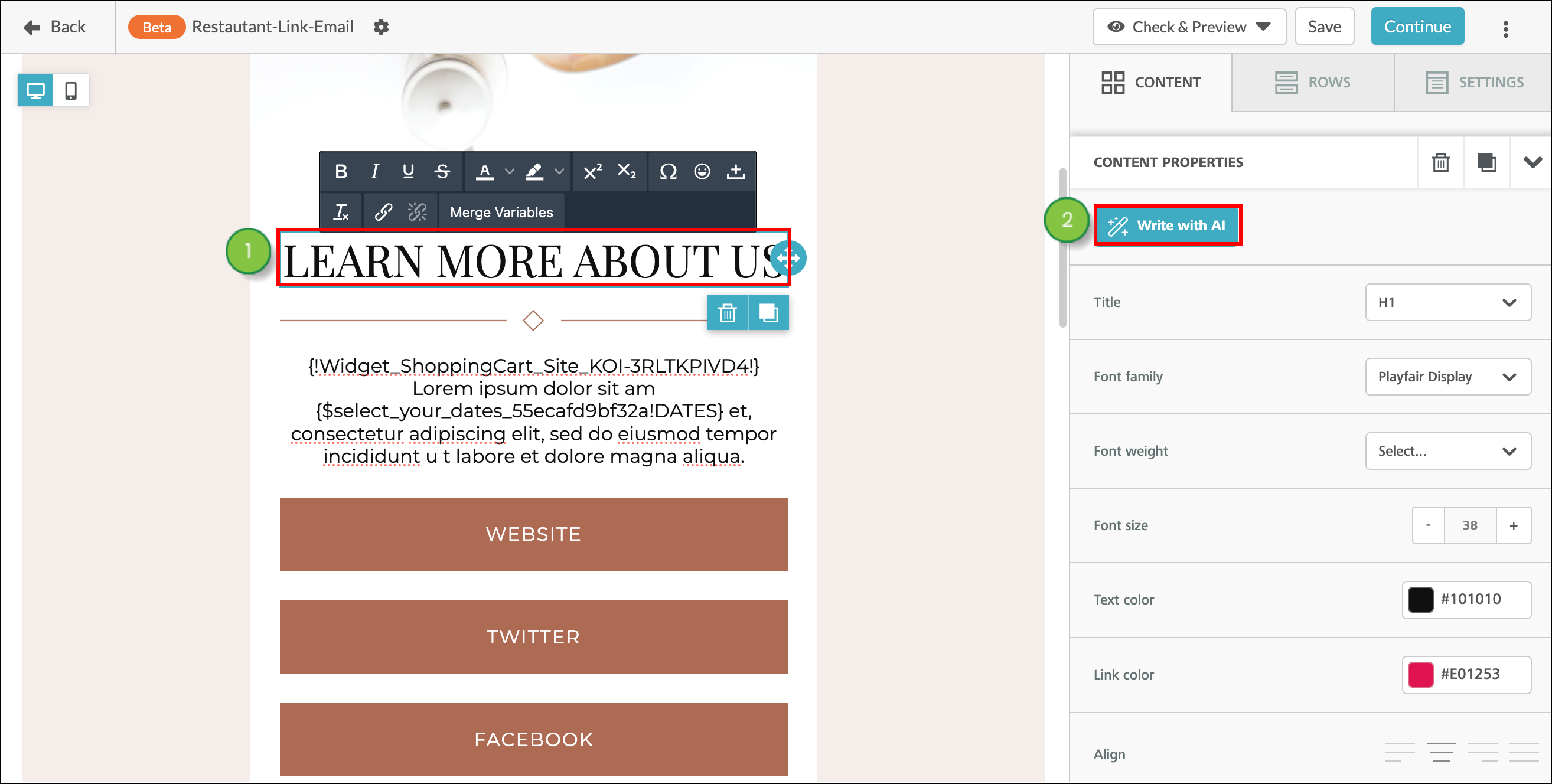
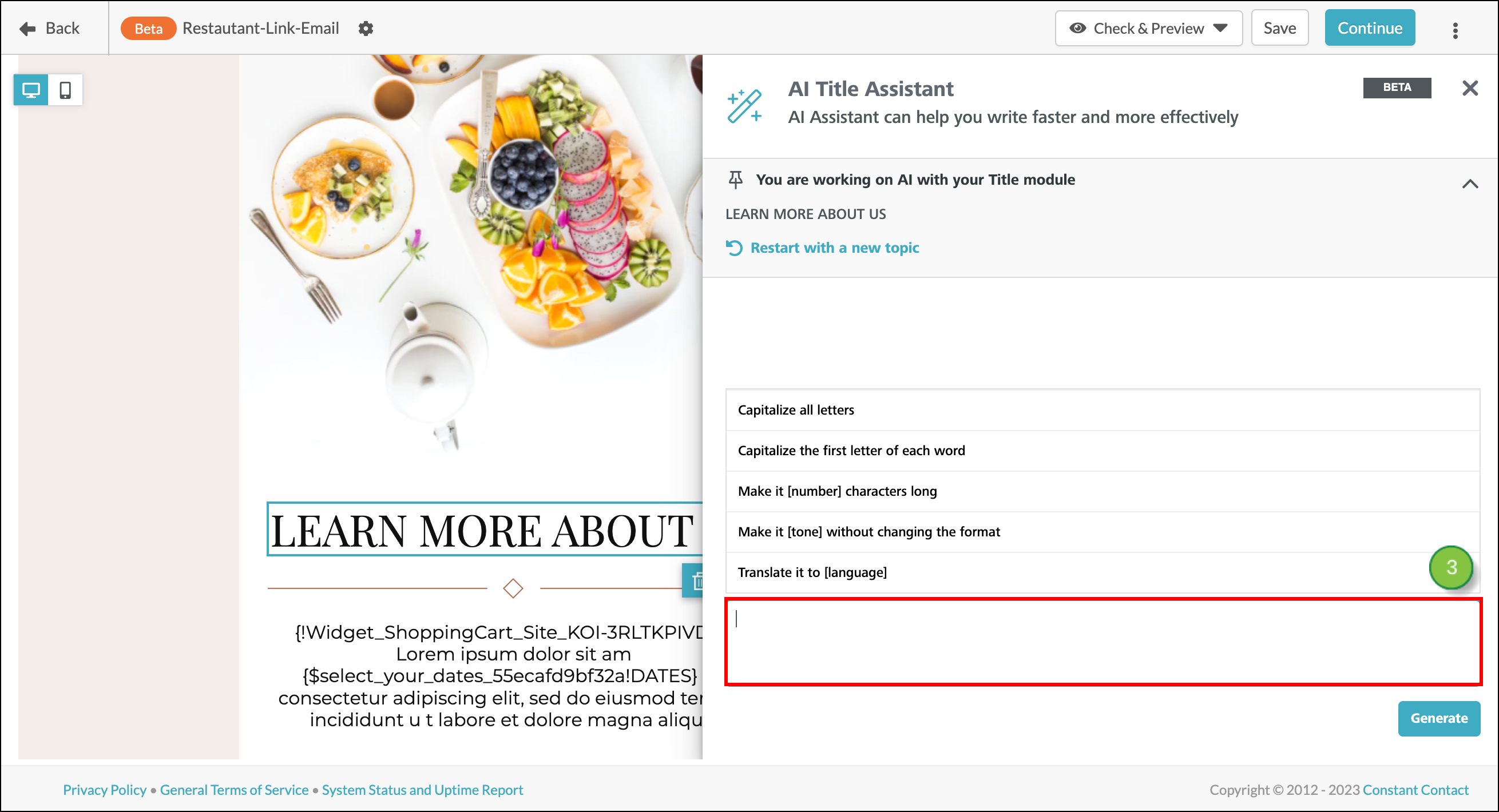
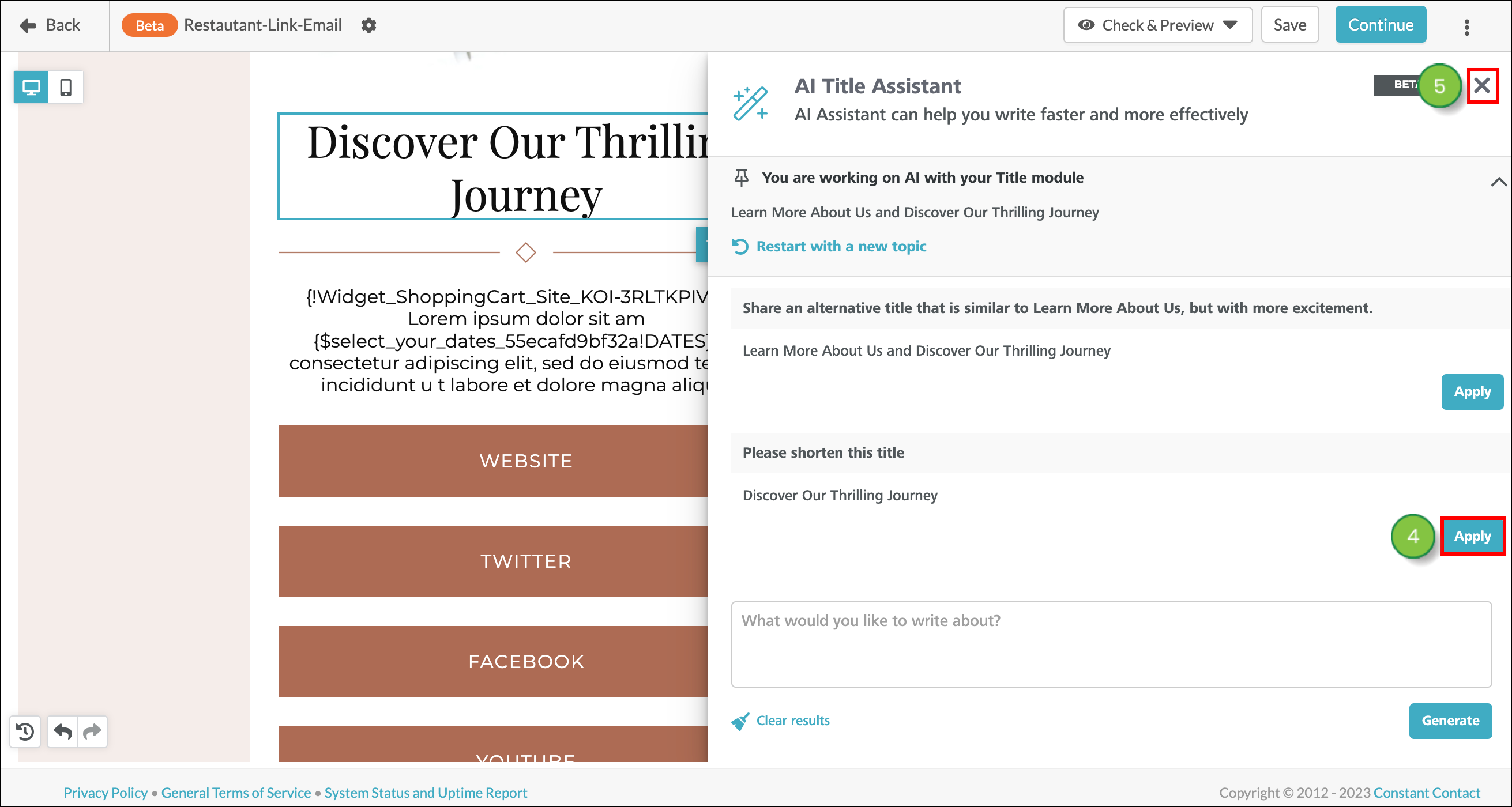
Copyright © 2025 · All Rights Reserved · Constant Contact · Privacy Center