The ![]() Landing Pages section of Lead Gen & CRM is where landing pages and funnels can be built and managed. A funnel is a series or sequence of landing pages.
Landing Pages section of Lead Gen & CRM is where landing pages and funnels can be built and managed. A funnel is a series or sequence of landing pages.
Pages go in funnels, and funnels can be put into categories for internal organization.
Learn how to create categories and move funnels in and out of categories.
| Administrators | ✓ | |
| Company Managers | ✓ | |
| Marketing Managers | ✓ | |
| Sales Managers | ||
| Salespersons | ||
| Jr. Salespersons |
| Tip: Are you looking for information about Constant Contact’s Email and Digital Marketing product? This article is for Constant Contact’s Lead Gen & CRM product. Head on over to the Email and Digital Marketing articles by clicking here. Not sure what the difference is? Read this article. |
A funnel is a series or sequence of landing pages. For example, you might create the funnel Products with the URL products.domain.com. Then, you can create pages within that funnel.
Funnels are required in order to create individual landing pages. In Lead Gen & CRM, you can group similar funnels and landing pages together in a category, for internal organization.
To create new categories for funnels:
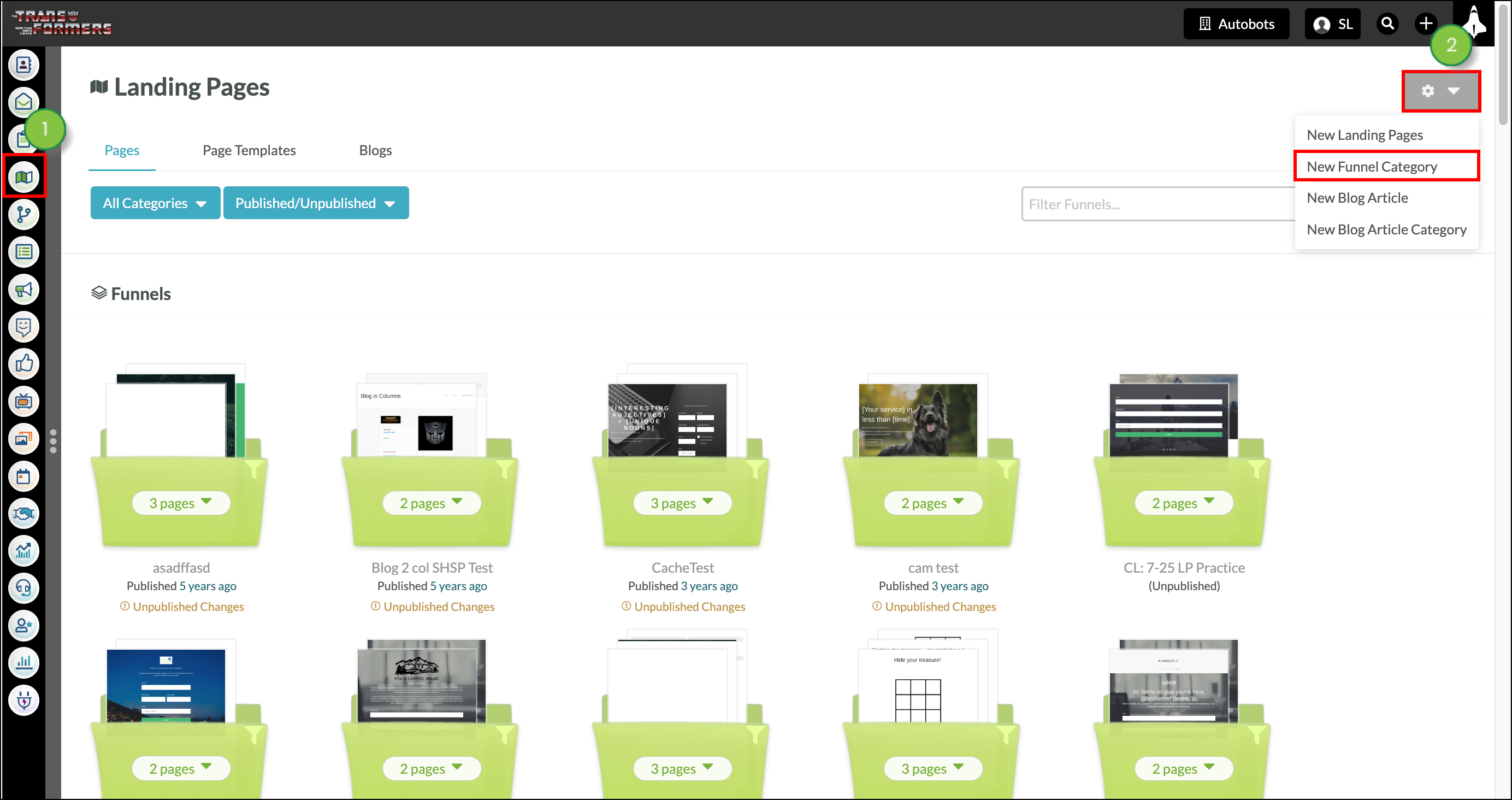

To move funnels of pages from one category to another, start from ![]() Landing Pages in Lead Gen & CRM's left toolbar.
Landing Pages in Lead Gen & CRM's left toolbar.
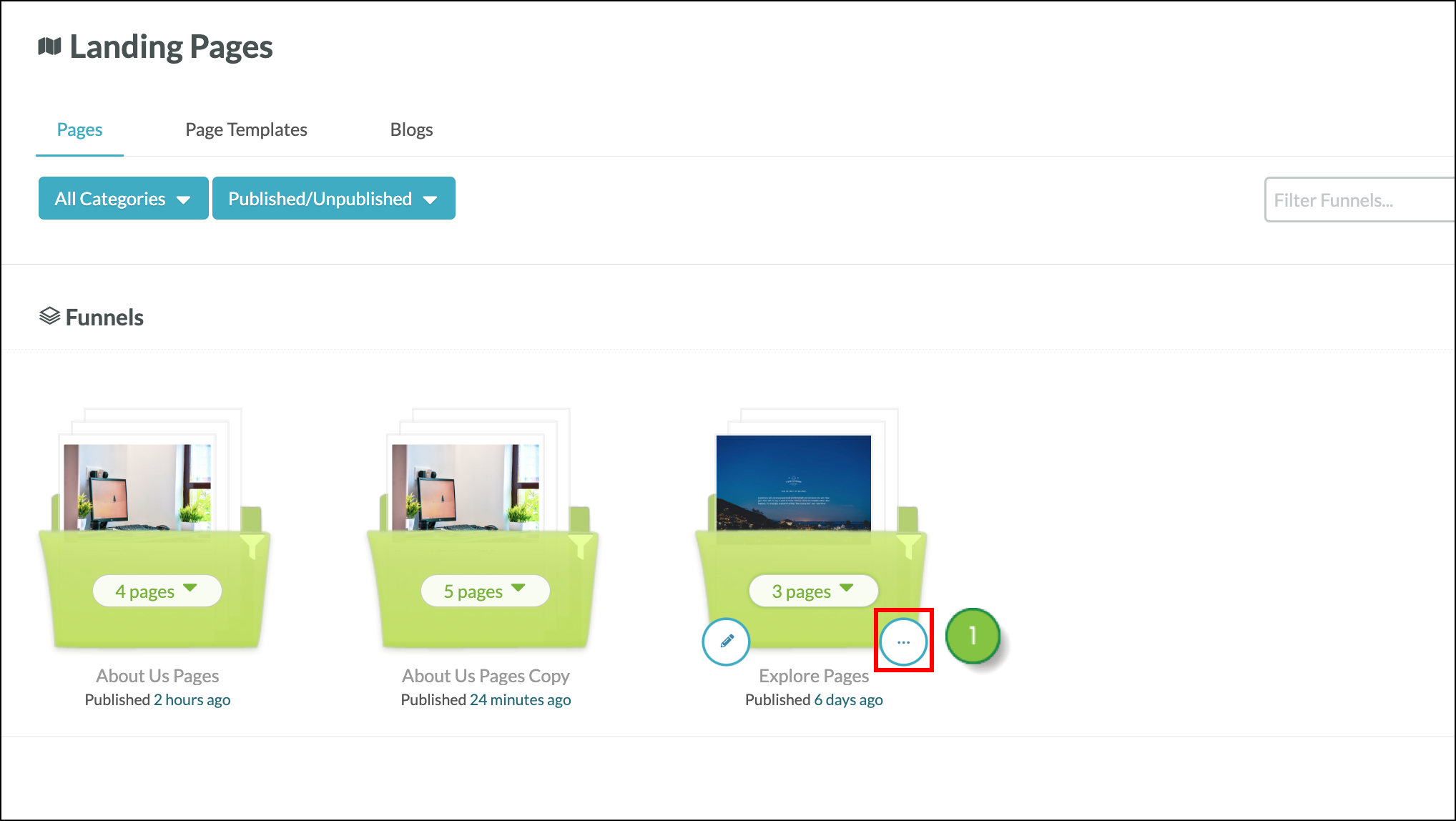
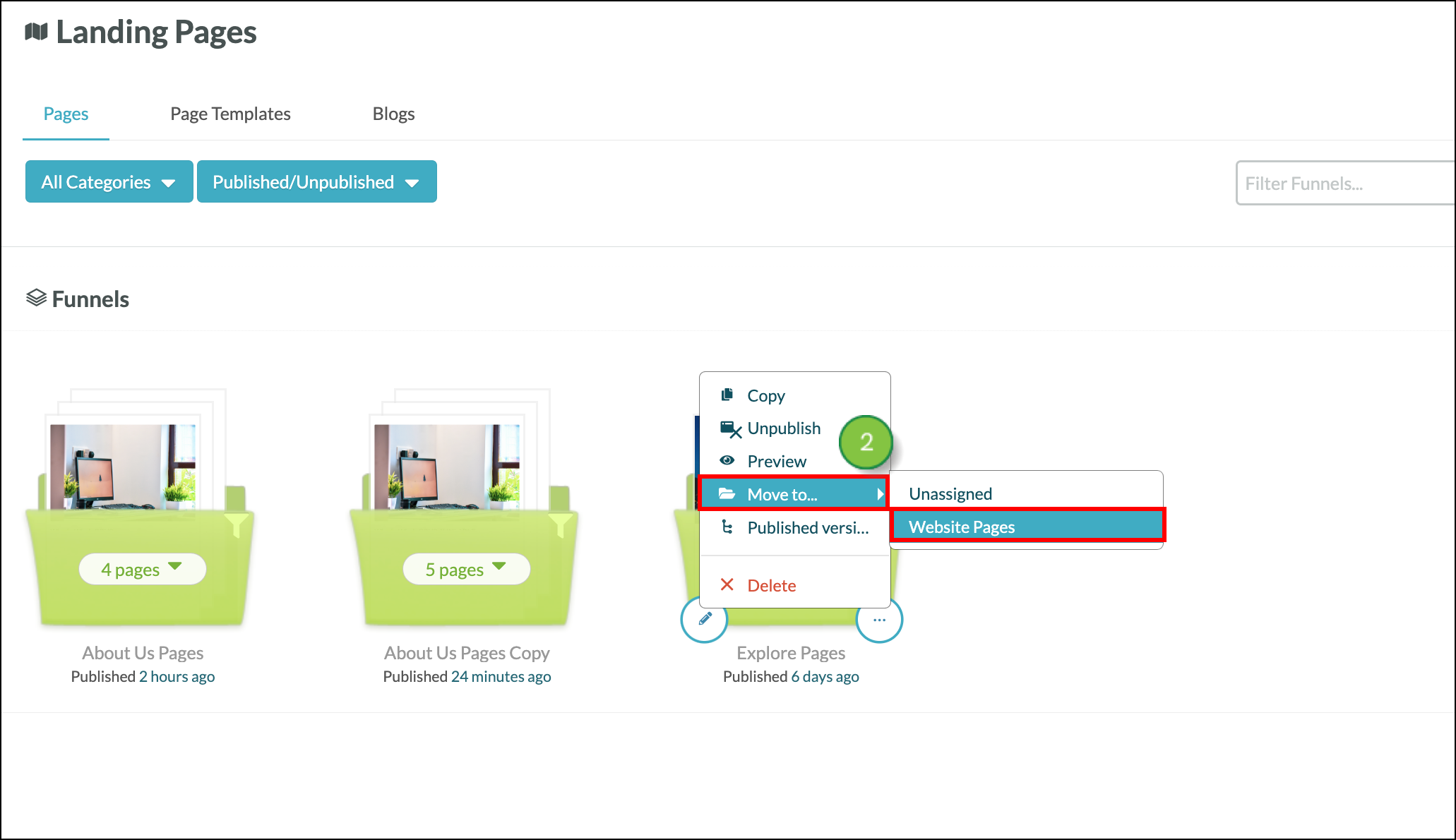
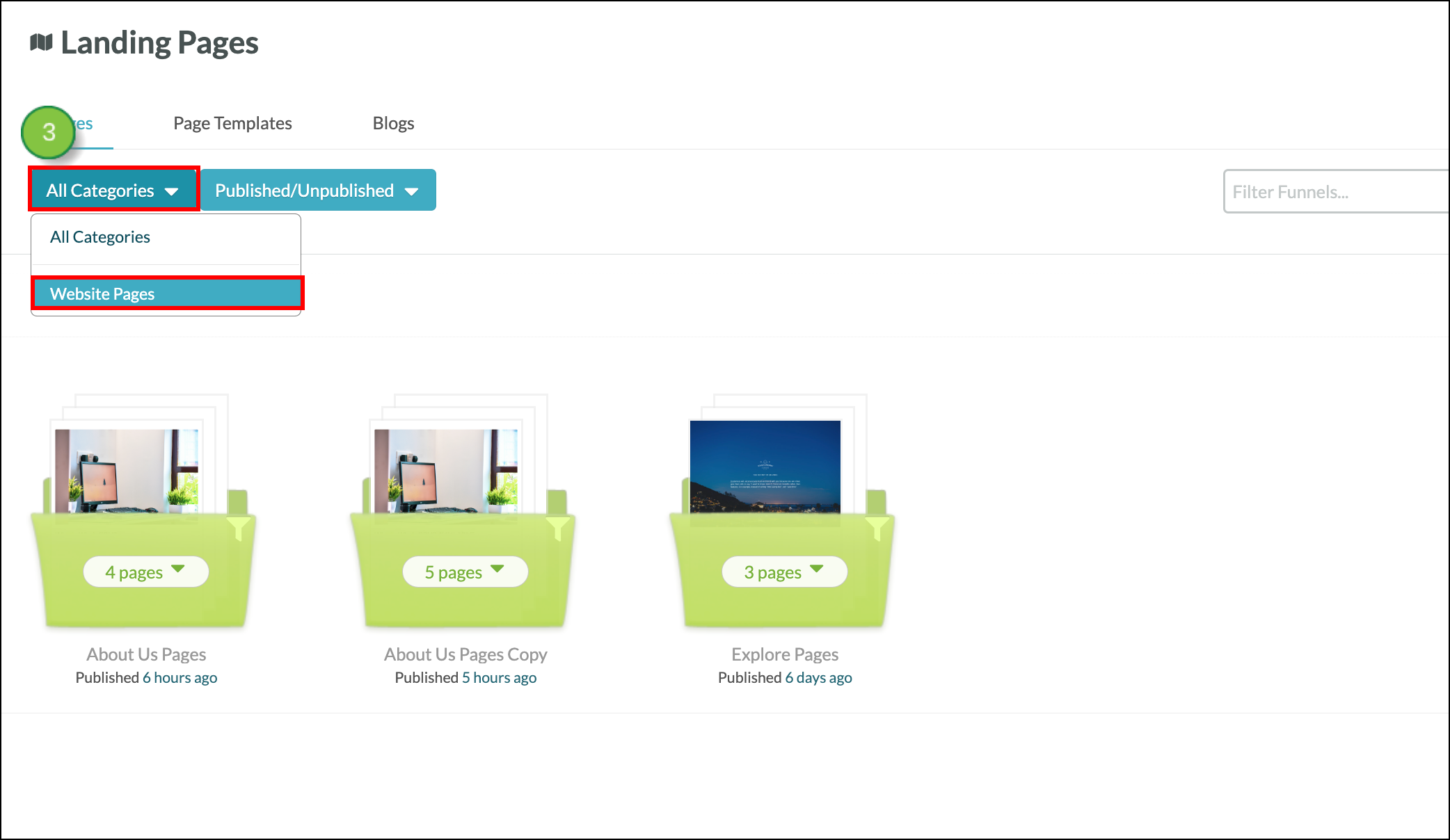
To delete a category, it must first be empty of all funnels. Start from ![]() Landing Pages in Lead Gen & CRM's left toolbar.
Landing Pages in Lead Gen & CRM's left toolbar.
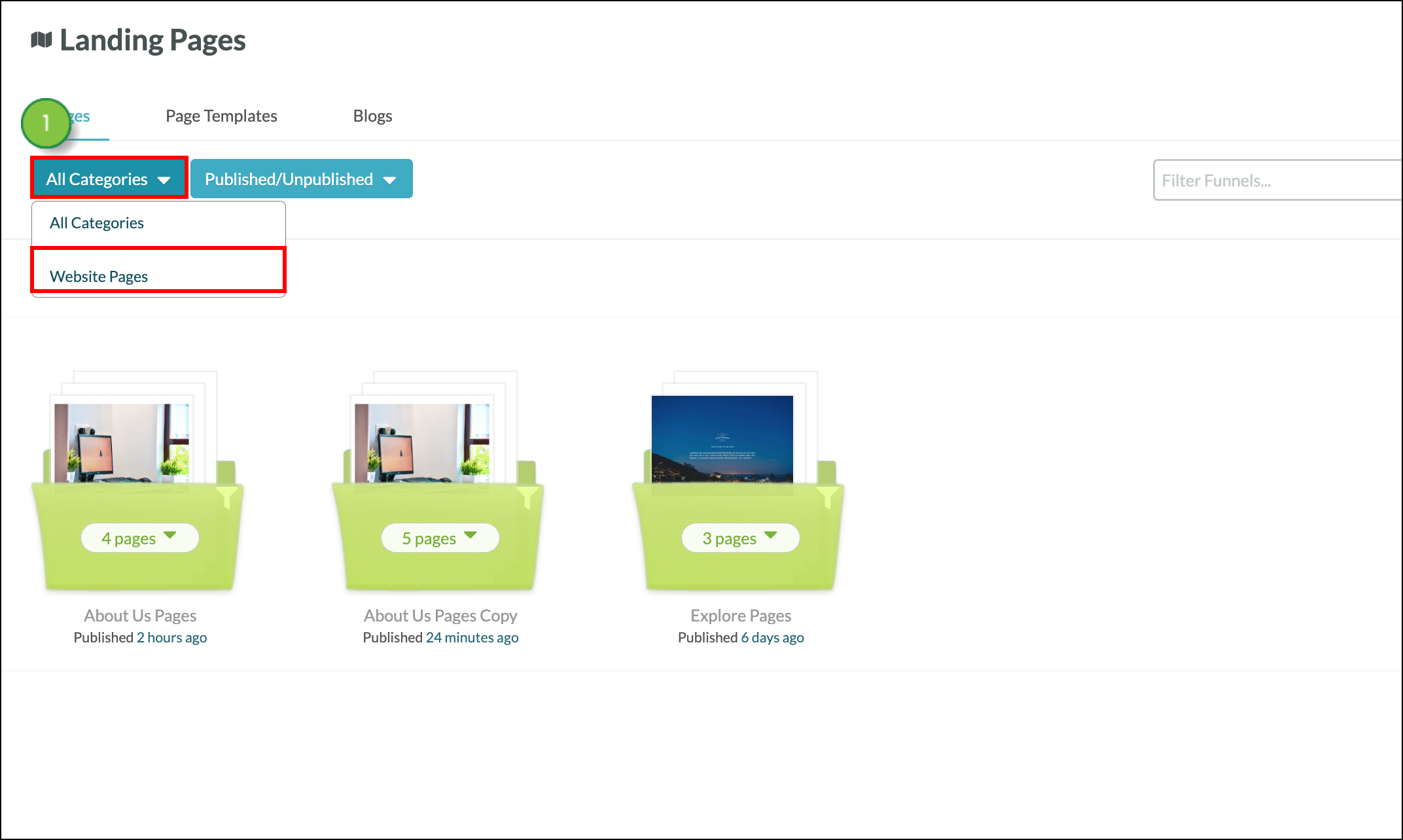
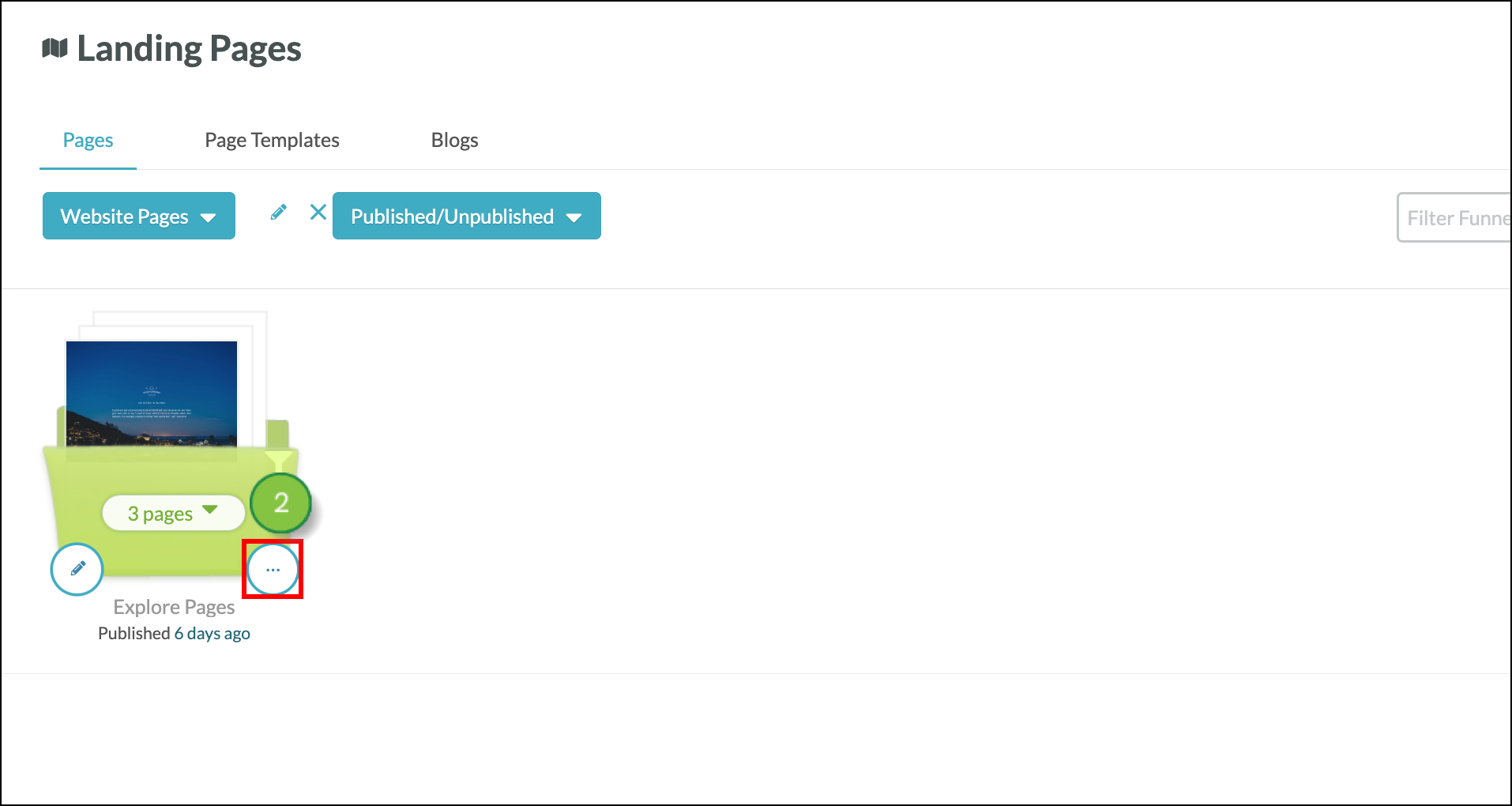
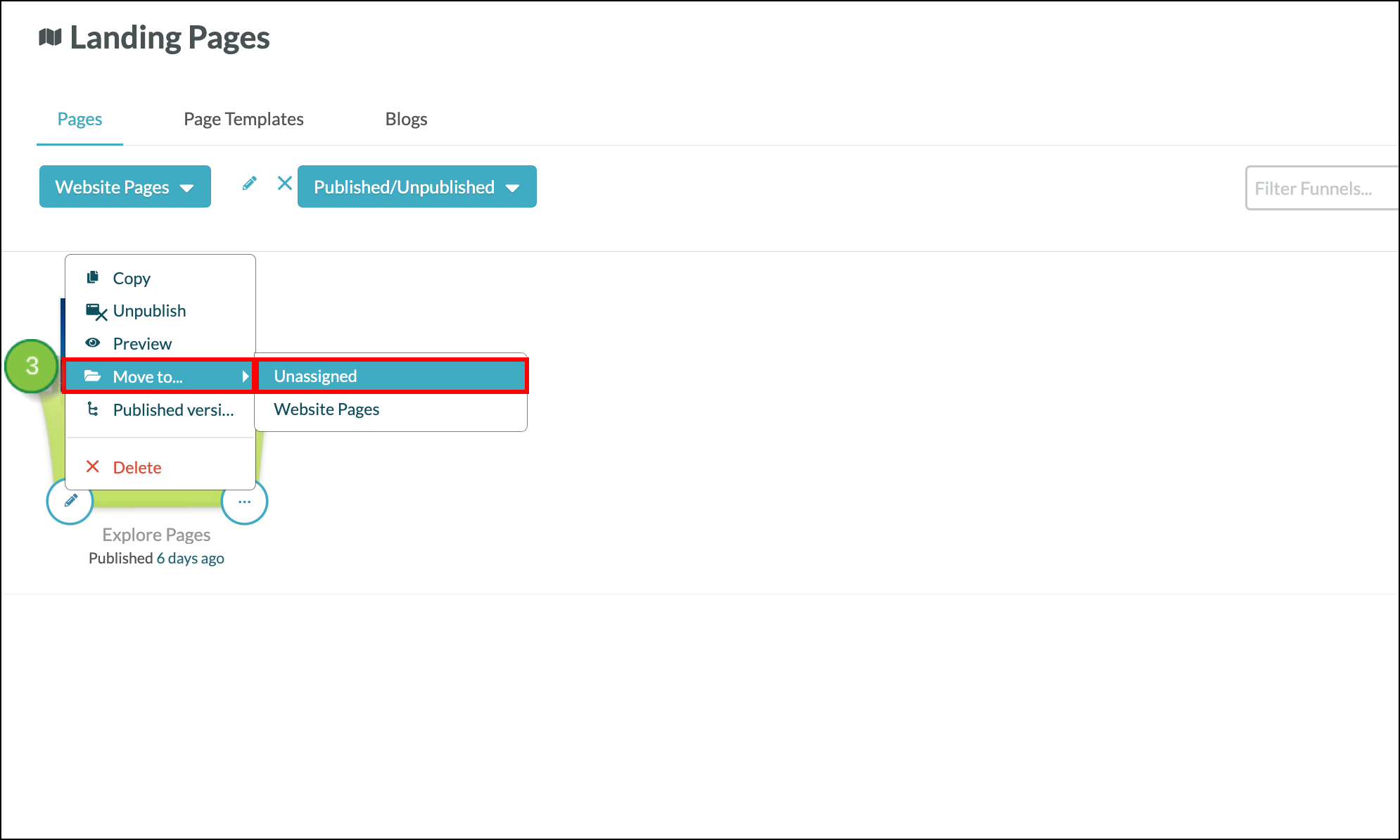
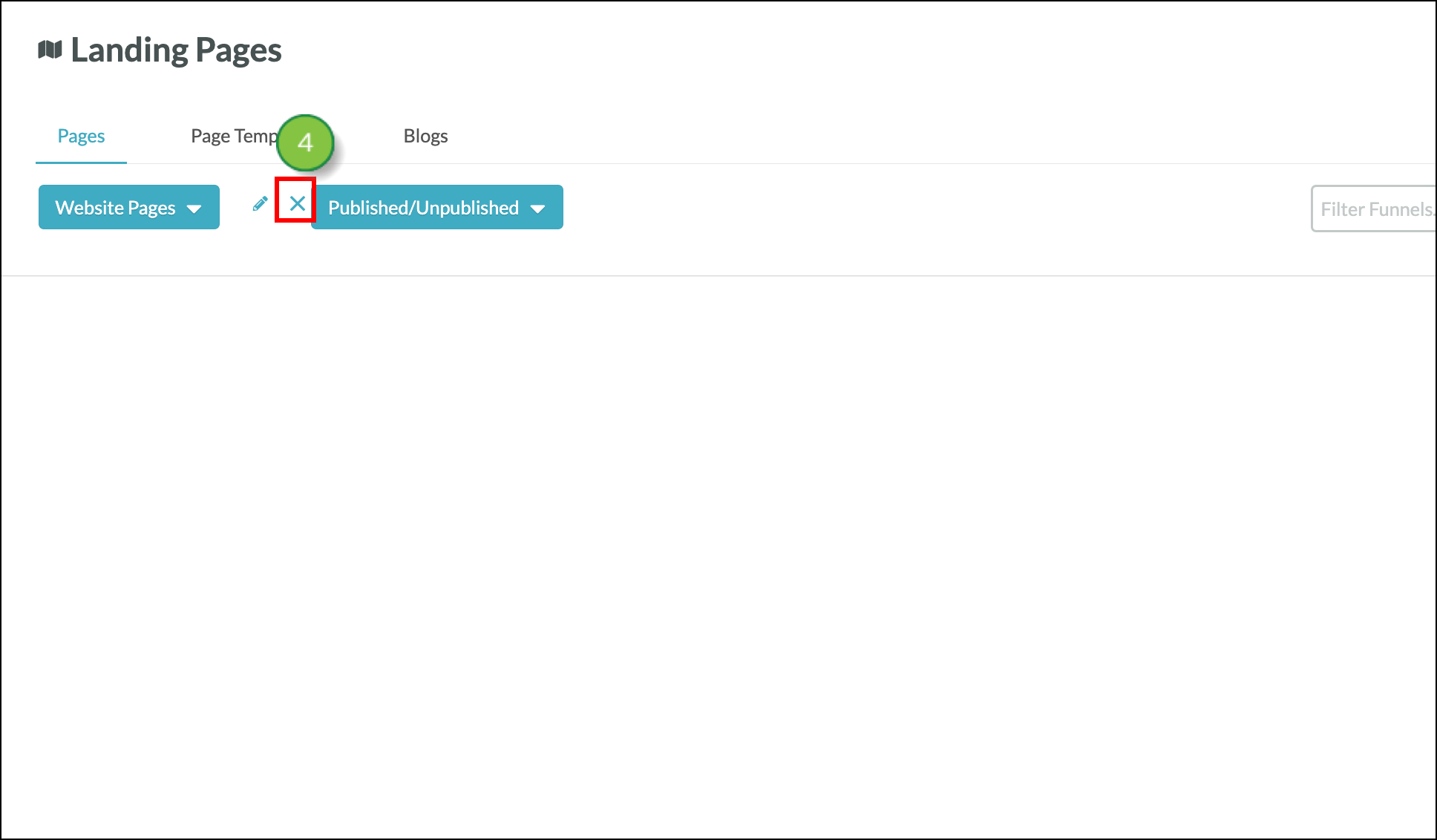
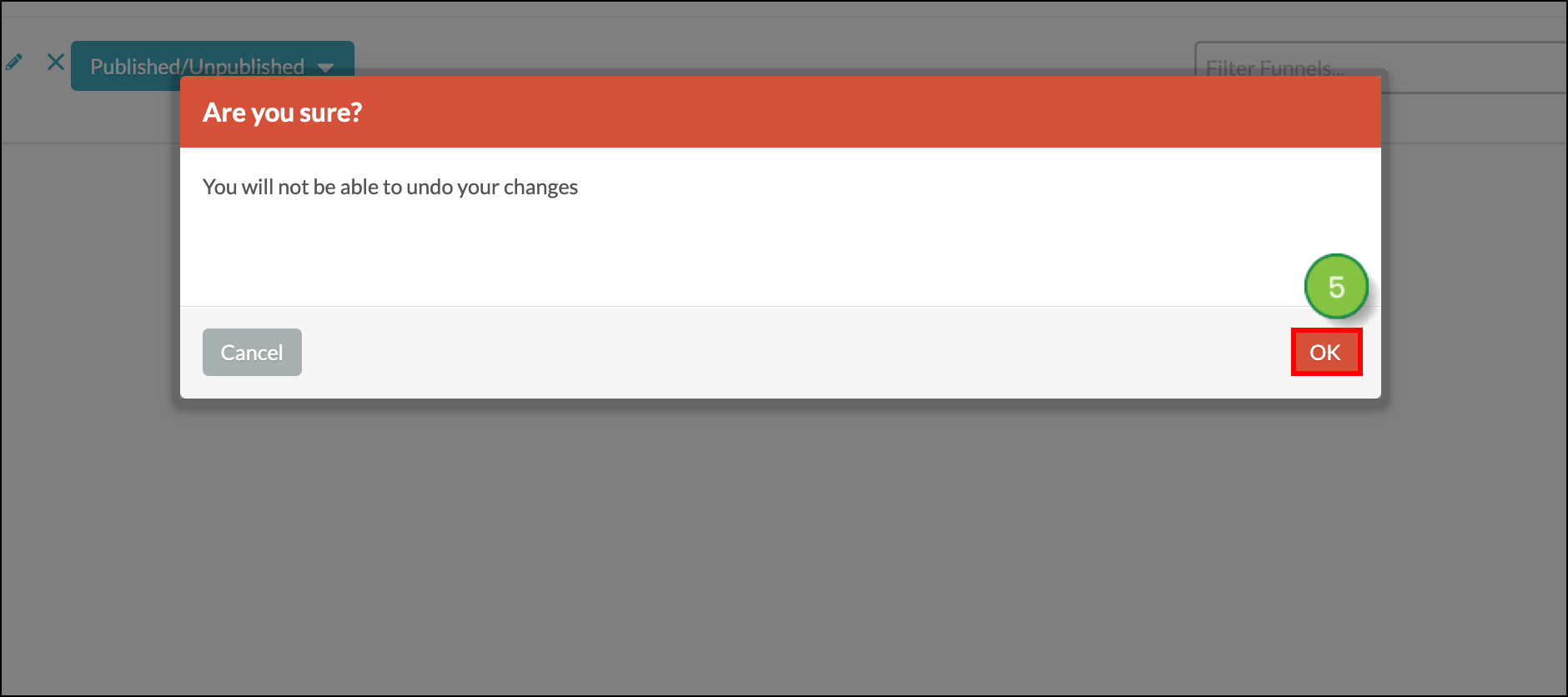
Copyright © 2025 · All Rights Reserved · Constant Contact · Privacy Center