The Sales Pipeline provides a comprehensive set of features that facilitate, track, and otherwise allow you to oversee the various steps in securing sales. Lead Gen & CRM provides you with a default pipeline, titled Sales Pipeline. You can create additional pipelines as needed.
This article will show you how to create additional sales pipelines.
| Administrators | ✓ | |
| Company Managers | ✓ | |
| Marketing Managers | ||
| Sales Managers | ✓ | |
| Salespersons | ✓ | |
| Jr. Salespersons | ✓ |
Multiple pipelines can be active at the same time, as different sales types may require different pipeline stages or other parameters. You can create pipelines to better match your sales needs. This is done through the Pipeline Editor. To access the Pipeline Editor, click Sales > Opportunities in the left toolbar.
Alternatively, you can do the following:
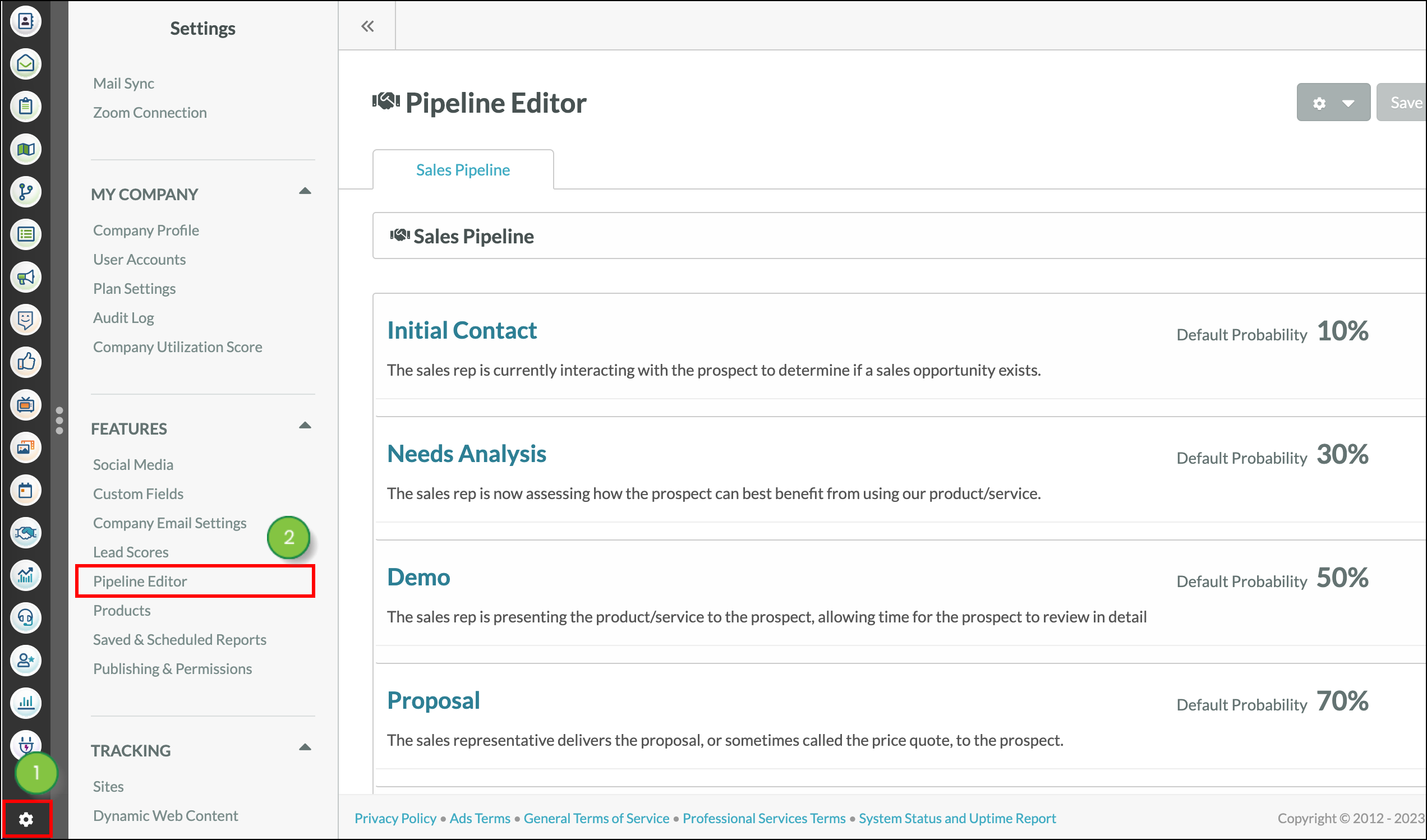
You can create pipelines to house opportunities. To create a new pipeline, start from the Pipeline Editor.
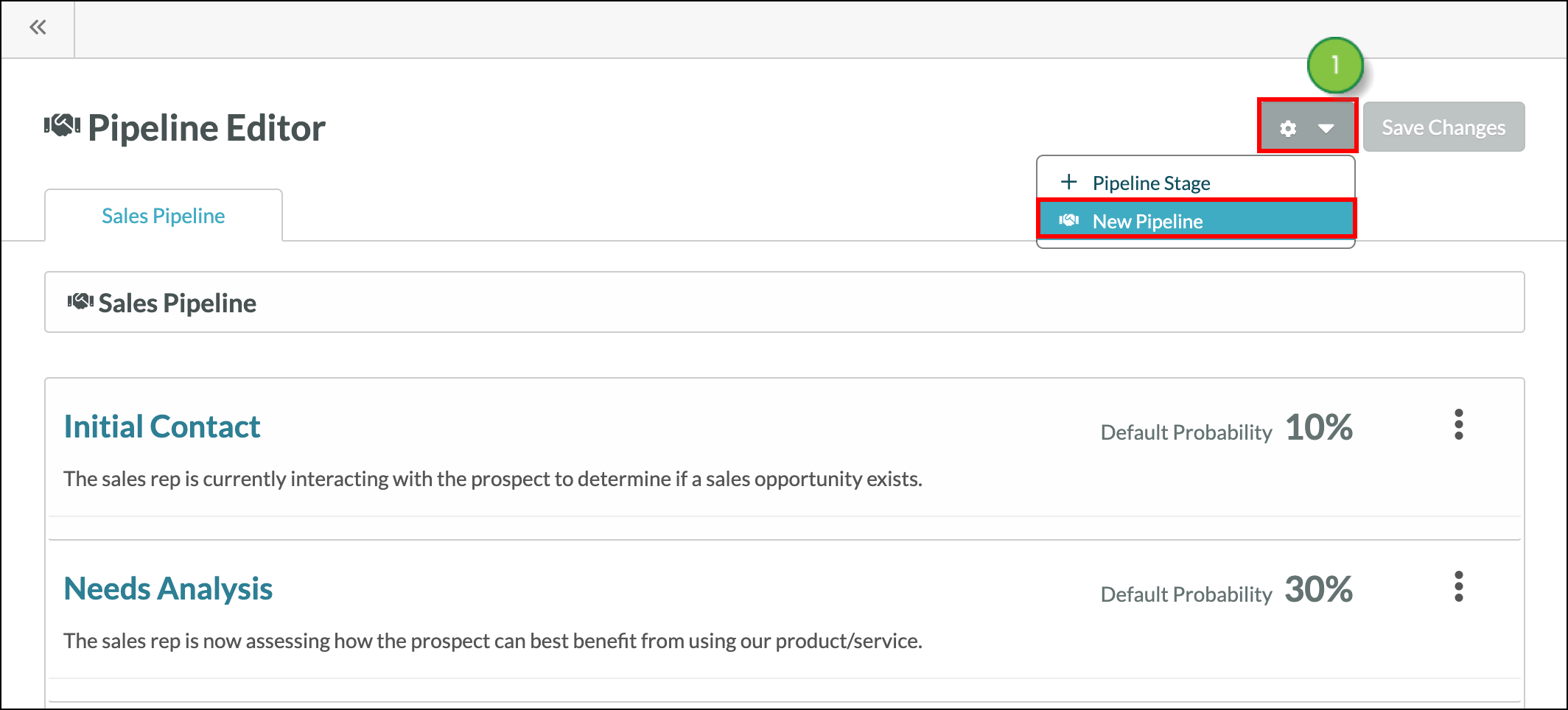
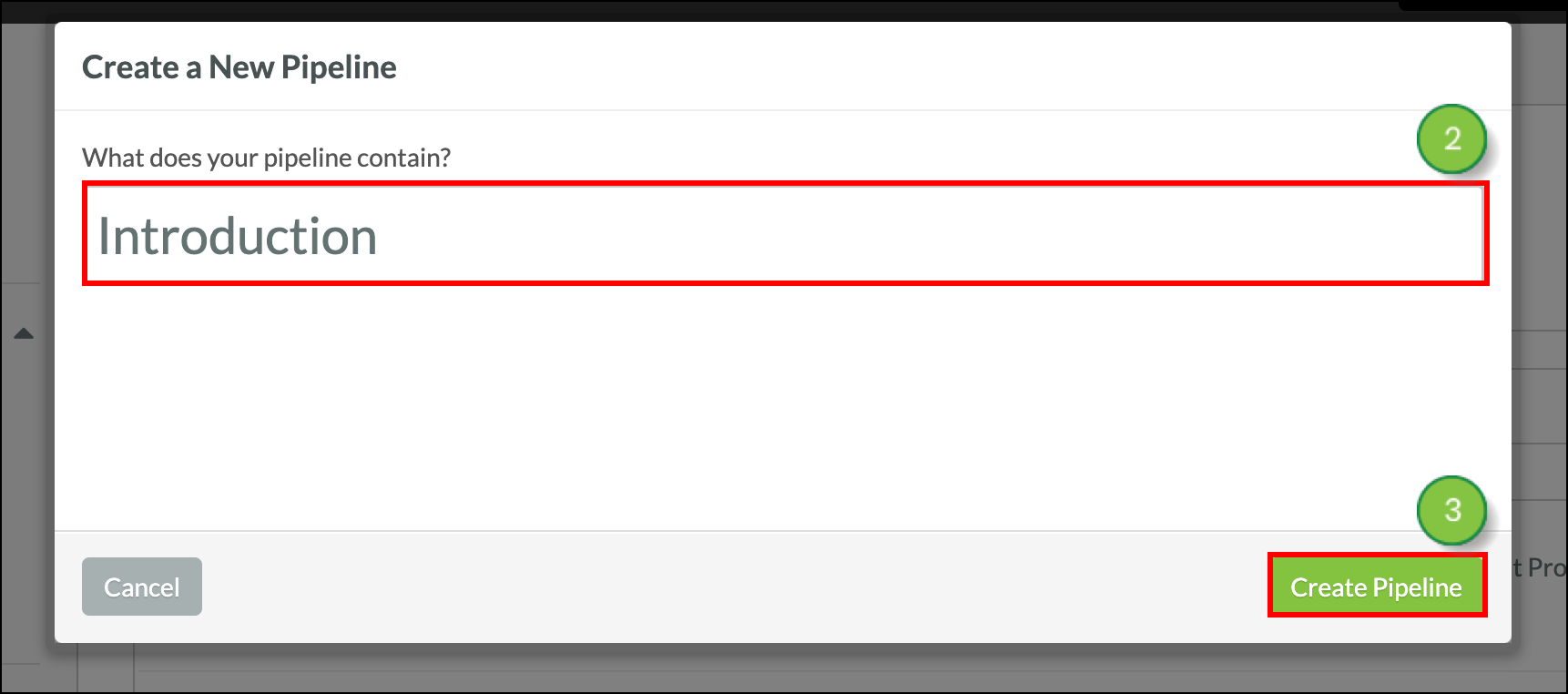
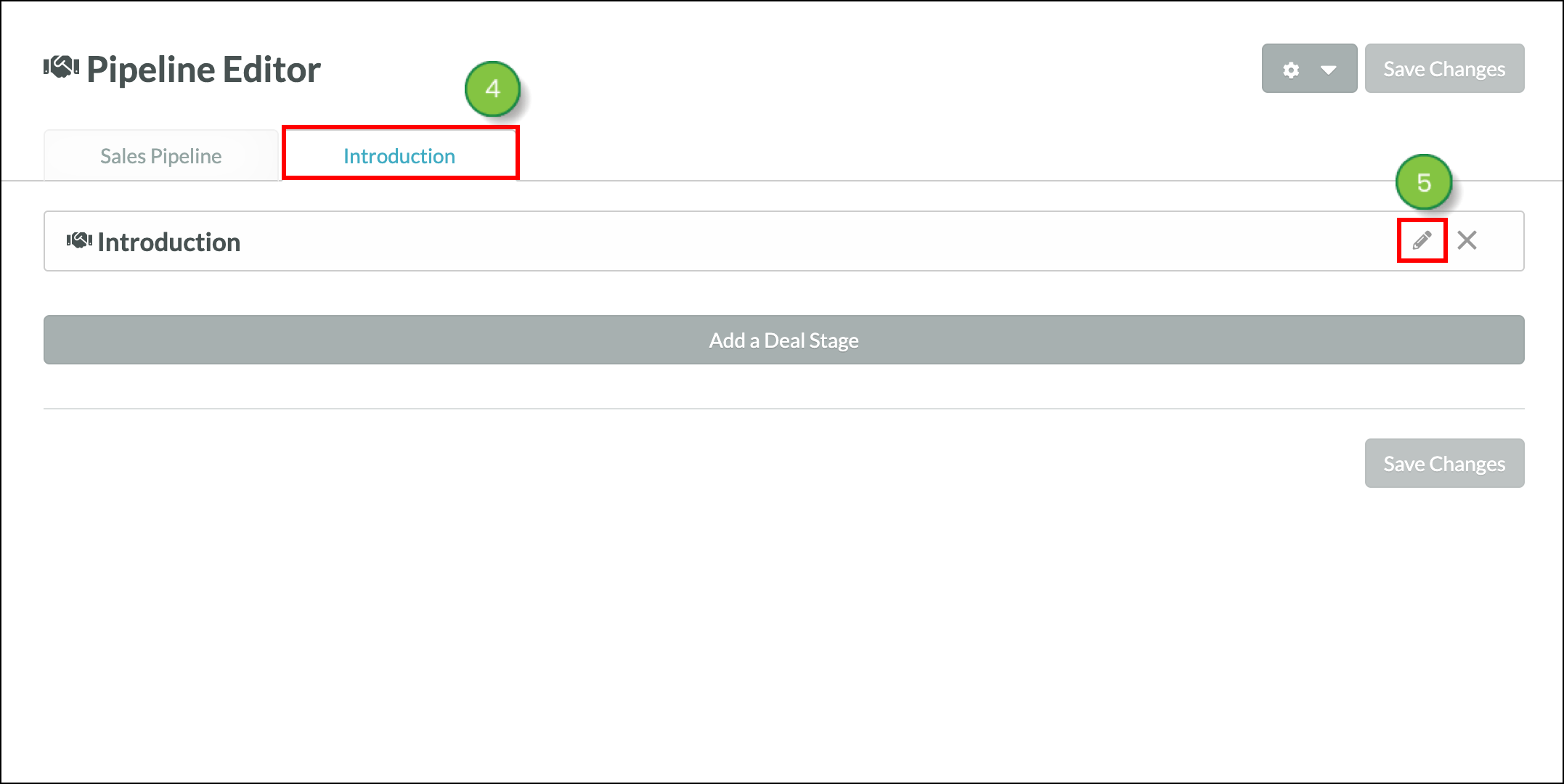
The Pipeline feature allows you to keep track of all your pipelines. You can change a pipeline's parameters to view another pipeline, a pipeline's activity over a given time period, or a pipeline's owners. To change which pipeline you are viewing, start from the Sales > Opportunities in the left toolbar.
Copyright © 2025 · All Rights Reserved · Constant Contact · Privacy Center