Campaigns are any marketing initiative for which you would like to track results. In this article, you'll learn how to modify existing campaigns, including changing campaign tracking details, rearranging campaign folders, and activating and deactivating campaigns.
To learn how to create new campaigns, read our Creating Campaigns article.
| Administrators | ✓ | |
| Company Managers | ✓ | |
| Marketing Managers | ✓ | |
| Sales Managers | ||
| Salespersons | ||
| Jr. Salespersons |
| Tip: Are you looking for information about Constant Contact’s Email and Digital Marketing product? This article is for Constant Contact’s Lead Gen & CRM product. Head on over to the Email and Digital Marketing articles by clicking here. Not sure what the difference is? Read this article. |
There may come a time when you need to edit how a campaign functions. Campaigns can be edited and saved as necessary.
To edit campaigns, do the following:
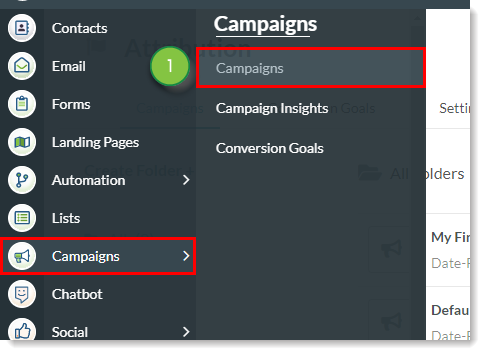
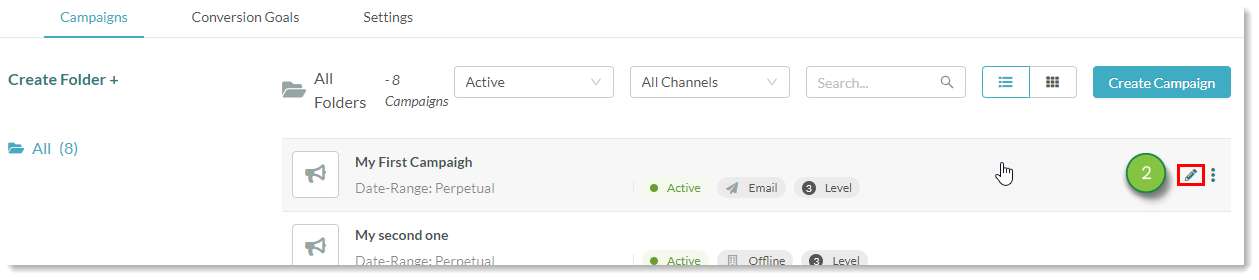
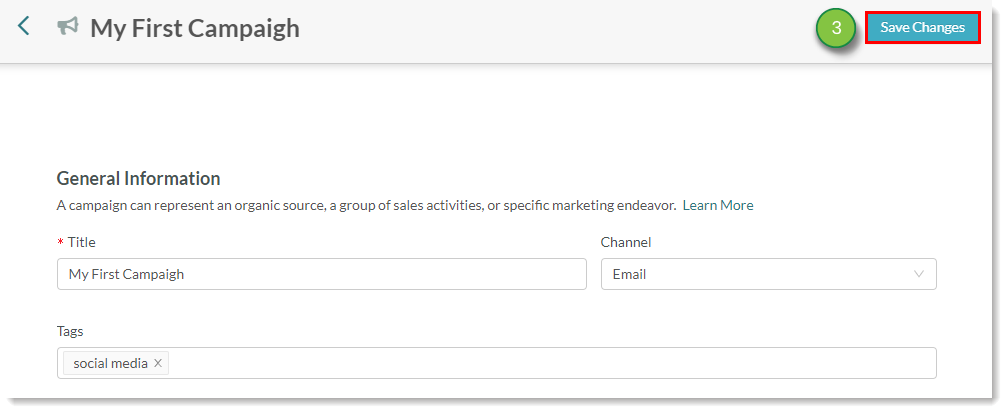
You can sort and house campaigns in folders.
To create campaign folders, do the following:
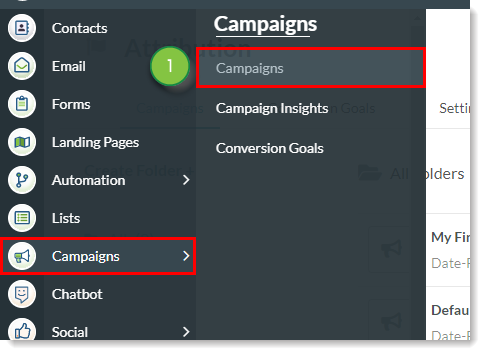
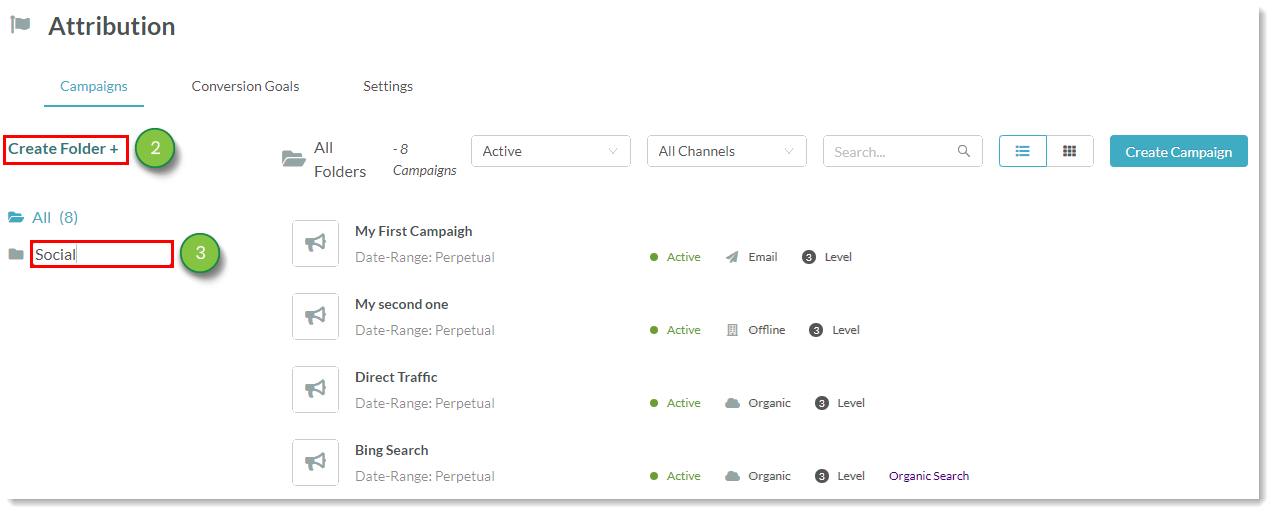
If you do not have folders available, campaigns will be deposited in the All folder by default.
If you no longer like a folder's name, you can edit it and rename it to something else. If you no longer need a folder, you can delete it.
To edit folder names or delete a folder, do the following:
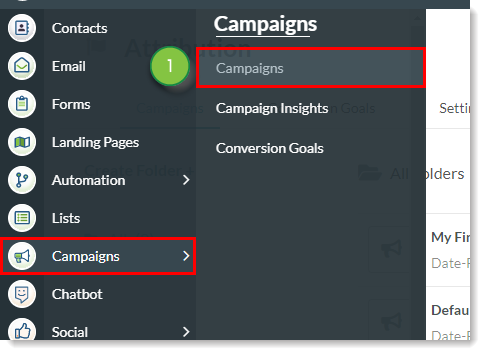
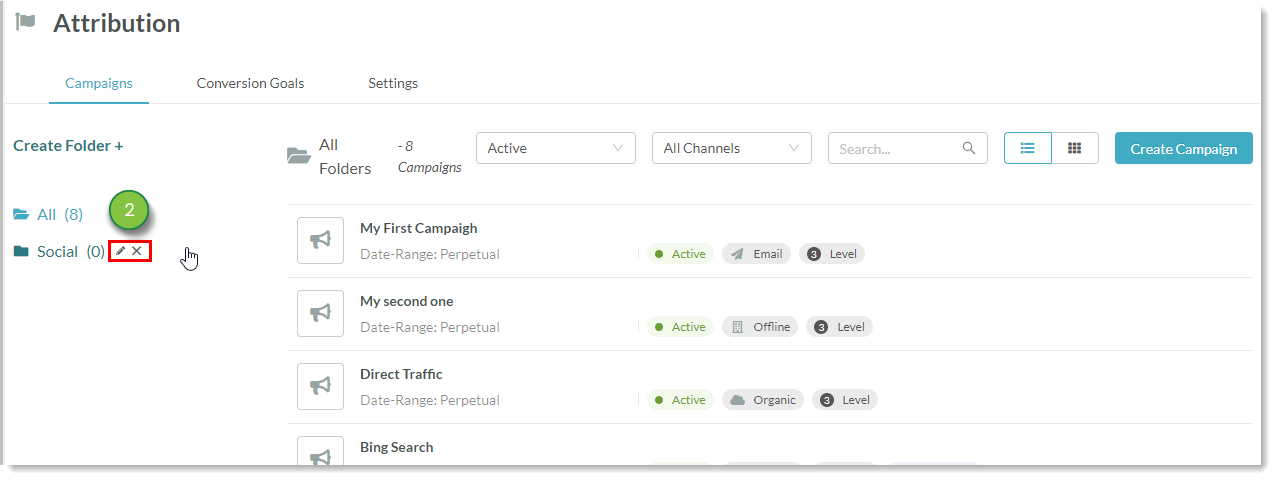
You can move campaigns from one folder into another.
To move campaigns into folders, do the following:
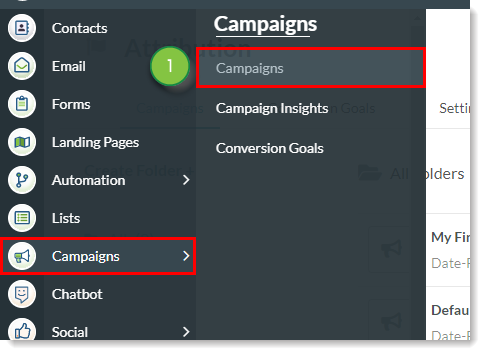
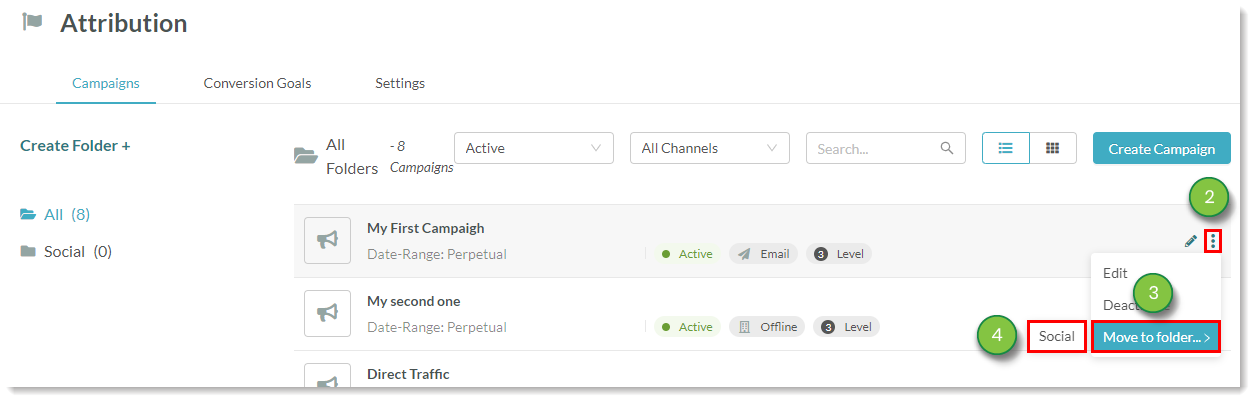
Campaigns cannot be deleted. They can, however, be deactivated. Deactivated campaigns will not create or store interactions.
After deactivating, campaigns can be reactivated. When activated, the campaign will resume creating and storing interactions. If your campaign has been inactive for some time, consider reviewing and editing any necessary campaign settings.
To deactivate or reactivate campaigns, do the following:
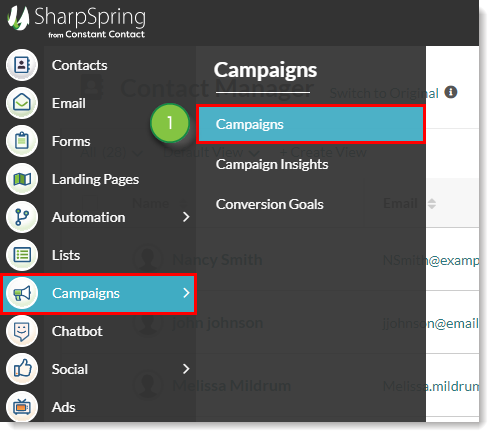
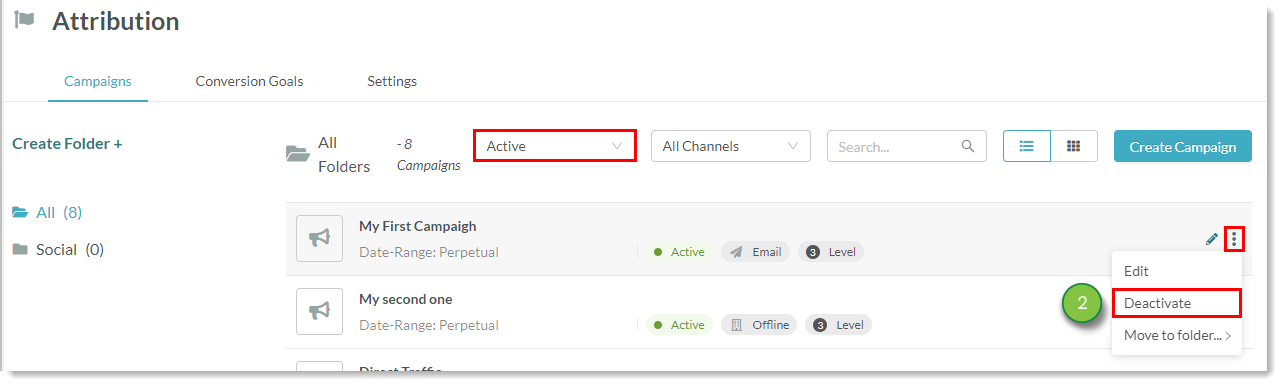
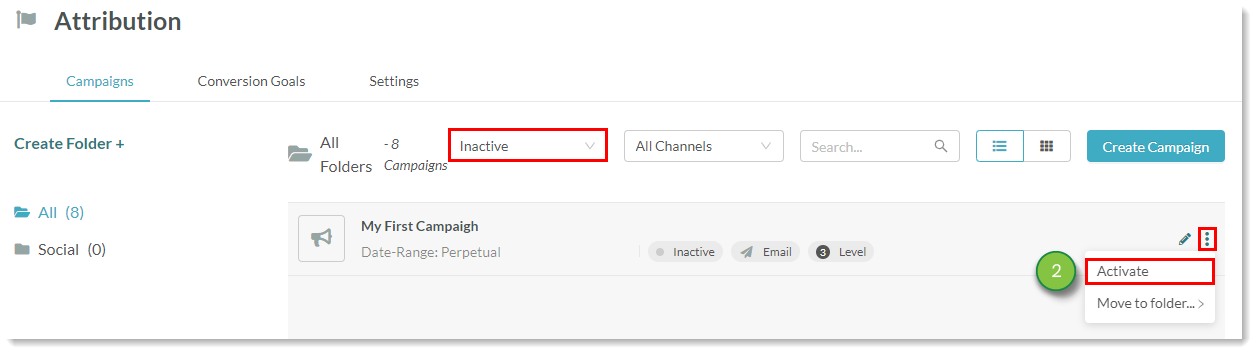
Copyright © 2025 · All Rights Reserved · Constant Contact · Privacy Center