When passwords and security tokens are used together, it becomes much more difficult to lose control of an account. This article will detail how to configure and use two-factor authentication for Constant Contact Lead Gen & CRM accounts.
| Administrators | ✓ | |
| Company Managers | ✓ | |
| Marketing Managers | ✓ | |
| Sales Managers | ✓ | |
| Salespersons | ✓ | |
| Jr. Salespersons | ✓ |
| Tip: Are you looking for information about Constant Contact’s Email and Digital Marketing product? This article is for Constant Contact’s Lead Gen & CRM product. Head on over to the Email and Digital Marketing articles by clicking here. Not sure what the difference is? Read this article. |
There are four possible authentication methods users can choose from on the next login:
Note: While there are many different authenticator apps available, Constant Contact recommends using Google Authenticator.
Okta Verify
Download the Okta Verify app (for Android or Apple) to your mobile device. With this method, whenever you are logging into your Lead Gen & CRM instance you'll use the Okta application to verify your identity by approving a push notification that will be sent to your mobile device.
Read Setting Up Two-Factor Authentication: Okta Verify to learn how to enable the Okta Verify method.
Google Authenticator
Download the Google Authenticator app (for Android or Apple) to your mobile device. With this method, whenever you are logging into your Lead Gen & CRM instance you'll use the Google Authenticator app to verify your identity by entering the one-time code that will be sent to your mobile device.
Read Setting Up Two-Factor Authentication: Google Authenticator to learn how to enable the Google Authenticator method.
SMS Authentication
Enter your mobile phone number. With this method, whenever you are logging into your Lead Gen & CRM instance you'll receive a text message with a one-time code for you to enter to verify your identity.
Read Setting Up Two-Factor Authentication: SMS Text Message and Call Authentication to learn how to enable the SMS authentication method.
Voice Call Authentication
Enter your mobile phone number. With this method, whenever you are logging into your Lead Gen & CRM instance you'll receive a phone call where you'll hear a one-time code to enter to verify your identity.
Read Setting Up Two-Factor Authentication: SMS Text Message and Call Authentication to learn how to enable the voice call method.
Important: Only Lead Gen and CRM administrators can reset two-factor authentication for a user.
In the event users do not have access to their authenticator apps, administrators can reset two-factor authentication for a user.
To reset a user's two-factor authentication, do the following:
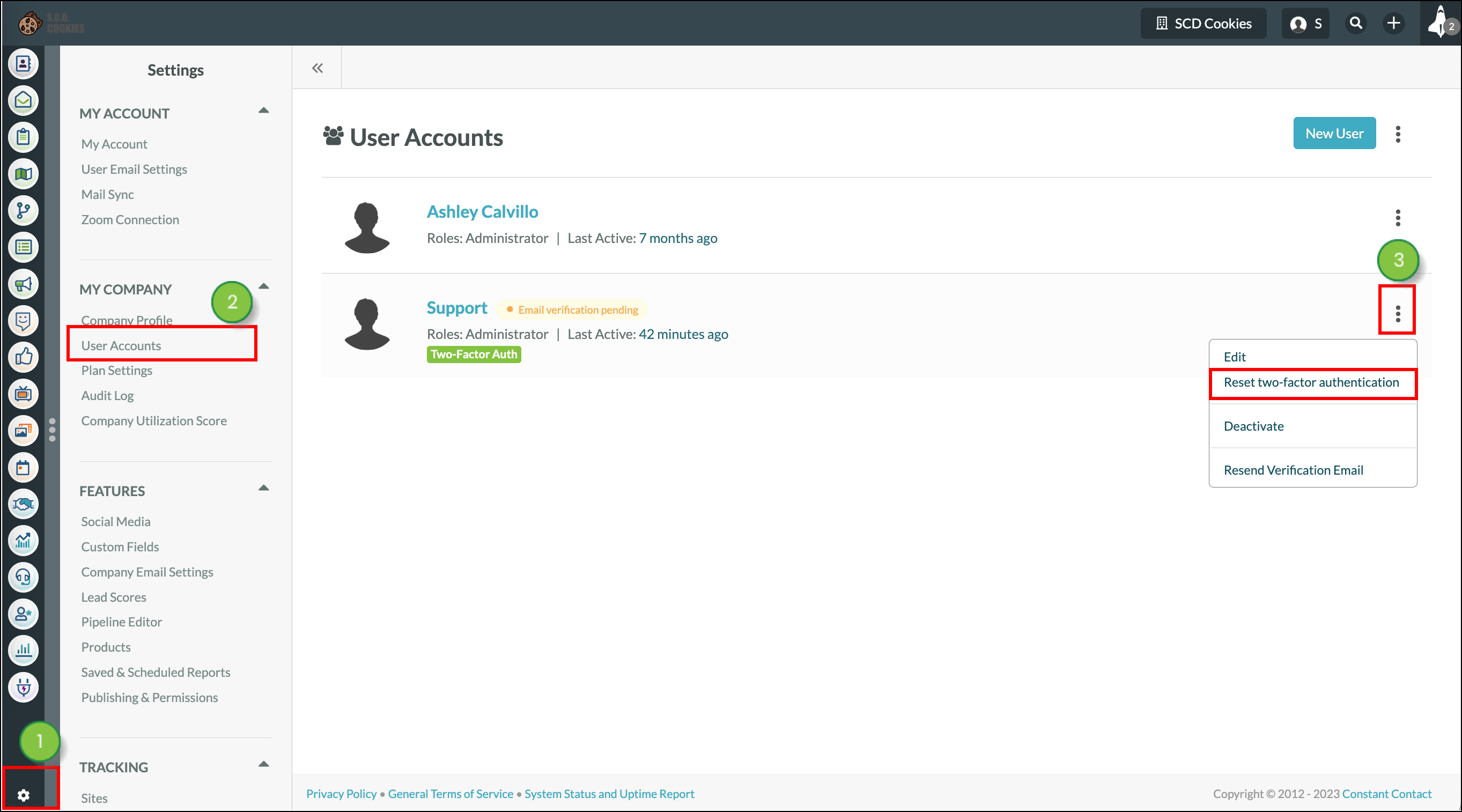
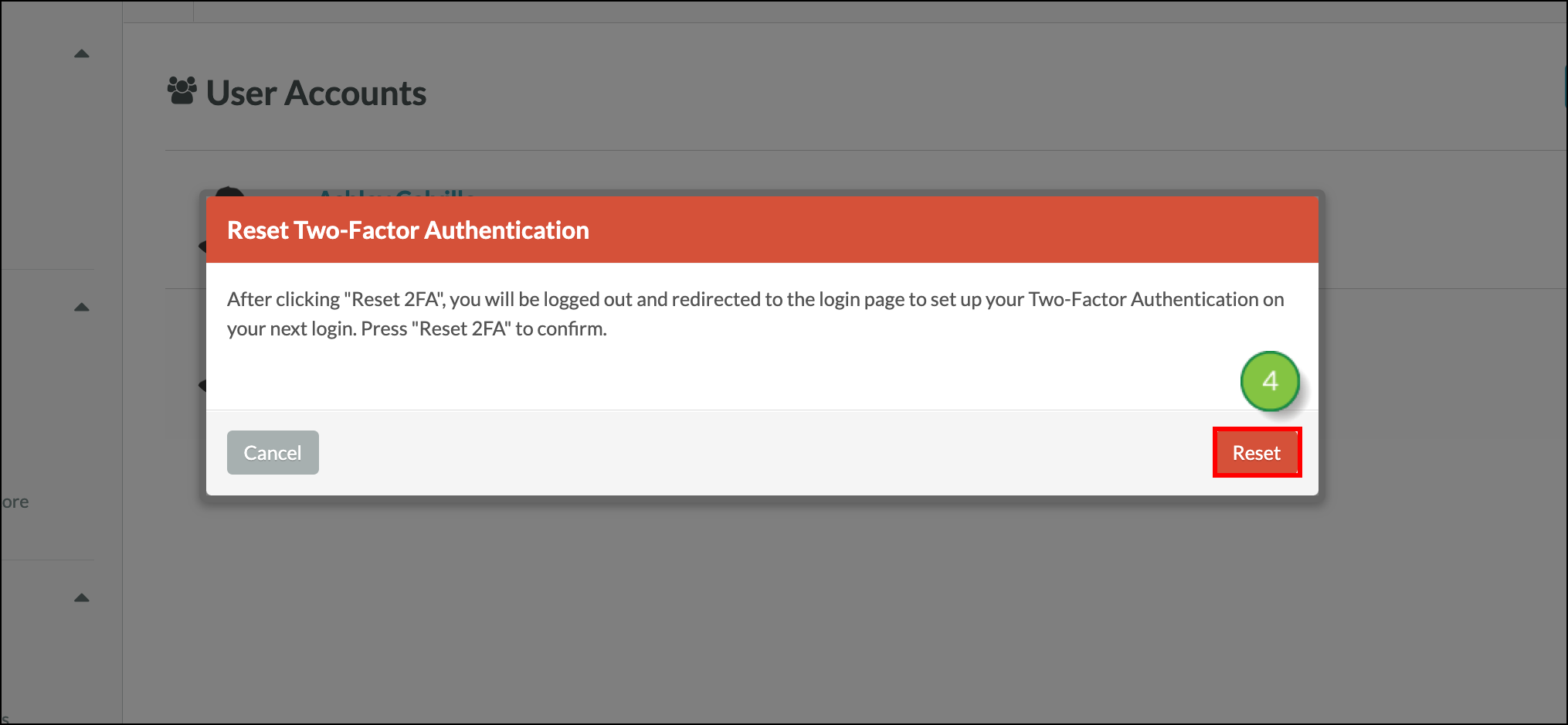
Note: Contact Constant Contact Support for assistance with two-factor authentication in the event that users still cannot log in after you have reset their authentication.
Copyright © 2025 · All Rights Reserved · Constant Contact · Privacy Center