| Administrators | ✓ | |
| Company Managers | ✓ | |
| Marketing Managers | ✓ | |
| Sales Managers | ✓ | |
| Salespersons | ||
| Jr. Salespersons |
| Tip: Are you looking for information about Constant Contact’s Email and Digital Marketing product? This article is for Constant Contact’s Lead Gen & CRM product. Head on over to the Email and Digital Marketing articles by clicking here. Not sure what the difference is? Read this article. |
There are several points of information available with the Import History tool.
The information available is as follows:
| Available Data | Description | ||
| Date | The date the contact file was imported. | ||
| Contacts Imported To | The contact list the contact file was imported to. | ||
| Total Rows | The total number of rows in the contact file. | ||
| Rows Processed | The number of rows in the contact file that were processed by the Import tool. | ||
| Error Count | The number of errors encountered when the contact file was imported. | ||
| Error Log | A .CSV file of all errors recorded during the import process. | ||
| Delete Button | This button irreversibly deletes an imported contact file and leads. | ||
| Deleted Imports | A submenu of the Import History tool that shows imports that have been deleted. | ||
| Active History | The default Import History menu and does not include imports that were deleted. |
You can view imported lists in the Import History.
To access and use the Import History, do the following:
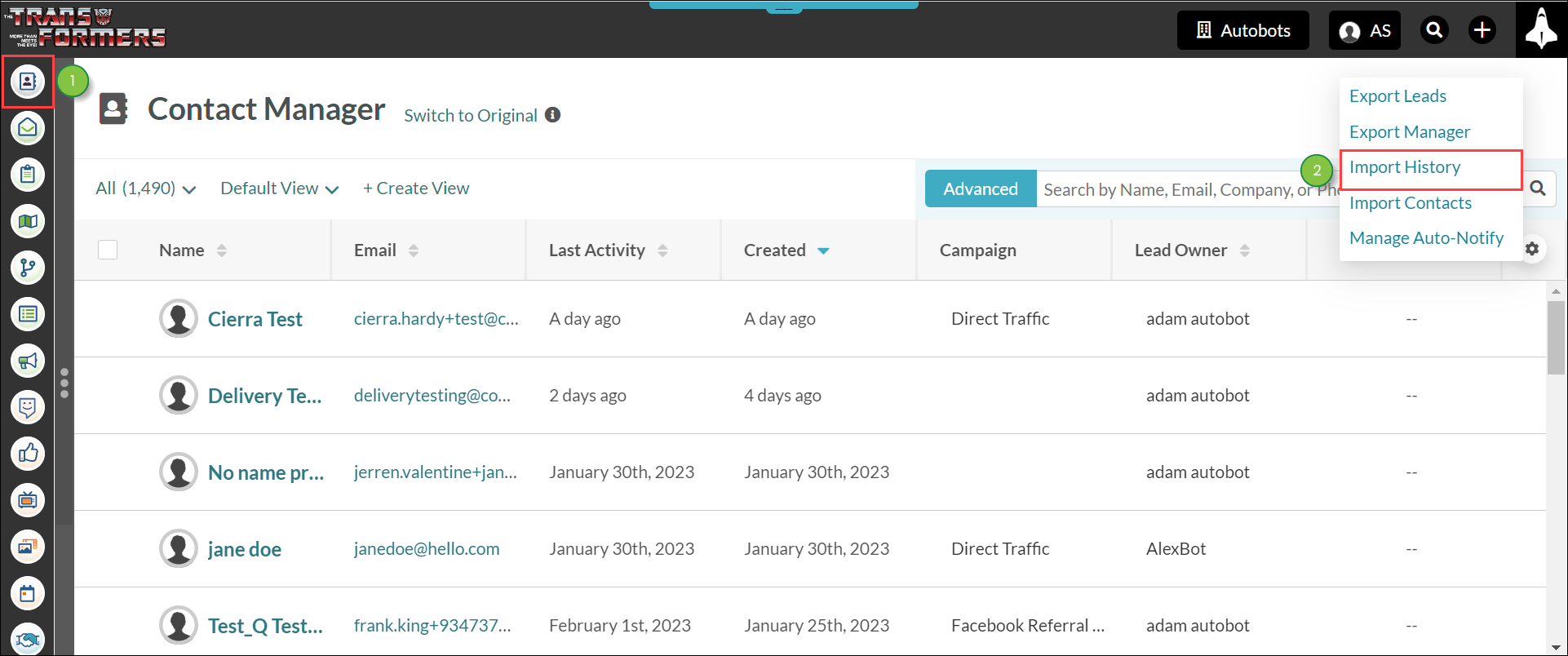
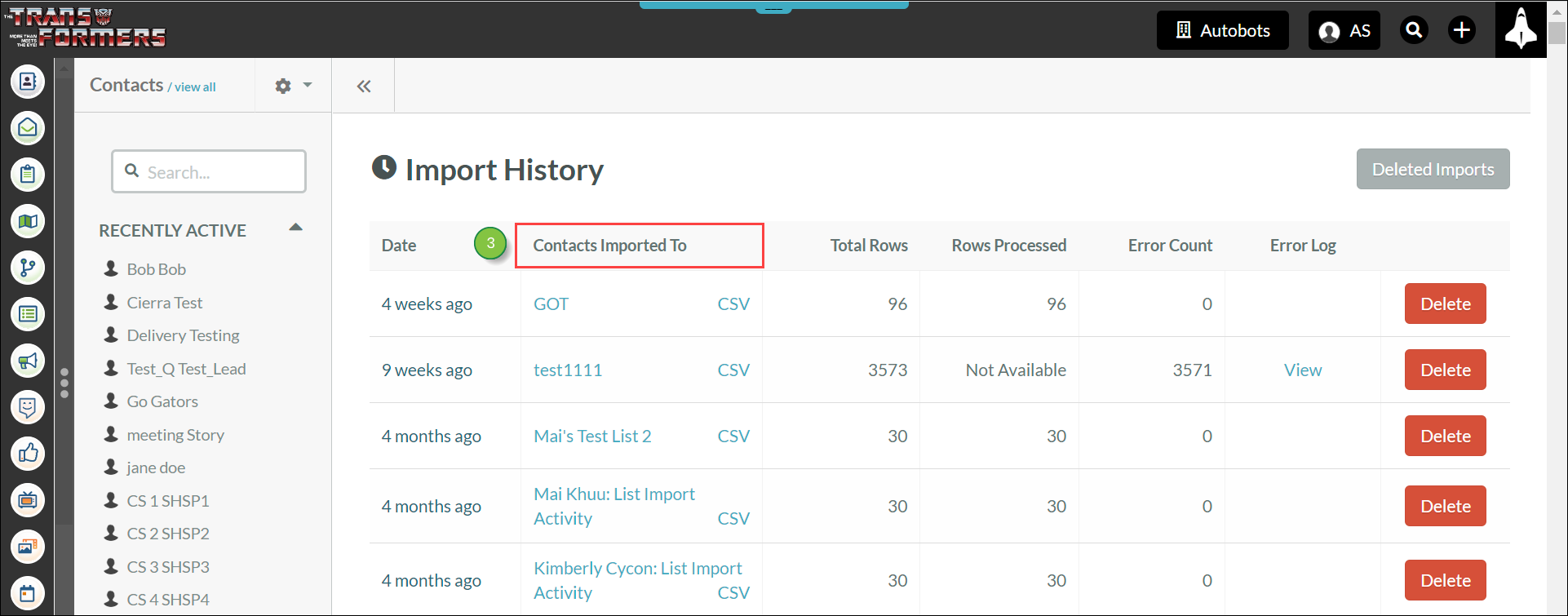
You can download previously imported lists.
To download previously imported lists, do the following:
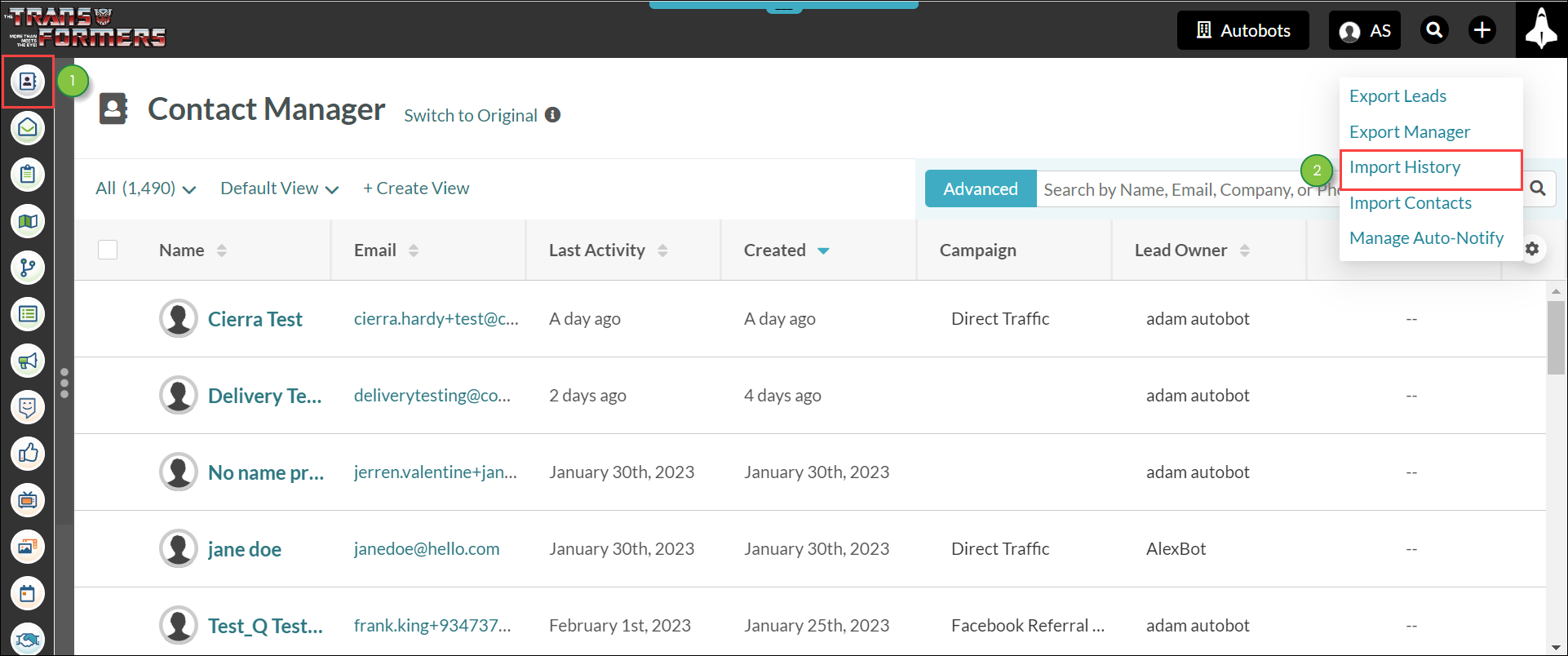

Note: The .CSV file will be downloaded to your web browser's file download location.
You can view error logs associated with previously imported lists.
To view error logs, do the following:
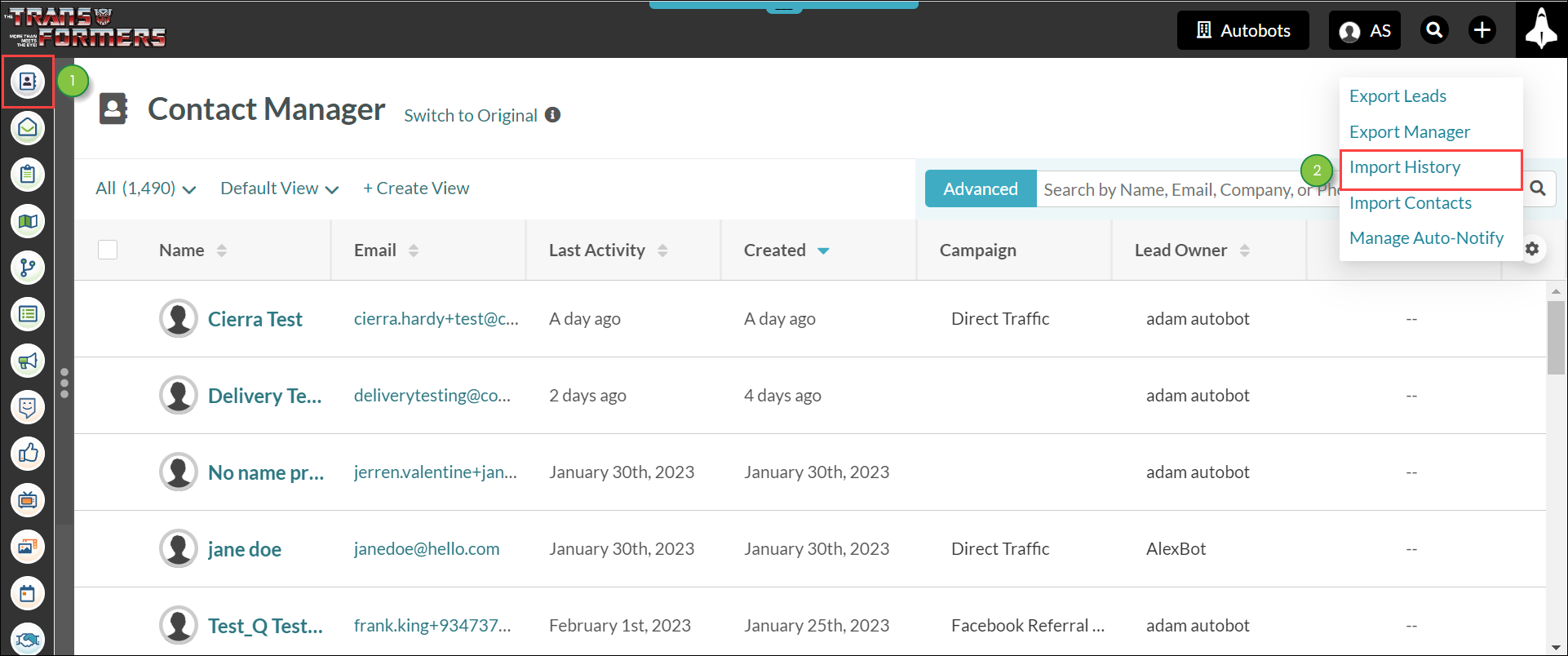
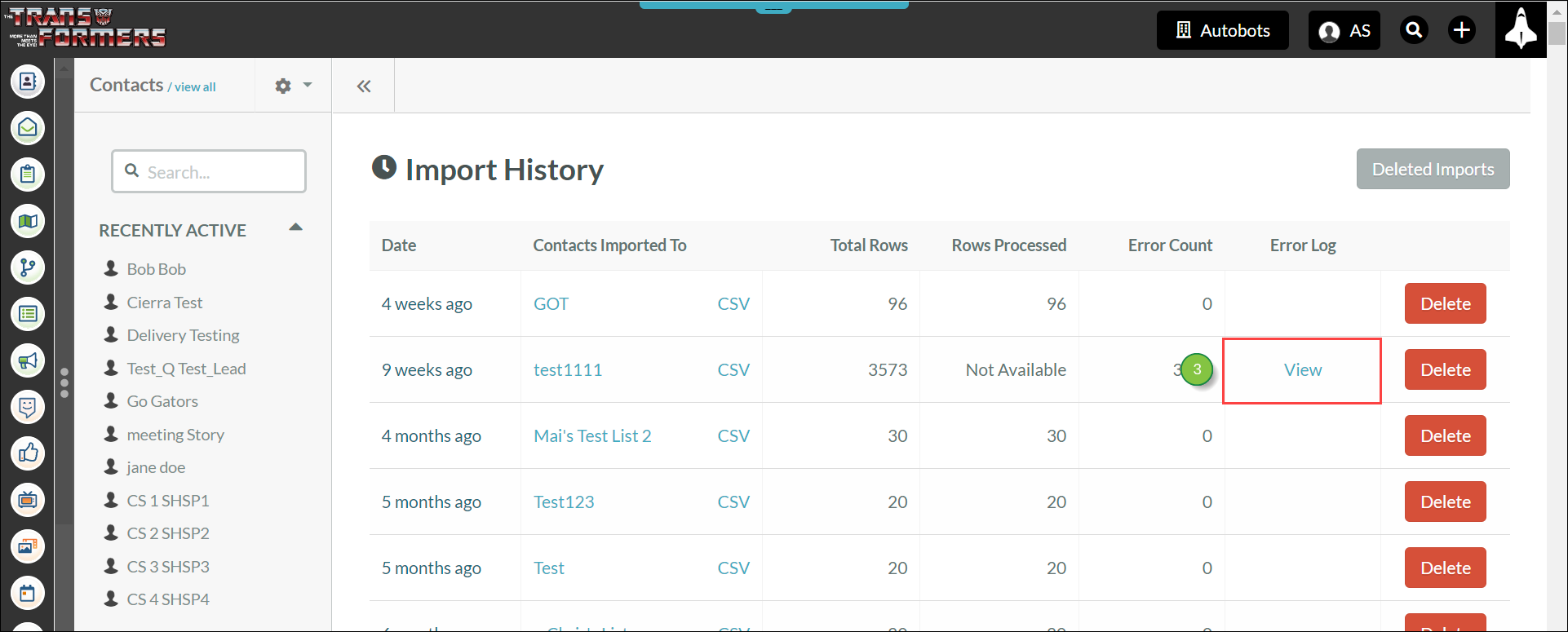
Note: The .CSV file will be downloaded to your web browser's file download location.
You can delete imported lists as necessary.
To delete imported lists, do the following:

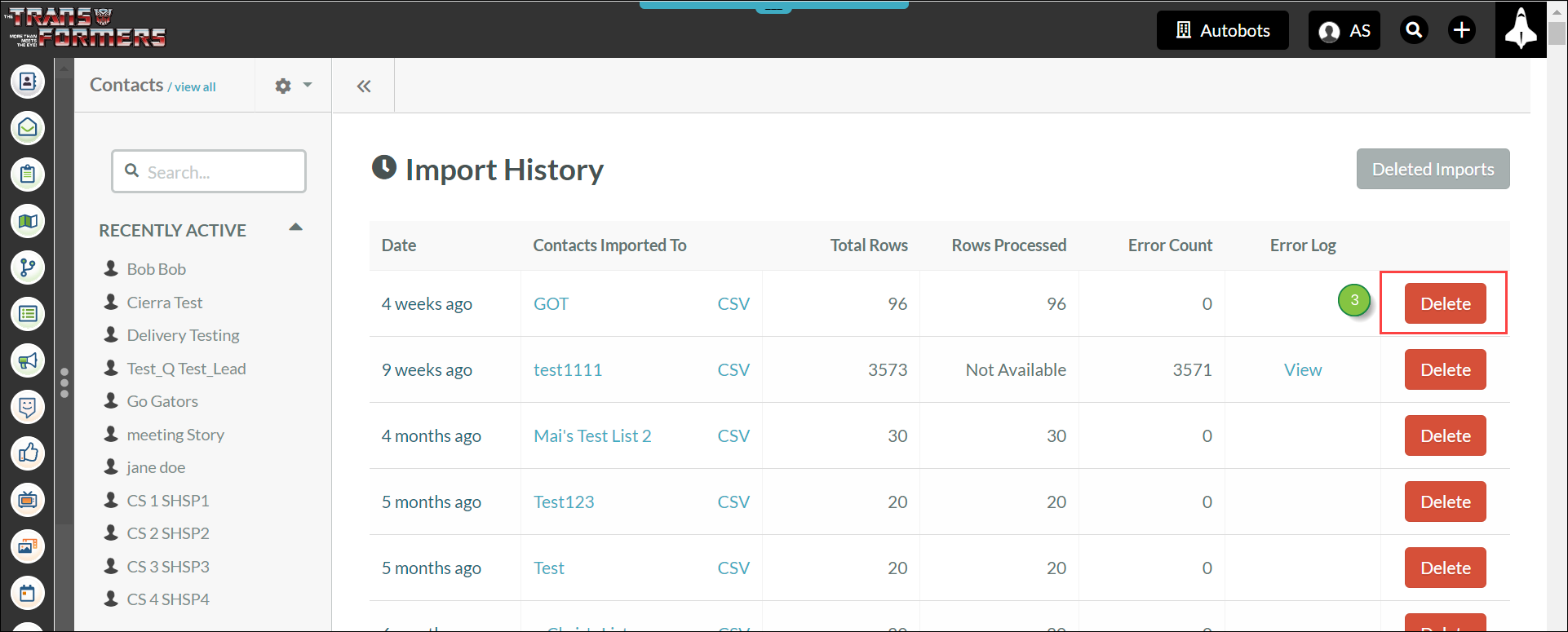
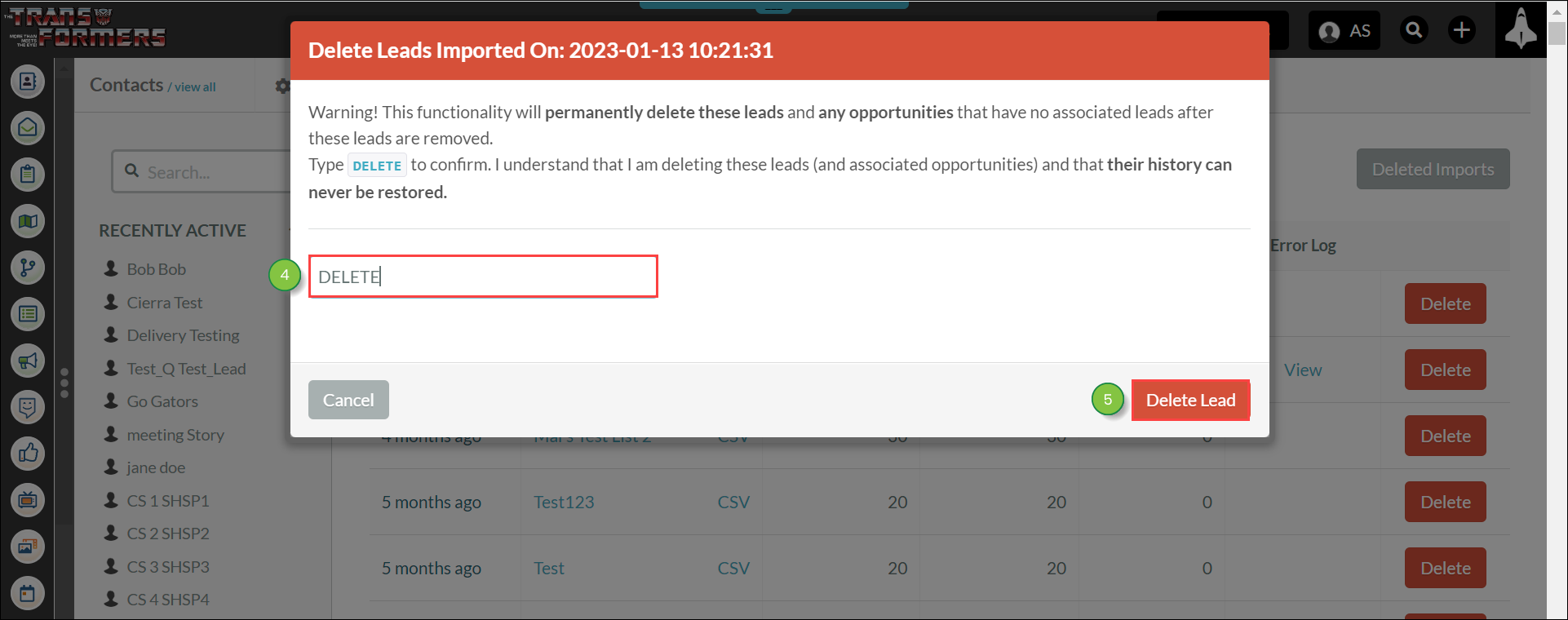
Important: Be aware that deleting an import is irreversible. In addition, deleting an import will not restore your list of contacts to the way it was prior to deleting the import.
You can view a log of all previously deleted lists.
To view the deleted list log, do the following:
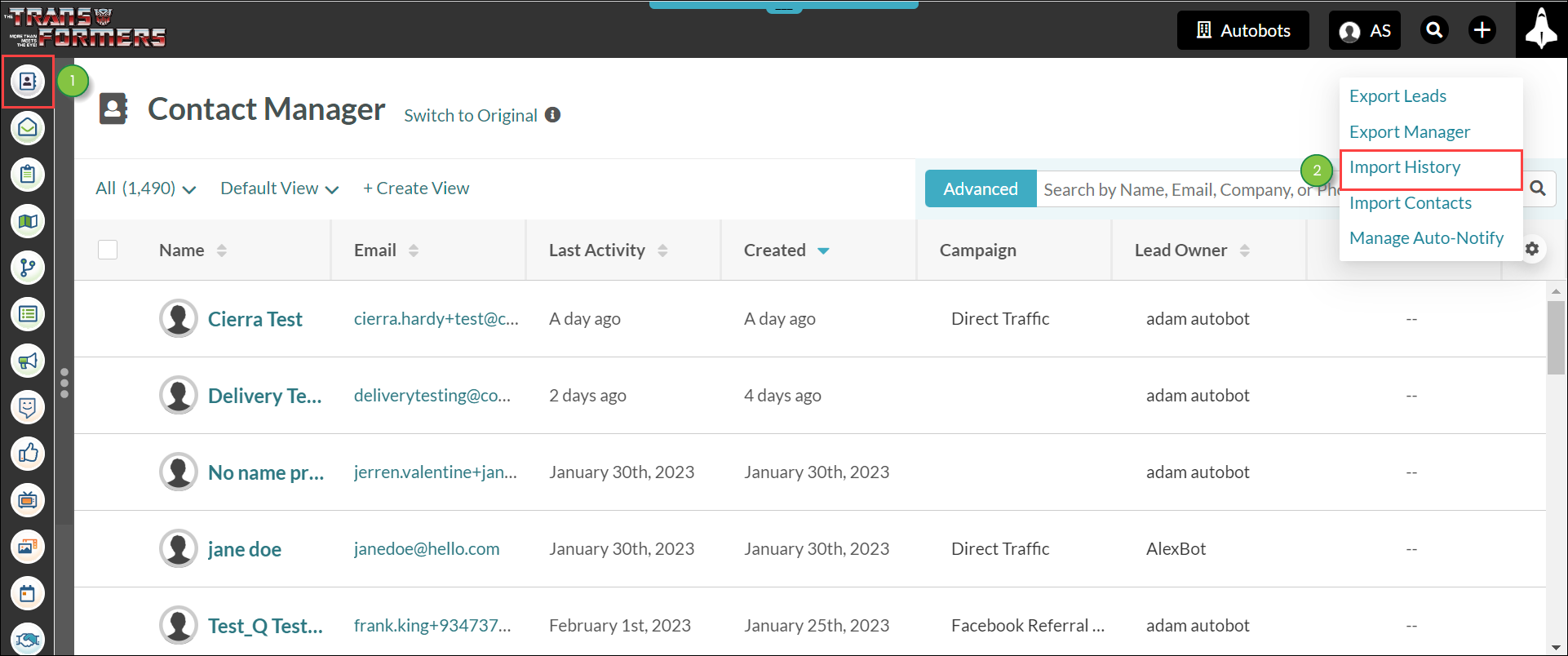
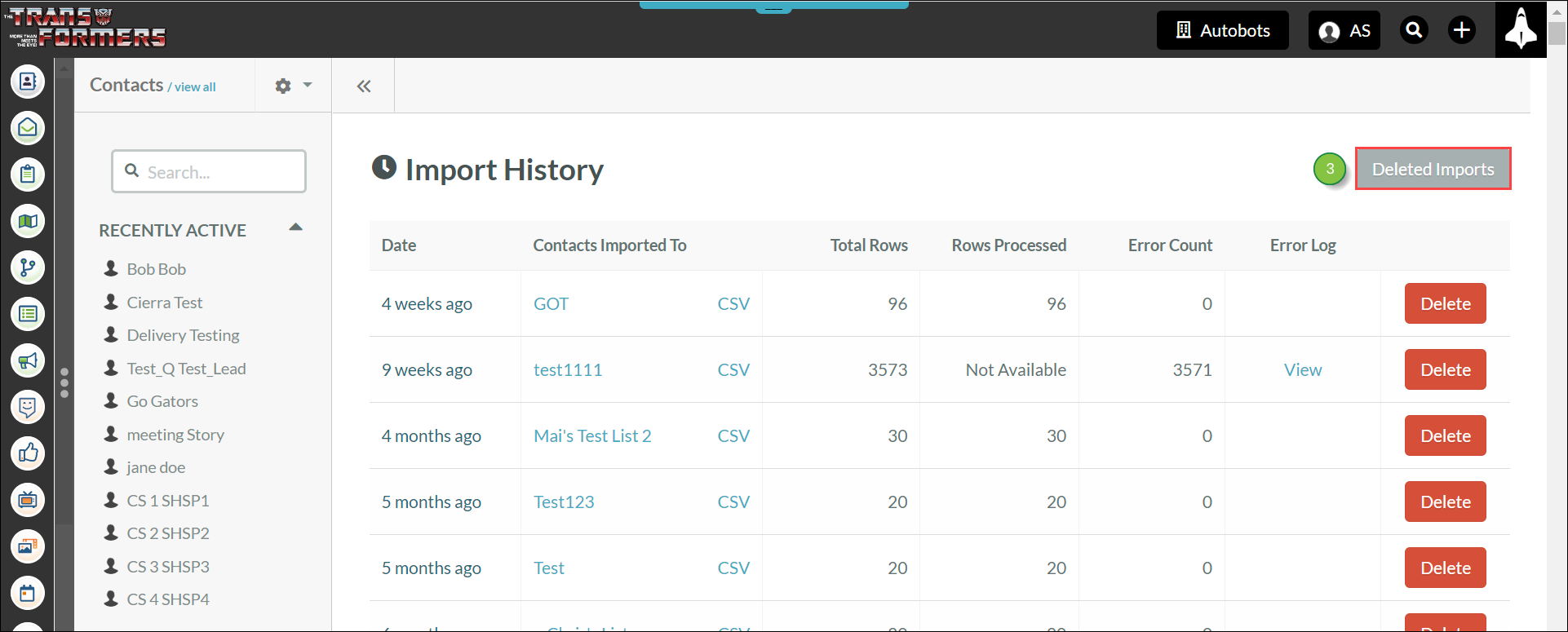
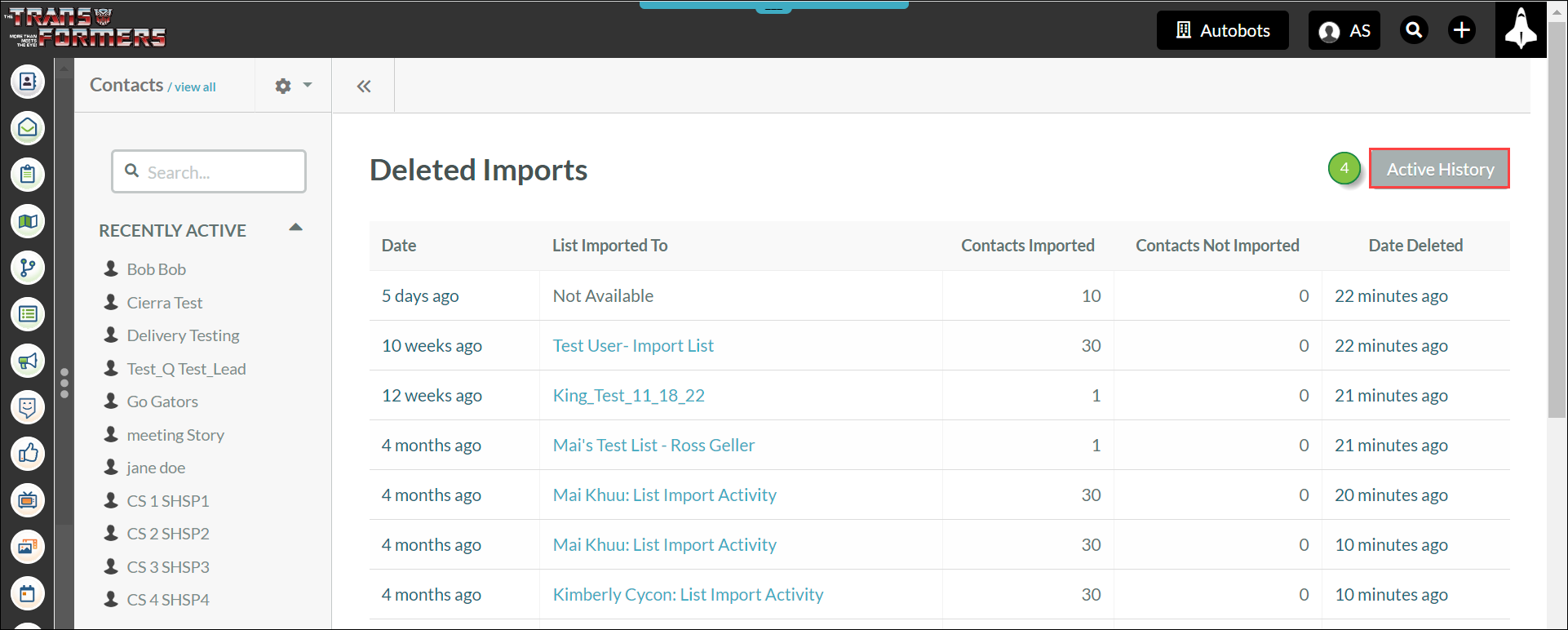 .
.When a list is rejected, the following will occur:
The import for the list has scored in the bottom 2.5% of all lists and was rejected due to quality concerns. Please reach out to the compliance team for more information.
Copyright © 2025 · All Rights Reserved · Constant Contact · Privacy Center