| Administrators | ✓ | |
| Company Managers | ||
| Marketing Managers | ||
| Sales Managers | ||
| Salespersons | ||
| Jr. Salespersons |
When a task assignment is past due, assignees will receive a pop-up notification reminding them to complete the task. You can change how task notifications appear. To change pop-up task notifications, do the following:
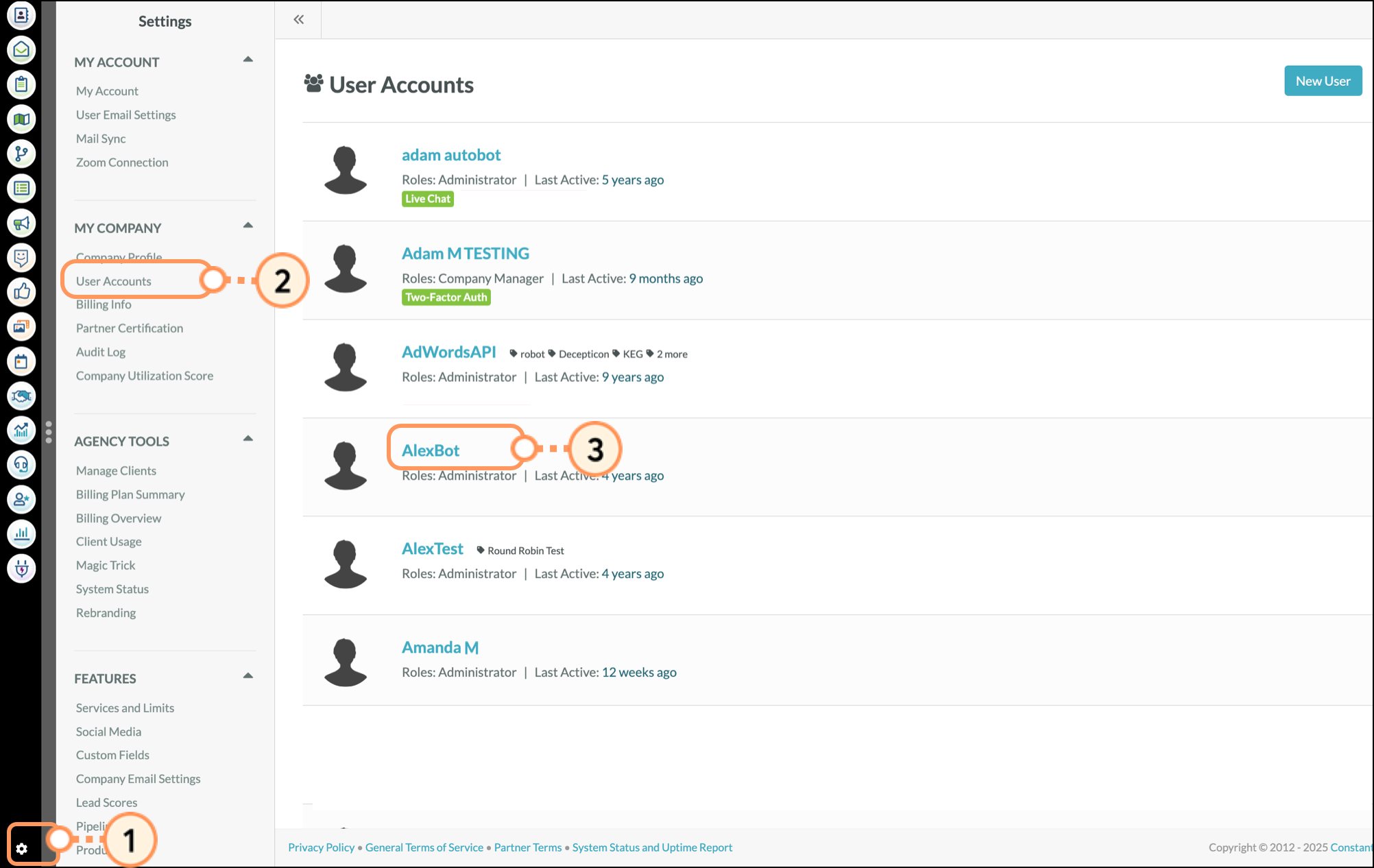
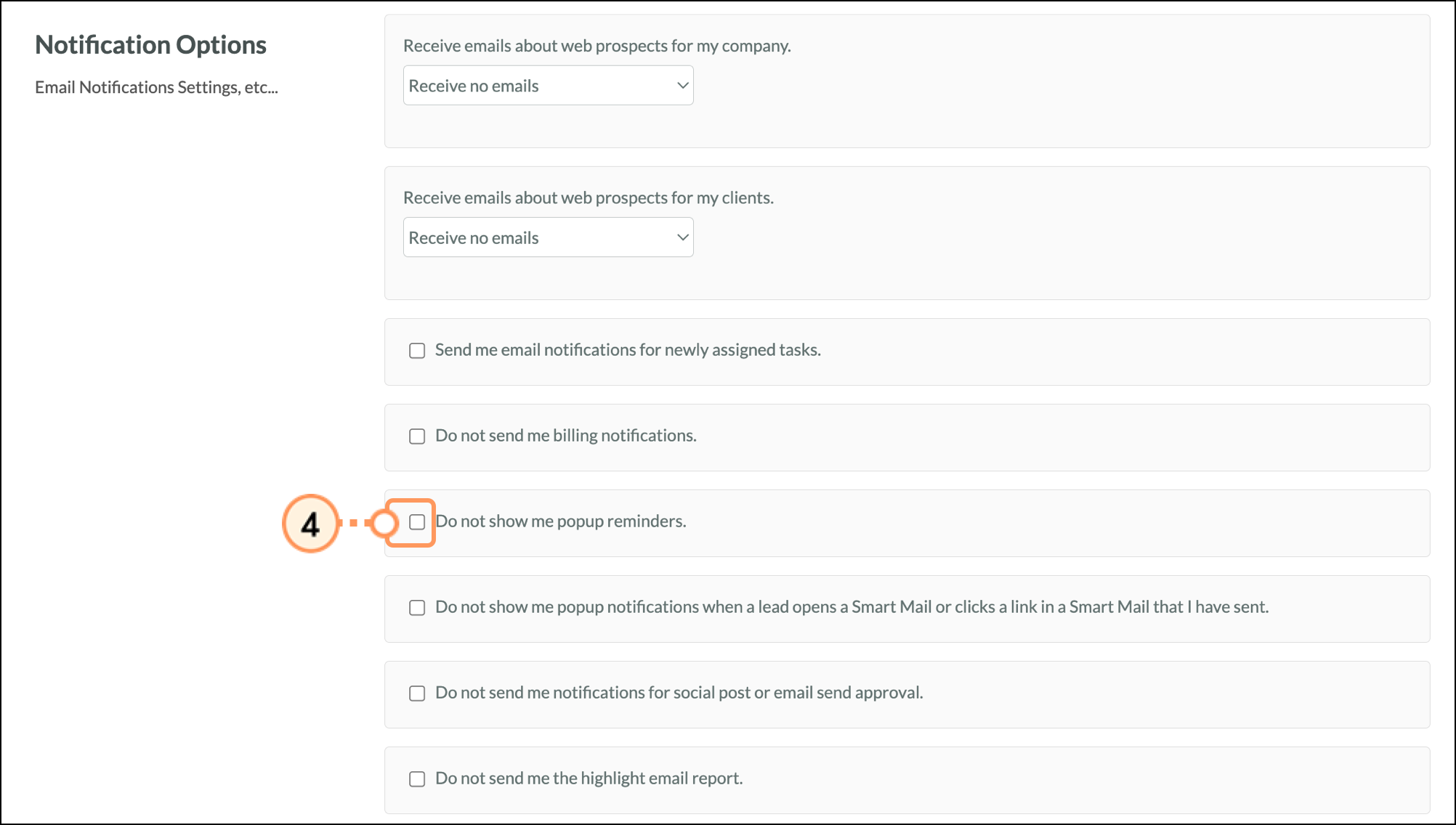
This setting is specific to past-due task notifications. The user will still receive notifications for import or export completion, and other system notifications.
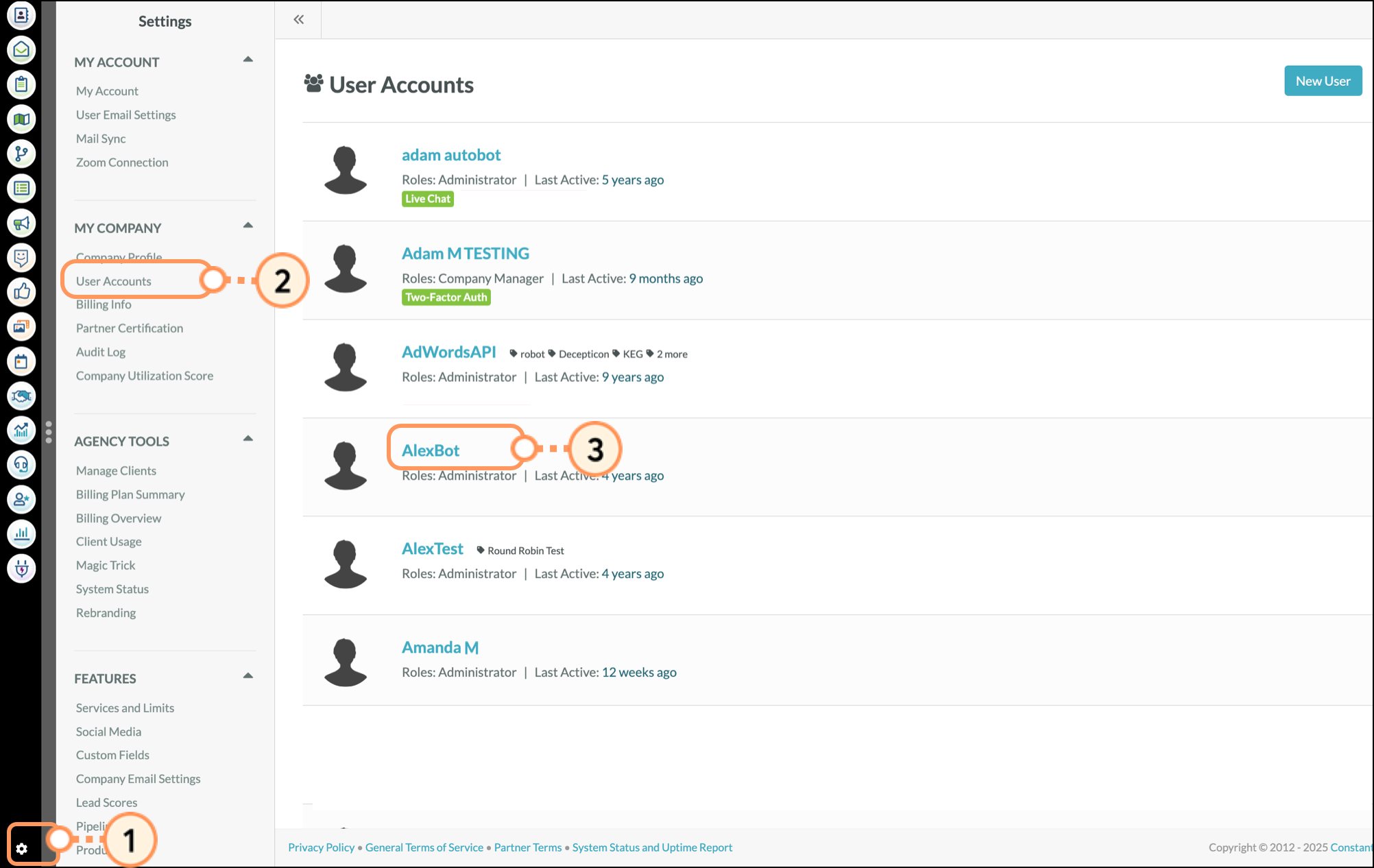
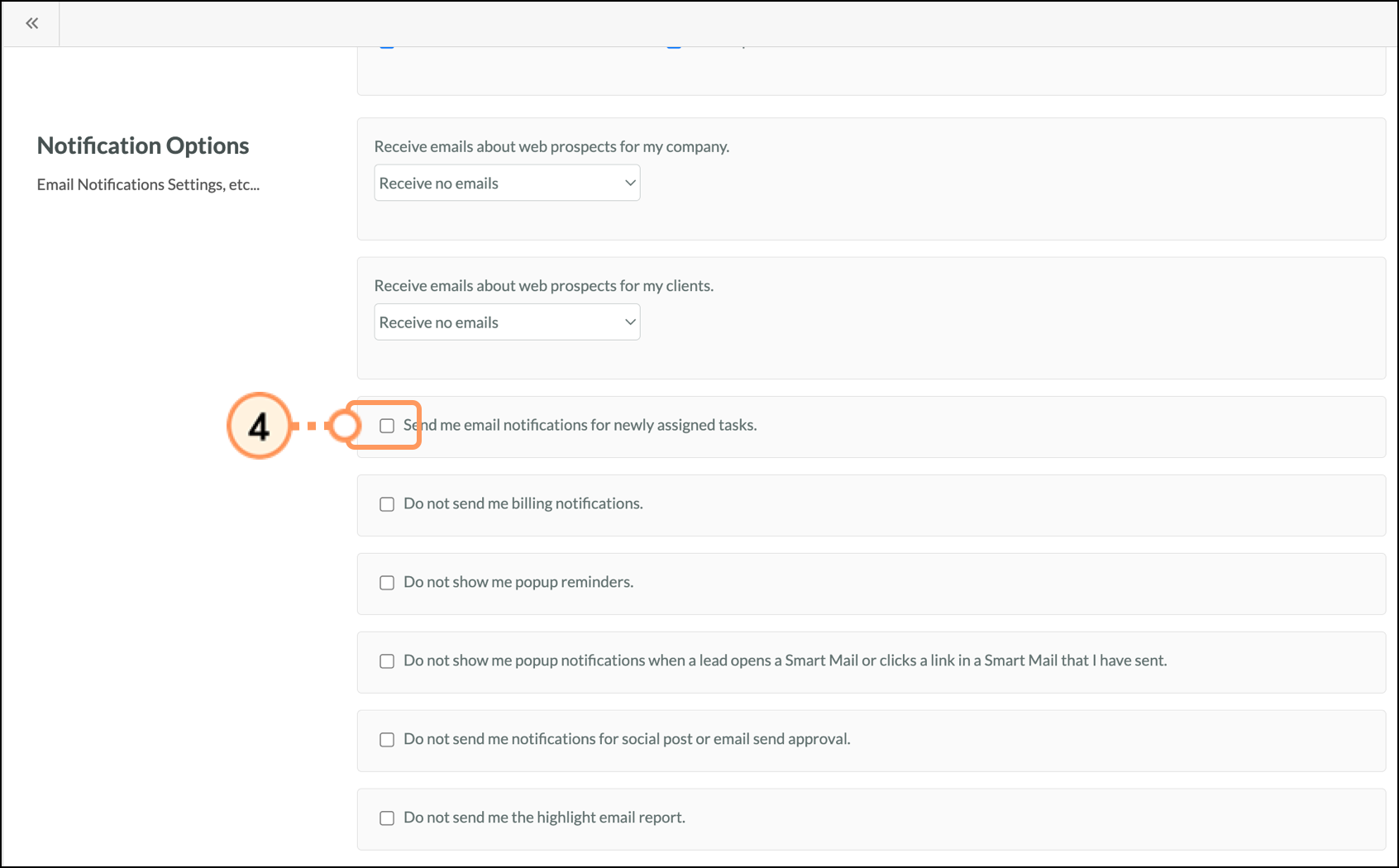
You can enable or disable these notifications for your own account in addition to making these changes for a user.
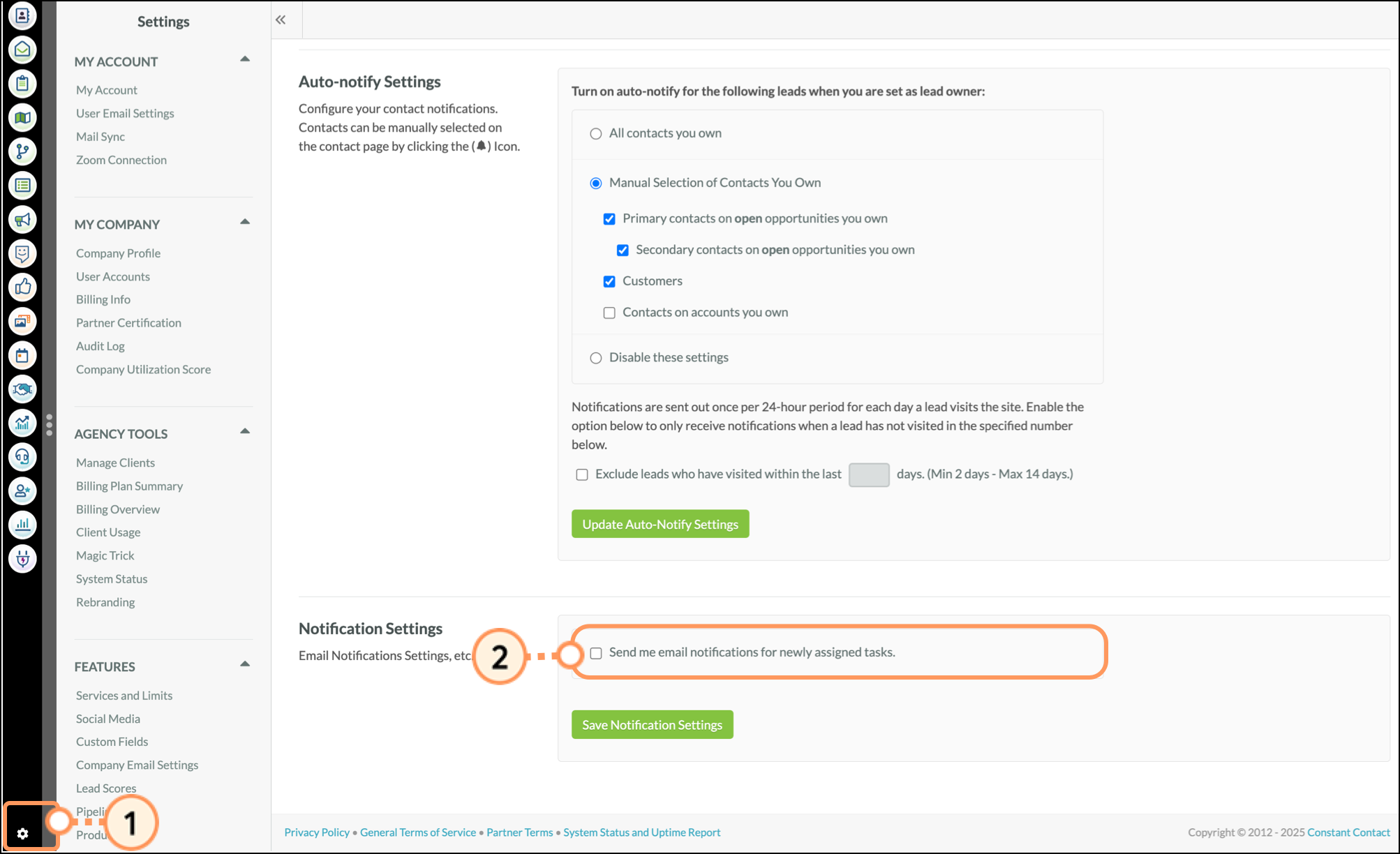
Copyright © 2025 · All Rights Reserved · Constant Contact · Privacy Center