Lead Gen & CRM enables you to map native forms on your website.
The form mapping tool can be used to pull in data from existing forms on your site and send that information into Lead Gen & CRM.
This article details how to track multiple native forms on a single page of your site.
| Administrators | ✓ | |
| Company Managers | ||
| Marketing Managers | ||
| Sales Managers | ||
| Salespersons | ||
| Jr. Salespersons |
To obtain the native form embed code when creating a new form, do the following:
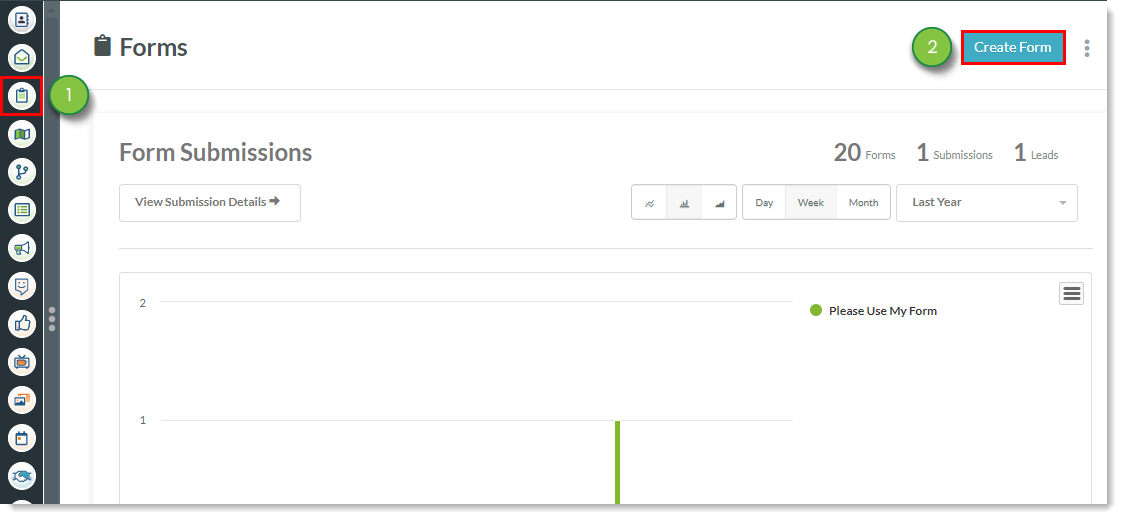
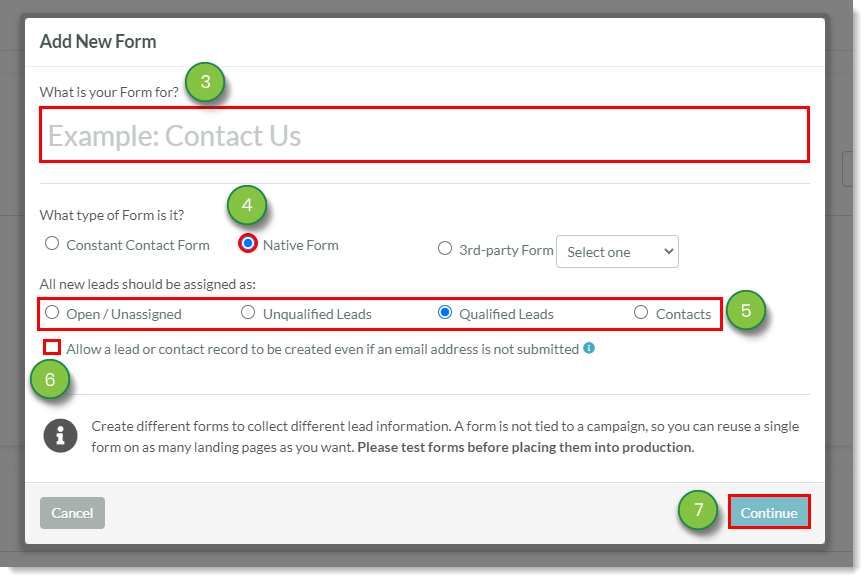
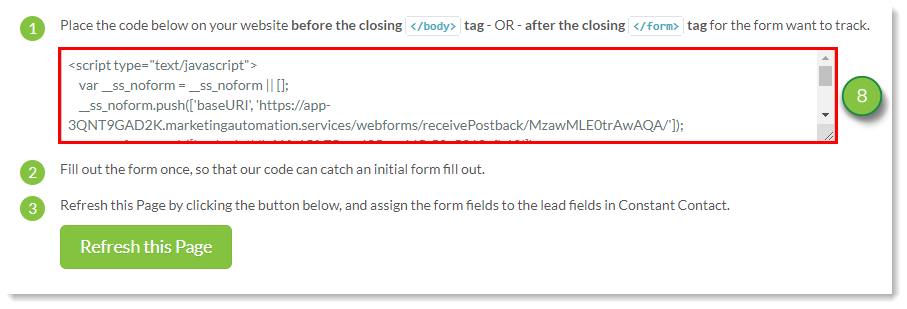
To obtain an embed code from a created native form, do the following:
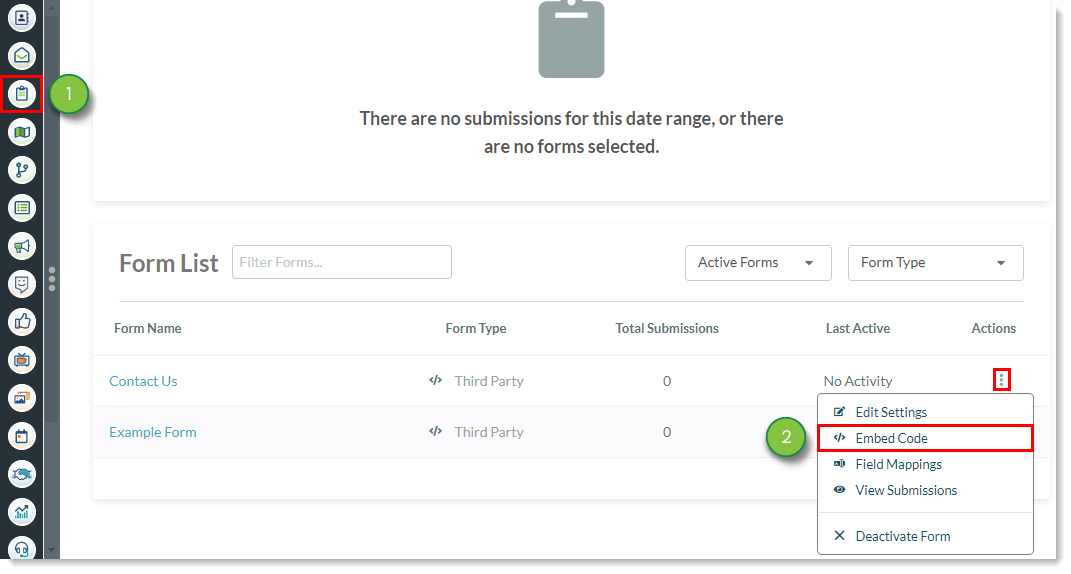
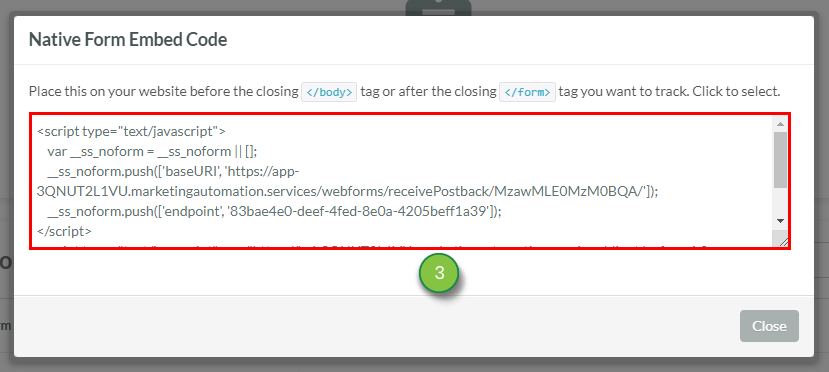
To edit embed code for form tracking, do the following:
__ss_noform.push(['endpoint', '[your unique form ID here]','endpoint' with 'form' in the following line in the embed code: __ss_noform.push(['endpoint', '[your unique form ID here]', The following is an example of edited code with 'native1' as the form ID:
In the code, your form ID can be whatever you choose. It only needs to be appropriately matched within the script. Having this ID is necessary to map and track multiple native forms on a single page.
You can map multiple forms using a single embed code. To map multiple forms, do the following:
__ss_noform.push(['endpoint', '[your unique form ID here]','endpoint' with 'form' in the following line in the embed code: __ss_noform.push(['endpoint', '[your unique form ID here]', 
You can map multiple native forms by using multiple embed codes.
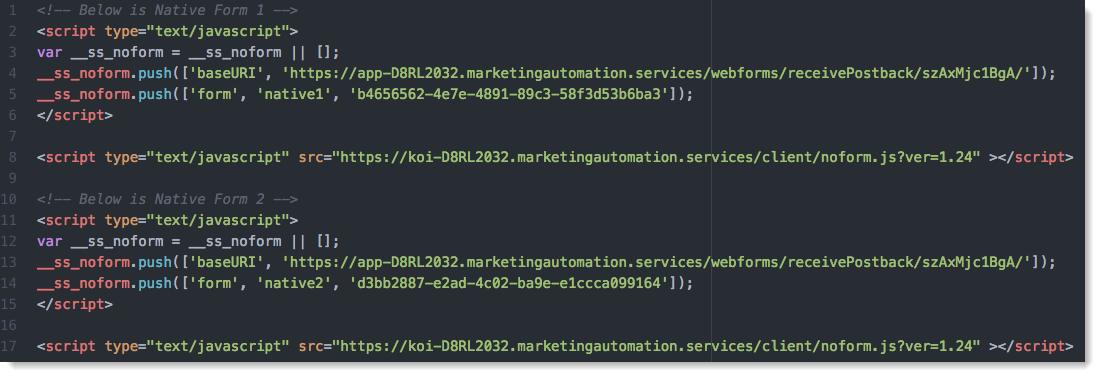
To map tracked native forms, do the following:
</body> tag on the page where the native forms live.Copyright © 2025 · All Rights Reserved · Constant Contact · Privacy Center