| Administrators | ✓ | |
| Company Managers | ||
| Marketing Managers | ||
| Sales Managers | ||
| Salespersons | ||
| Jr. Salespersons |
VisitorID uses the IP address of an anonymous contact currently visiting a Lead Gen & CRM-tracked site to attempt to pull information on said contact.
Anonymous results are available for traffic coming from known entities, such as businesses or organizations with static IP addresses.
Anonymous visitor information in VisitorID will vary based on geographic region, website traffic volume and type, and the data available in each region.
Important: VisitorID results for Legacy Free CRM users are limited to known visitors.
VisitorID breaks its information into different sections: the Visitor List, and the Lead Record. The Visitor List provides searchable information on leads and visitors. Lead records store a lead or visitor's information individually.
On the left side of the VisitorID page is the list of visitors (both anonymous and tracked leads) that visit your website. This list shows up to 1,000 visits to your website. The list is governed by an internal global blocklist that Lead Gen & CRM curates and manages.
If you have multiple websites, you can view visitor traffic from each one by doing the following:
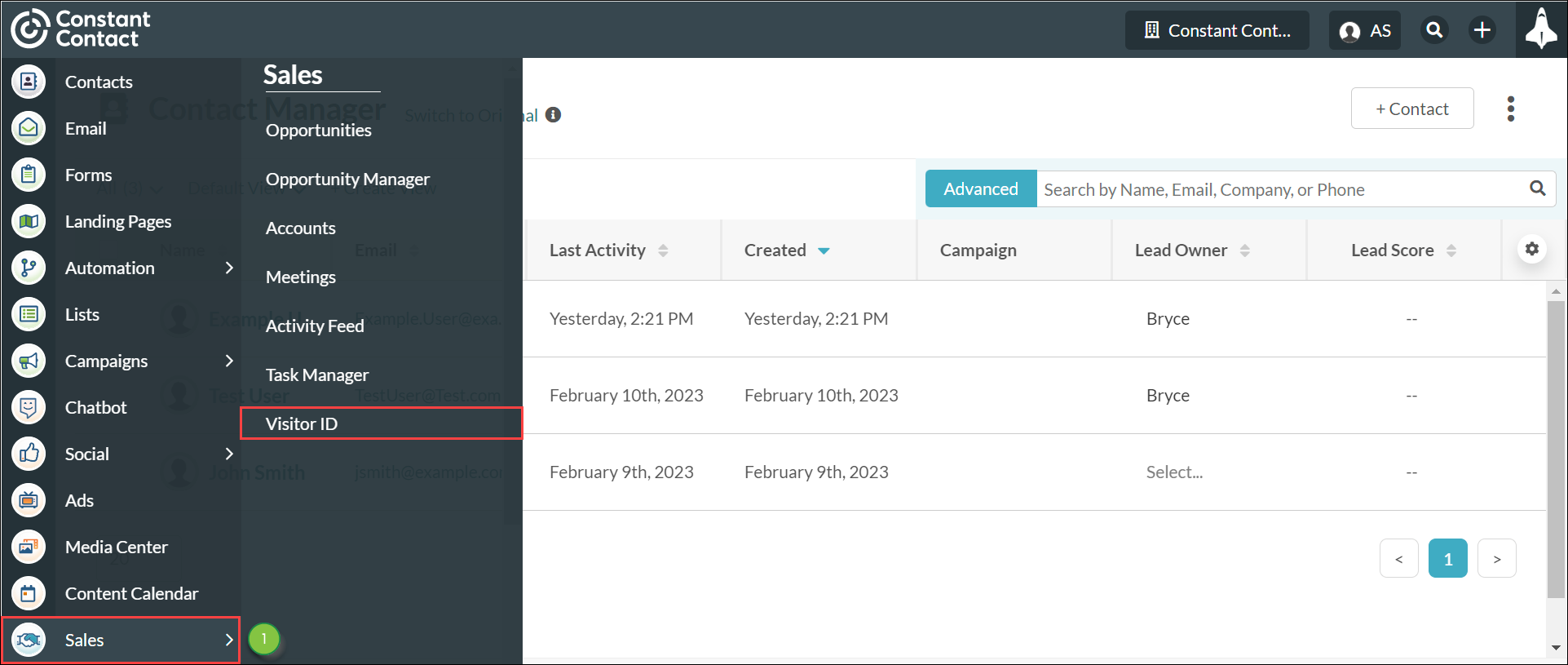
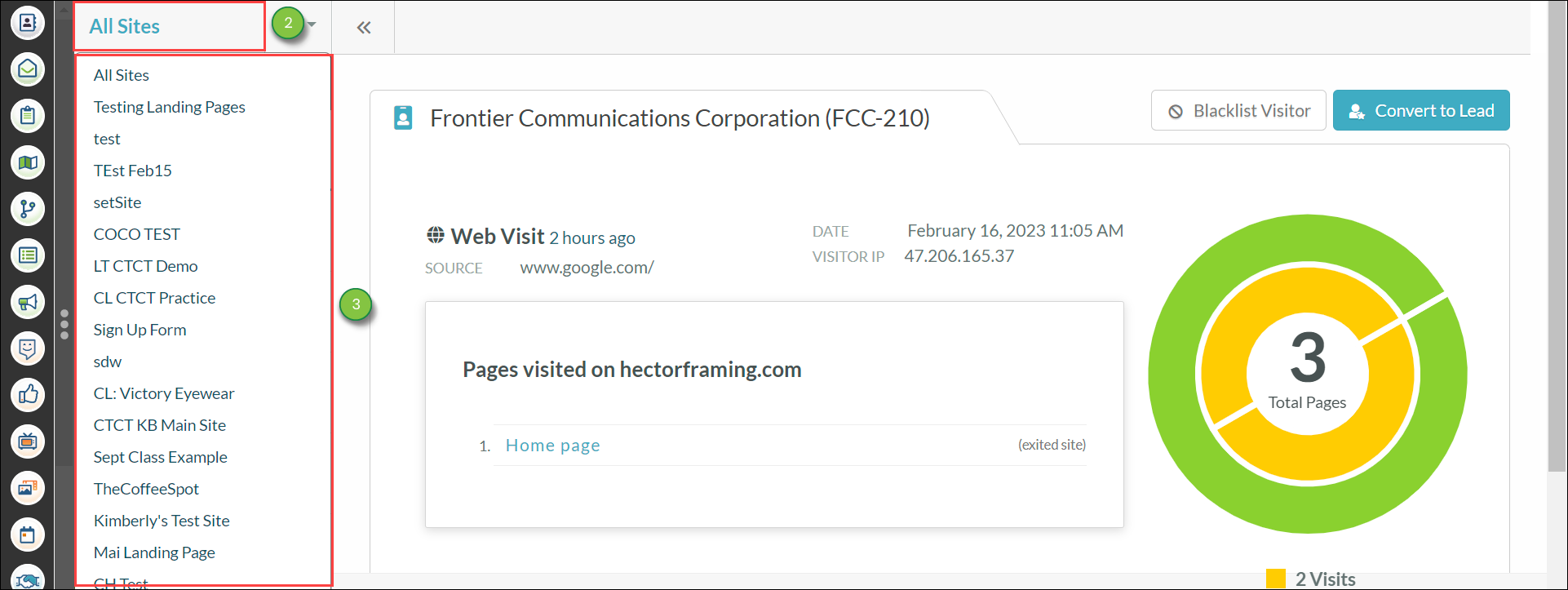
The ![]() Settings menu provides a list of helpful settings to better enhance your VisitorID experience. In addition to the Lead Gen & CRM global blocklist, user-created blocklist entries will appear in this menu.
Settings menu provides a list of helpful settings to better enhance your VisitorID experience. In addition to the Lead Gen & CRM global blocklist, user-created blocklist entries will appear in this menu.
The following Settings menu options are as follows:
| Option | Description | ||
| Download .CSV | This menu option allows you to download a .CSV file of VisitorID results. The file is limited to the last 14 days or 10,000 entries. | ||
| Edit Important Pages | This menu option allows you to configure web pages you deem important. Important pages track leads who visit said webpages. | ||
| Edit Important Contacts | This menu option allows you to configure which professions you deem important. This tracks leads who are affiliated with these professions. | ||
| Edit Blacklisted Items | This menu option allows you to blocklist and ignore domains, IP addresses, company names, and the like. |
The Visitor List shows both leads and anonymous visitors.
Leads are considered tracked visitors that have filled out a form, clicked a link in an email that was directed to a tracked site, or purchased a product or service on a tracked eCommerce platform.
Tracked leads that do not return data will not display in VisitorID.
The available lead types are as follows:
| Type | Description | Image | |||
| Lead |
Tracked, known leads. Leads appear in green. | ||||
| Anonymous Visitor |
Unknown, anonymous visitors. Visitors appear in gray. |
The Visitor List has several filters available. Clicking on an icon sets a specific filter. Clicking the icon again removes the filter.
| Icon | Information | Description | ||||
| Less Than Two Days Old | This pane shows all leads that have been created and have VisitorID entries within the past two days. | | ||||
| More Than Two Days Old | This pane shows all leads that have been created and have VisitorID as of two or more days ago. | | ||||
| Visited Important Pages | This pane shows all tracked leads that have visited Important Pages. | | ||||
| Search | This button opens a modal search bar in the Lead Panel. | |
Note: Current selections will appear in blue, regardless of status.
The Lead Record contains all information on a visitor or lead. Information will vary by record, depending on the data entered.
The lead record contains the following information: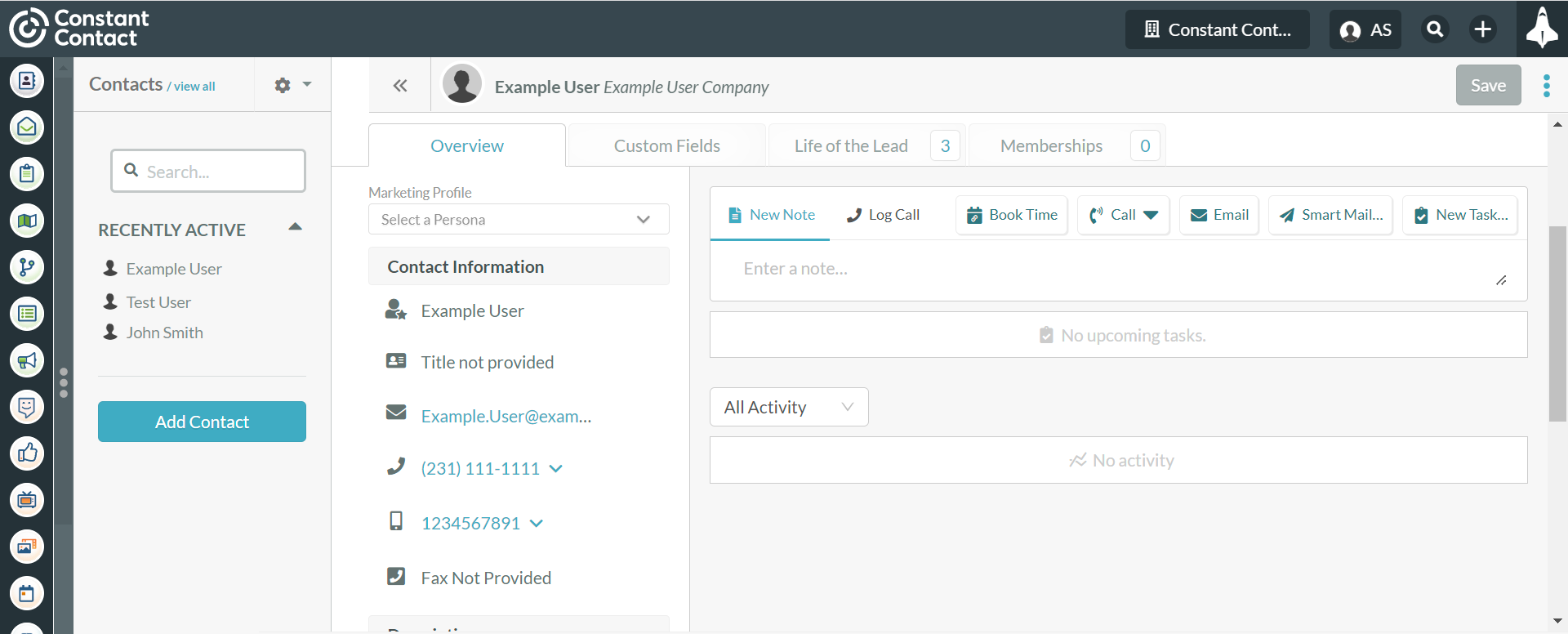
| Icon | Information | Description | ||||
|
Name |
The name of the lead. An IP address may be present. | |||||
|
Email Address |
The email address of the lead. | |||||
|
Phone Number |
The phone number attributed to the lead. | |||||
|
Website |
The website attributed to the lead. | |||||
|
Location |
The approximate location of the lead. | |||||
|
Company Size |
The approximate number of employees working for the lead. | |||||
|
Revenue |
The approximate revenue of the lead. | |||||
|
Campaign |
The campaign the lead is attached to. |
This chart notes the total number of webpages and important pages visited by leads or visitors.
| Setting | Description | |||
| Convert to Lead |
Turns a visitor record into a lead record. | |||
| View Lead |
Redirects to the lead's Contact Manager page. | |||
| Lead Score |
The total score attributed to the lead. |
A visitor or lead will have essential information and metadata attributed to them.
The metadata available is as follows:
| Metadata | Description | |||
| Industry |
The primary and secondary industries attributed to the lead. | |||
| Visited Website | The website address the lead visited, as well as the date and time of the visit. | |||
| Single Web Visit | Single visits will only have one listed link entry. | |||
| Multiple Web Visits | Leads that visit a webpage multiple times in a day will have the linked visits nested under the first entry, with the time spent per visit listed. | |||
| Referrer/ Direct Traffic | Whether or not the lead was referred to the webpage via another page, or if the lead was directly sent to the webpage. | |||
| IP Address | The IP address attributed to the lead. |
When an anonymous visitor comes to your site, Lead Gen & CRM first does a reverse IP lookup to see if the IP address of that visitor is tied to a domain or to a website. If the IP address of that anonymous visitor is tied to a company, then Lead Gen & CRM will check to see what information they have for that company. The results of that search will dictate if you need to convert that anonymous visitor to a lead.
When there is no information on a company, Lead Gen & CRM will display the ![]() Convert to Lead button. When you click the button, it takes the anonymous visit and turns it into a lead record, saving the visitor as a lead in Contact Manager.
Convert to Lead button. When you click the button, it takes the anonymous visit and turns it into a lead record, saving the visitor as a lead in Contact Manager. 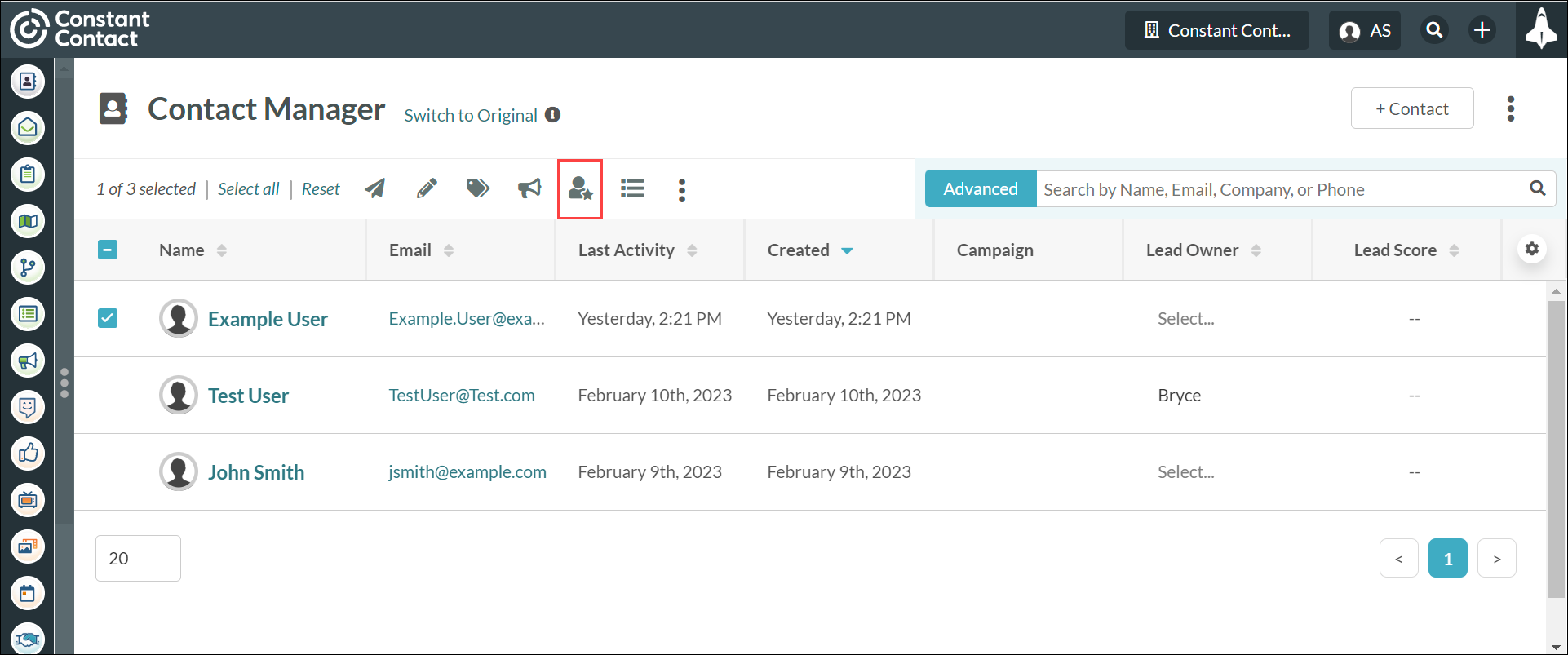
You will be able to check and see if that anonymous visitor visited other pages, or if they filled out a form and provided their email address.
Each anonymous lead that is converted will have a 0-of-16 engagement score, as they do not have an email address. Once the lead submits their email address through a form submission, their contact engagement score will increase, and you will be able to send that lead emails. Additionally, the converted lead is applied to the VisitorID campaign, which is the default Lead Gen & CRM campaign.
From there, you can add this new lead to lists. However, leads obtained in this fashion have limited information attached to them. Often, these leads will lack even the most basic of information, such as phone numbers and email addresses, so lists populated with converted leads can have incomplete information.
Copyright © 2025 · All Rights Reserved · Constant Contact · Privacy Center