This article will provide information on how to reschedule events.
| Administrators | ✓ | |
| Company Managers | ✓ | |
| Marketing Managers | ✓ | |
| Sales Managers | ||
| Salespersons | ||
| Jr. Salespersons |
Scheduling an email is where you set a particular date and time to send an email to contacts or lists. Emails can be sent immediately or at a later date and time.
This is useful, as it allows you to determine when certain emails go out. For example, you may have emails that you want to send for a specific holiday. With email scheduling, you can create an email well in advance, set it to send just before that holiday, and have it be queued to send automatically.
More than that, after scheduling an email, you may need to make changes to the email. In Lead Gen & CRM, you have the option to modify or remove scheduled events before they are sent. This allows you to make changes and reschedule the emails at a later time.
There are two different tabs that populate when sending events are scheduled: Lists and Contacts. The Lists tab is populated with individual sending events when the sending events are scheduled via emails or lists. The Contacts tab is populated with individual sending events when the sending events are scheduled via action groups that send emails.
You can only directly reschedule events that were scheduled via action groups that send emails.
To reschedule a scheduled event, start from the Automation > Scheduled Events tab in the left toolbar.
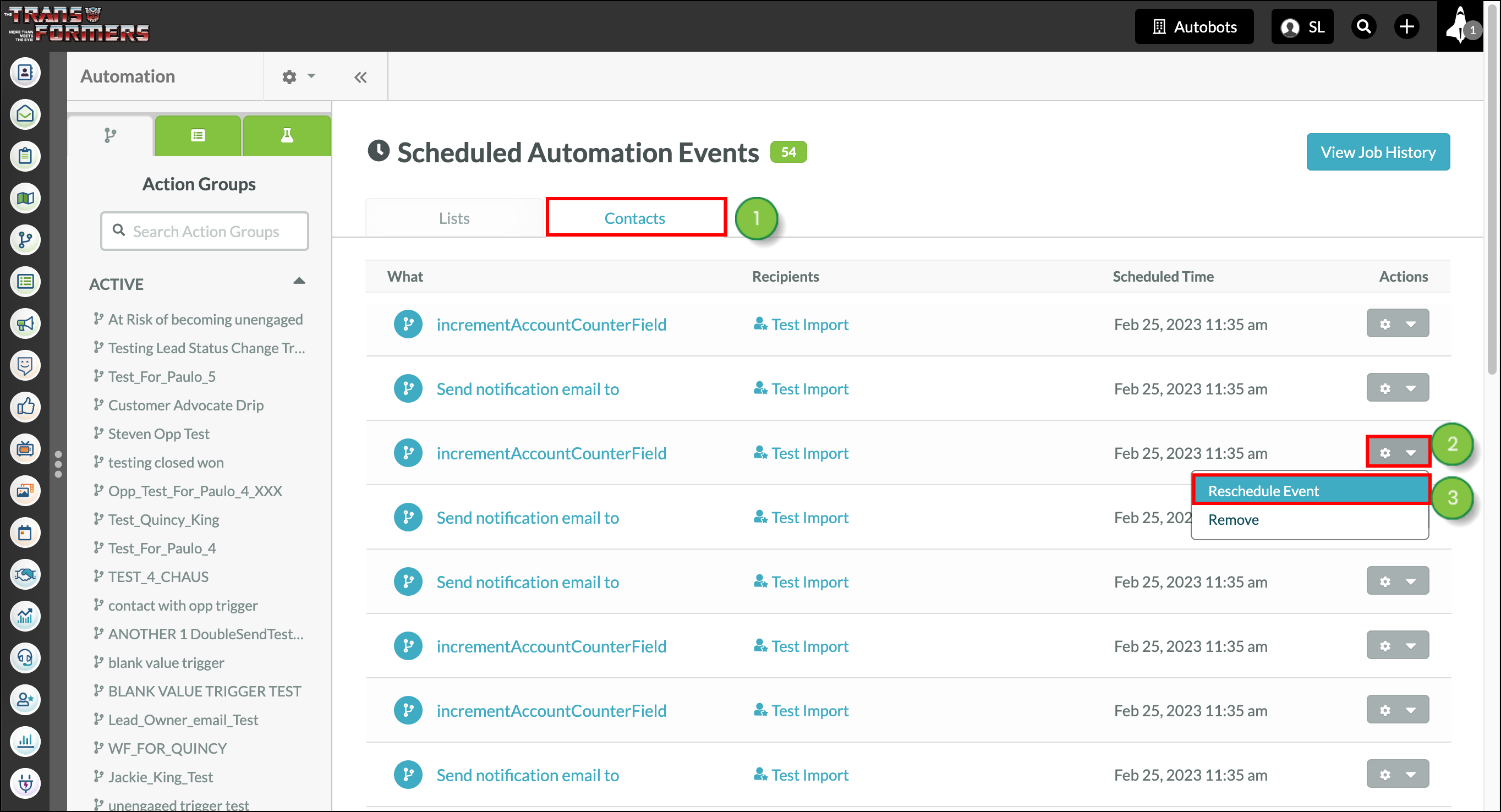
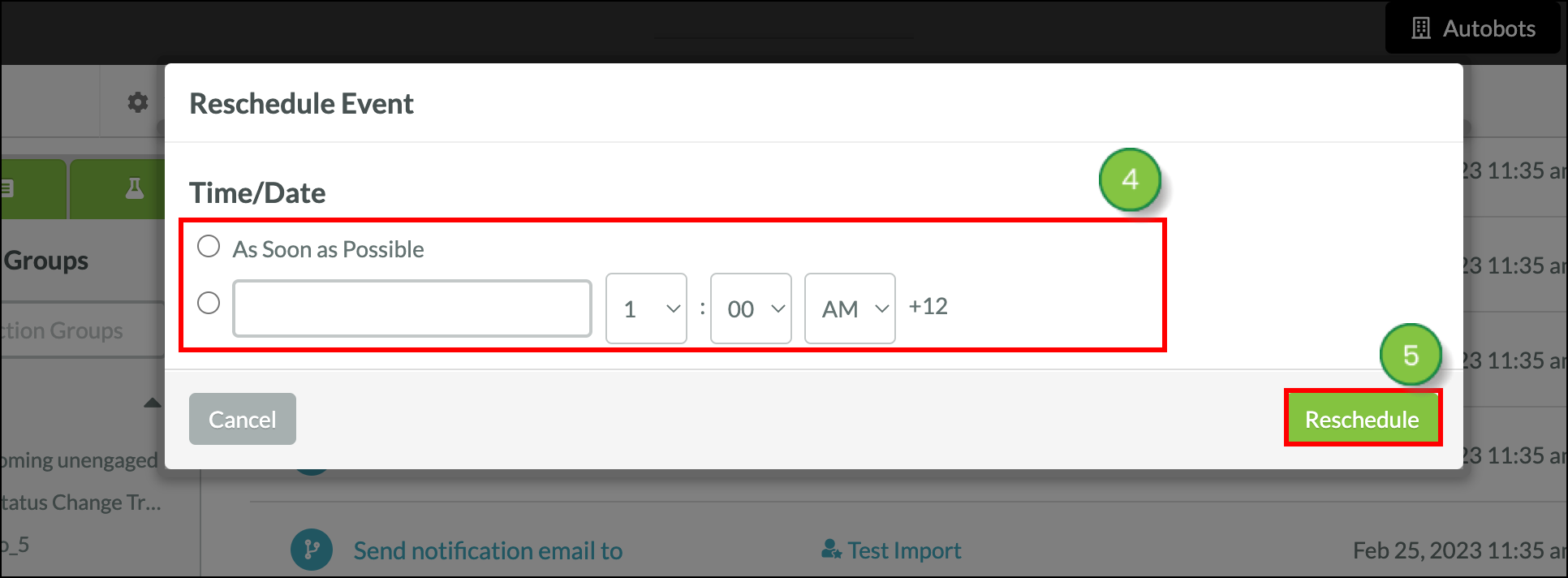
You can remove events scheduled via action groups.
To remove events, begin from the Automation > Scheduled Events tab in the left toolbar.
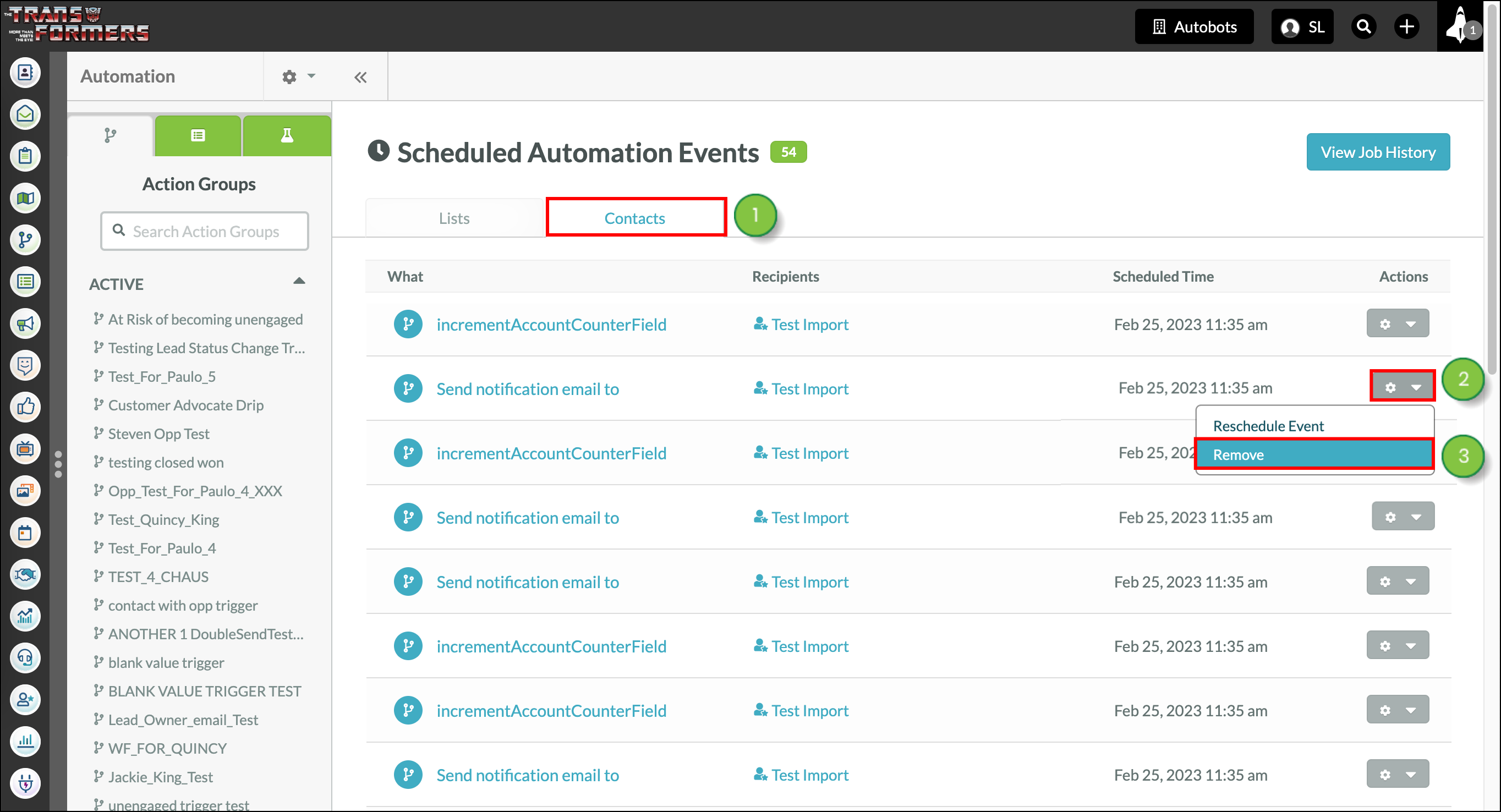
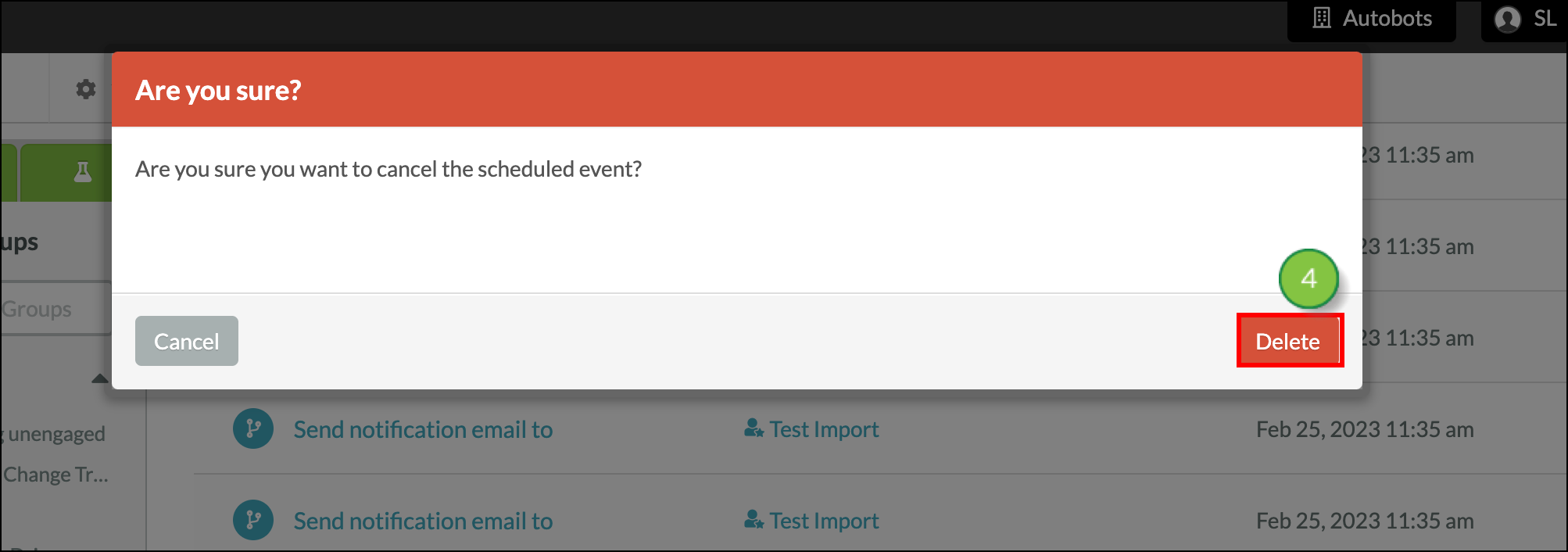
You can only remove events that were scheduled by lists or emails.
To remove an event that was either scheduled by a list or scheduled by an email, start from the Automation > Scheduled Events tab in the left toolbar.
You can delete scheduled content - including emails - that have yet to be published from the Content Calendar.
To delete future posts or scheduled content, start from the Content Calendar in the left toolbar.
Deleting within the Content Calendar will unschedule your content. Your emails, blog articles, and social posts will no longer be published when deleted. You cannot delete previously scheduled content that has since been published.
Copyright © 2025 · All Rights Reserved · Constant Contact · Privacy Center