Contact Form 7 is one of the most popular form plugins for Wordpress. Lead Gen & CRM can only integrate with Contact Form 7 4.8 or greater.
If you are using a previous version, upgrade to the latest version of Contact Form 7 prior to integrating with Lead Gen & CRM.
This article details how to integrate a Contact Form 7 form into Lead Gen & CRM.
| Administrators | ✓ | |
| Company Managers | ✓ | |
| Marketing Managers | ✓ | |
| Sales Managers | ||
| Salespersons | ||
| Jr. Salespersons |
This article will detail a method to connect Contact Form 7 forms using JavaScript code.
When using this information, be aware of the following:
Before you can integrate Contact Forms with Lead Gen & CRM, you will need to generate an appropriate Contact Form 7 code and generate a series of values.
To generate a Contact Form 7 code and set values, do the following:
html_id="XXXX" to the end of your code, where XXXX is the html_id value. The value of the html_id can be whatever you would like.html_id value:
[contact-form-7 id="331" title="My Lead Gen & CRM Contact 7 Form" html_id="XXXX"]
<script>
var wpcf7Elm = jQuery('#XXXX').closest('.wpcf7')[0];
wpcf7Elm.addEventListener( 'wpcf7mailsent',
function( event )
{ __ss_noform.push(['submit', null, 'xXxXxXxXx-XxXx-XxXx-XxXxXxXxXxXx']); },
false );
</script>
XXXX with your form's html_id. Do not replace the # hashtag symbol.Be aware that the rest of the script that includes xXxXxXxXx-XxXx-XxXx-XxXxXxXxXxXx characters will be modified in a later step.
The null value in the supplied script can be replaced by a callback function, but works fine as null. If something is triggering a page change, it would be best to perform that function in place of the null value so that you can ensure the Lead Gen & CRM code has finished before the page changes, in the event of form removal, or the like.
Only after you have created the necessary Contact Form 7 code and set values can you can begin to integrate Contact Form 7 with Lead Gen & CRM.
To place Lead Gen & CRM native form embed codes in Wordpress, do the following:
After you have placed the embed code into Wordpress, you can edit it as necessary.
To combine Lead Gen & CRM native form embed codes and Contact Form 7 Wordpress codes, do the following:
endpoint to form in the pasted embed code.Add a XXXX value with a comma after it after form:
__ss_noform.push(['form', 'XXXX', 'xXxXxXxXx-XxXx-XxXx-XxXxXxXxXxXx']);
XXXX value and comma with the html_id you gave your Contact 7 form.Add the following line of code directly beneath the above edited embed code:
__ss_noform.push(['submitType', 'manual']);
form line of the native form embed code.xXxXxXxXx-XxXx-XxXx-XxXxXxXxXxXx characters in the __ss_noform.push line of the Contact Form 7 code.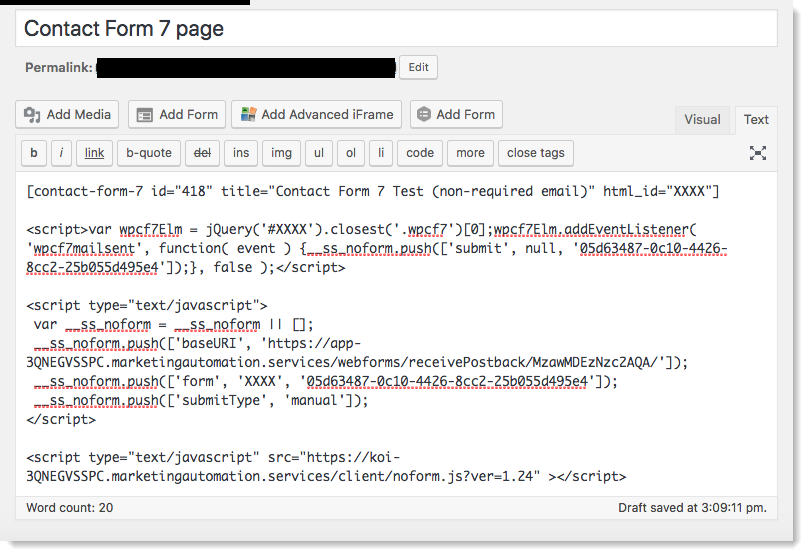
If you are making this change to a form you already had set up with Lead Gen & CRM, you will need to remove the on_sent_ok code from the Additional Settings on the form in Wordpress.
The following code is an example of a complete code snippet that will integrate Lead Gen & CRM with Contact Form 7:
[contact-form-7 id="418" title="Contact Form 7 Test (non-required email)" html_id="XXXX"] <script>var wpcf7Elm = jQuery('#XXXX').closest('.wpcf7')[0];wpcf7Elm.addEventListener( 'wpcf7mailsent', function( event ) {__ss_noform.push(['submit', null, '05d63487-0c10-4426-8cc2-25b055d495e4']);}, false );</script> <script type="text/javascript"> var __ss_noform = __ss_noform || []; __ss_noform.push(['baseURI', 'https://app-3QNEGVSSPC.marketingautomation.services/webforms/receivePostback/MzawMDEzNzc2AQA/']); __ss_noform.push(['form', 'XXXX', '05d63487-0c10-4426-8cc2-25b055d495e4']); __ss_noform.push(['submitType', 'manual']); </script> <script type="text/javascript" src="https://koi-3QNEGVSSPC.marketingautomation.services/client/noform.js?ver=1.24" ></script>
Copyright © 2025 · All Rights Reserved · Constant Contact · Privacy Center