This article will show how to import emails and templates from .ZIP files.
| Administrators | ✓ | |
| Company Managers | ✓ | |
| Marketing Managers | ✓ | |
| Sales Managers | ||
| Salespersons | ||
| Jr. Salespersons |
| Tip: Are you looking for information about Constant Contact’s Email and Digital Marketing product? This article is for Constant Contact’s Lead Gen & CRM product. Head on over to the Email and Digital Marketing articles by clicking here. Not sure what the difference is? Read this article. |
To import emails, you have to have the HTML of that email in a .ZIP file.
| Mac: | Right-click > Compress. | |
| Windows: | Right-click > Send to > Compressed (zipped) folder. |
When creating .ZIP files, images should be in the root folder of your .ZIP file along with your index.html file. If the images are not in the root folder, they should be in a subfolder. Within the email's .HTML code, each image should be referred to as its name and subfolder alone.
For example, if your image is mypic.jpg in the root folder, your image element would need to be<img src="mypic.jpg">. Lead Gen & CRM will store the image and replace it with a link to the image stored on the server. If it is in a folder called images, you'd need to refer to it as<img src="images/mypic.jpg">.
In addition, if you use images in an email imported from a .ZIP file, the images must be in the .ZIP file. This means that you cannot refer to external images.
To import emails, start from the Email page in the left toolbar.
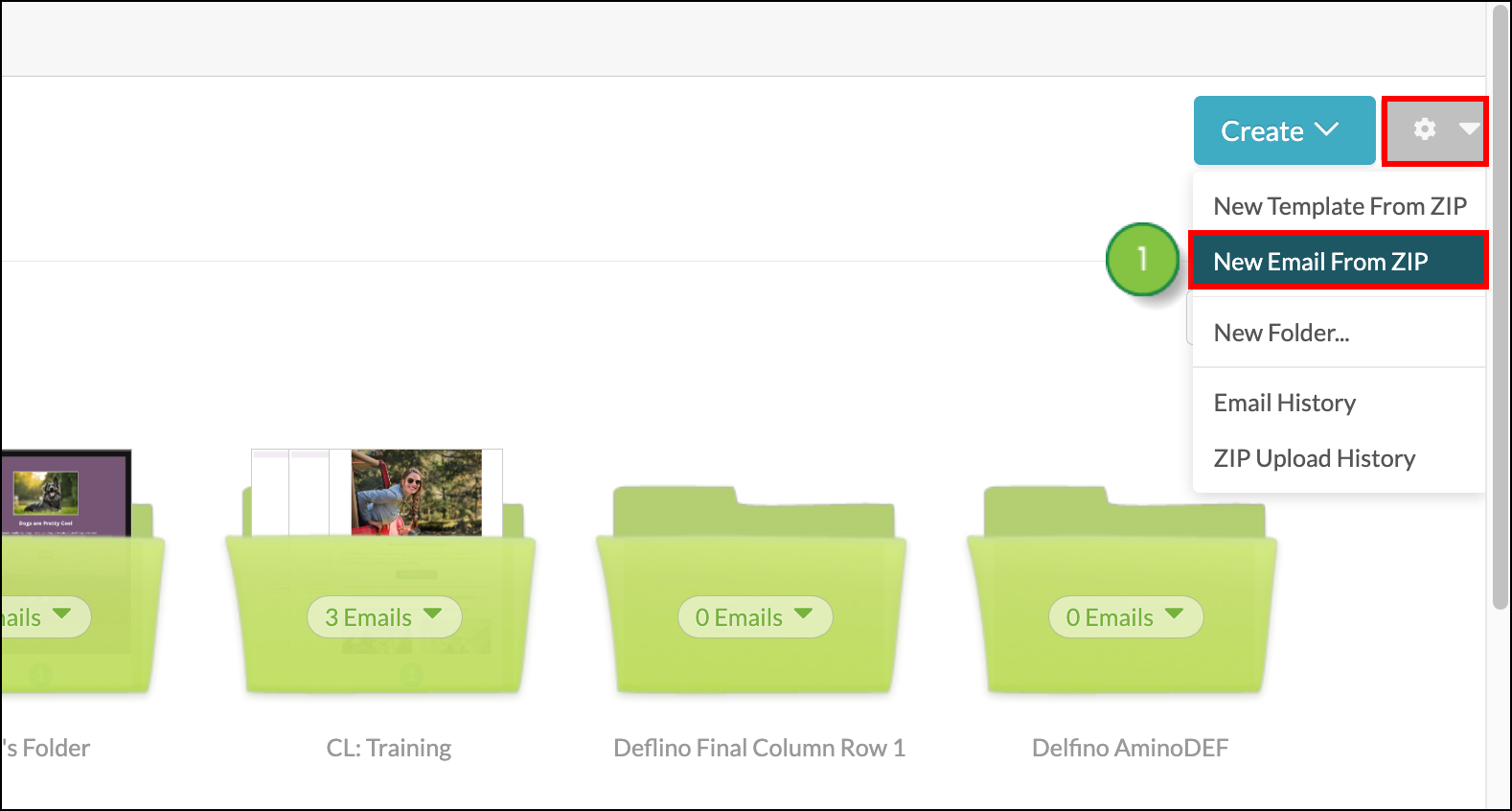
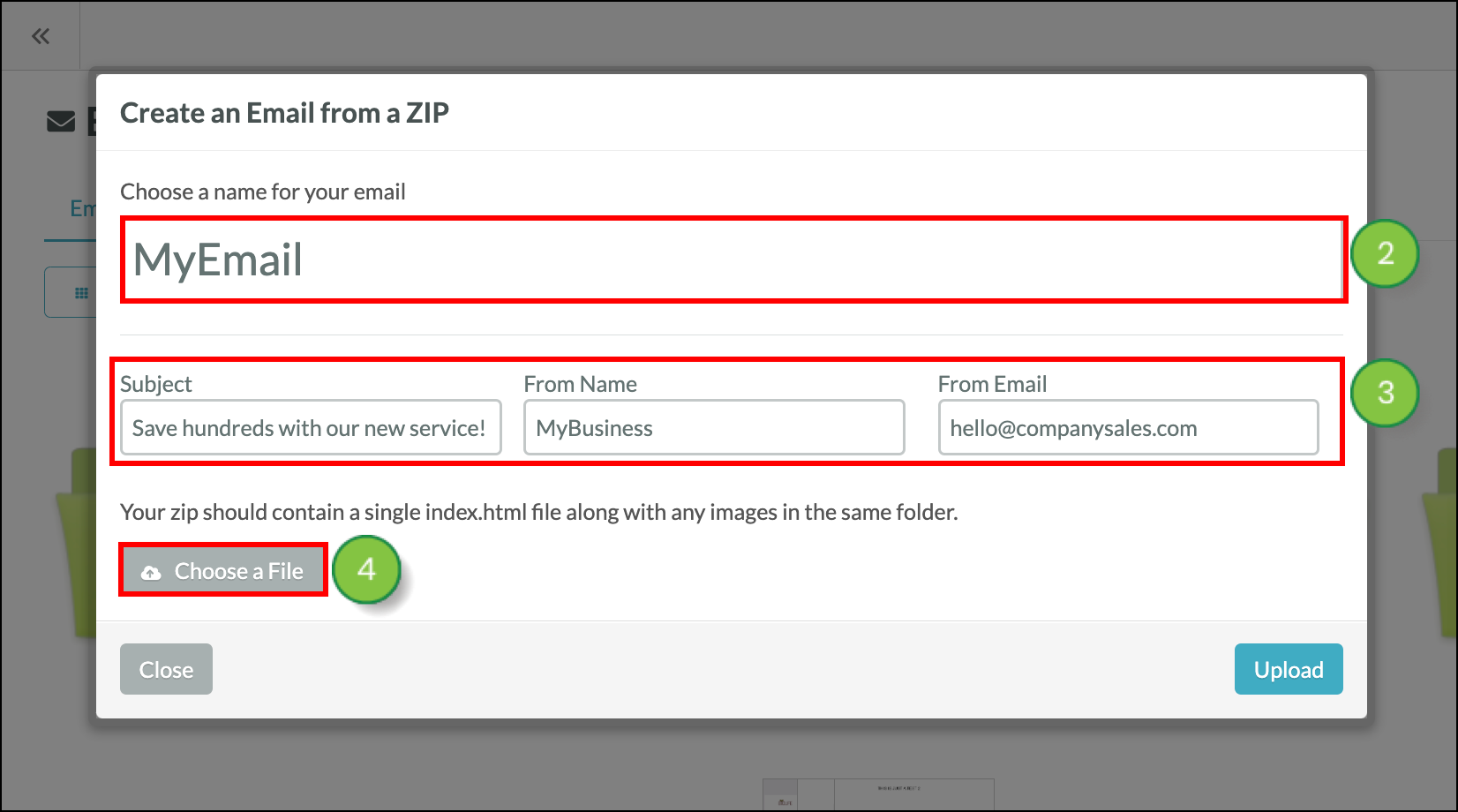
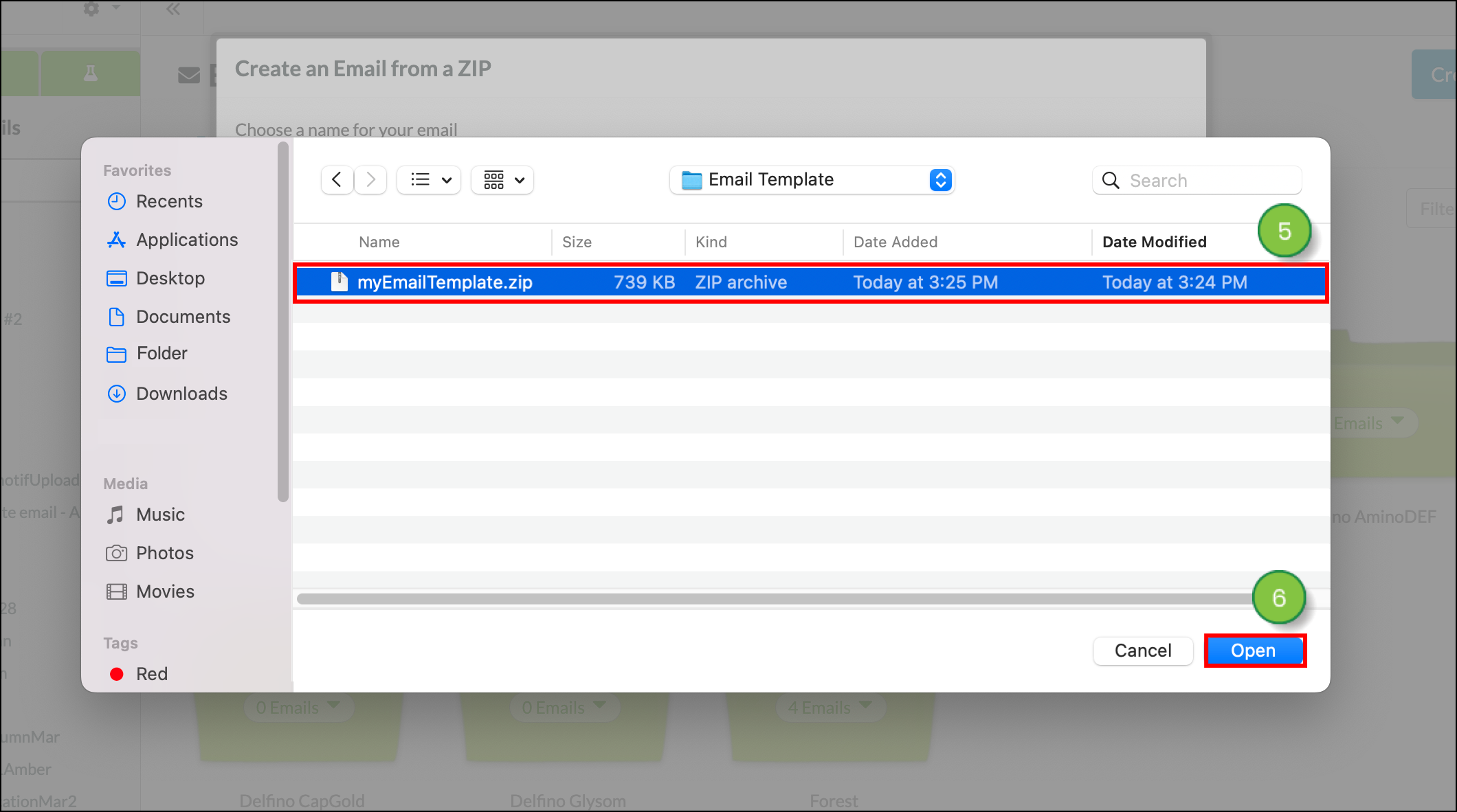
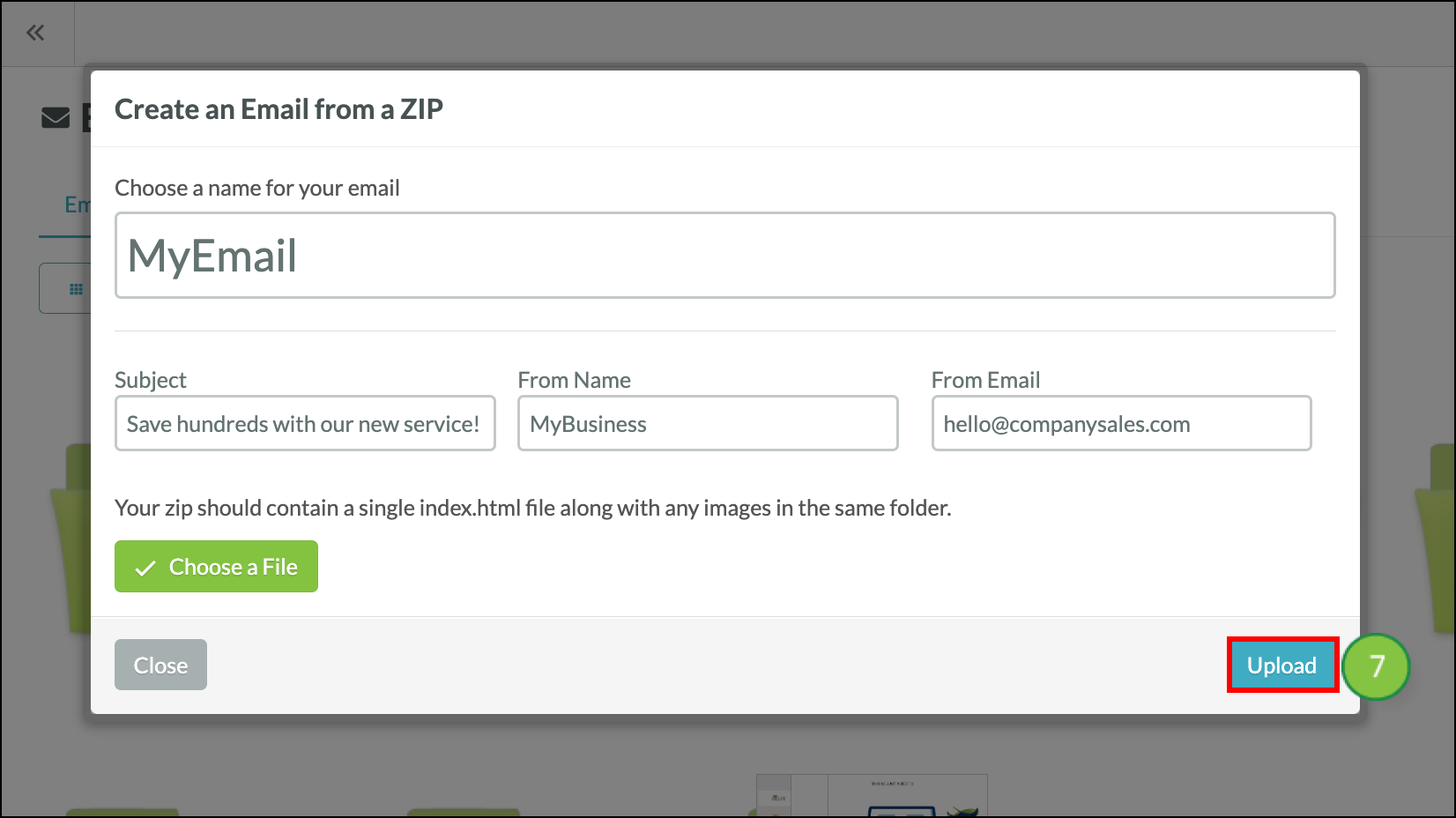
A message will appear at the top of the screen letting you know the import is processing. Once the import is complete, you will receive an email containing a preview of the email you imported with the .ZIP file.
A template is a starting point that you can use to create new emails in the future while keeping the same layout and media. To import templates, start from the Email page in the left toolbar.
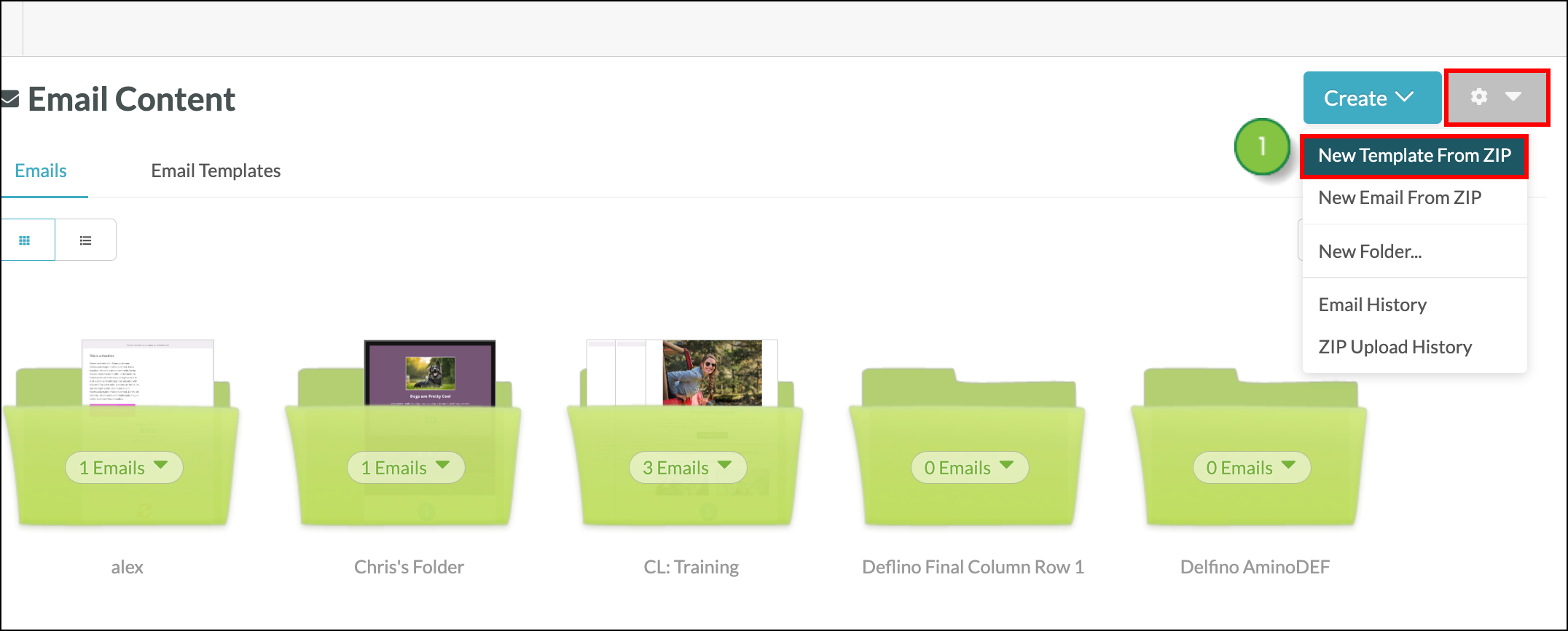
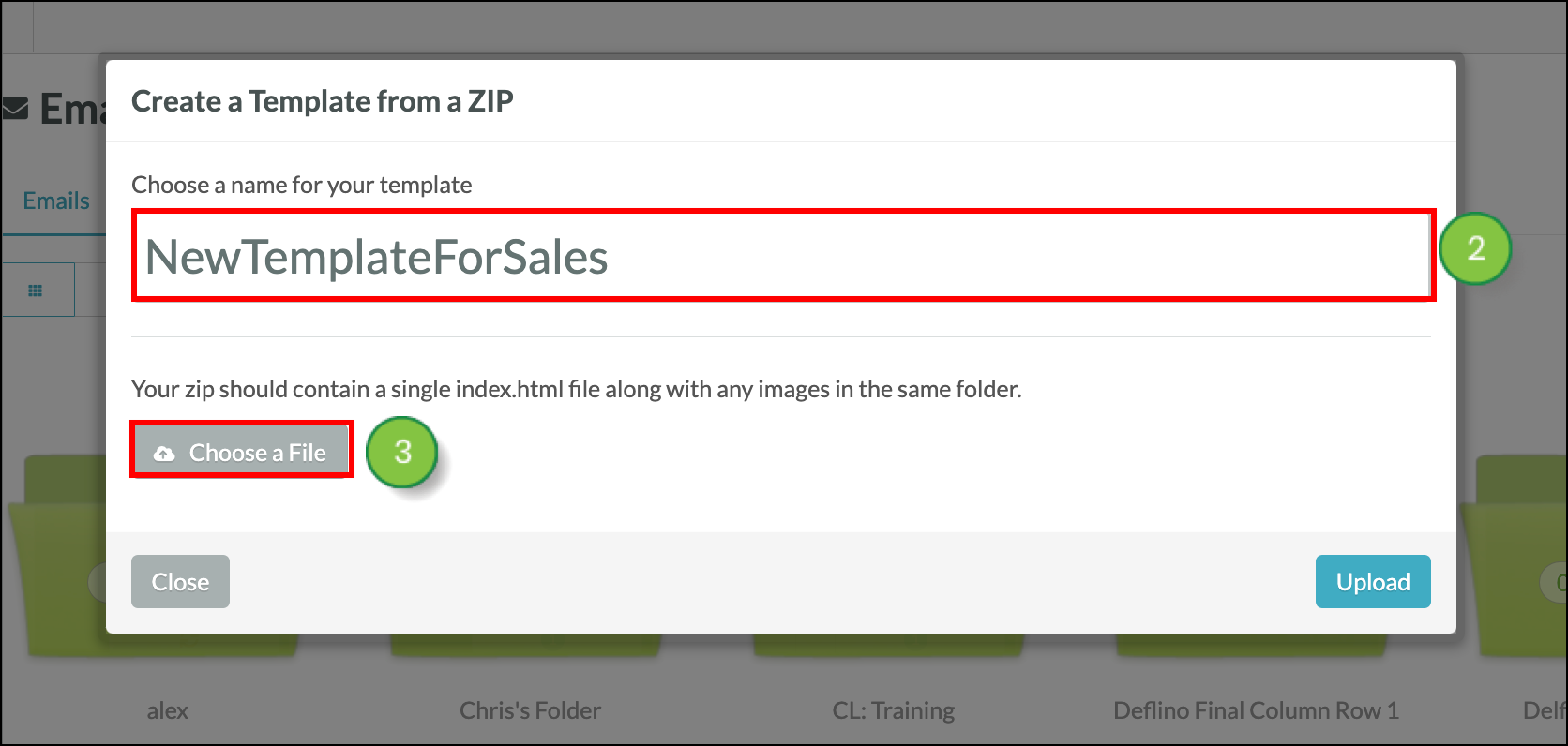
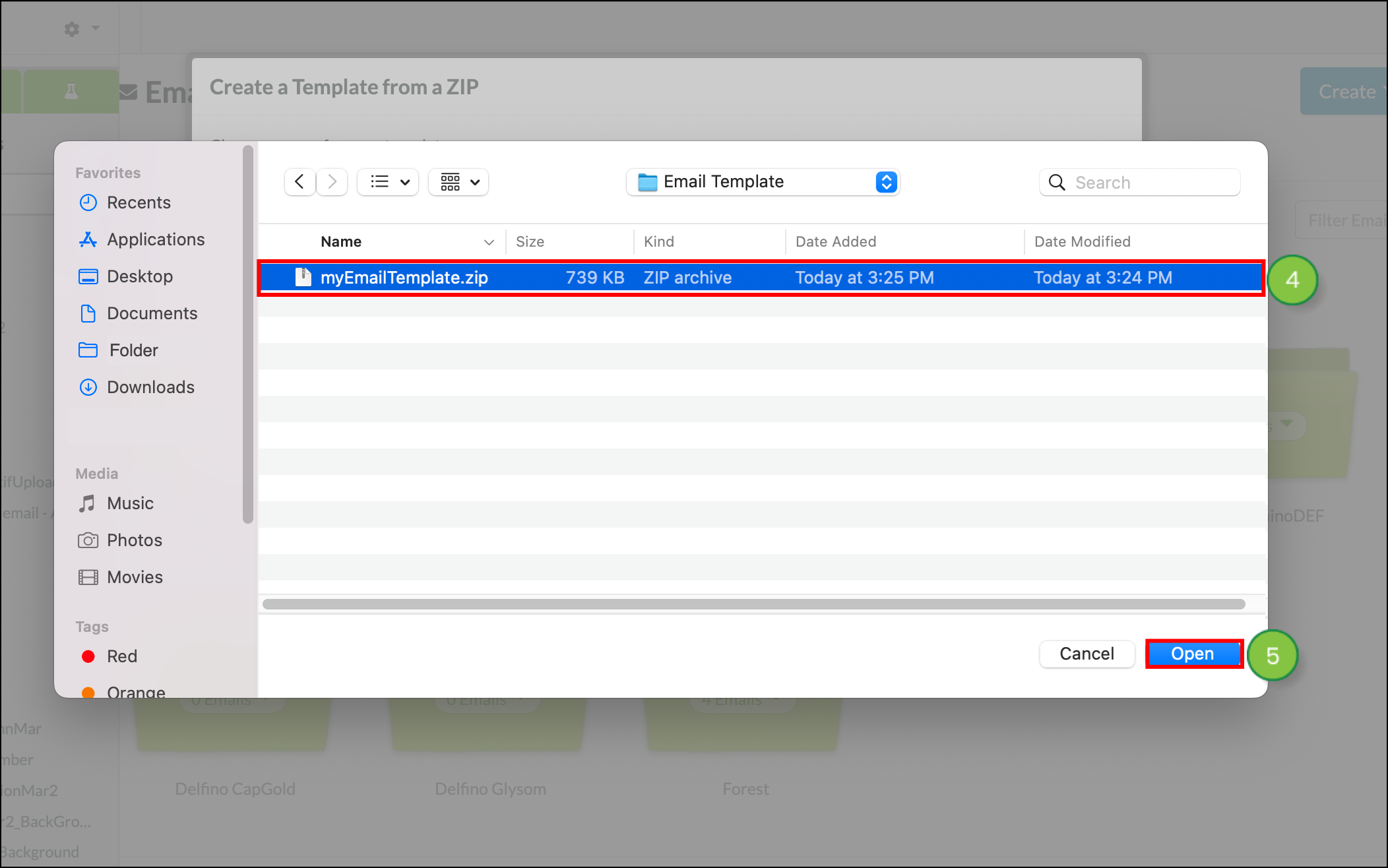
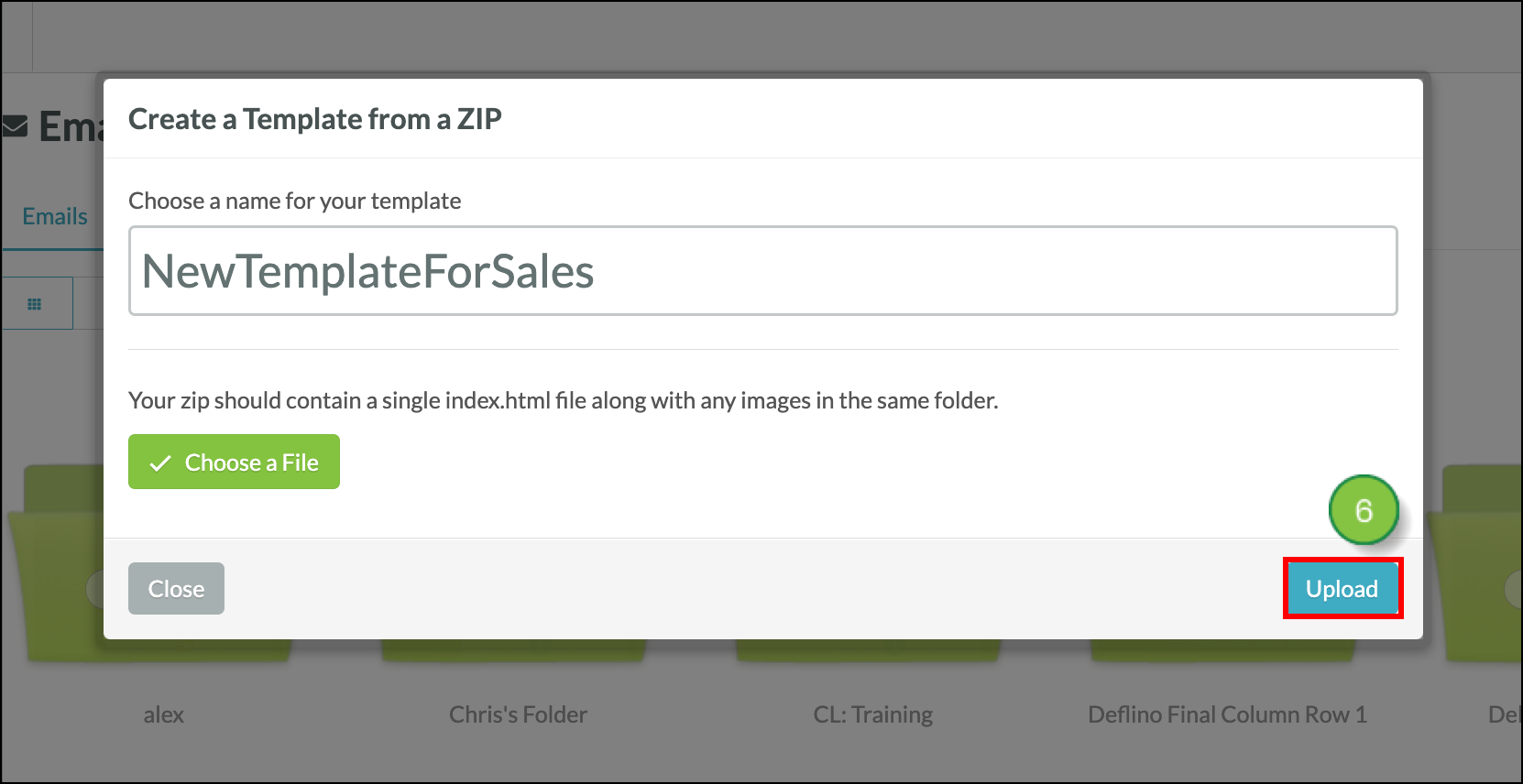
A message will appear at the top of the screen letting you know the import is processing. Once the import is complete, you will receive an email containing a preview of the template you imported with the .ZIP file.
If you receive the error titled Your file must contain a file named index.html, you must rename the .HTML file to index.html. Imported .ZIP files must be UTF-8 encoded. The .ZIP upload feature in Lead Gen & CRM looks for the word index. If the file is named improperly, then the import will fail.
To resolve this issue, do the following:
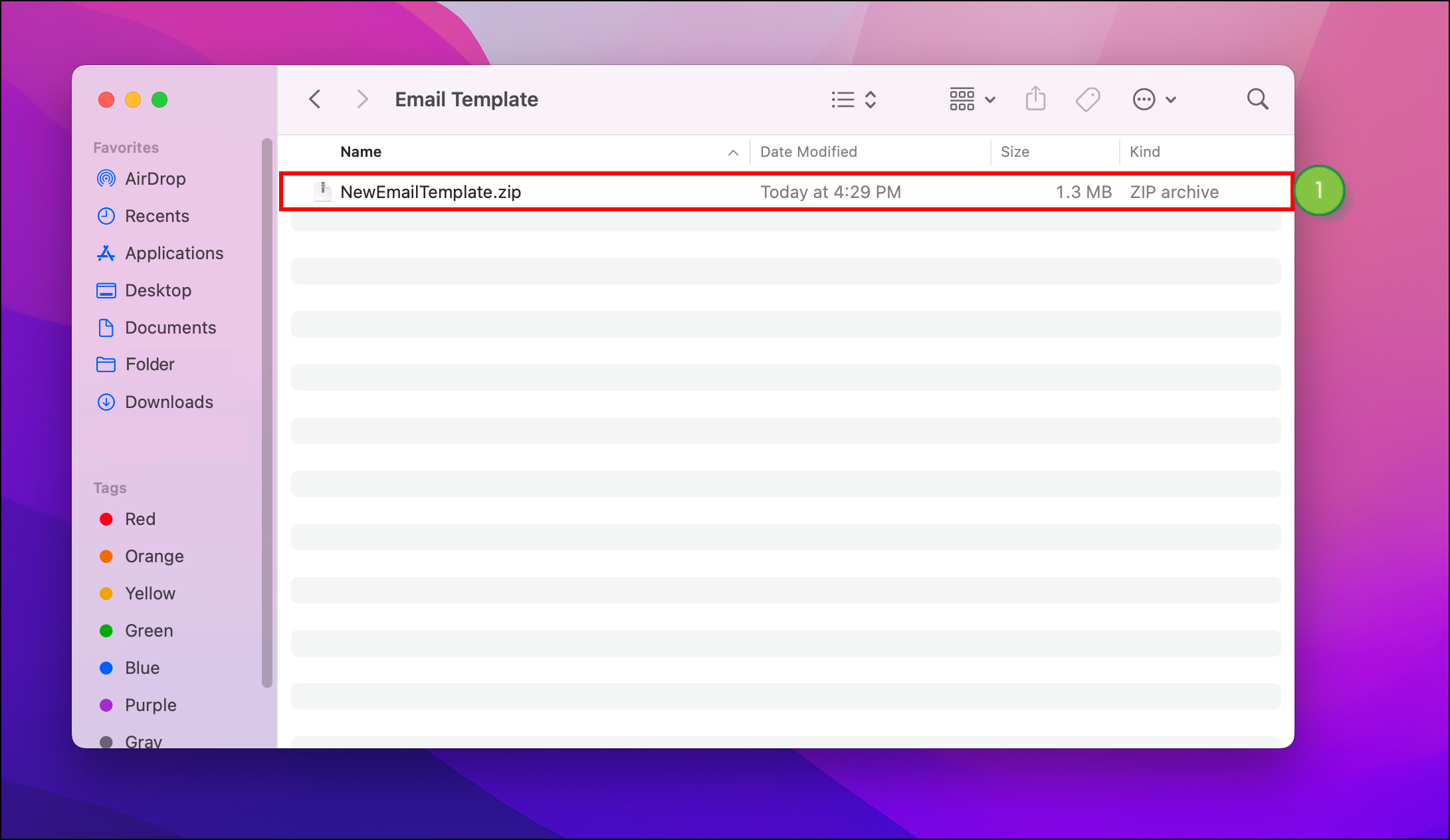

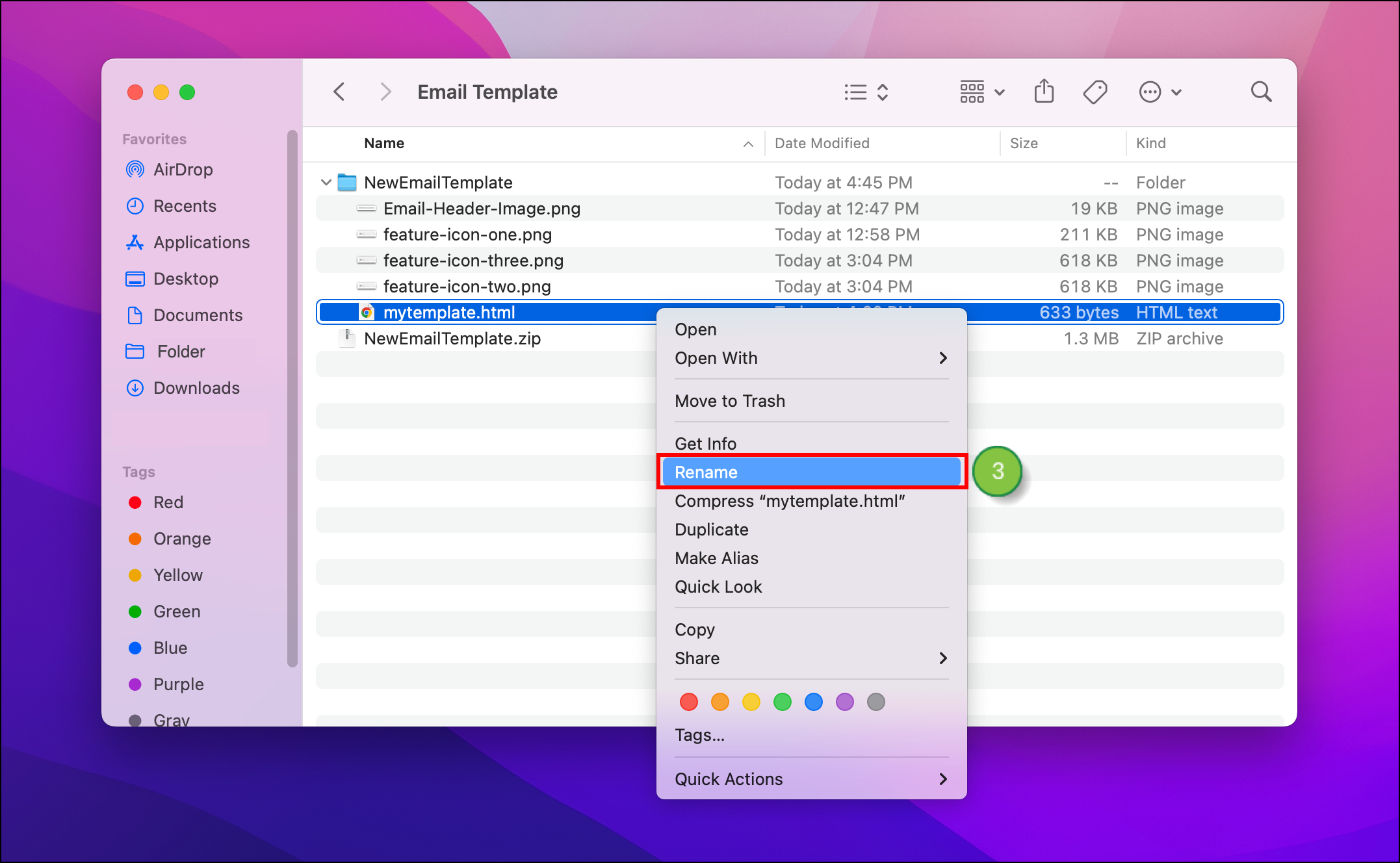
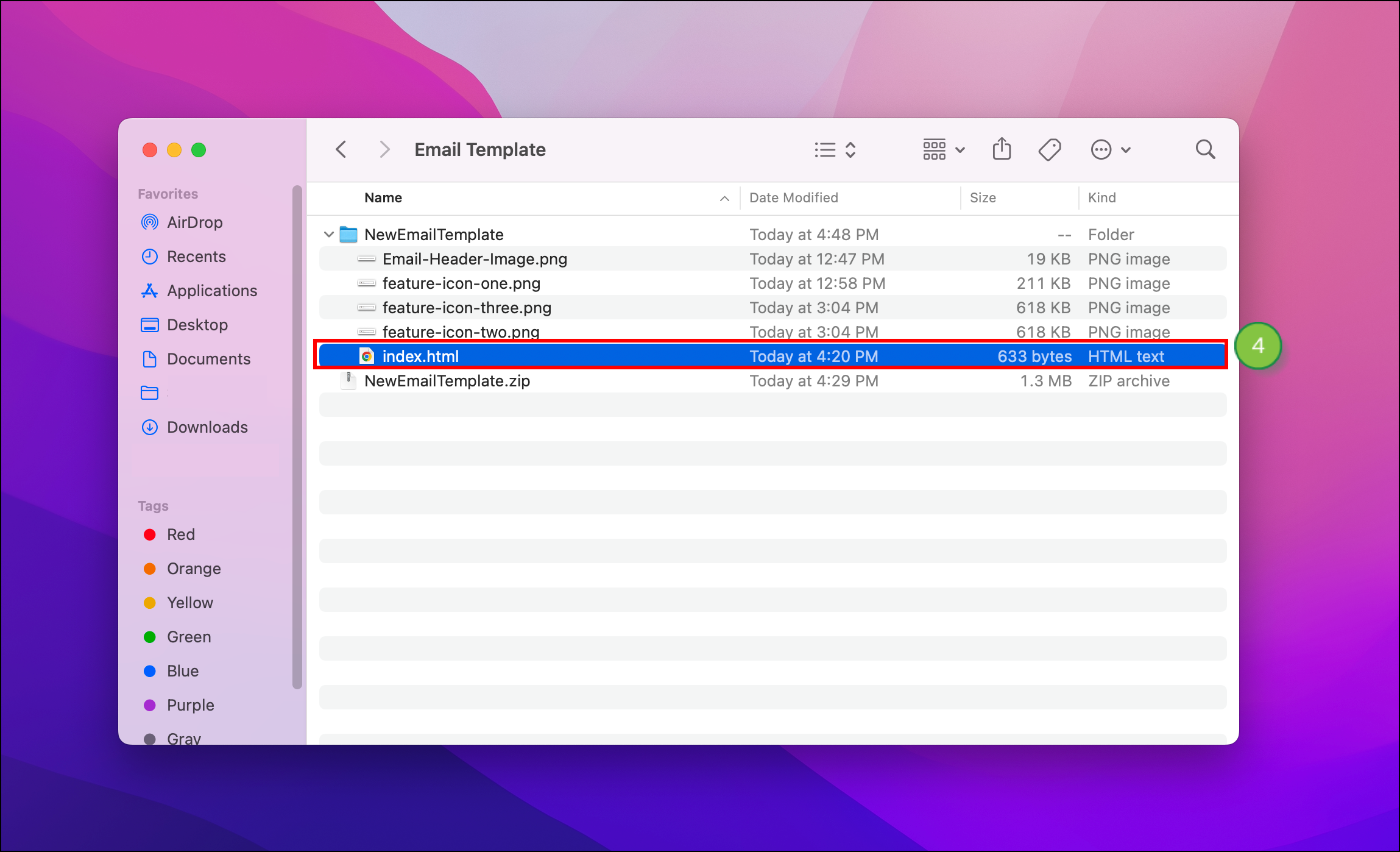
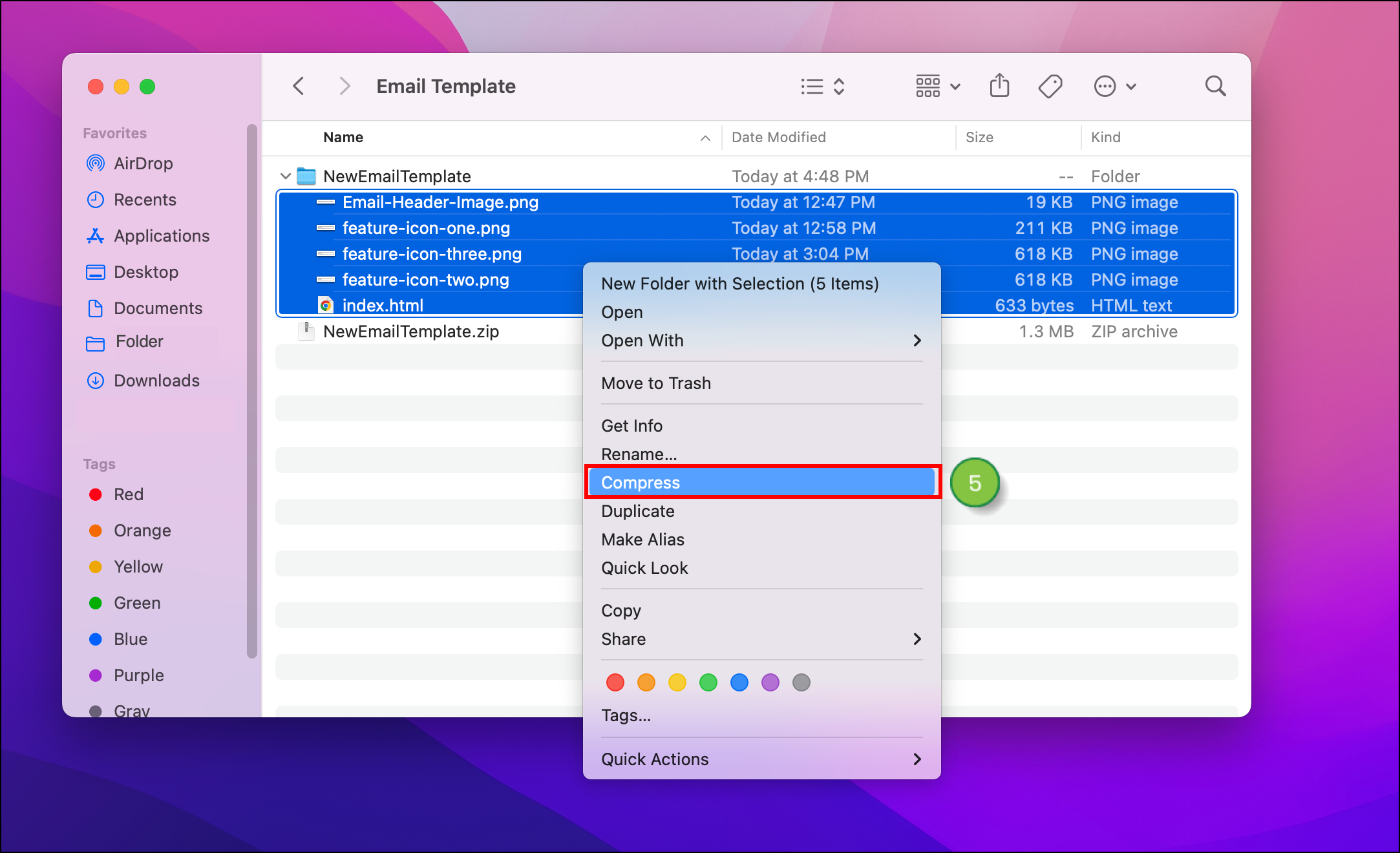
Copyright © 2025 · All Rights Reserved · Constant Contact · Privacy Center