Now you can connect your Stripe account to your Constant Contact account and easily sync your Stripe customers into segmented contact lists. In order to import contacts from Stripe into Constant Contact, your Stripe customers need to grant permission allowing you to email them. Using our integration, you can set up an "opt-in" email to get permission from your past and future Stripe customers automatically, and then those contacts will be imported. If you choose not to send an opt-in email, new Stripe contacts will be imported directly and you will need to get permission to market to them on your own.
| Important: Stripe customers do not grant you permission to email them when they make a payment. Therefore, before you can begin marketing to them from Constant Contact, you need to get permission. Please see Stripe's policies regarding privacy and protecting personal information to learn more. |
Send a one-time "Opt-In" email to all future Stripe customers, as well as your Stripe customers from the past 6 months. Customers who opt-in will be added as contacts in your Constant Contact account.

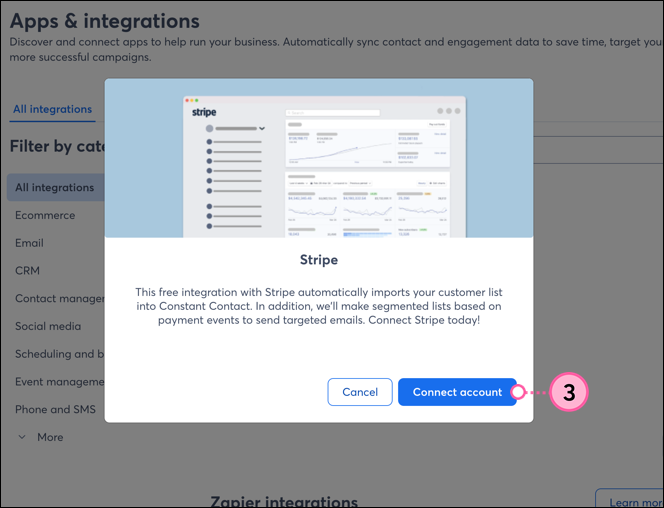
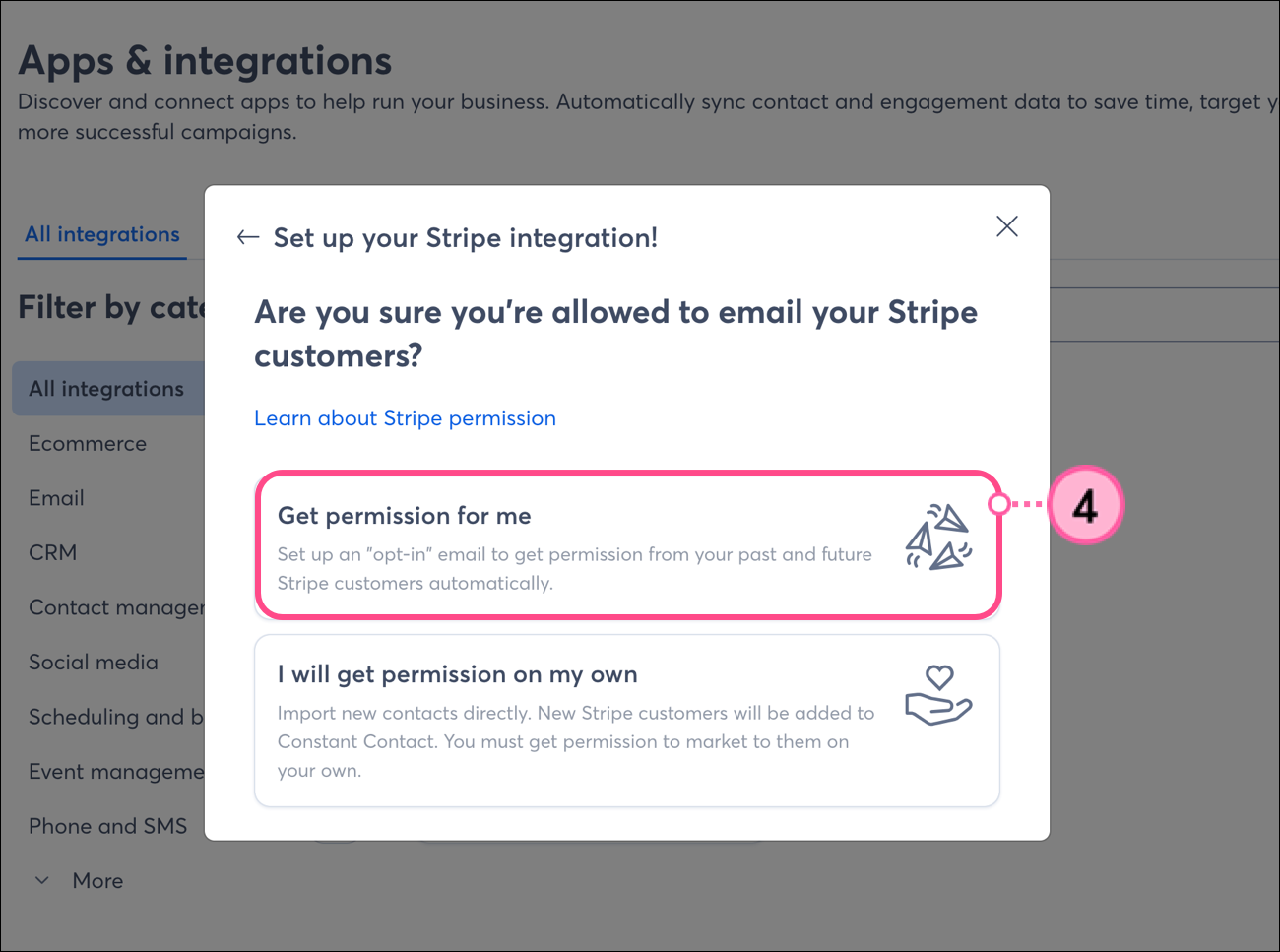
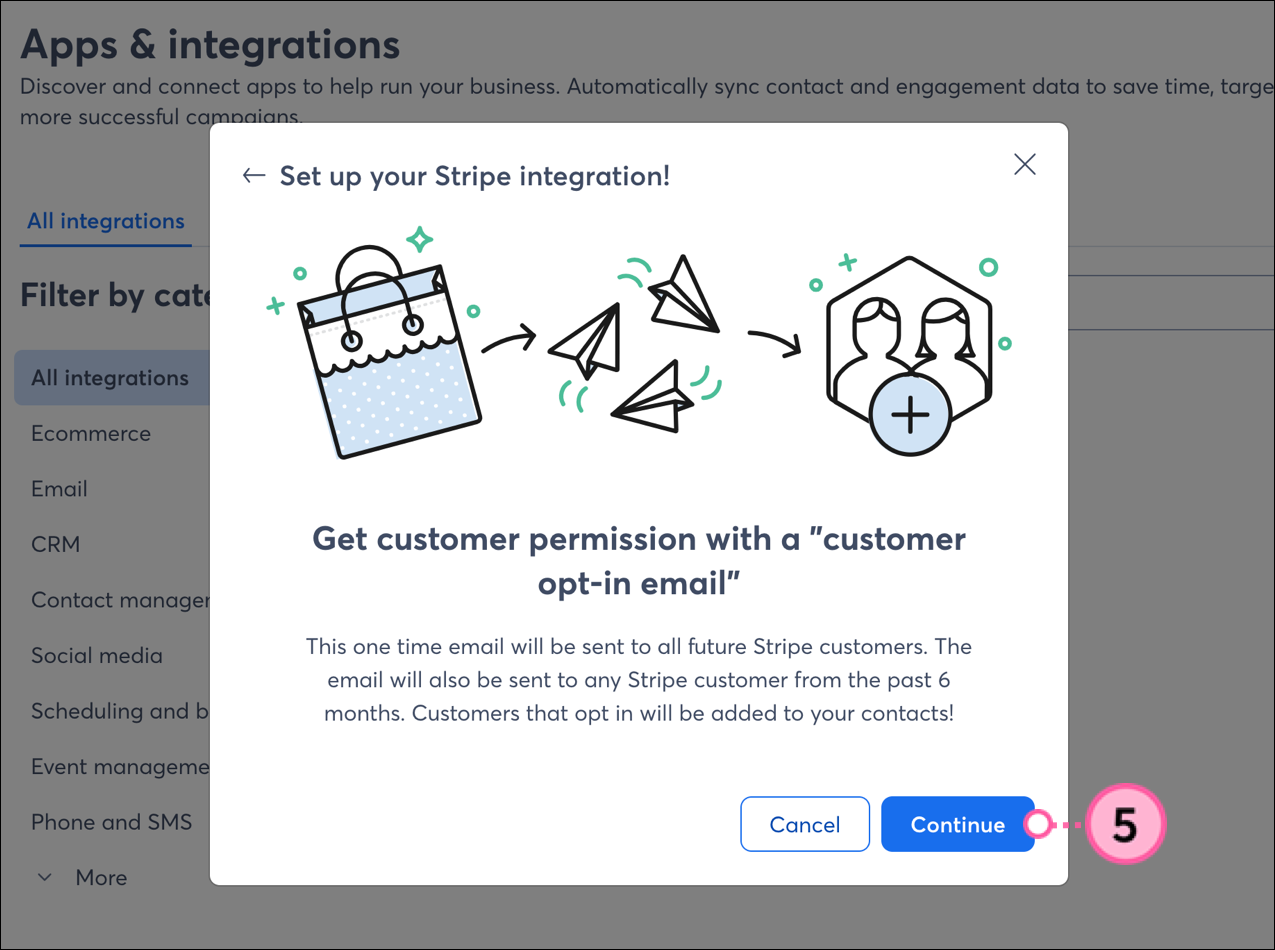
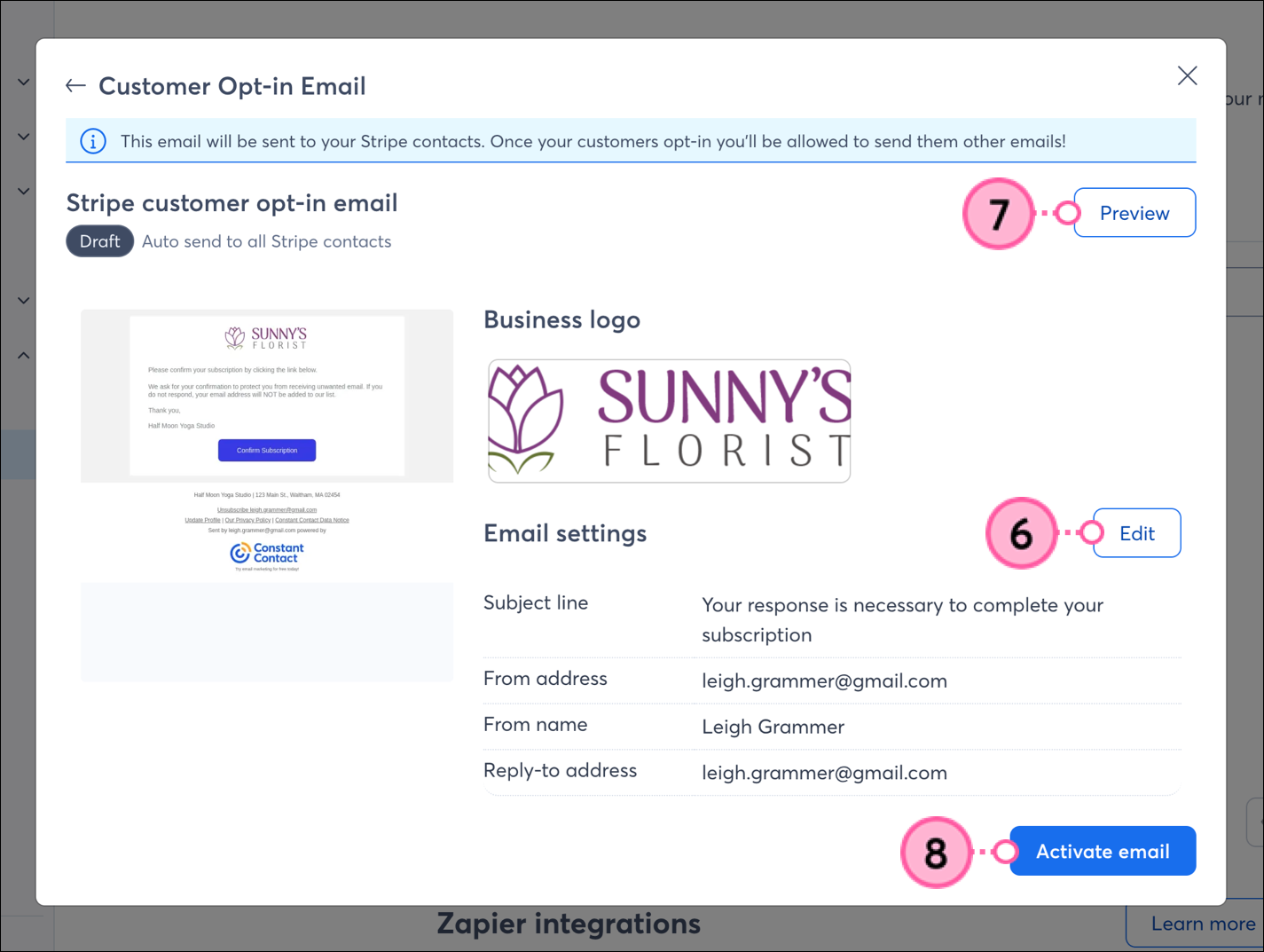
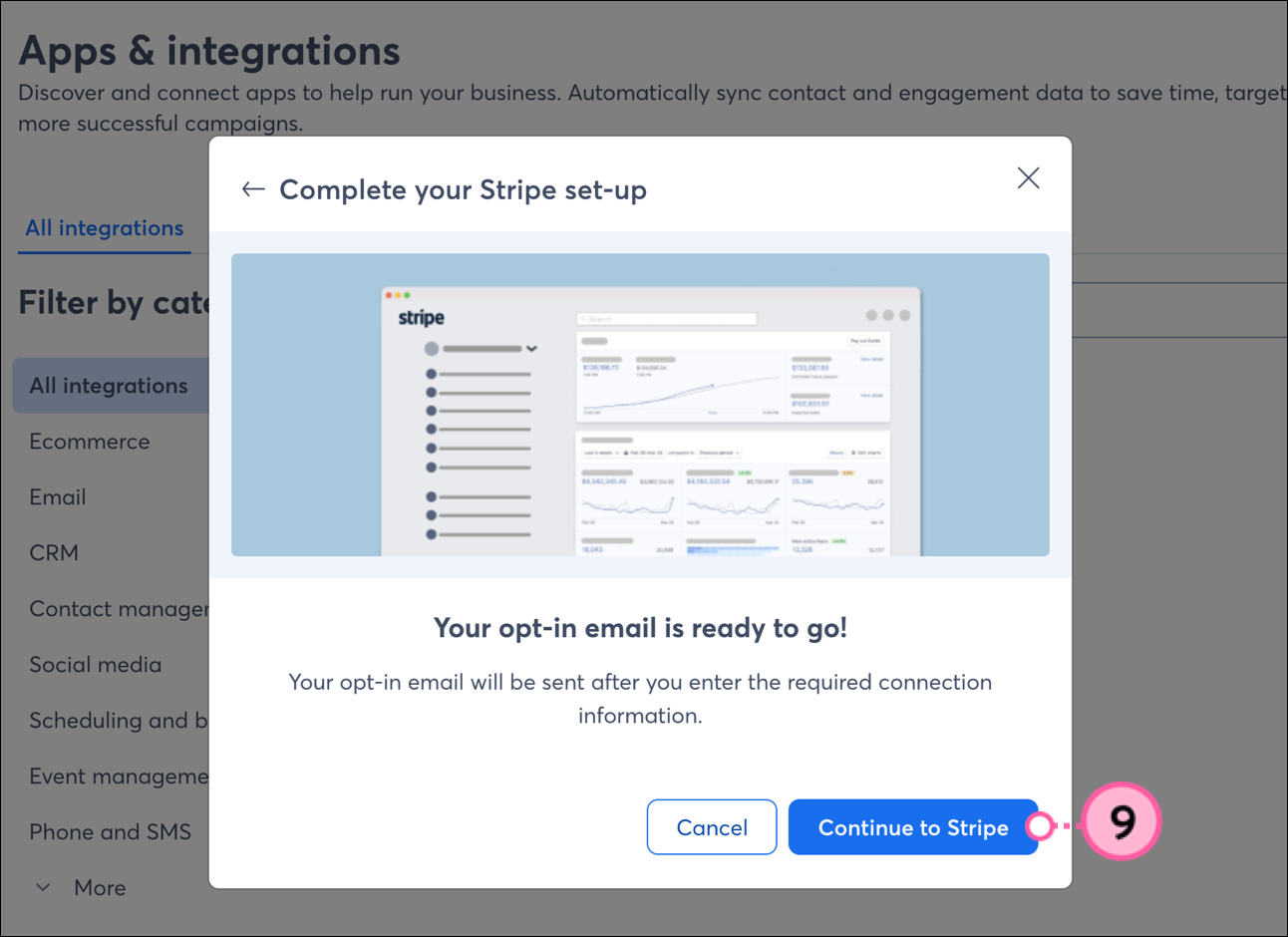
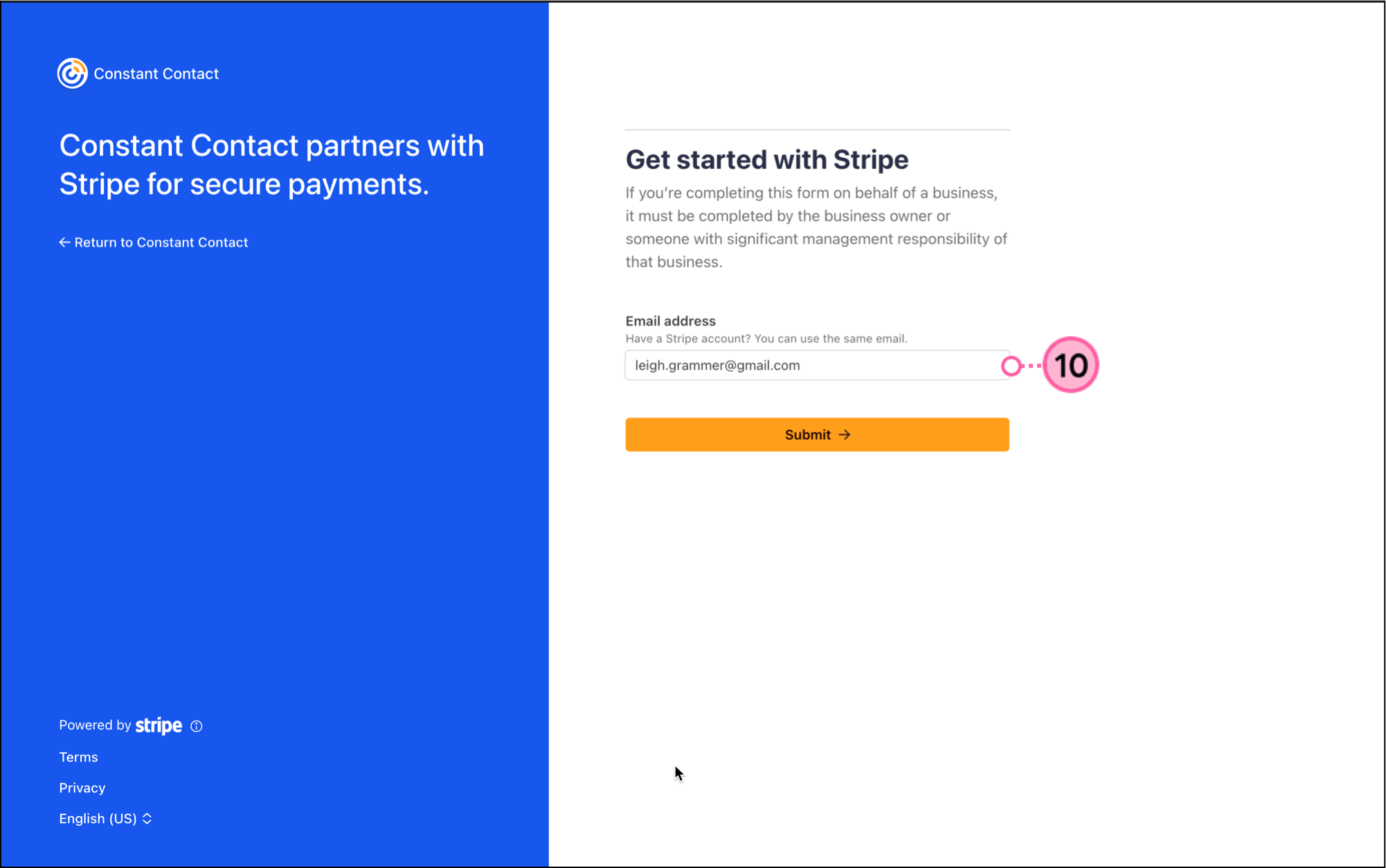
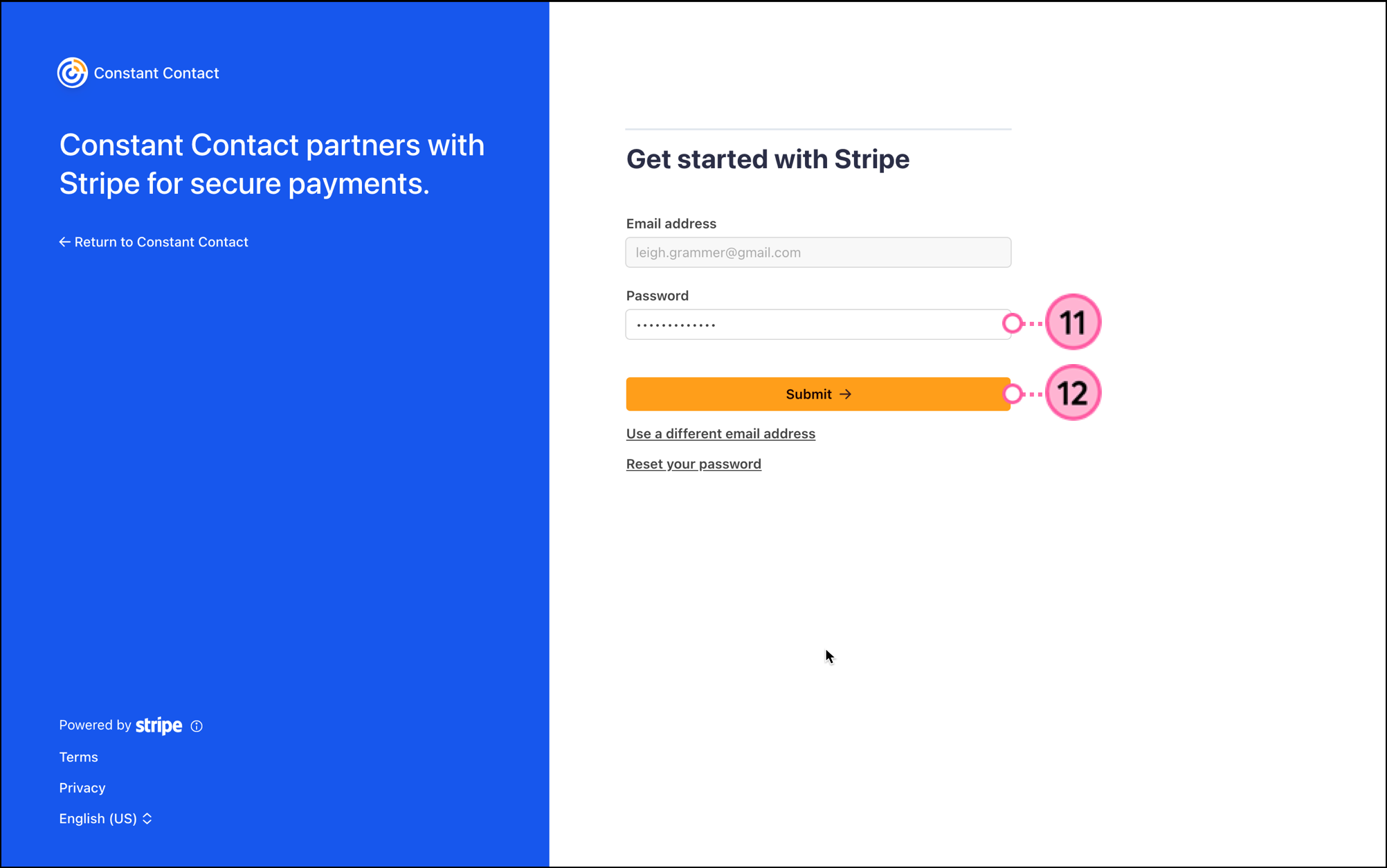
You'll then arrive at your Stripe integration dashboard. Your Stripe customer information will be imported into segmented contact lists within Constant Contact. Please note that this process could take some time, and you will receive an email once the import is complete.
Constant Contact and Stripe require that you have prior consent from your contacts before you can begin marketing to them. By choosing the option to import your Stripe contacts without sending them an Opt-In email, you are affirming that you have this permission. Read through our policy and Stripe's policy to learn more.

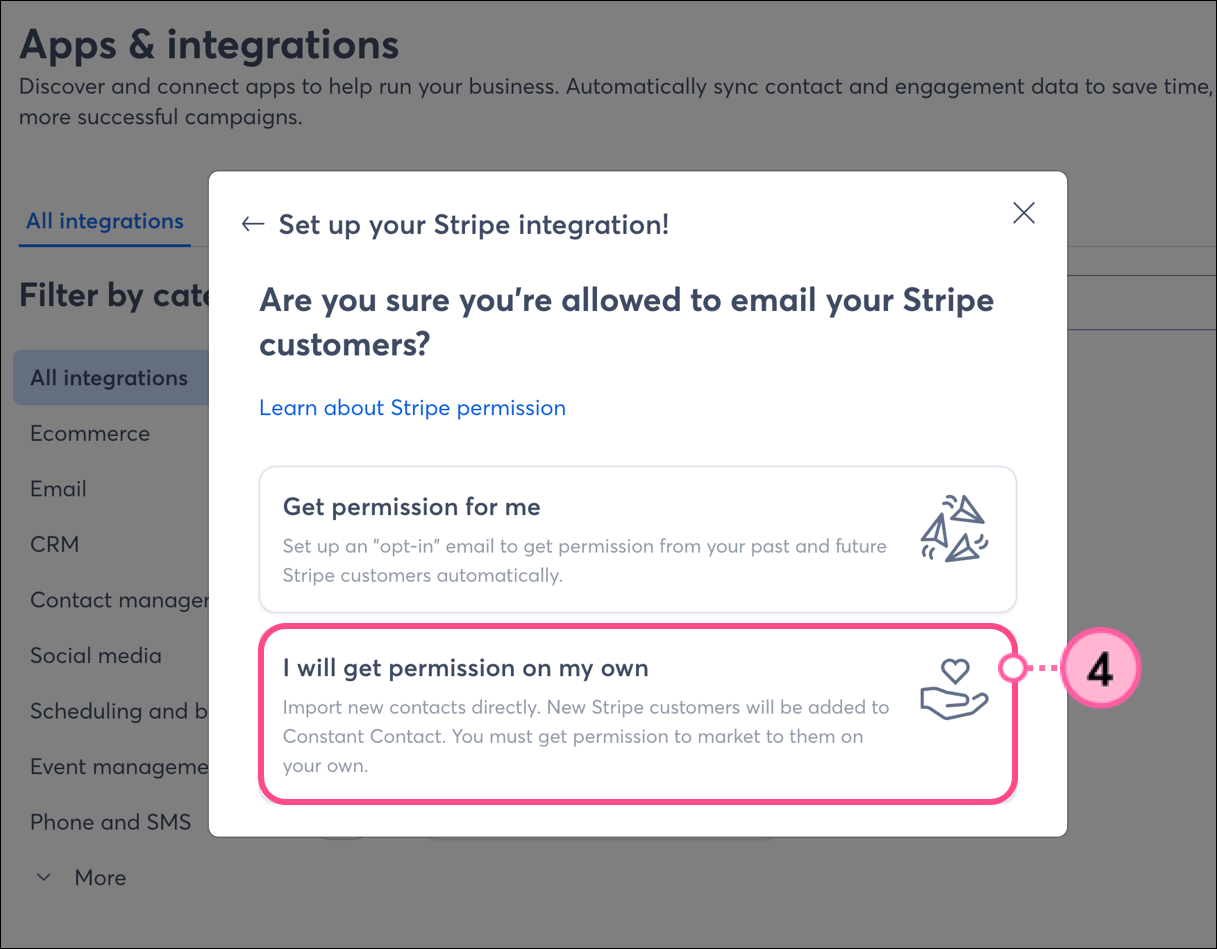
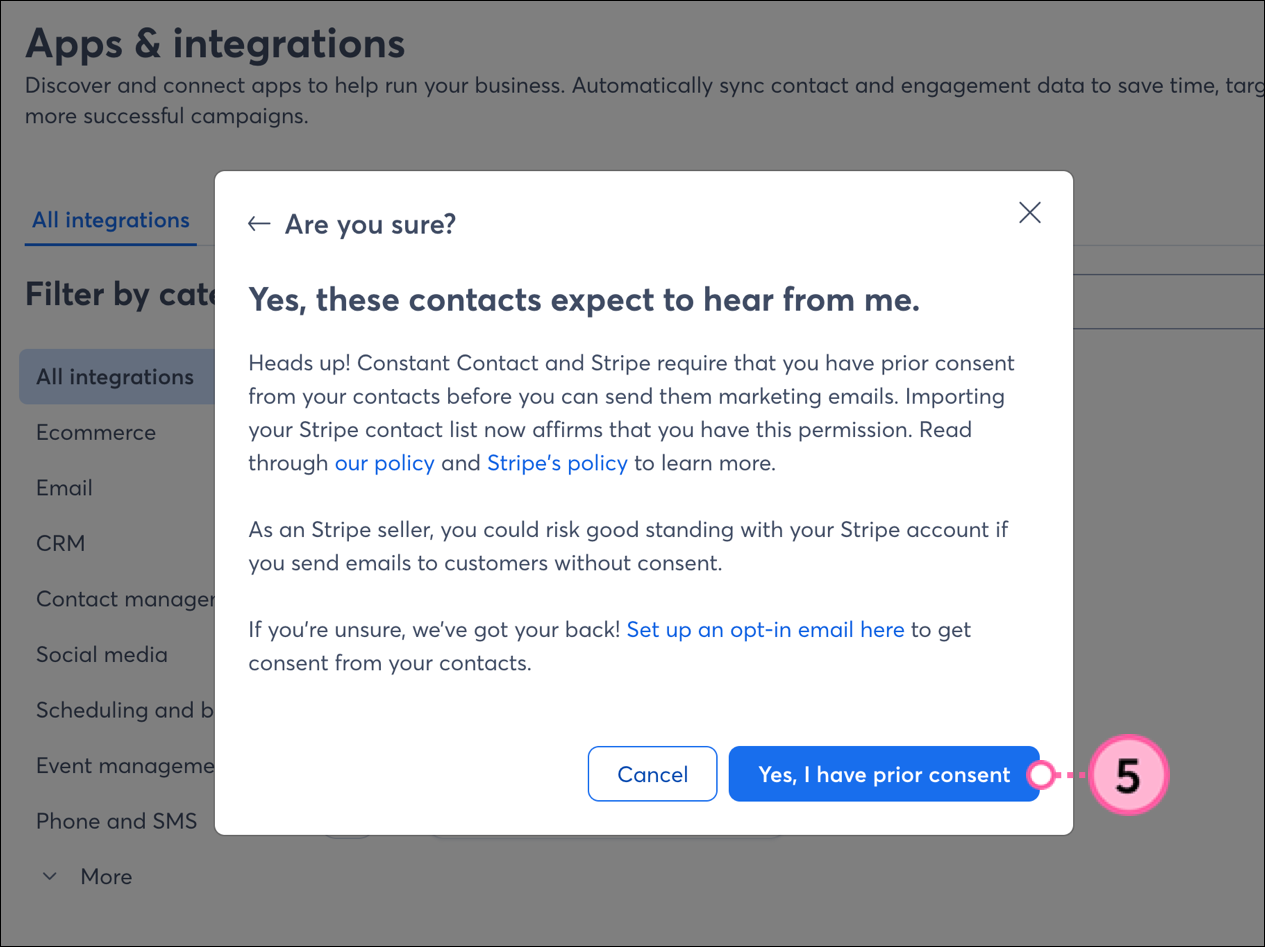
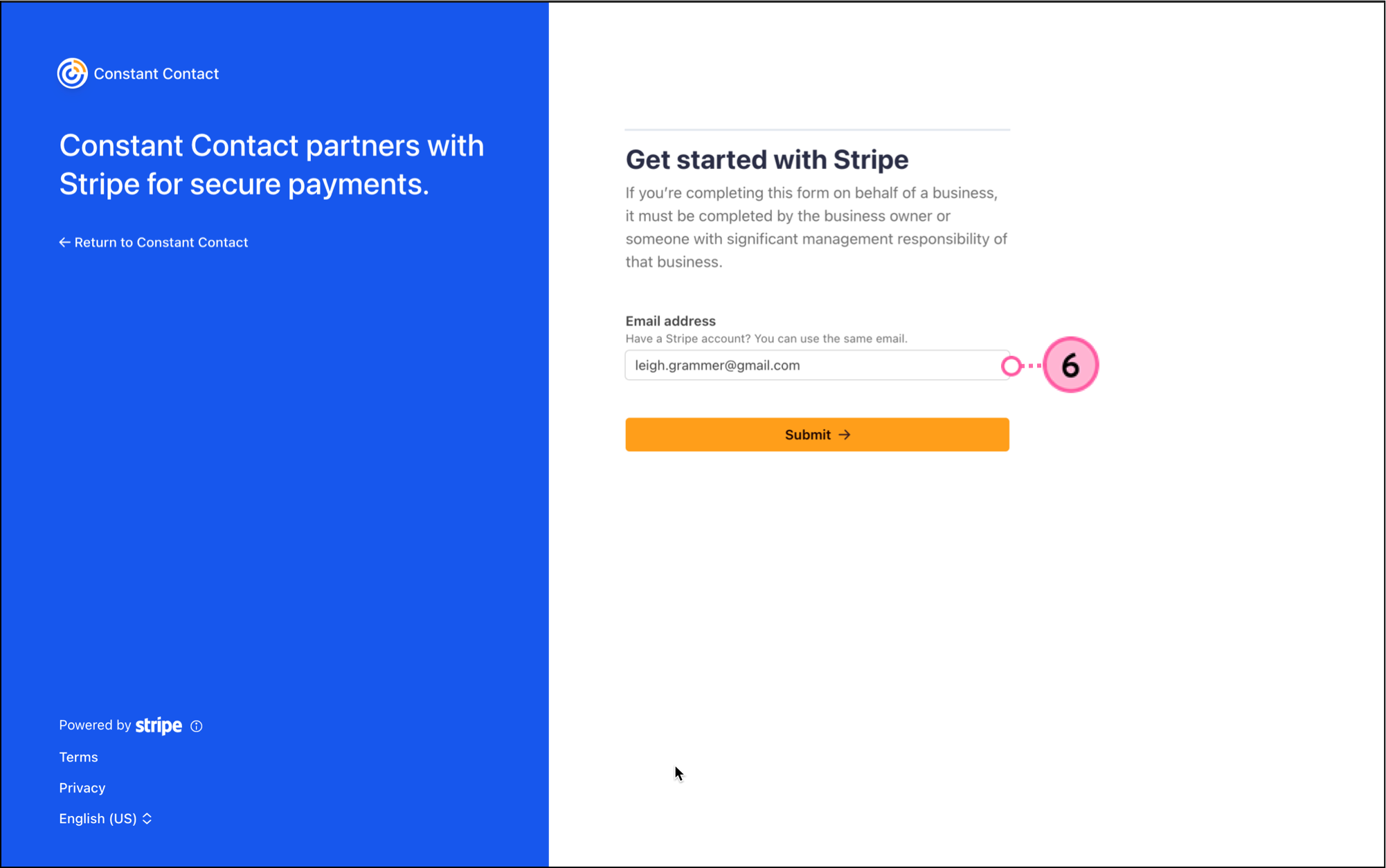
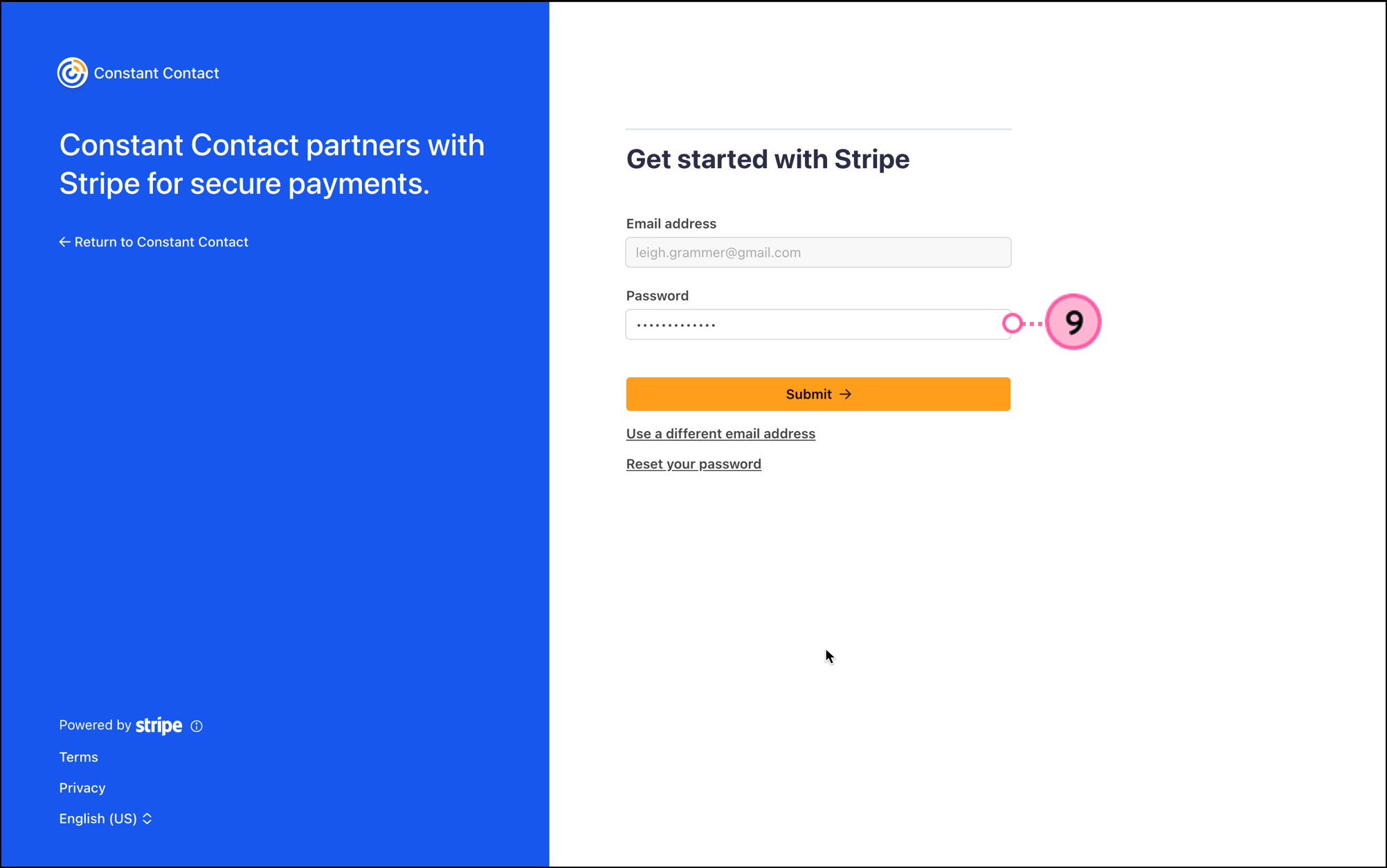
You'll then be brought to your Stripe integration dashboard. Your Stripe customer information will be imported into segmented contact lists within Constant Contact. Please note that this process could take some time, and you will receive an email once the import is complete.
Once your Stripe account is synced to Constant Contact, there are several ways to utilize the integration throughout your Constant Contact account.
When importing contacts from Stripe, your Stripe contacts will be segmented into contact lists based on their payment activity. But perhaps you want to segment these contacts even further, in order to send specific, targeted messaging. You can do so by creating a custom segment of contacts.
Create personalized automated communications via email and SMS for your customers based on their actions, including welcome emails, thank you series, requests for review, and more.
Copyright © 2025 · All Rights Reserved · Constant Contact · Privacy Center