If you're selling tickets or add-ons for your event, connecting a Stripe account lets your registrants pay the fee with a credit/debit card, via Google Pay (within the Google Chrome browser and on Google devices), Apple Pay (on iOS or Mac OS) or 1-click checkouts with Stripe Link payments. The merchant onboarding flow with Stripe is simple, allowing you to collect payments faster. You can even choose how your charges display for your registrants on their bank statements.
Connect Stripe for event payment processing
Troubleshooting Stripe connection issues
| Important: When linking an existing Stripe account to Constant Contact for Event payments, Stripe will create a new sub-account that allows you to keep your Stripe-direct payments and other third-party payments separate from your Stripe event payments. This helps you manage your payments by provider since website, e-commerce, and event payment data, which is collected from different sources, are not merged under one main account. Within the Stripe dashboard, you'll notice a dropdown in the top-left. Select this dropdown in order to switch between each of these sub-accounts. |
From the "Payments" tab within the event editor, you can connect an existing Stripe account or create a new one. Once connected, Stripe will be available as a payment processor for the current event and all future events. You do not have to reconnect for each event you create.
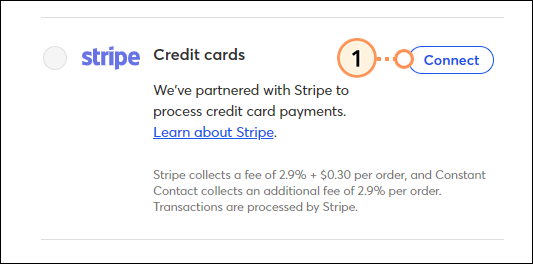
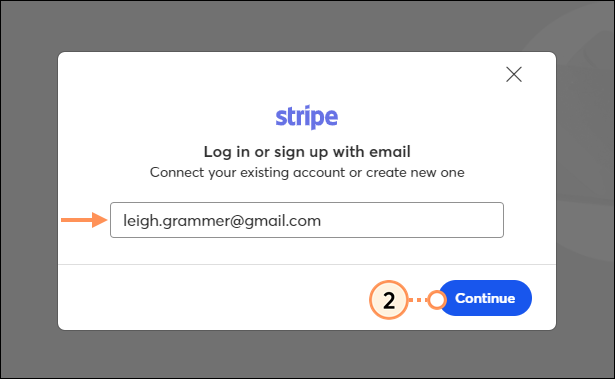
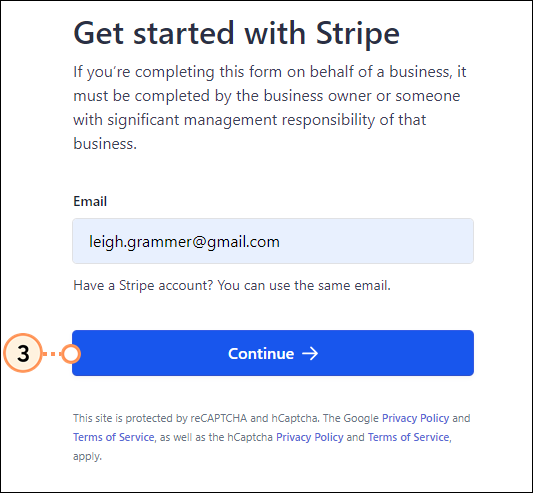
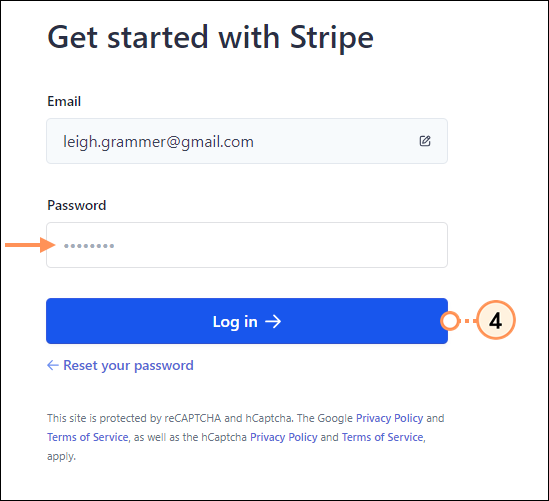
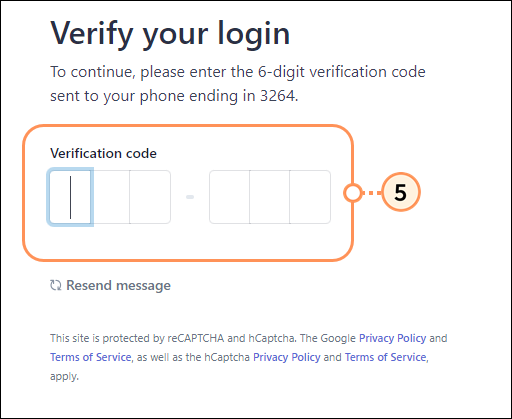
If creating a new Stripe account, you'll then proceed to complete the steps of the merchant onboarding flow in which you'll provide business details, verify your identity, and connect your bank account. Once complete, you'll be brought back to Constant Contact.
| Important: Stripe charges a fee of 2.9% + $0.30 and Constant Contact collects an additional fee of 2.9% for each order/transaction conducted. |
Back on the Payments tab and you'll see that your Stripe account has successfully been connected. Click +Add Another to connect an additional Stripe account.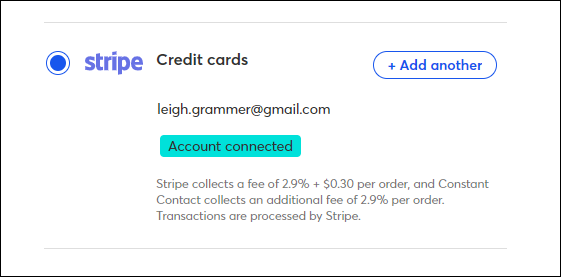
During checkout, registrants can provide payment though Google Pay, if they are in a Google Chrome browser or on a Google device, through Apple Pay, if they are on a Mac OS or iOS device, by manually entering a credit or debit card, or by completing a 1-click checkout with Stripe Link payments.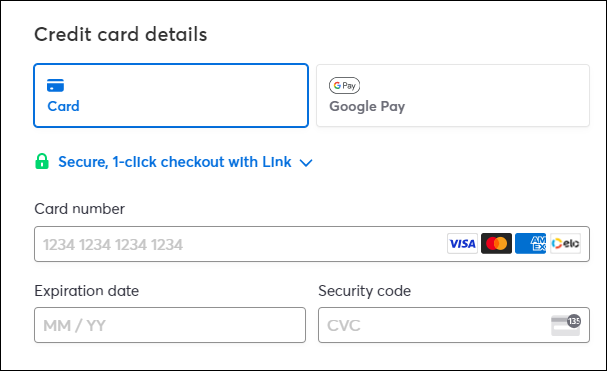
For more information about Stripe, please see Stripe's support.
When selecting Stripe as a payment processor for your event, if you receive an error such as "Your Stripe account is not currently enabled to collect payments", the following troubleshooting steps can be taken:
Copyright © 2025 · All Rights Reserved · Constant Contact · Privacy Center