| Important: Customers who have the old BigCommerce integration with Constant Contact should de-activate it by logging into their BigCommerce account, navigating to Marketing > Email Marketing in the control panel on the left-hand side of the screen, unchecking the "Constant Contact" checkbox, and saving the settings. |
We've integrated with BigCommerce to make it even easier to sync contacts between your BigCommerce and Constant Contact accounts. Once enabled, the segmented lists sync daily so that you're always sending emails to the most up-to-date list of your BigCommerce customers who've agreed to receive your marketing emails. Once connected, you can insert your BigCommerce products into an email, review sales reporting, and more.
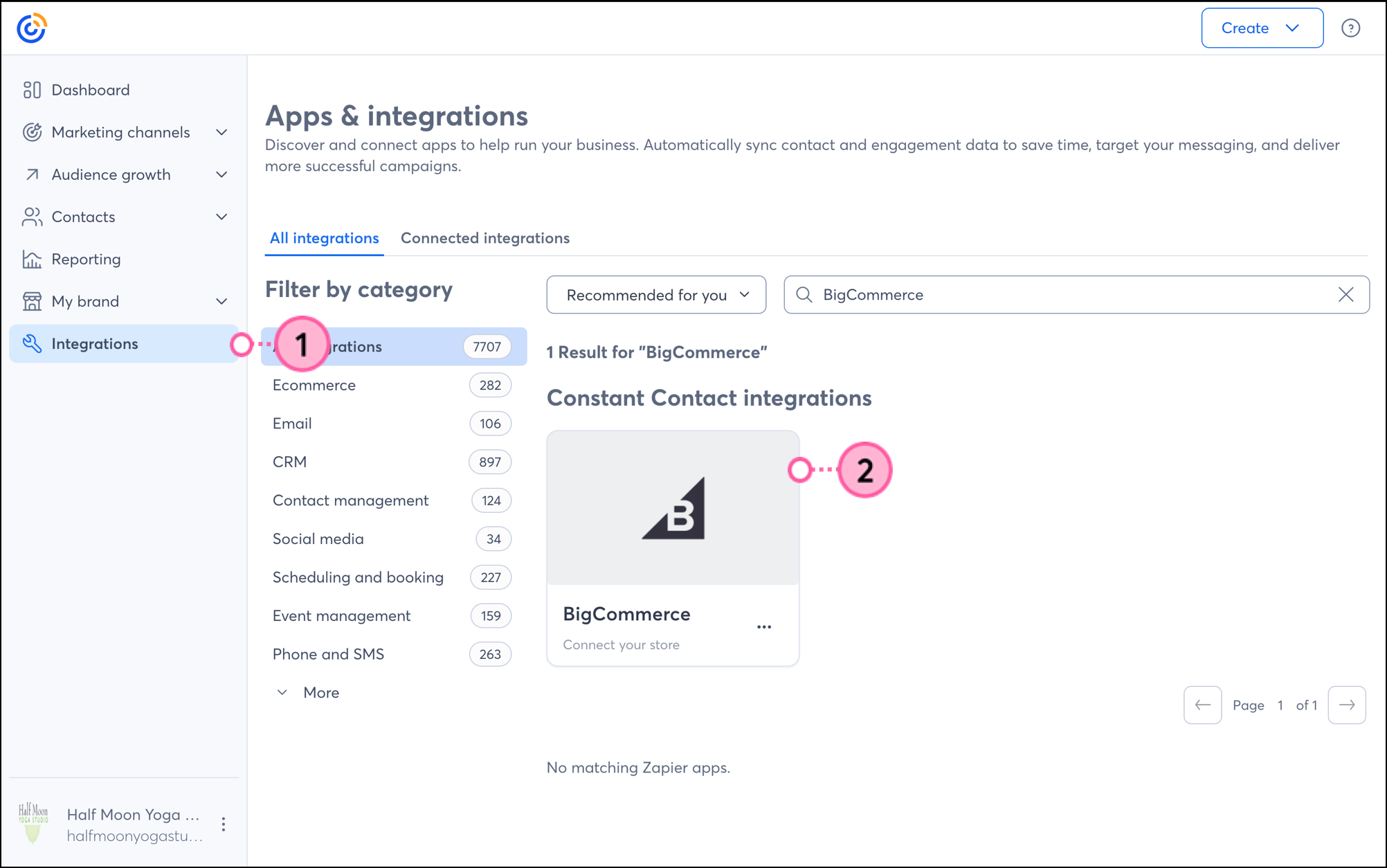
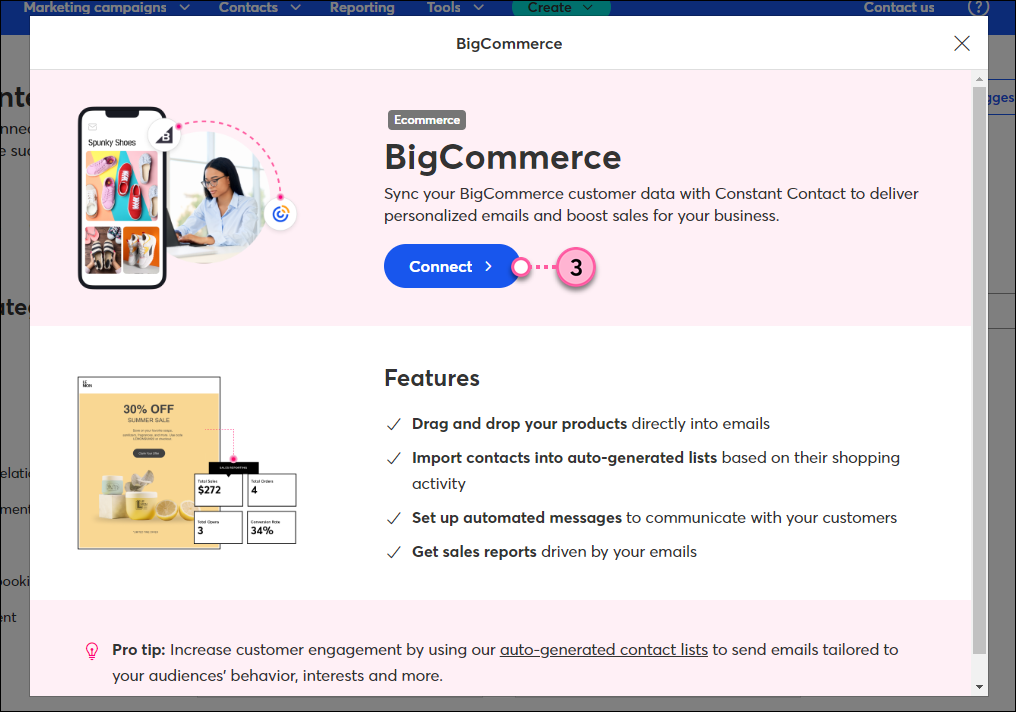

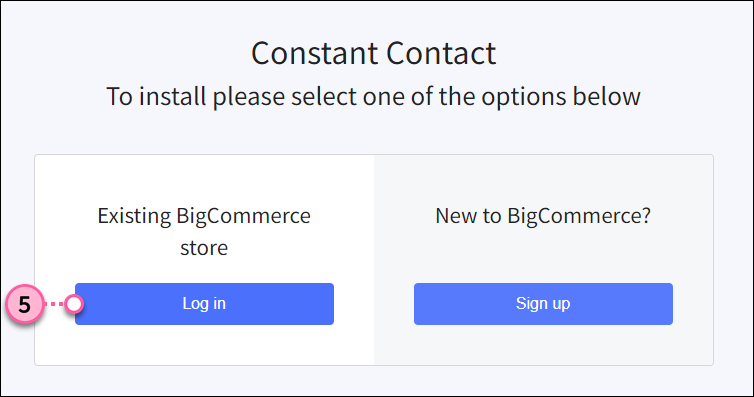
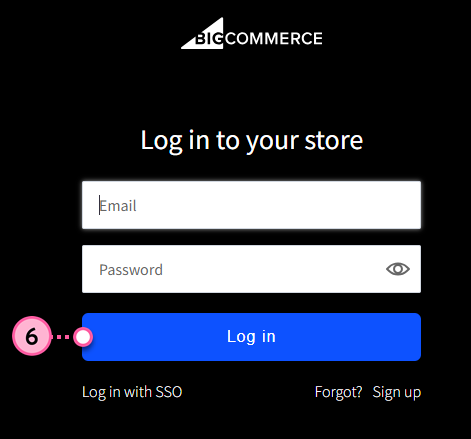
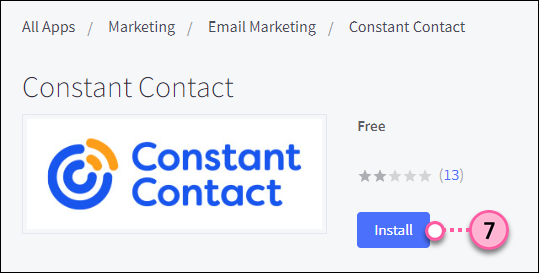
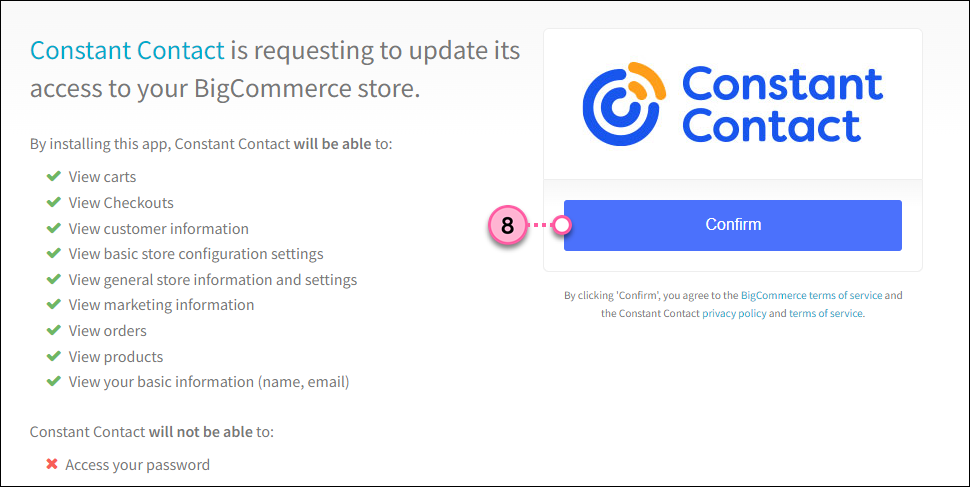
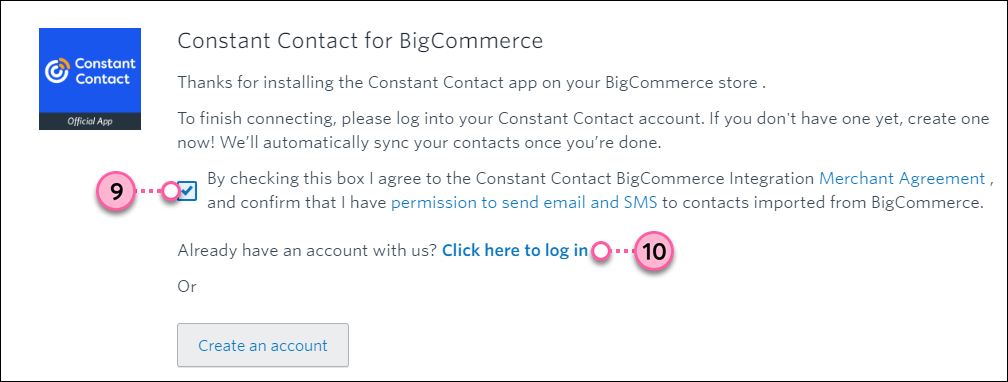
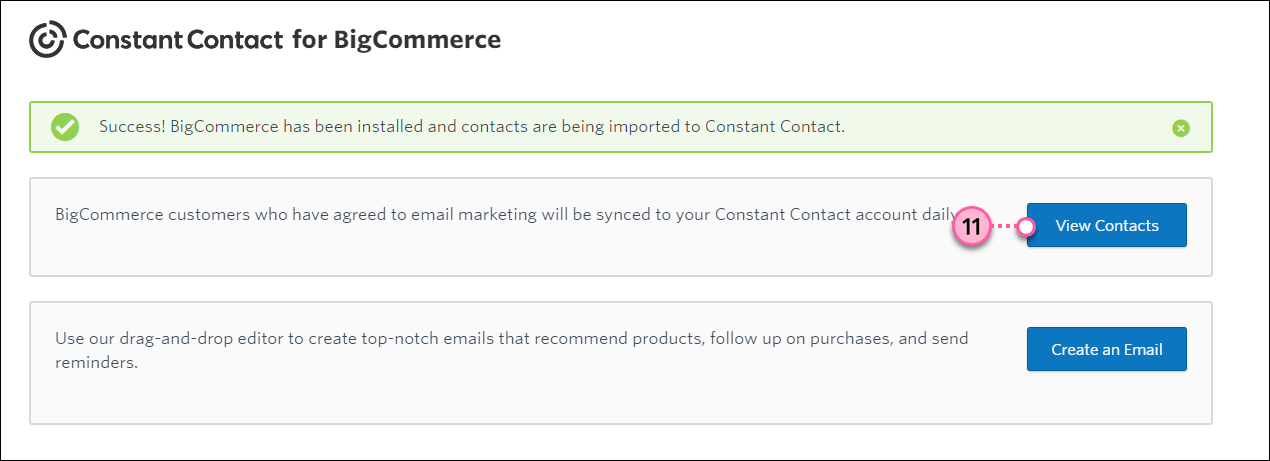
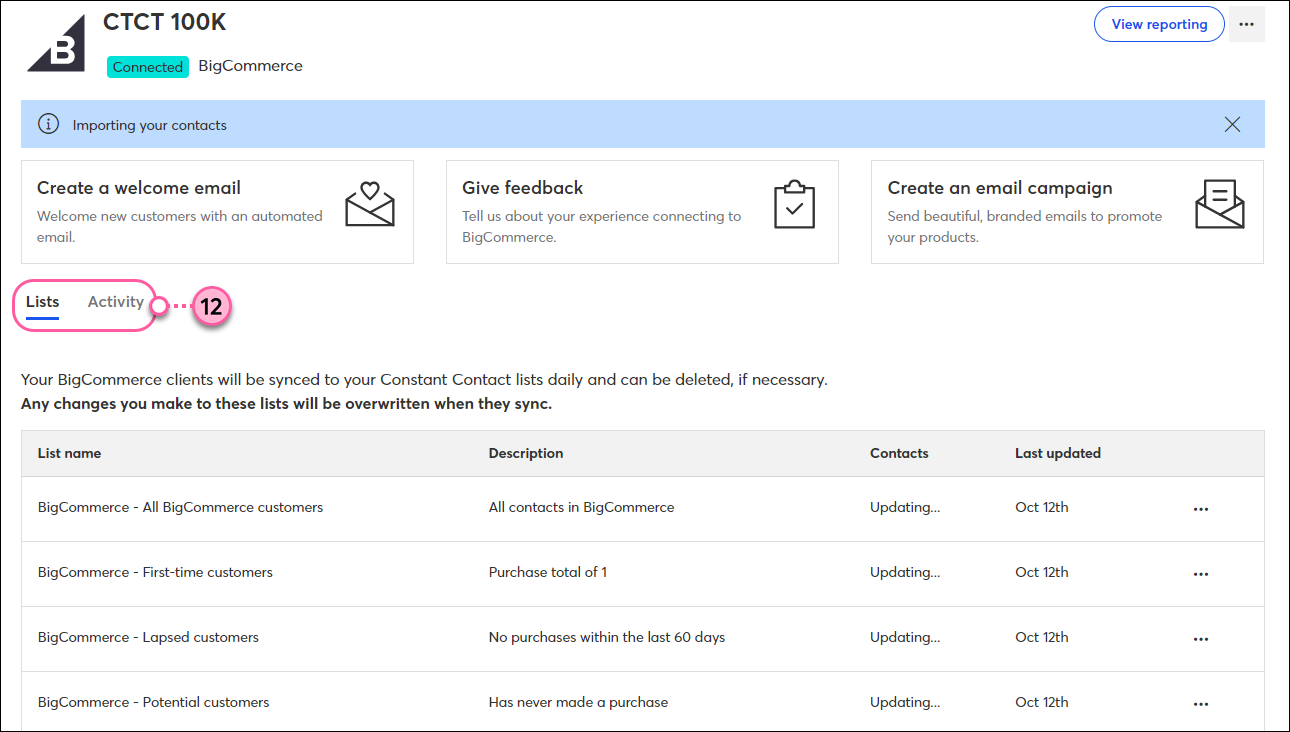
Once your BigCommerce store is synced, there are several ways to utilize the integration throughout your Constant Contact account.
Any links we provide from non-Constant Contact sites or information about non-Constant Contact products or services are provided as a courtesy and should not be construed as an endorsement by Constant Contact.
Copyright © 2025 · All Rights Reserved · Constant Contact · Privacy Center