Lead Magnet product allows you to easily create mobile-friendly microsites that can be shared on your social media pages or in print with a simple QR code.
| Important: Lead Magnet is available as a standalone product that can be accessed from ctct.me for customers who do not have a Constant Contact account. If you have a Constant Contact account, access Lead Magnet tools by going to constantcontact.com instead and clicking on Audience Growth. |
Create contact or survey forms to capture lead information and convert social followers into marketable contacts. Once a Lead Magnet form has been created, you can modify the contents and style of the page.
To edit the logo, complete the following steps:
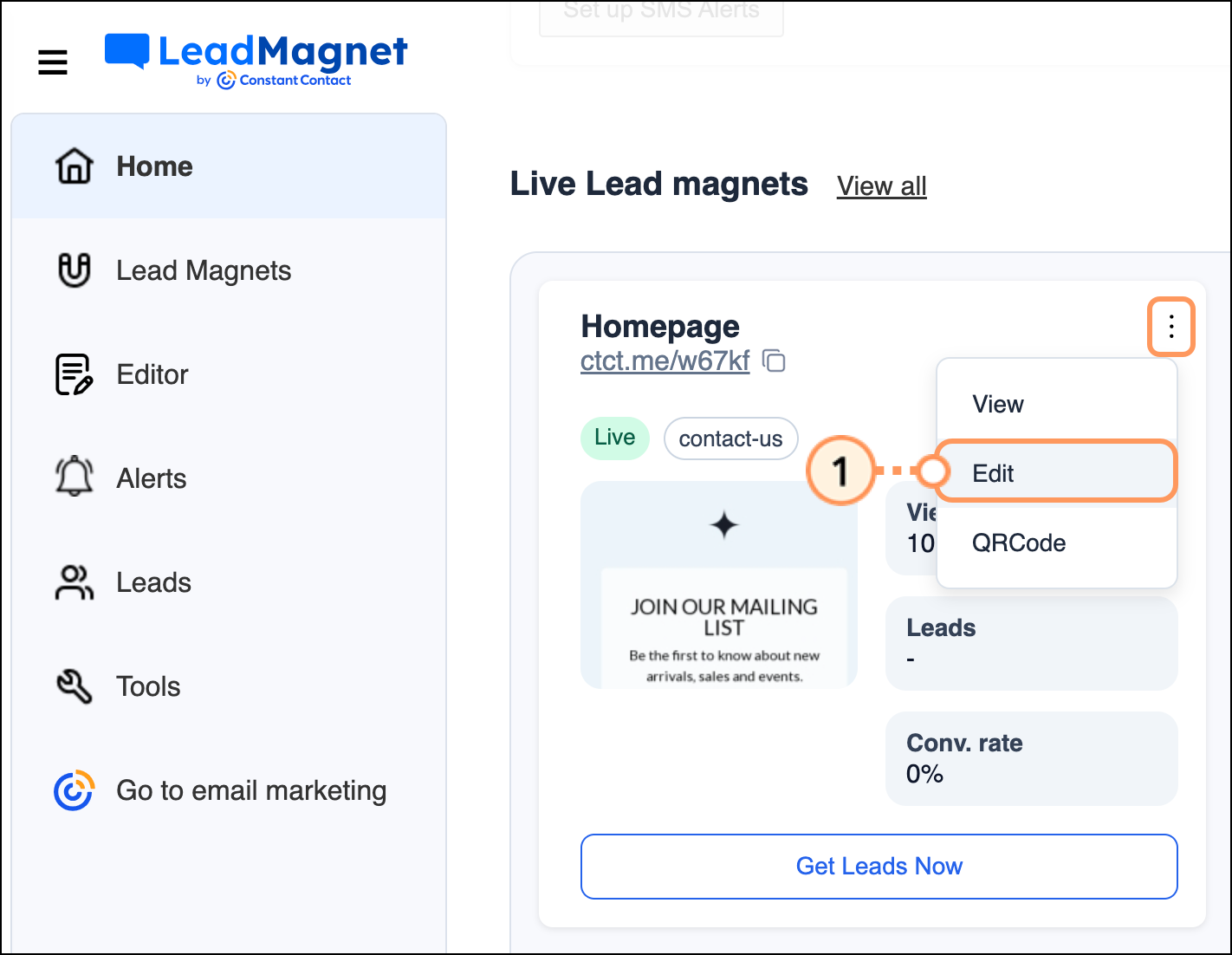
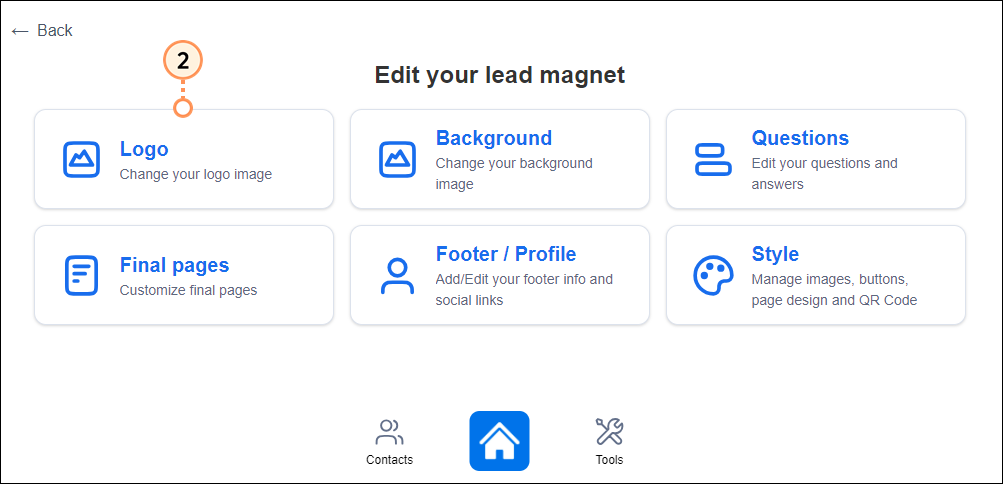
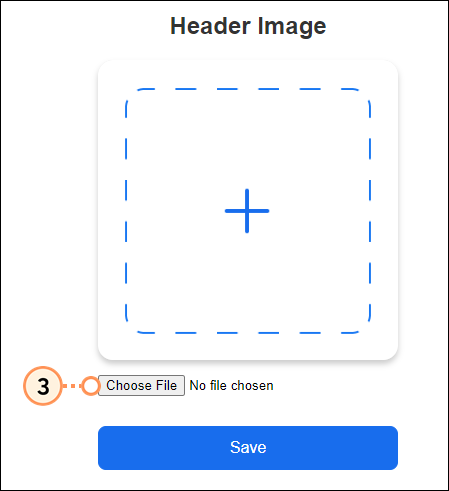
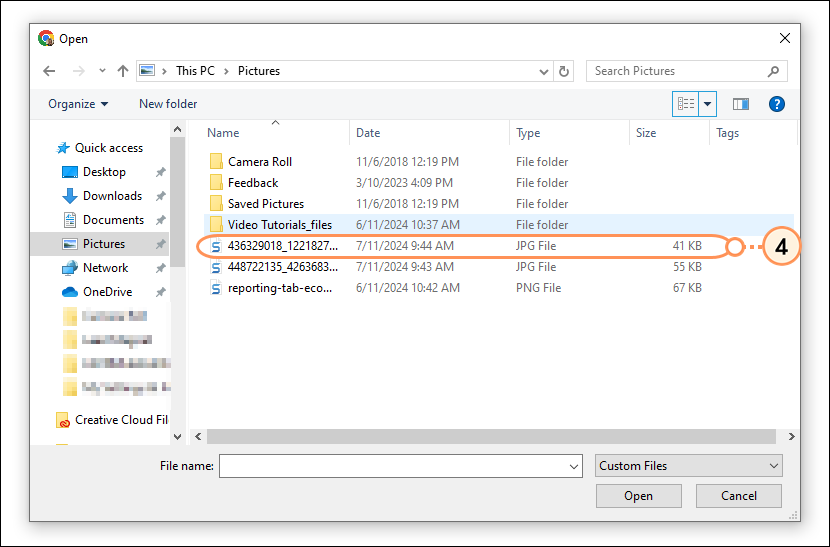
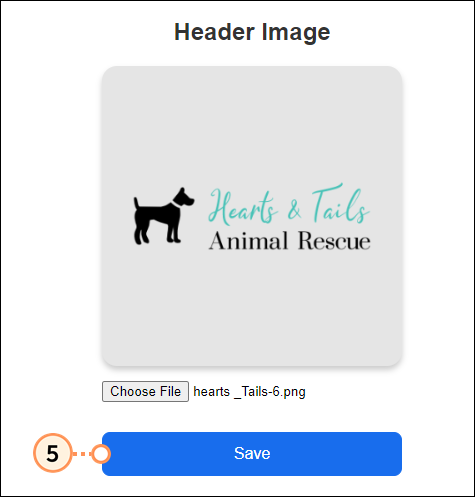
To edit the background, complete the following steps:
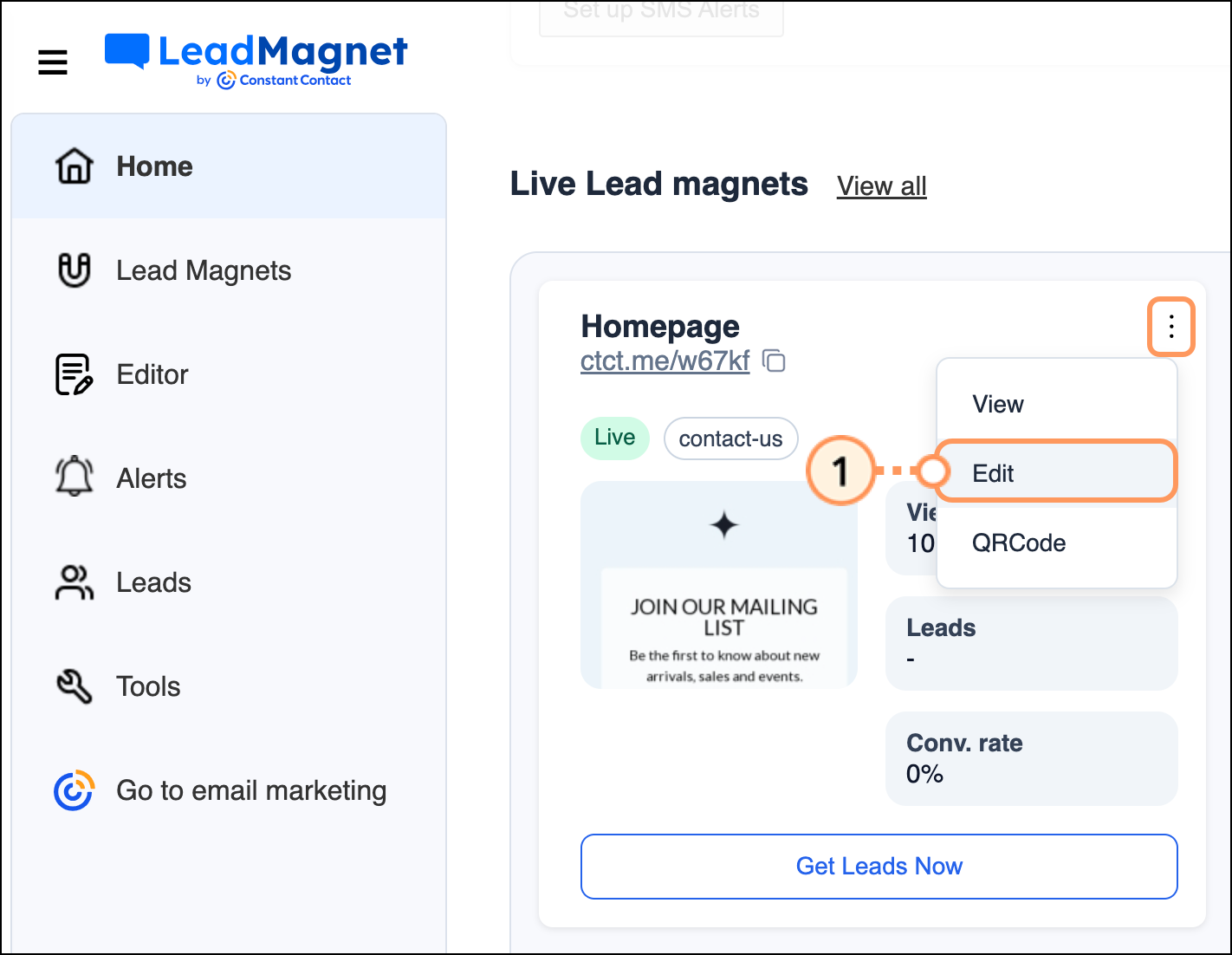
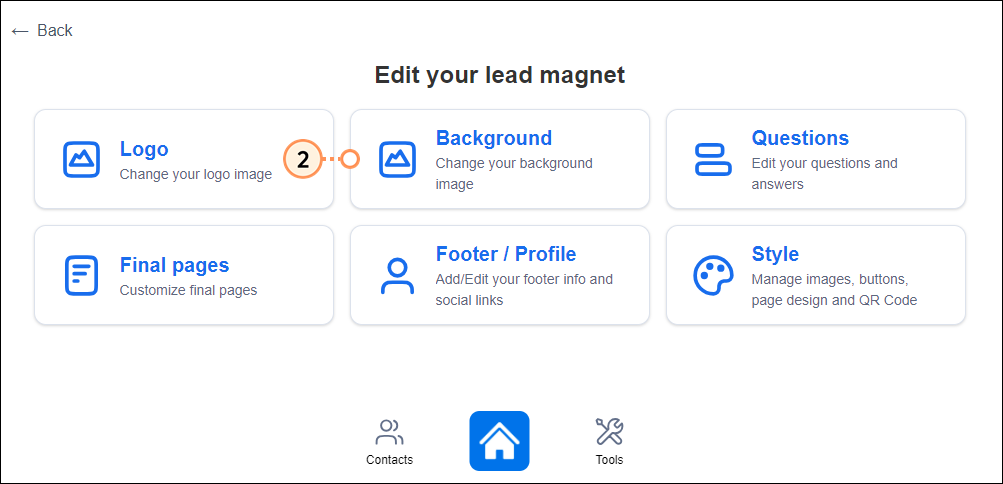
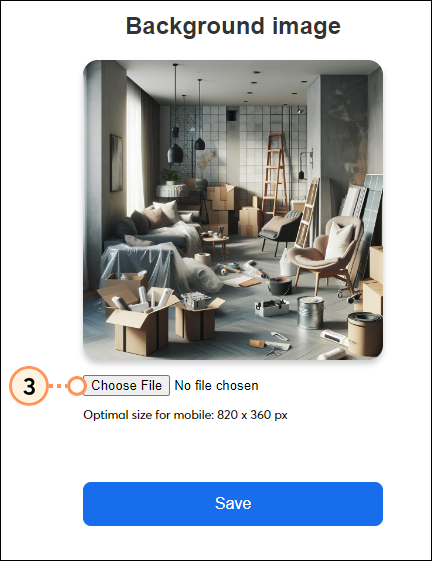
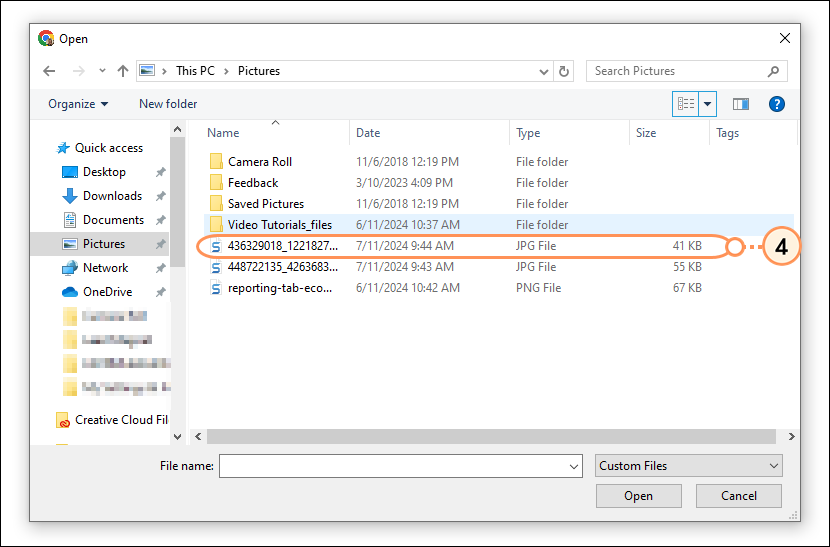

Manage your images, customize your QR code, style your buttons and pages, and add CSS styles, if desired.
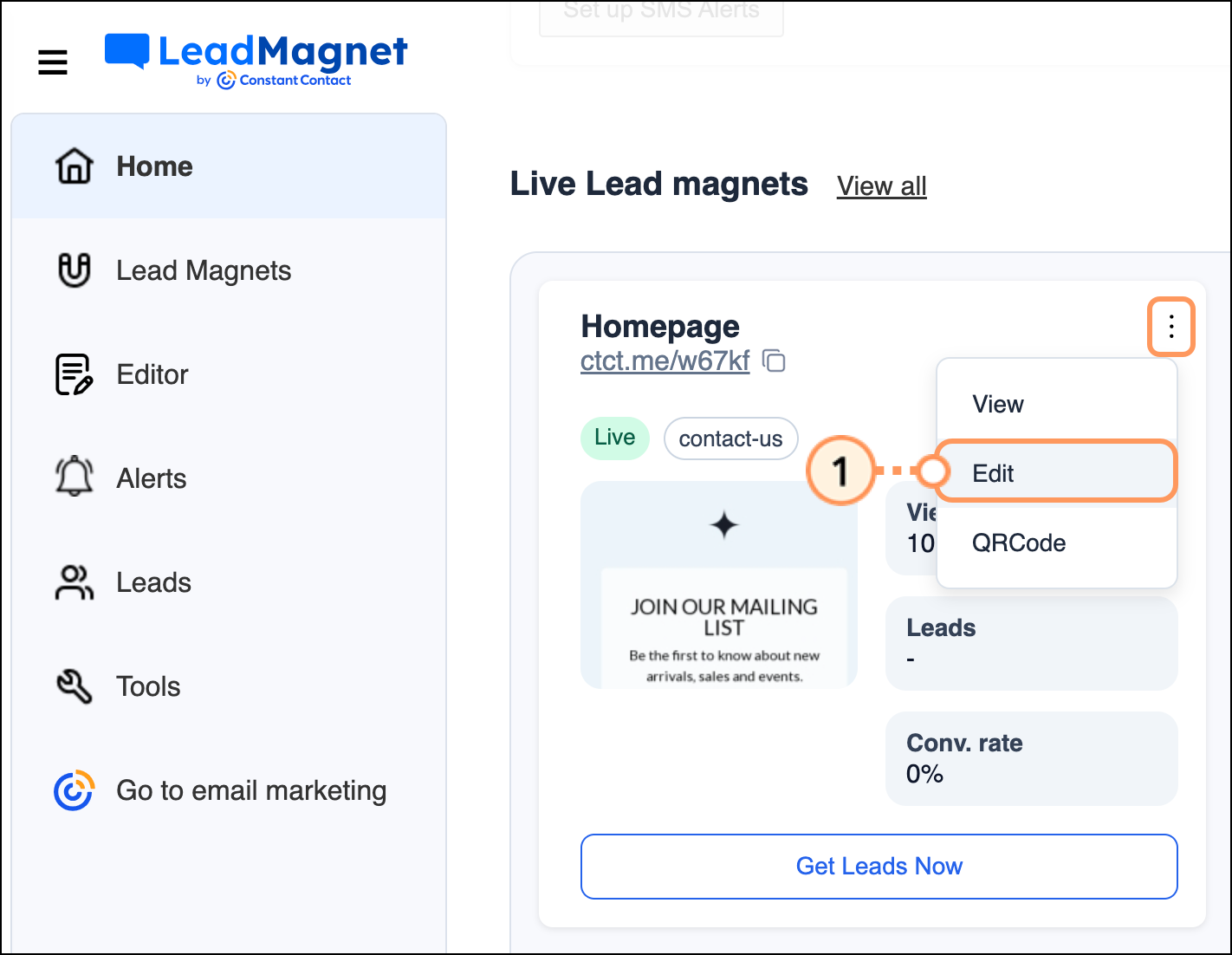
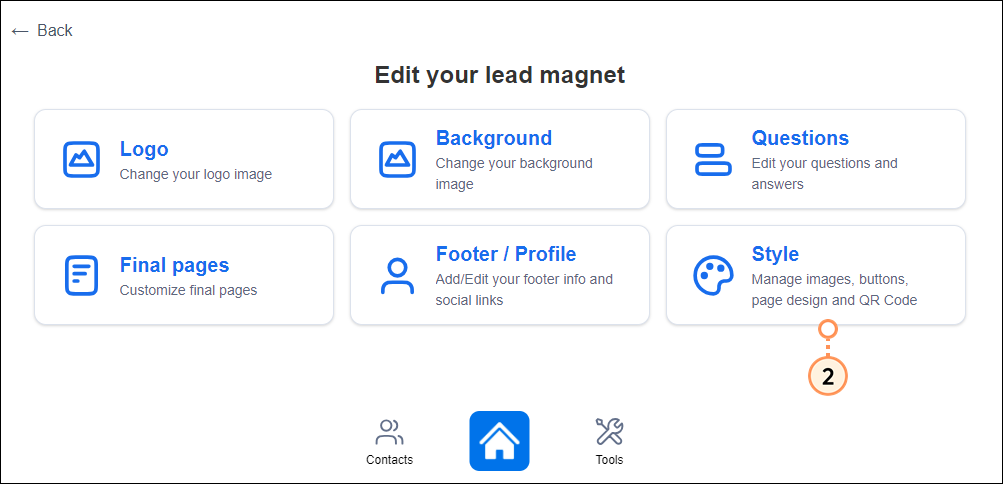
For each image (header, background, sponsorship, QR code center image, marketing message icon, and favicon), you have the option to:
Manage any of the following settings and then click Save:
Manage any of the following settings and then click Save:
Manage any of the following settings and then click Save:
Switch the Enable custom CSS toggle on, paste in your CSS code, and click Save.
The footer of the form displays your contact information and links to your website and social media profiles.
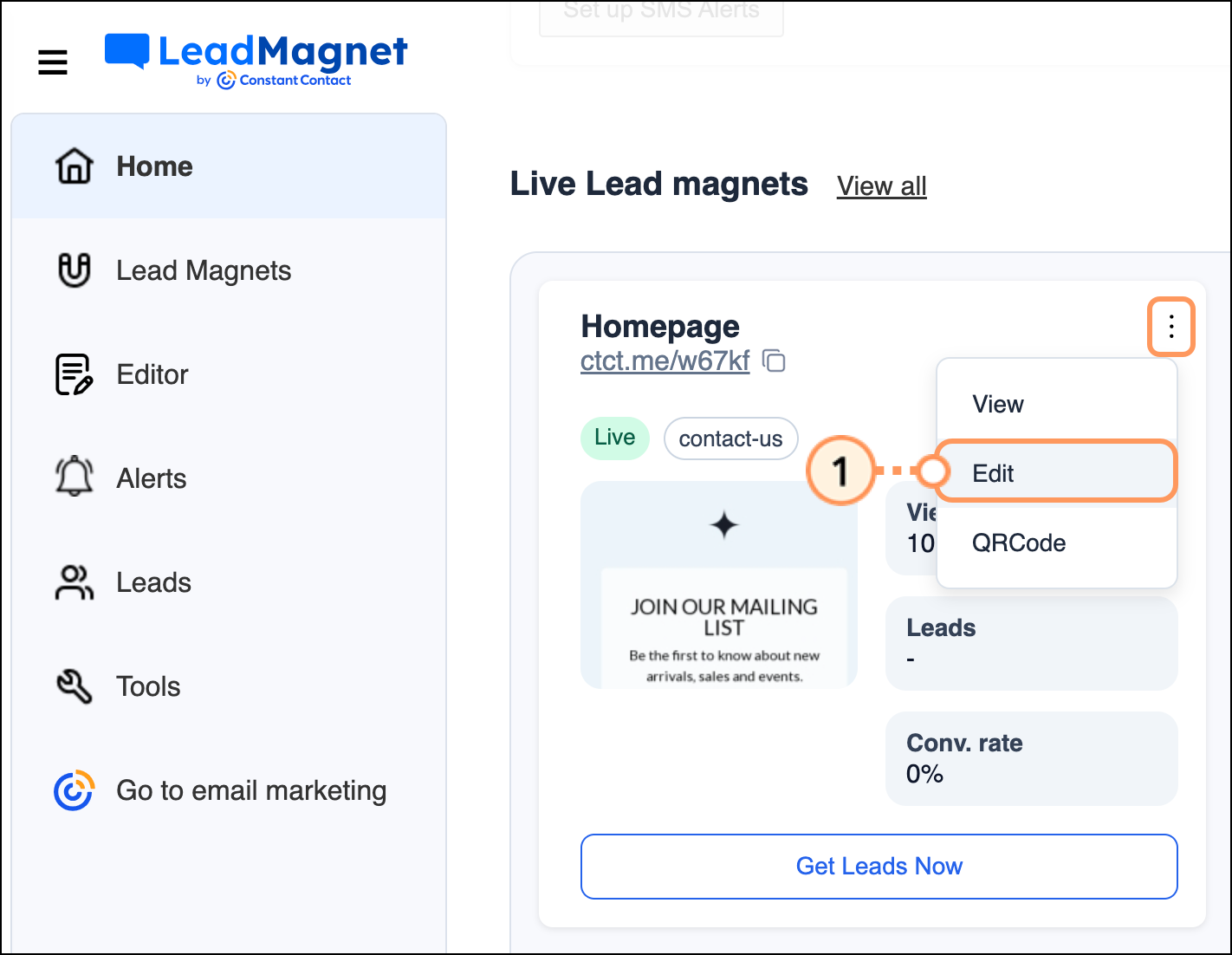
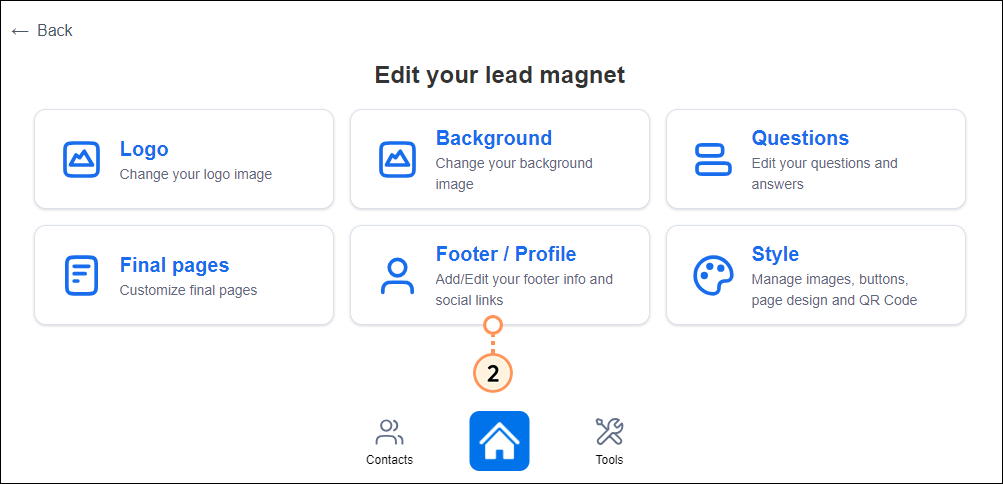

The contact form submission page, the marketing messages, and the thank you page can all be customized. Additionally, you can create and customize a social tree.
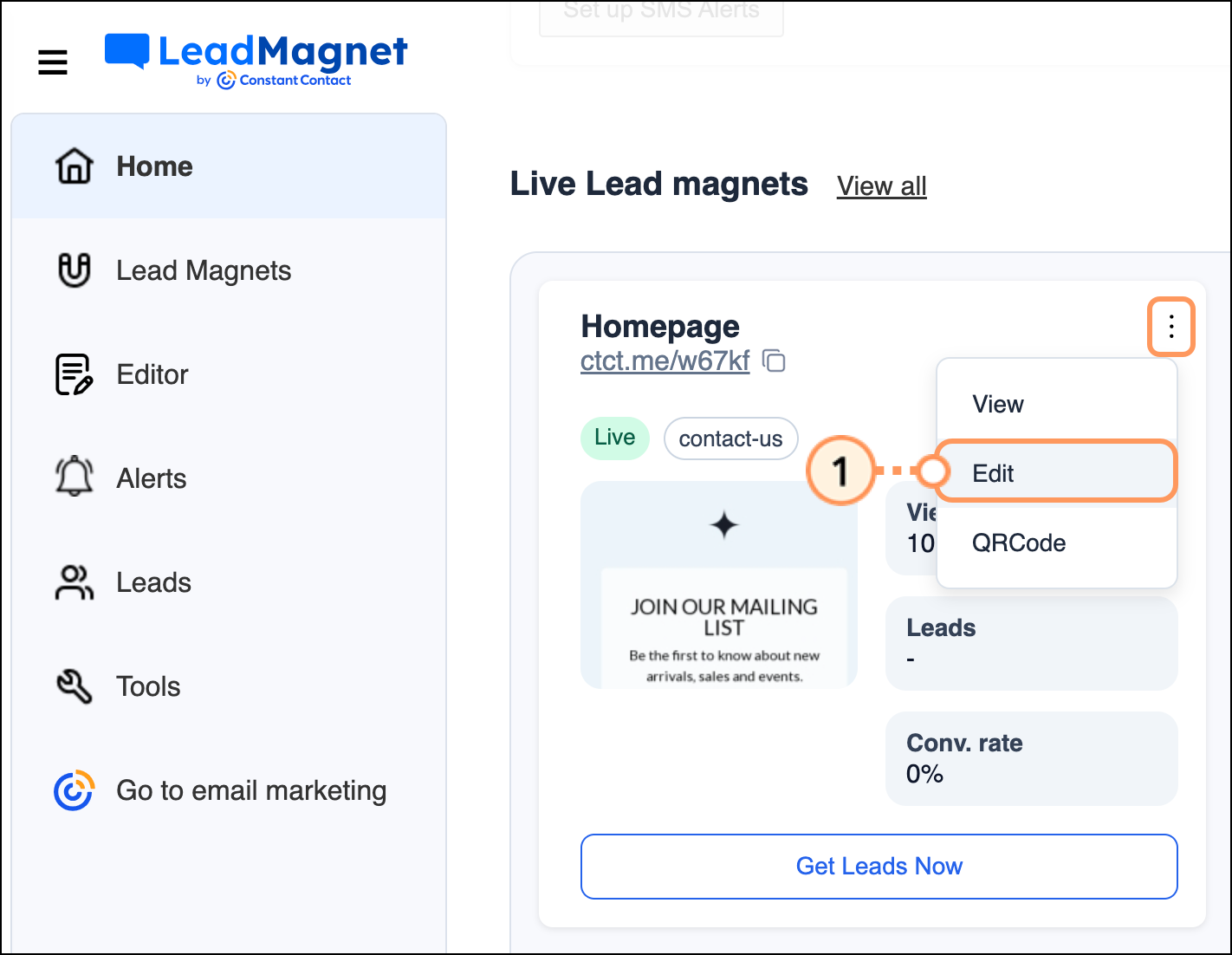
Fill out and/or edit the fields and then click Save.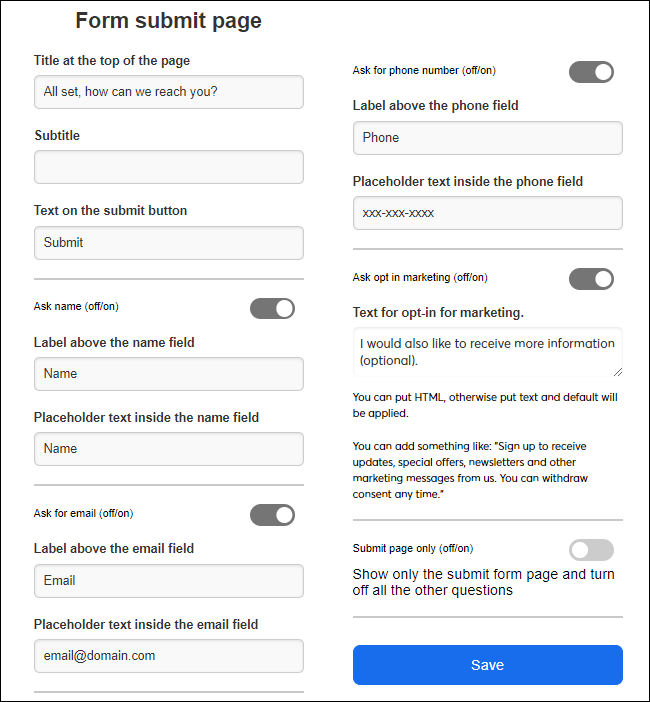
Choose to turn marketing messages on or off. If on, customize the messages displayed to the user.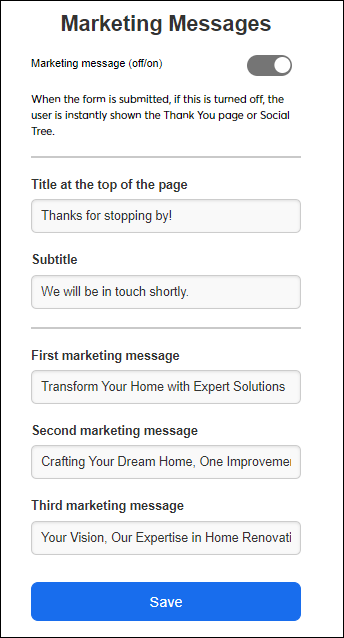
Customize the title and message displayed on the thank you page, and if desired, redirect the user to a specific URL.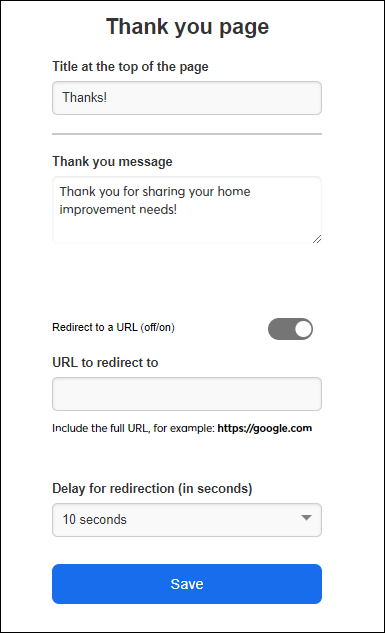
Choose to show only your social tree and turn off all other questions. Or, choose to show your social tree as the final page. If you toggle either of these options, fill out the appropriate URLs and button text.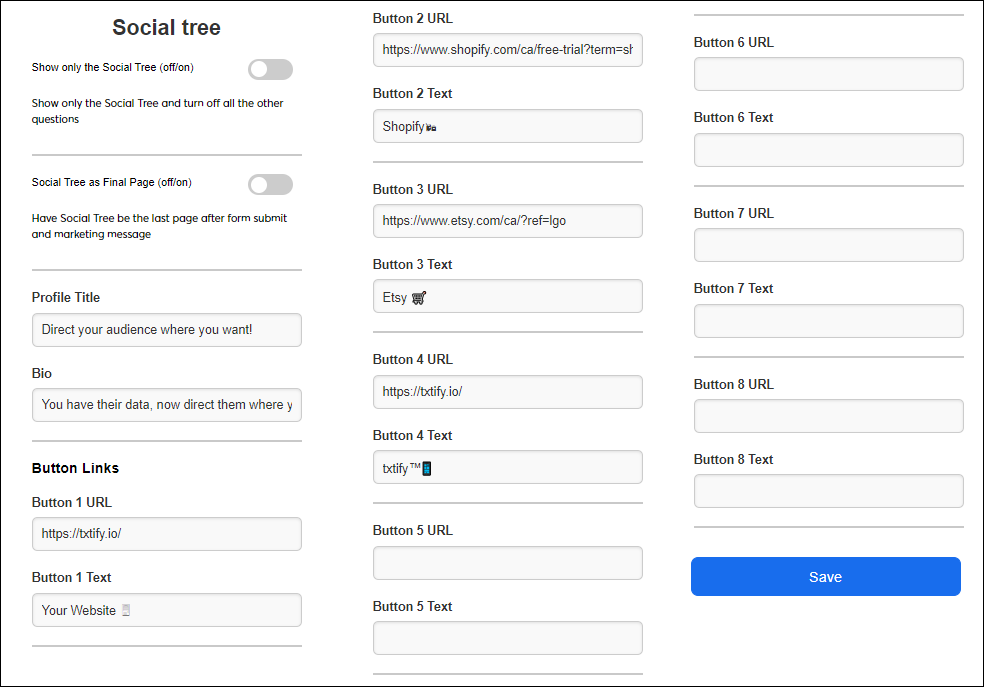
Copyright © 2025 · All Rights Reserved · Constant Contact · Privacy Center