Sign up for a Lead Magnet plan at ctct.me and create your contact or survey forms in just minutes! Use them to capture lead information and convert social followers into marketable contacts.
Lead Magnets can contain one form (typically a contact form) that acts as your homepage and additional contact or survey forms to capture targeted information about your prospects. Each page within your lead magnet can be tailored to a distinct purpose and fulfill a unique need.
Note: Lead Magnet is available as a standalone product that can be accessed from ctct.me for customers who do not have a Constant Contact account. If you have a Constant Contact account, click here to learn how to manage your account.
Your homepage form will have a primary slug, such as ctct.me/abcd1, and additional forms will have secondary slugs, such as ctct.me/abcd1/sign-up-for-the-sale. Customize your links to make your brand stand out and your web address easier to remember.
Generate 5-question surveys tailored to your organization with a click of a button. Personalize the post-survey pages to include links to other digital spaces, such as your website or social media profiles.
Visit ctct.me and Sign Up to get started.











You’ll automatically be placed on our Free Trial plan to start. Whenever you’re ready, upgrade your Lead Magnet plan.
When you sign up for Lead Magnet for the first time, your first forms are generated automatically, and you’ll receive a custom ctct.me link to share with your prospects. You can add additional forms as needed.
Note: You can customize the part of the link that appears after ctct.me. Visit Tools > Brand Your Link.
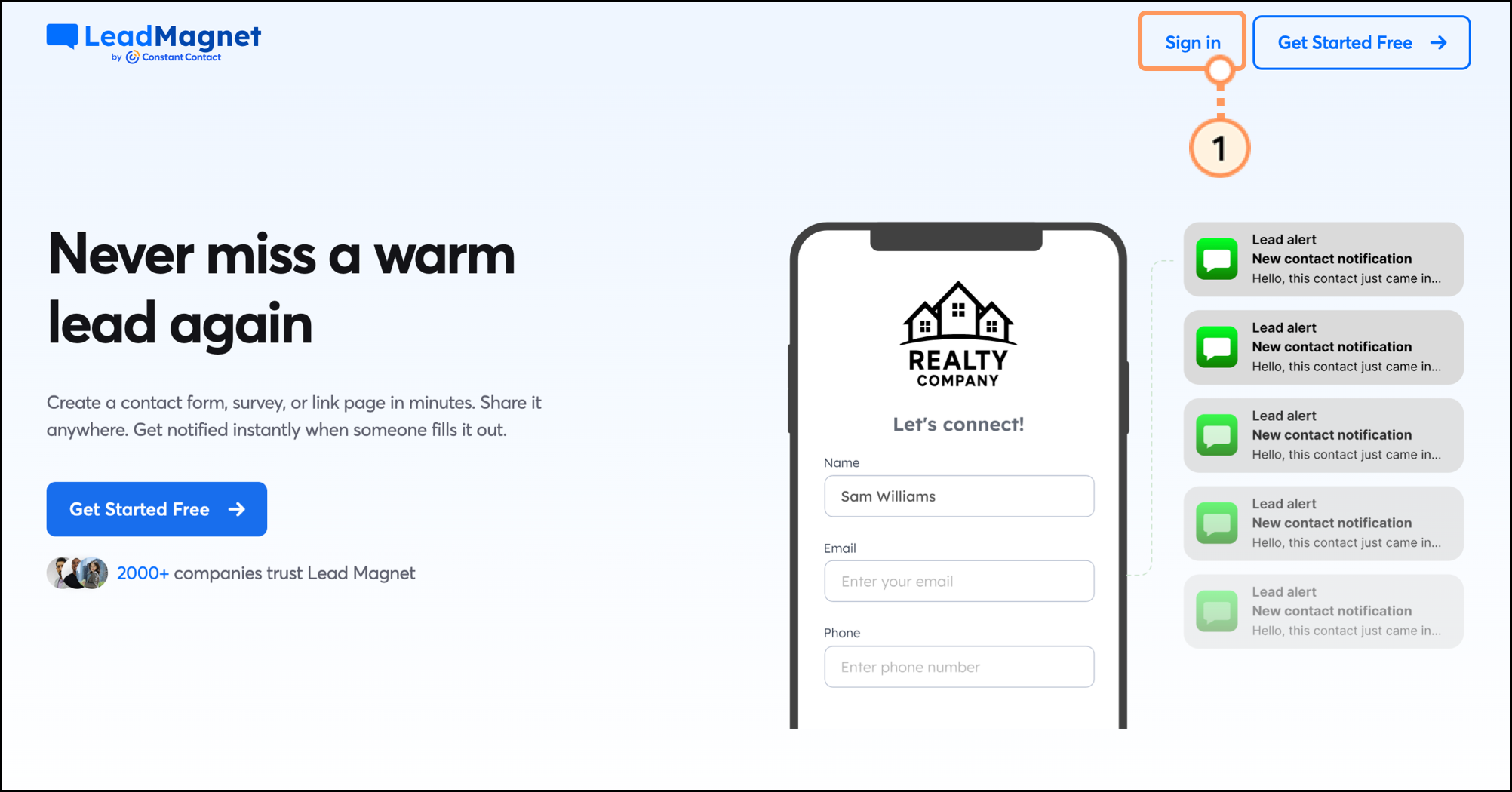

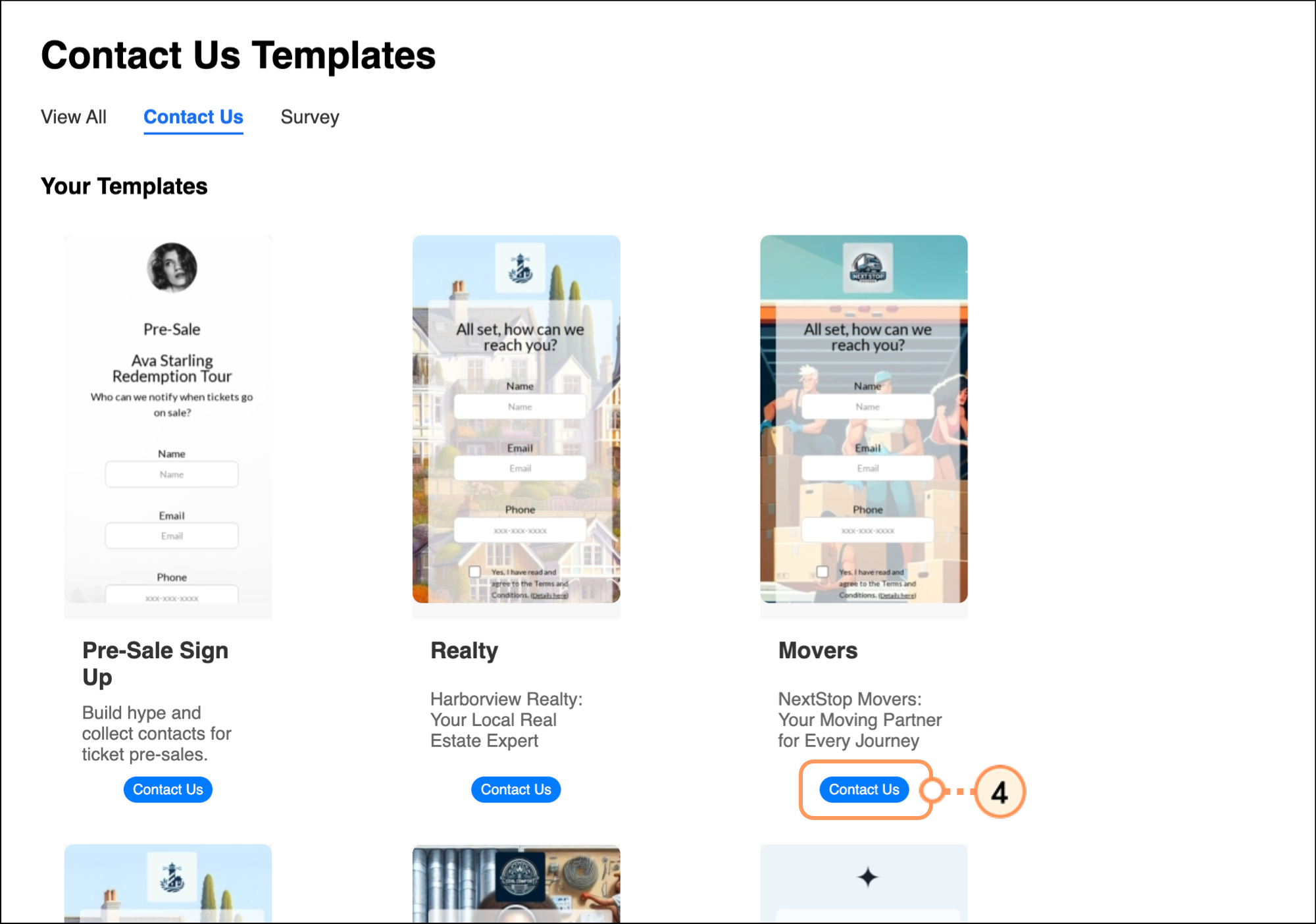
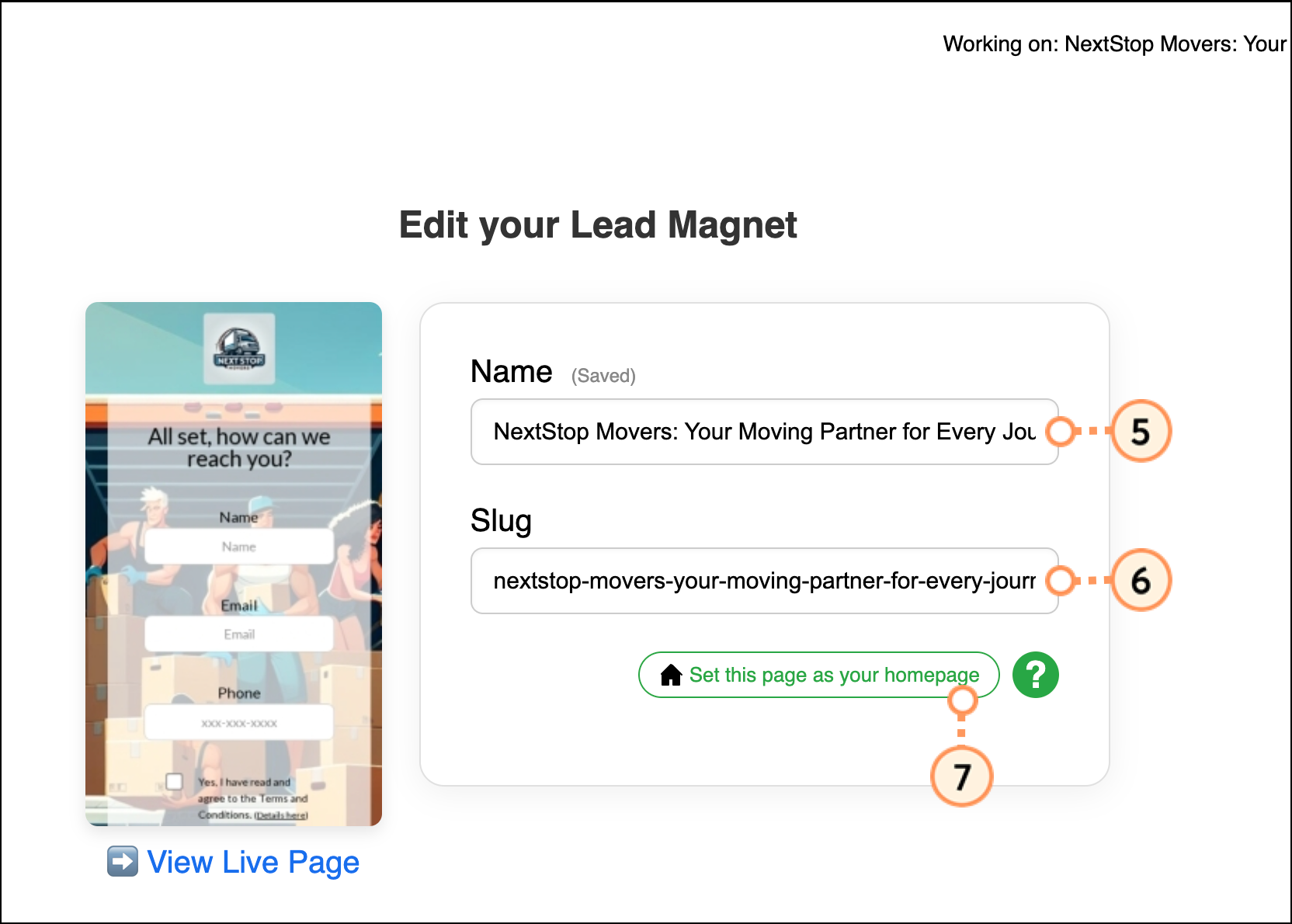
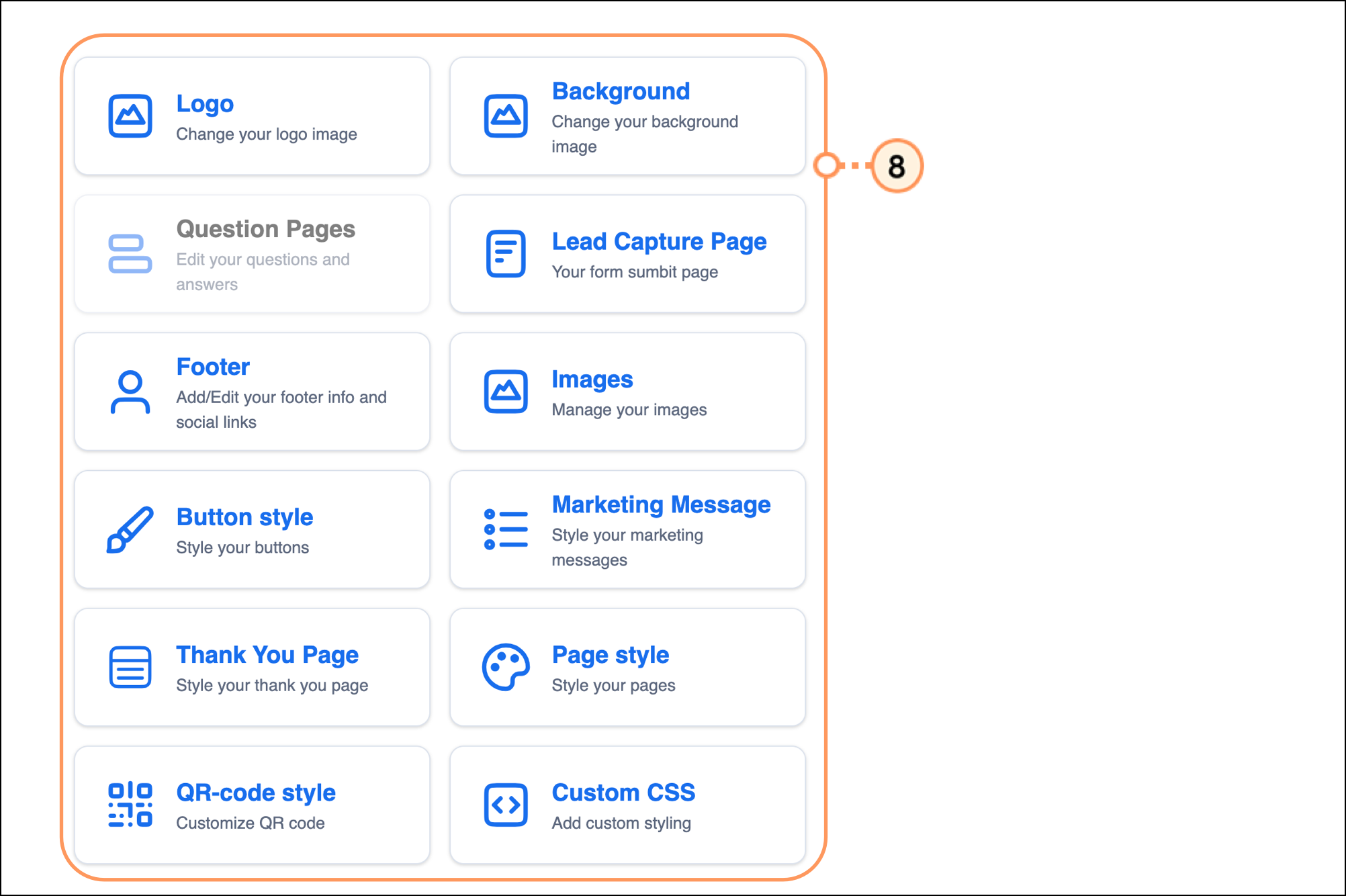
| Important: If you edit your form or recreate it entirely, previous versions cannot be recovered. For example, if you change the survey questions, you cannot return to the version with the original questions that the tool generated for you. |
A new Lead Magnet will be created with a pre-generated name and slug. Share your Lead Magnet link with clients to capture contact information.
Note: You can enable SMS and Email notifications to be alerted when someone fills out your Contact form. This helps you stay on top of your prospects and follow up quickly.
If you're happy with the generated form, publish it on social media. Share your Lead Magnet link with clients to capture contact information.
In addition to contact forms in your Lead Magnets, you can also create surveys – this helps you learn more about your contacts and find out what exactly they need from your business.
Quickly generate a survey Lead Magnet page relevant to your business and goals by answering the prompt, “What do you want to ask your audience?” This prompt creates the custom content for your form, which can take up to 60 seconds to generate.
To create a survey form, return to the Lead Magnet homepage.
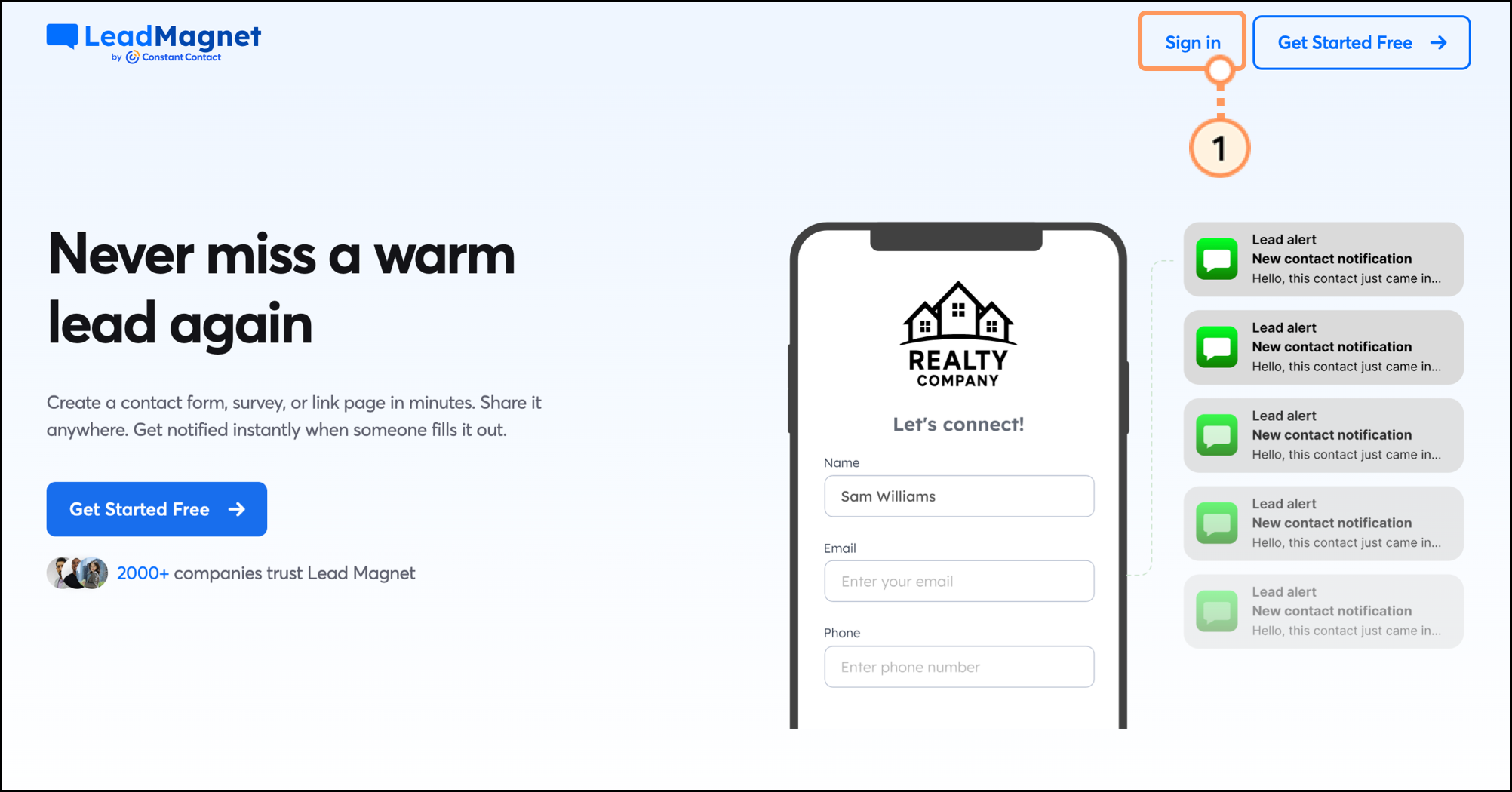
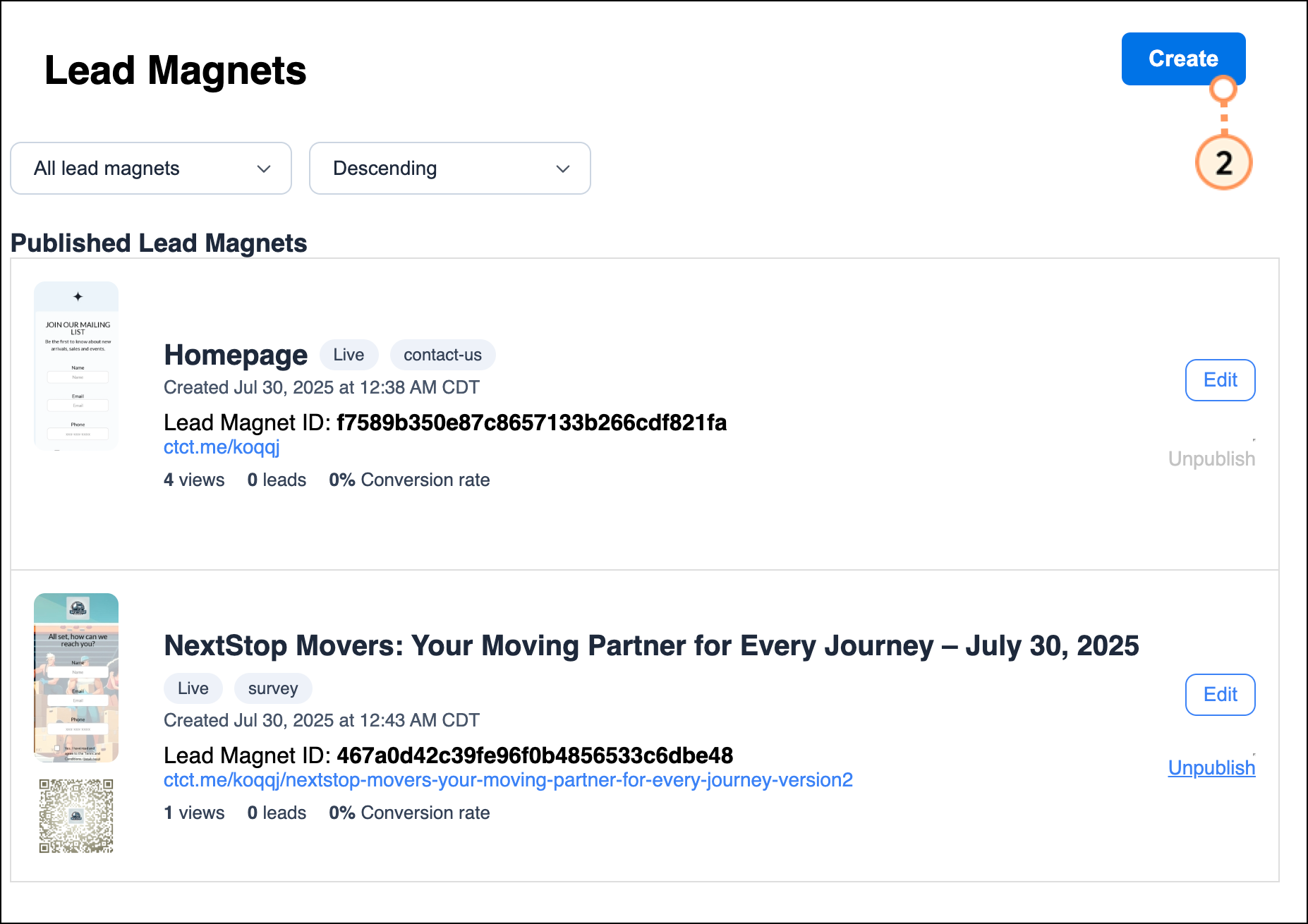
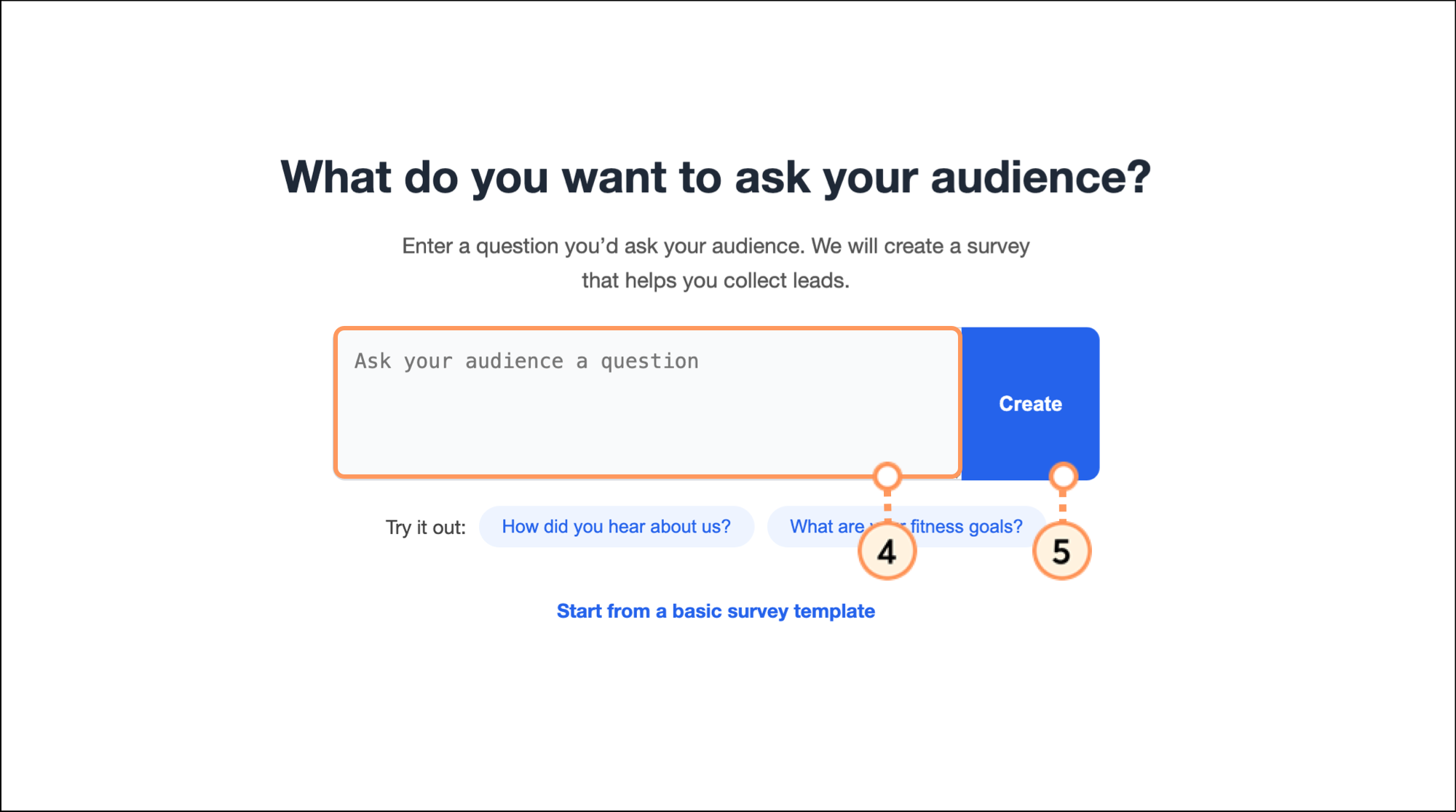
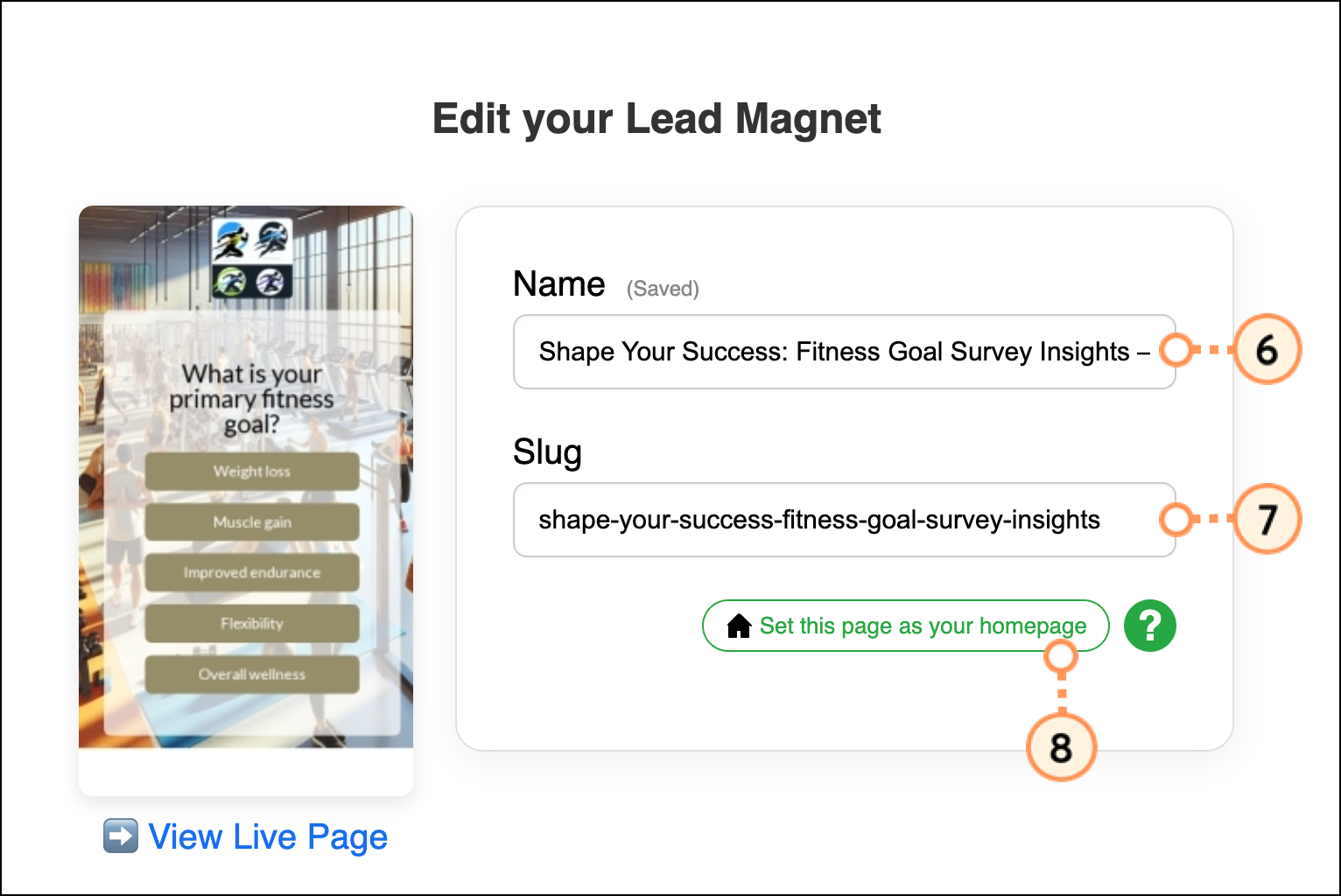
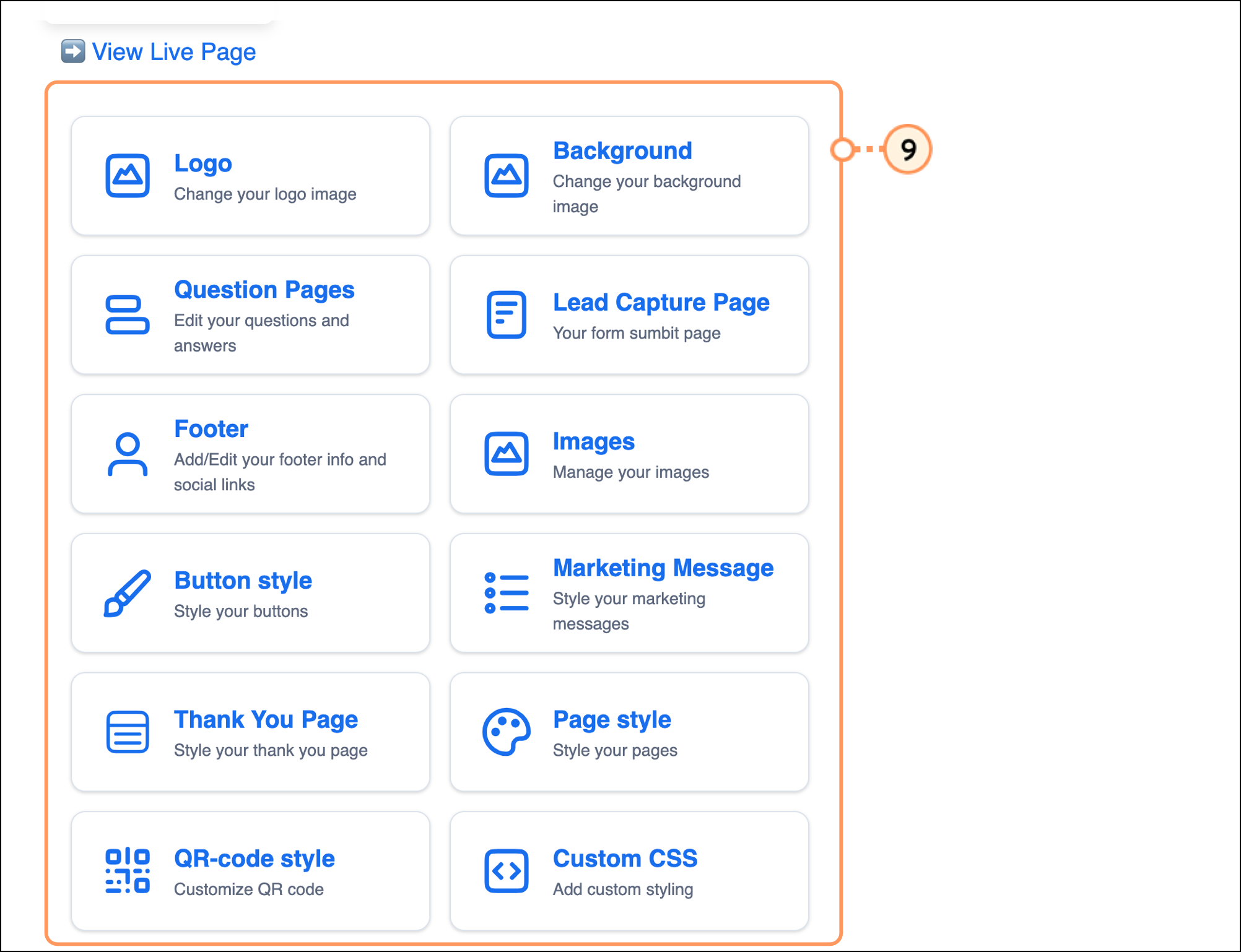
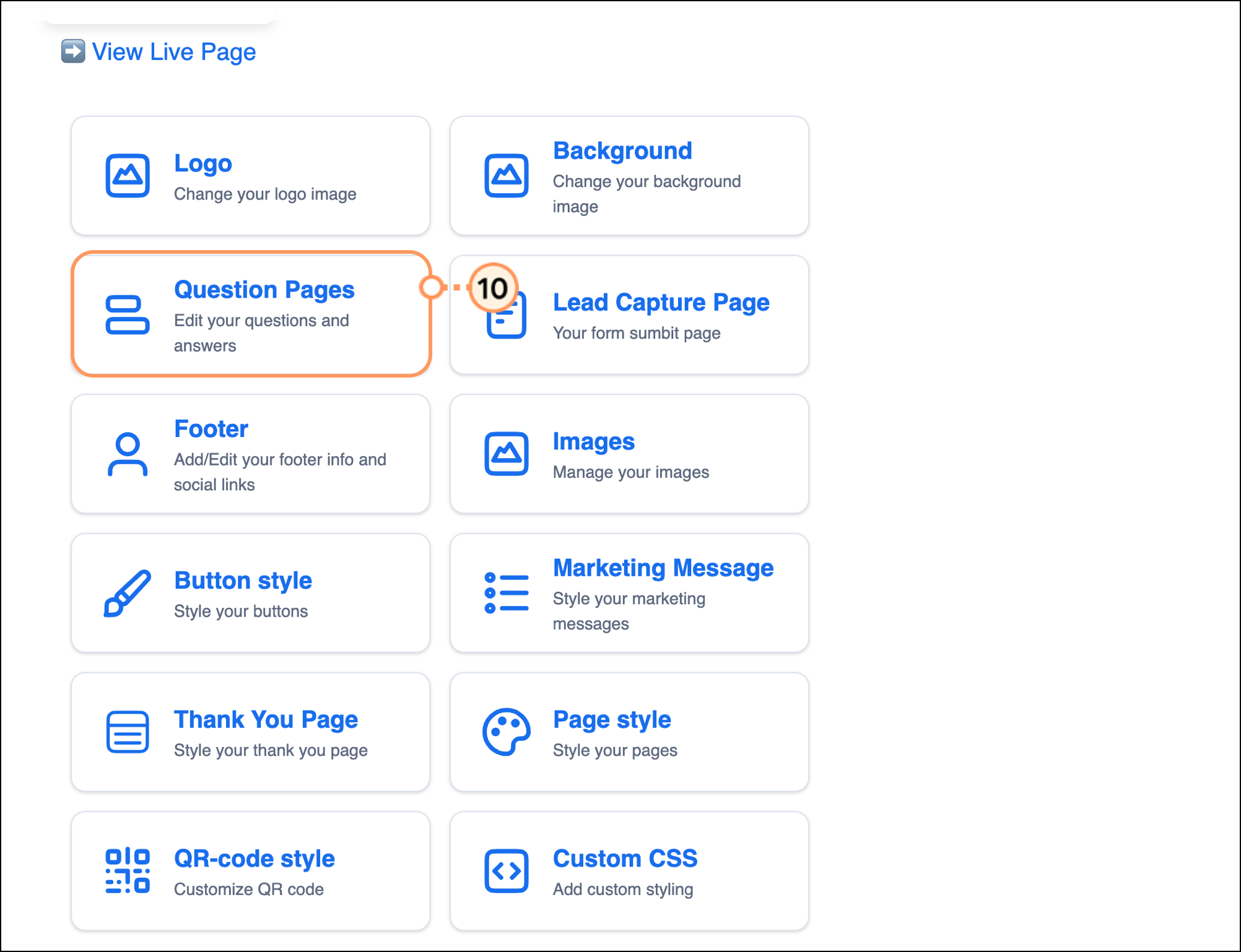
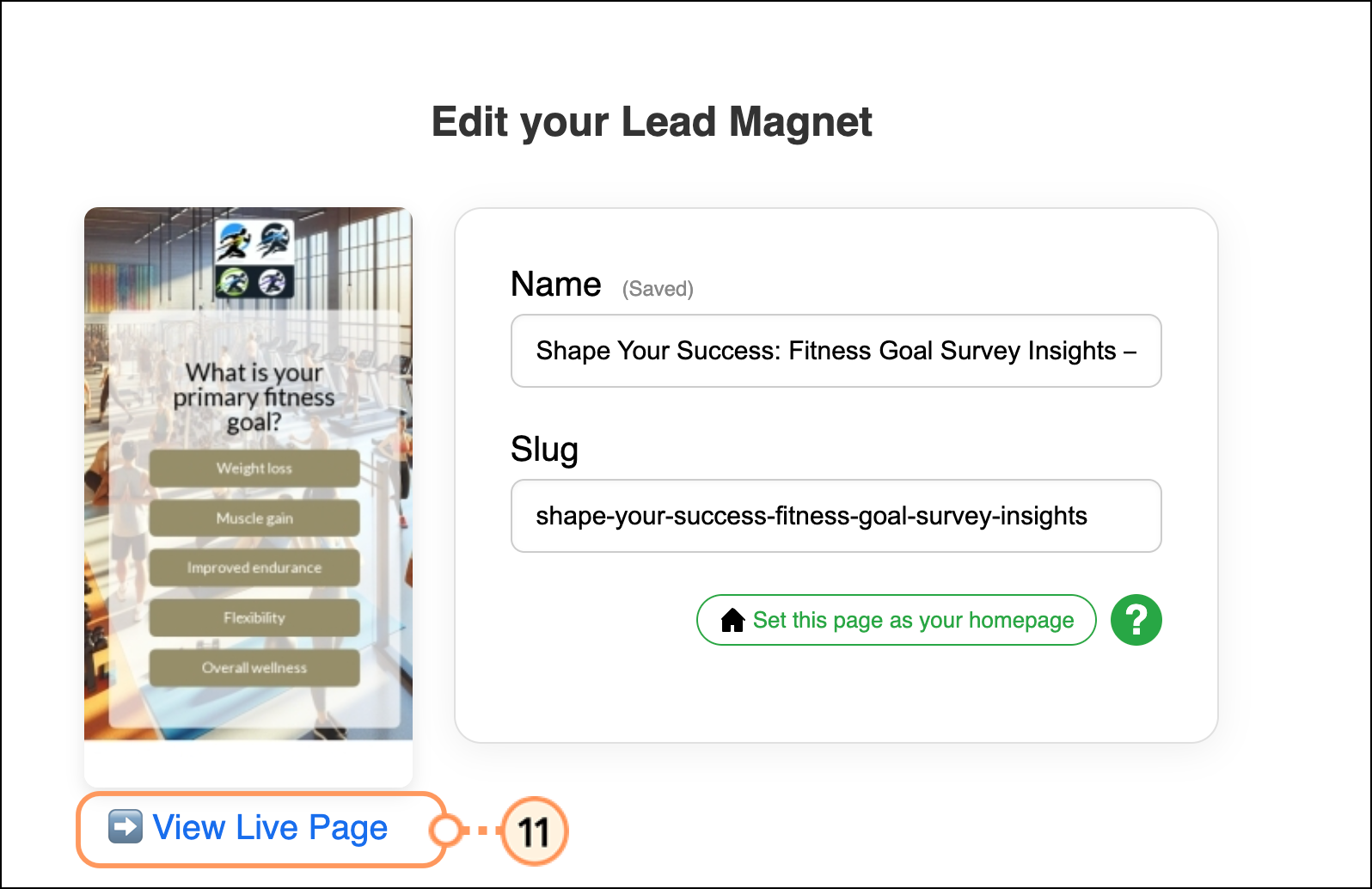
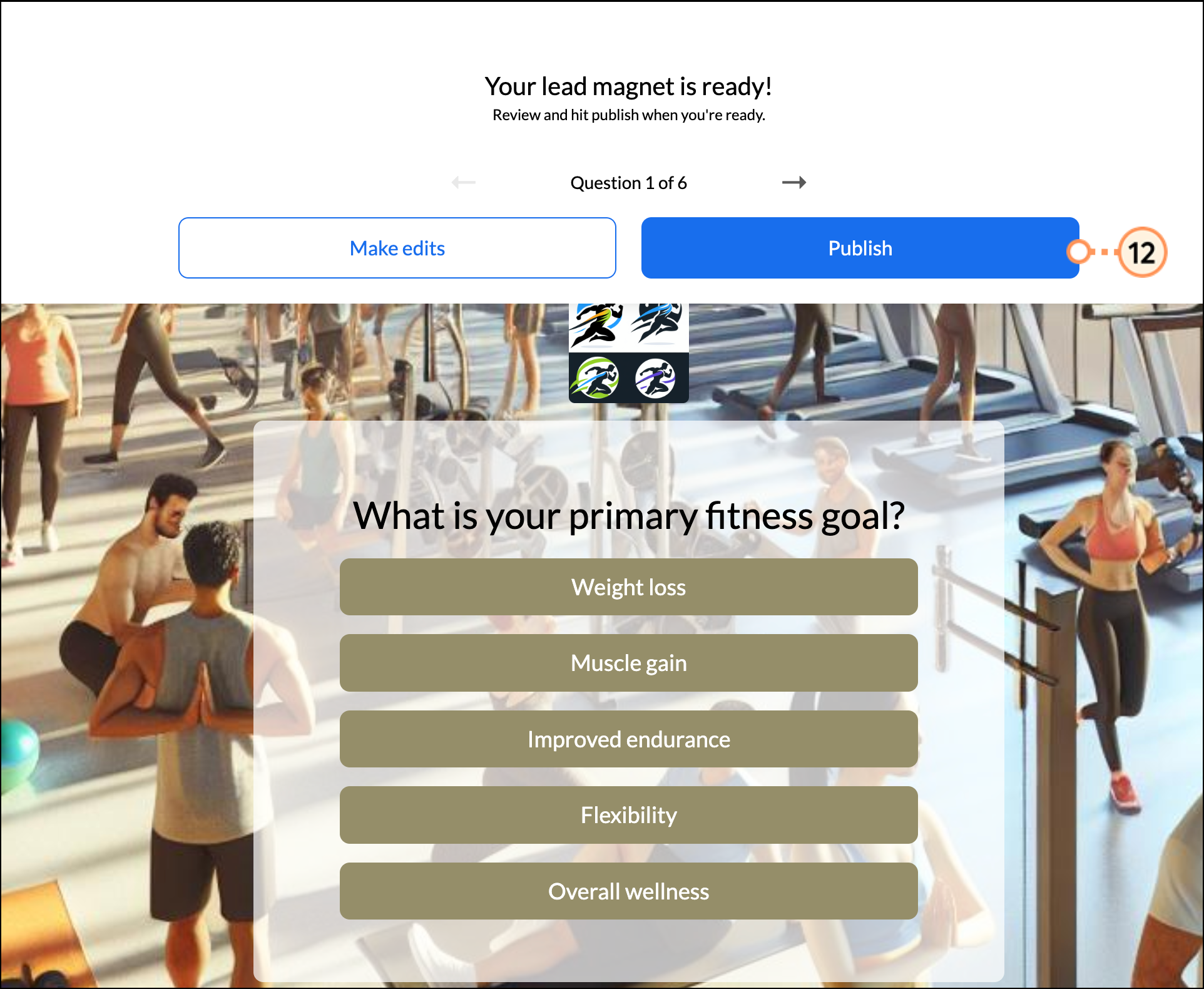
As prospects interact with your Lead Magnet, they will first answer the survey questions. Then, users are brought to two final pages: a Contact Information submission form and a Thank You page.
Prospects can enter their name, email, and phone number on the Contact information submission form, accept the terms and conditions, and opt in to marketing.
If you are happy with the generated Lead Magnet form, publish it on social media. Or, choose to make further edits, including:
You can modify your homepage contact form or choose another form (including a survey form) to be your homepage. Add, edit, or delete the survey questions in your survey forms and/or the responses that appear to your social followers, even after you've shared your form on social media.
If you edit the survey questions after sharing your form, responses to previously added questions will be preserved.
If you edit survey questions after sharing your form, you can always restore an older version of your Lead Magnet by going to Tools > Restore.
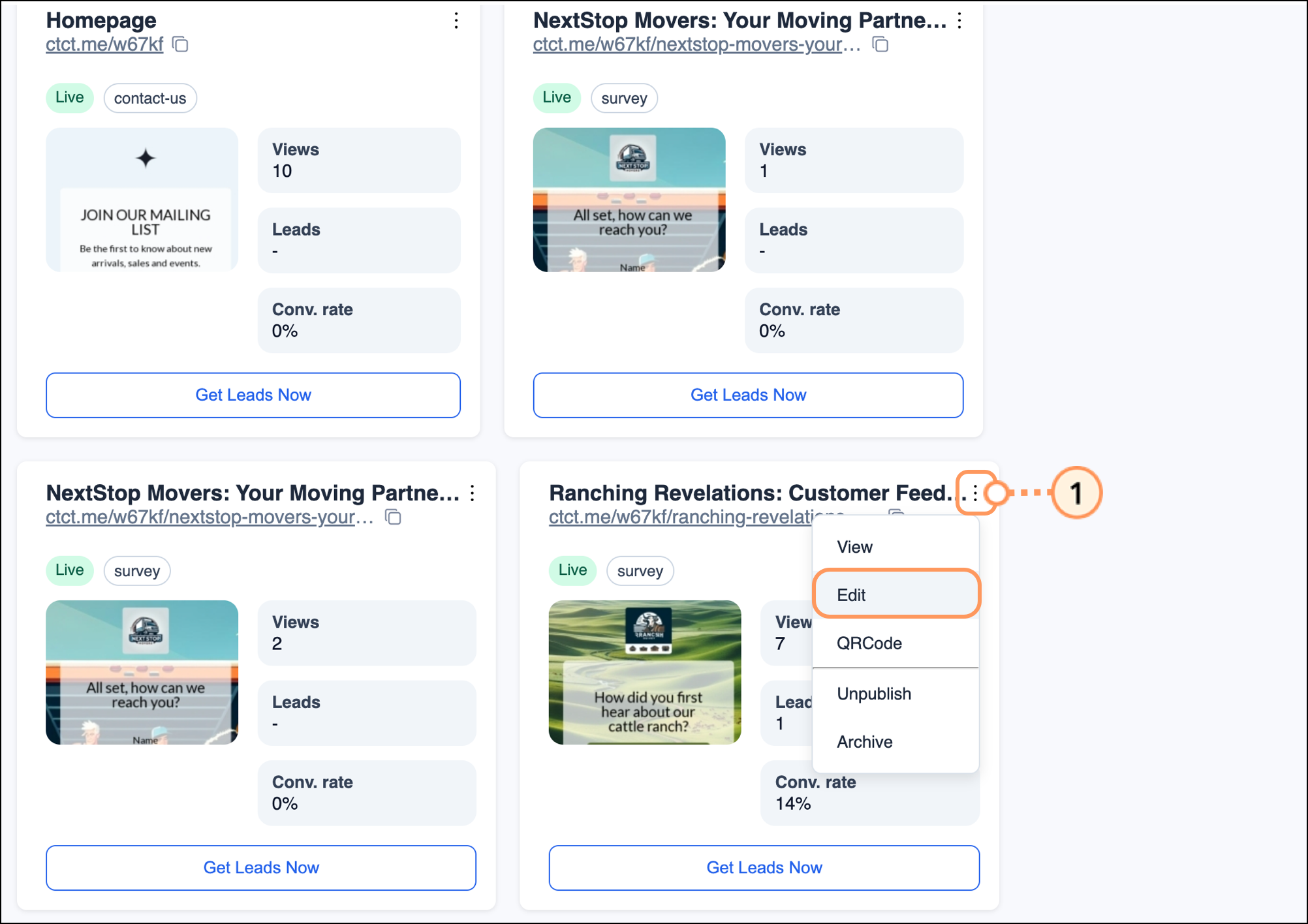
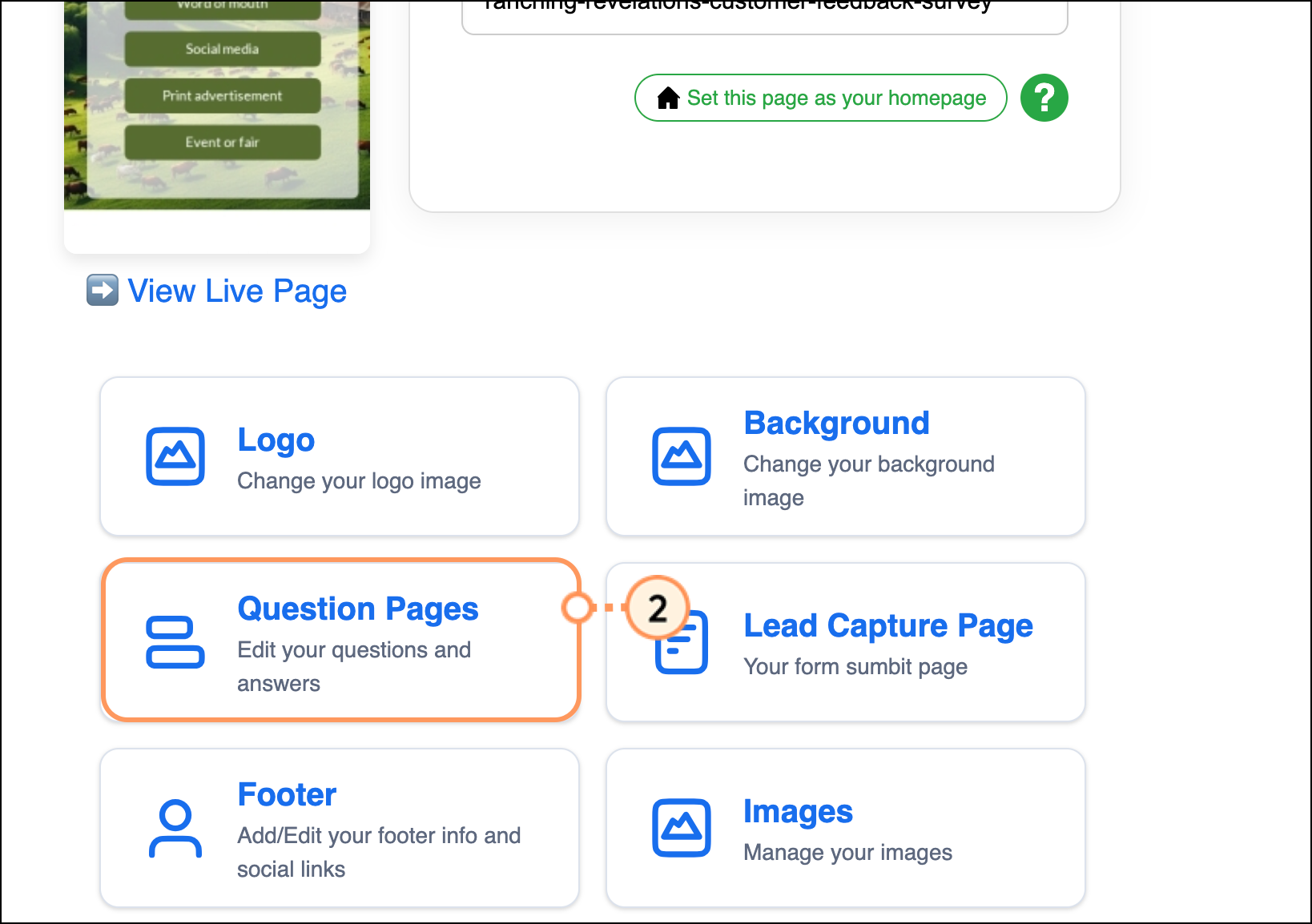
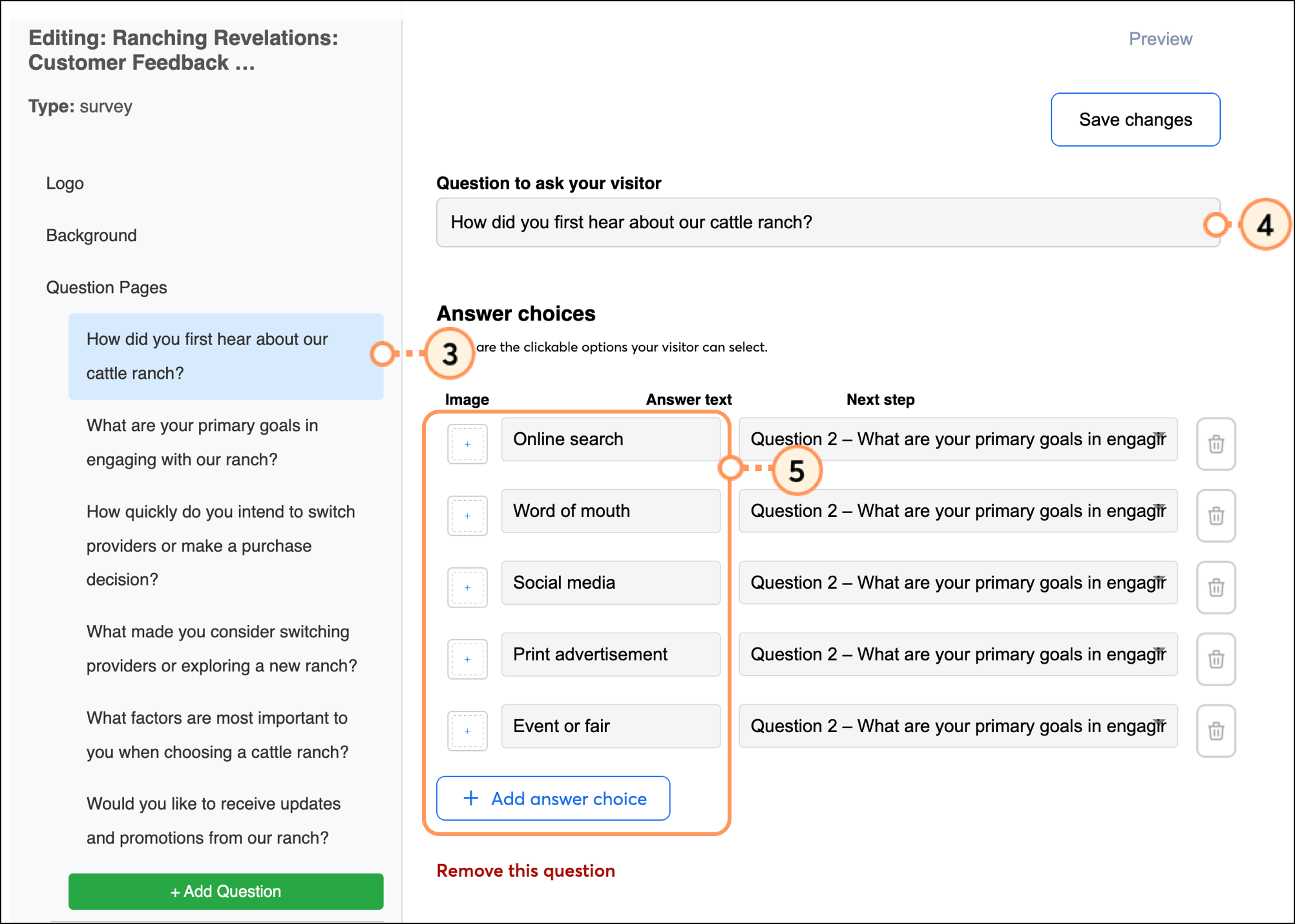
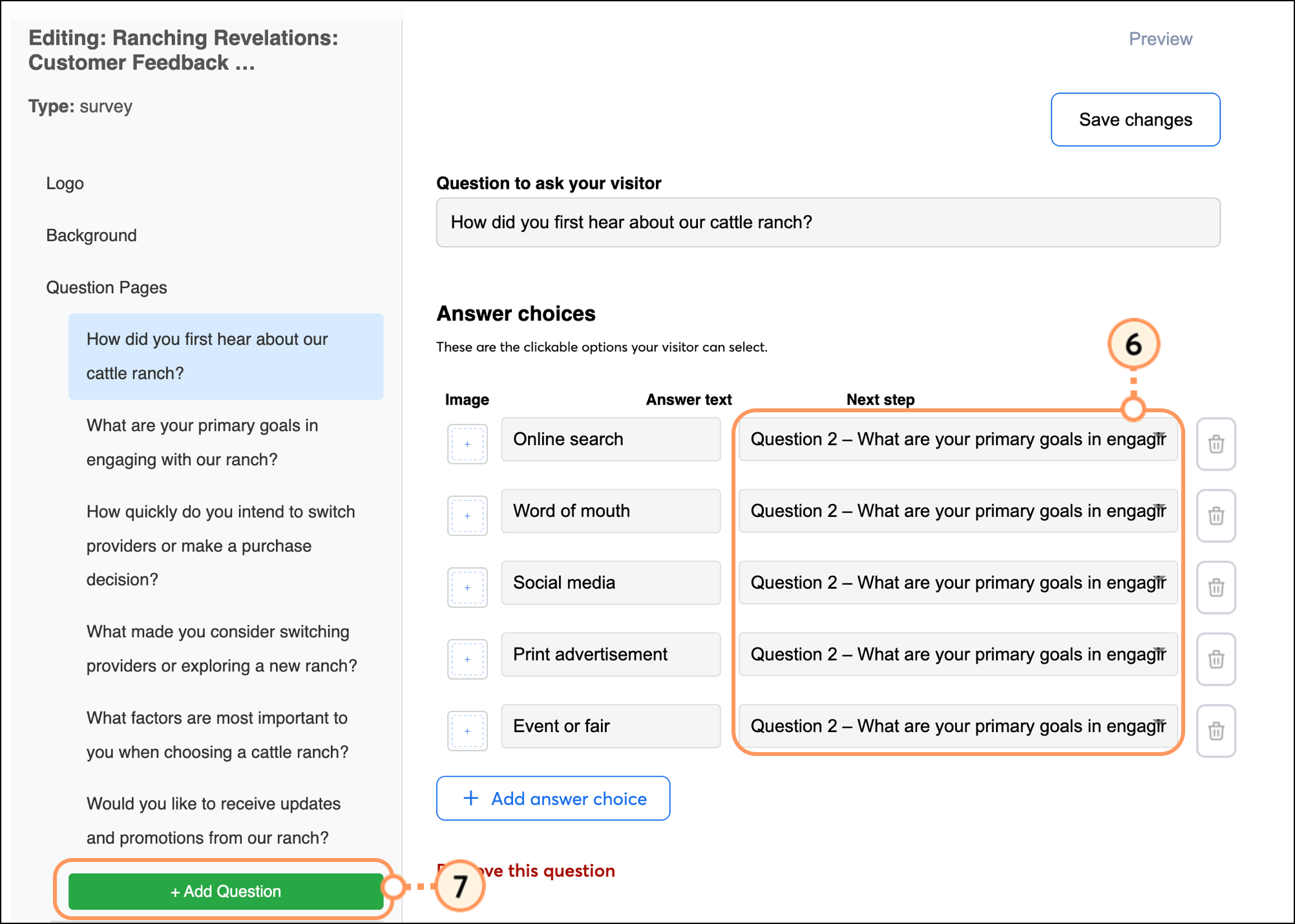
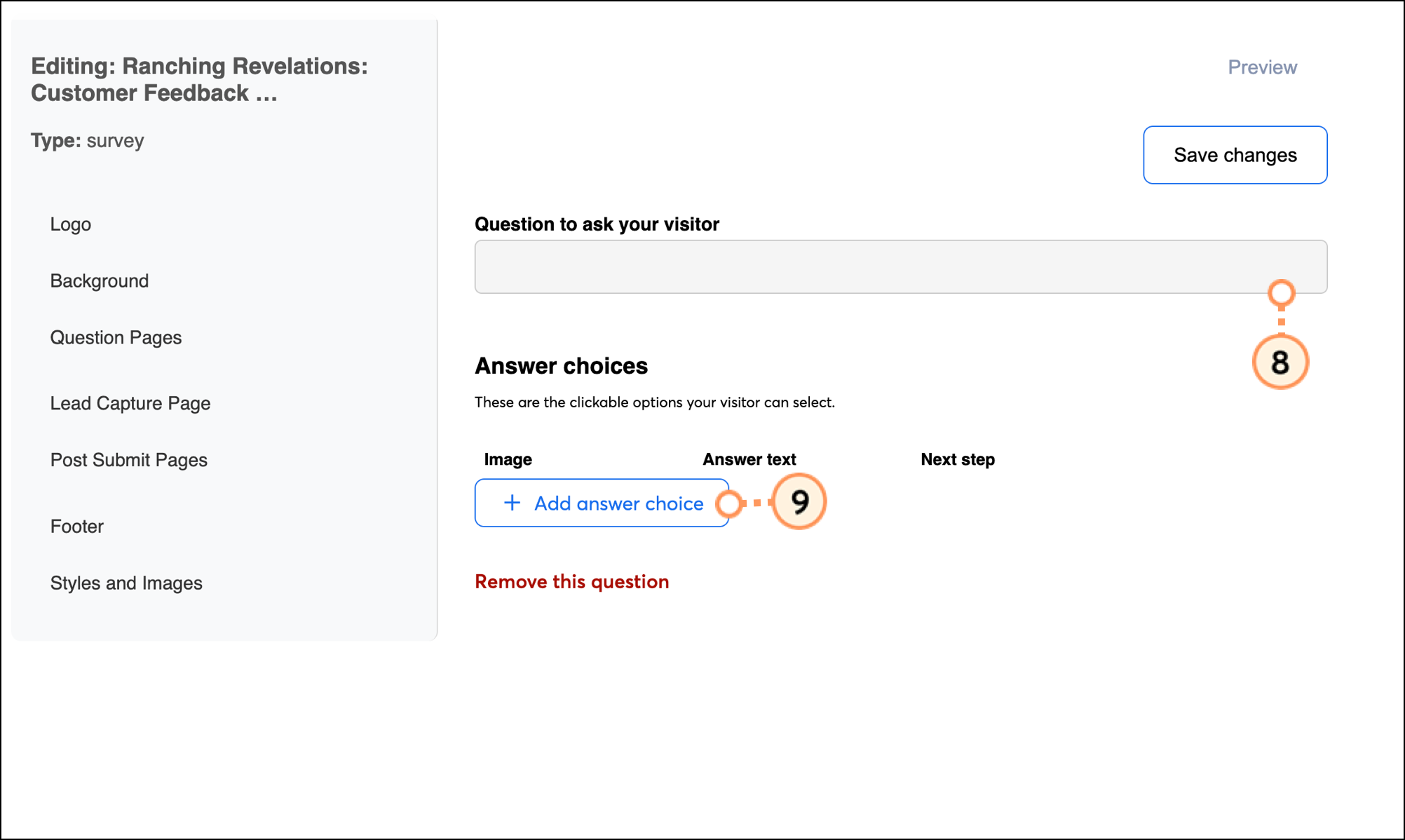
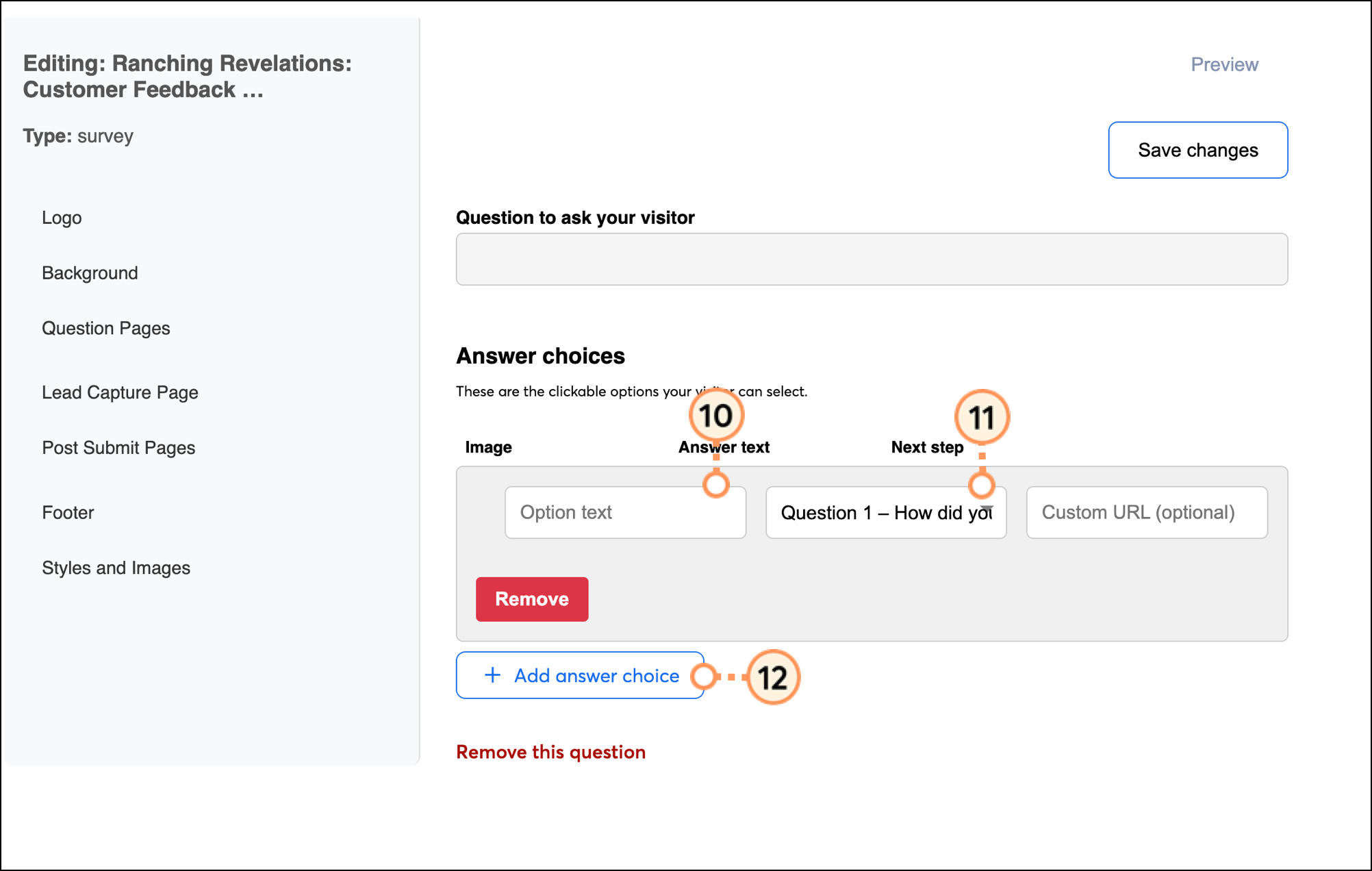
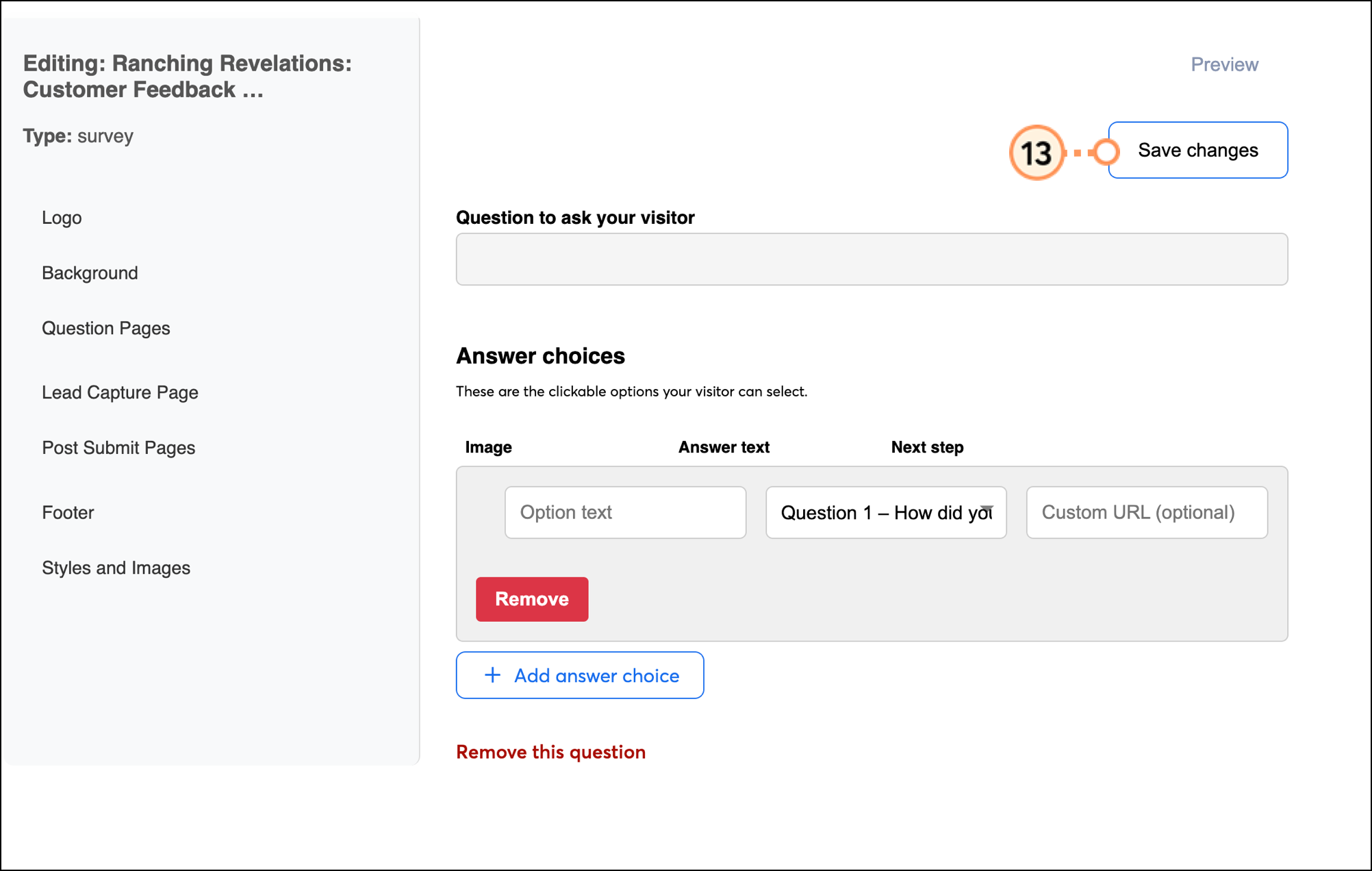
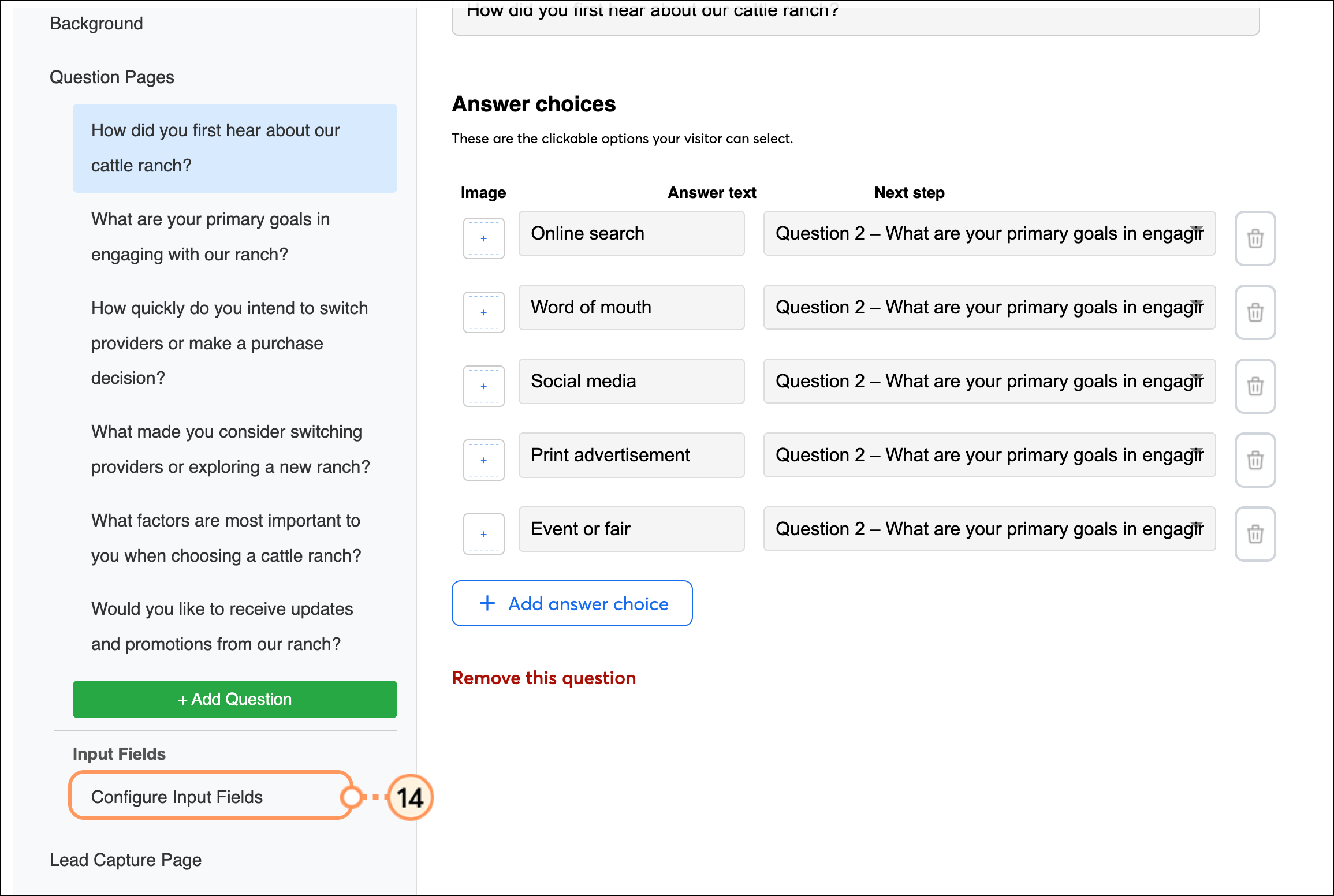
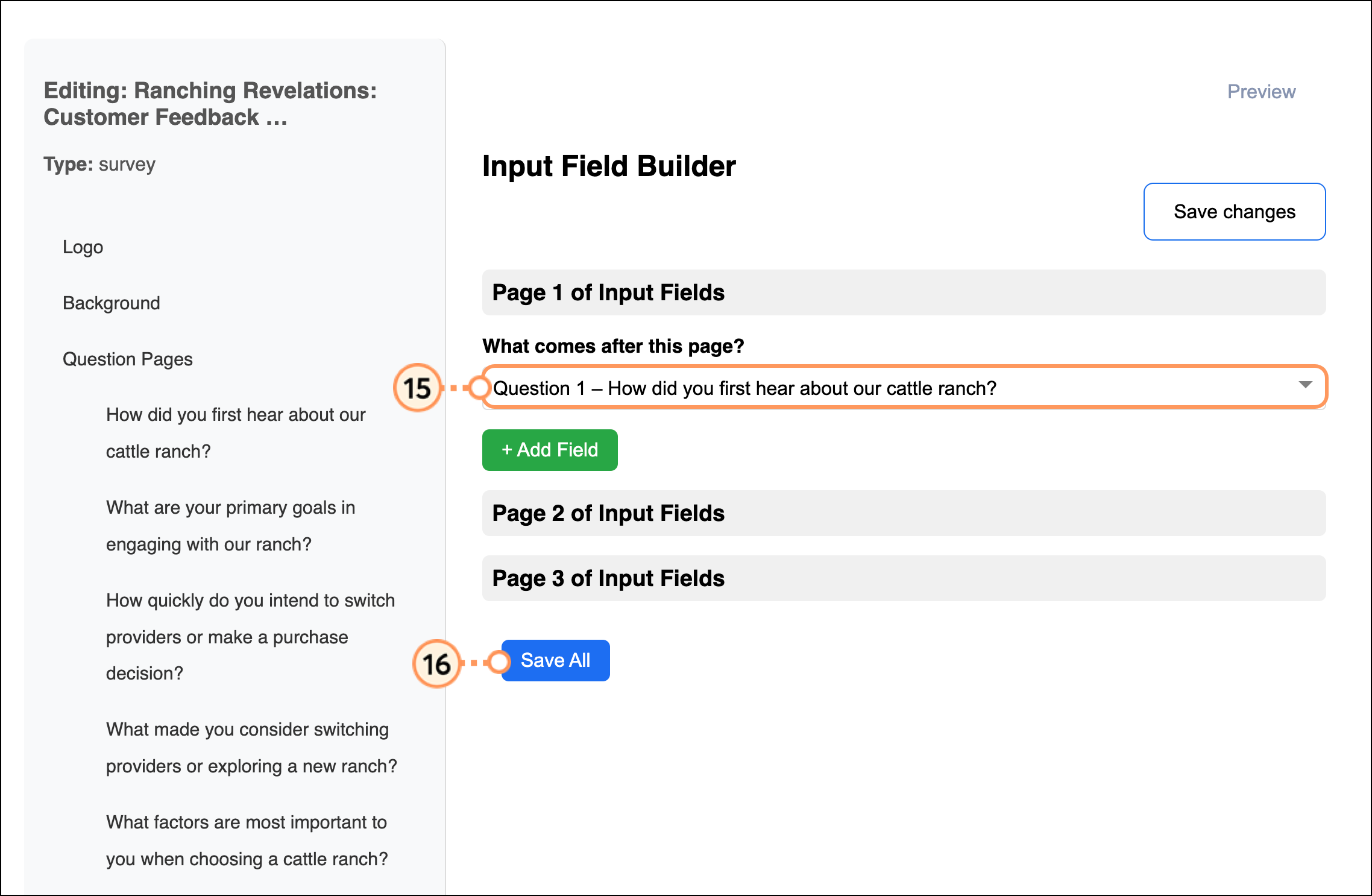
Lead Magnet offers two affordable plans – choose the one that fits your needs!
Select our Pro plan for an affordable way to get started, or choose our Unlimited plan to create unlimited Lead Magnets. If you’re not ready to commit, select our free trial option to try Lead Magnet for 7 days. Upgrade and downgrade your plan at any time!
With the Pro plan, you can build up to 3 lead magnets and receive 30 SMS notifications and 30 email notifications per month. With the Unlimited plan, you can build unlimited lead magnets and receive unlimited SMS and email notifications. Plus, get Zapier and API integrations, access to full data exports, and Premium form templates.
Note: Only the Unlimited plan allows data exports. With the Pro plan, you can see the 50 latest collected contacts, but cannot download them.


Note: Lead Magnet is available as a standalone product that can be accessed from ctct.me for customers who do not have a Constant Contact account. If you have a Constant Contact account, click here to learn how to manage your account.
Copyright © 2025 · All Rights Reserved · Constant Contact · Privacy Center