| In need of multiple accounts? Our multi-account solution is designed for organizations seeking unique accounts for their various locations, departments, or users. Take advantage of bulk pricing, product features for brand control, customized onboarding, and more! |
If you have Single Bill set up, you can view and download your statements anytime from the Billing & Settings tab in your account.
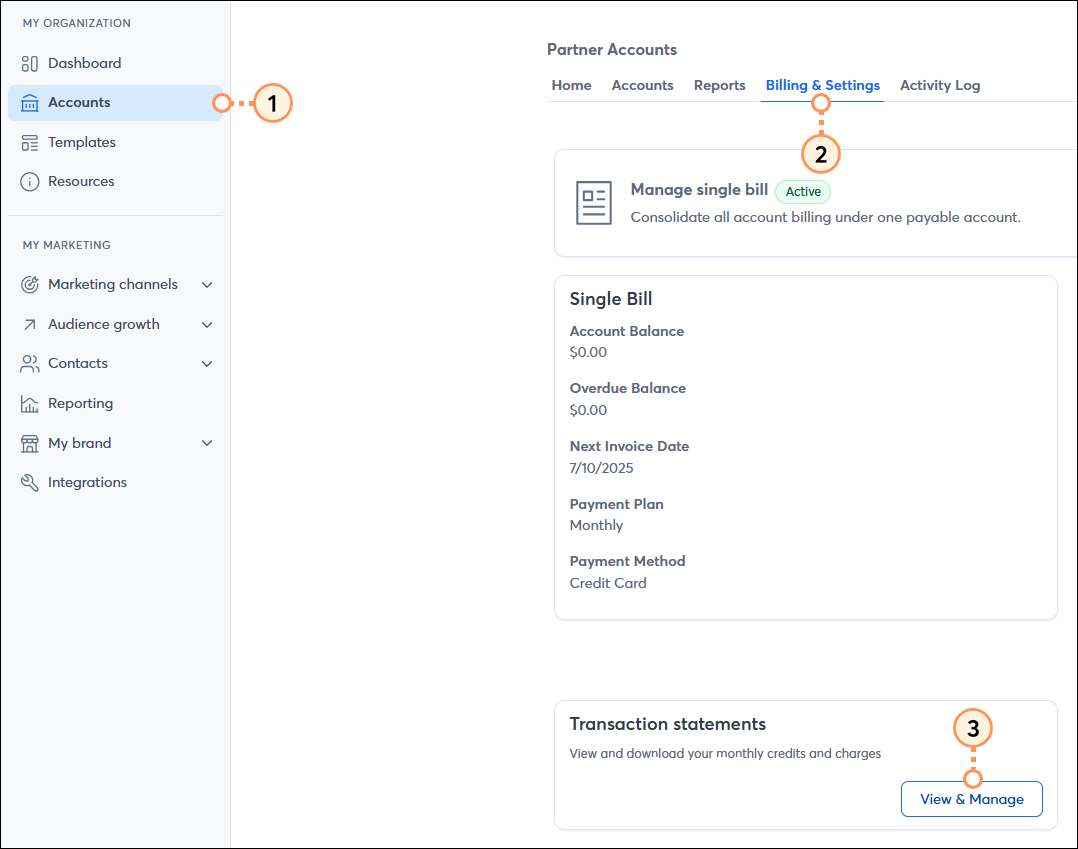
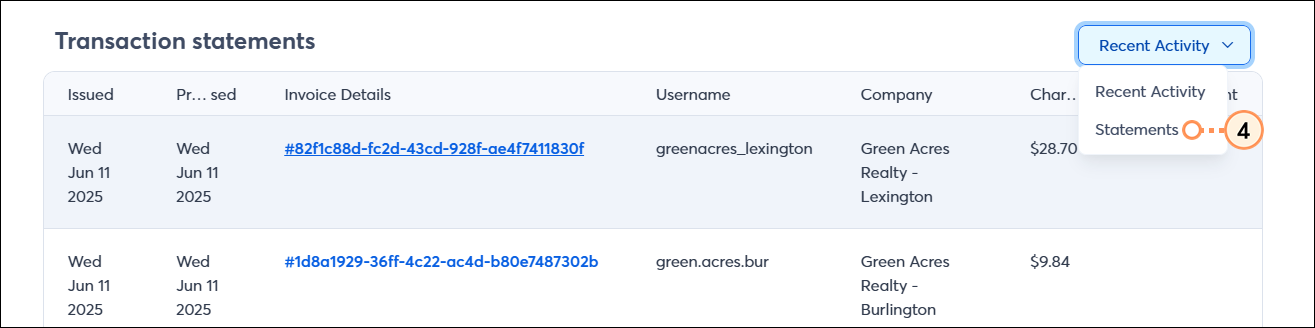
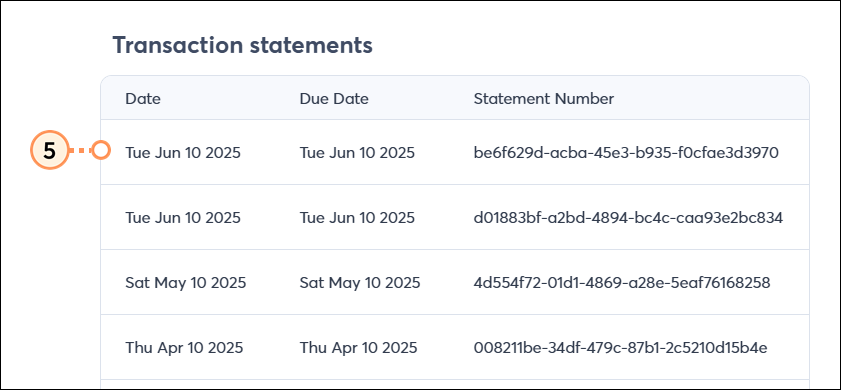
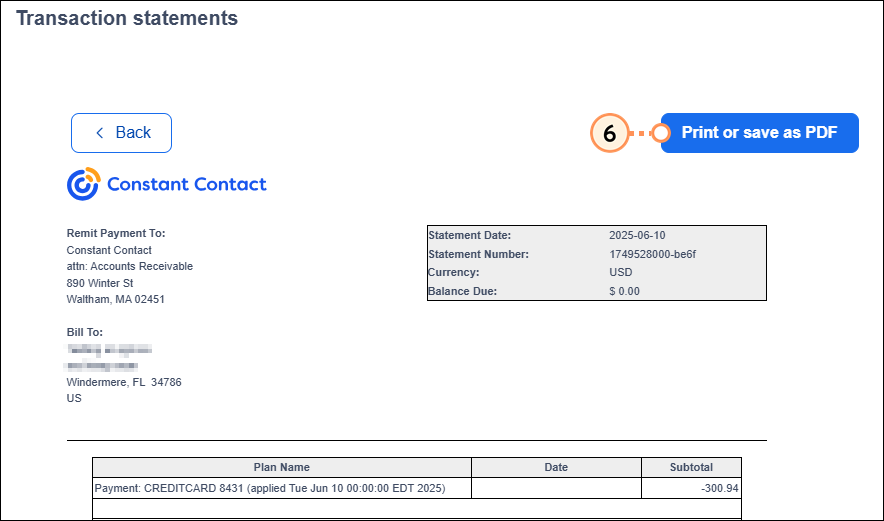
Copyright © 2025 · All Rights Reserved · Constant Contact · Privacy Center