| Did you know? We're in the process of making improvements to our contact management experience and rolling them out to our customers. If your Lists table looks different, view this article for moving contacts to different lists instead. |
List assignments can be managed for individual contacts, but they can also be managed in bulk while viewing a specific list or segment.
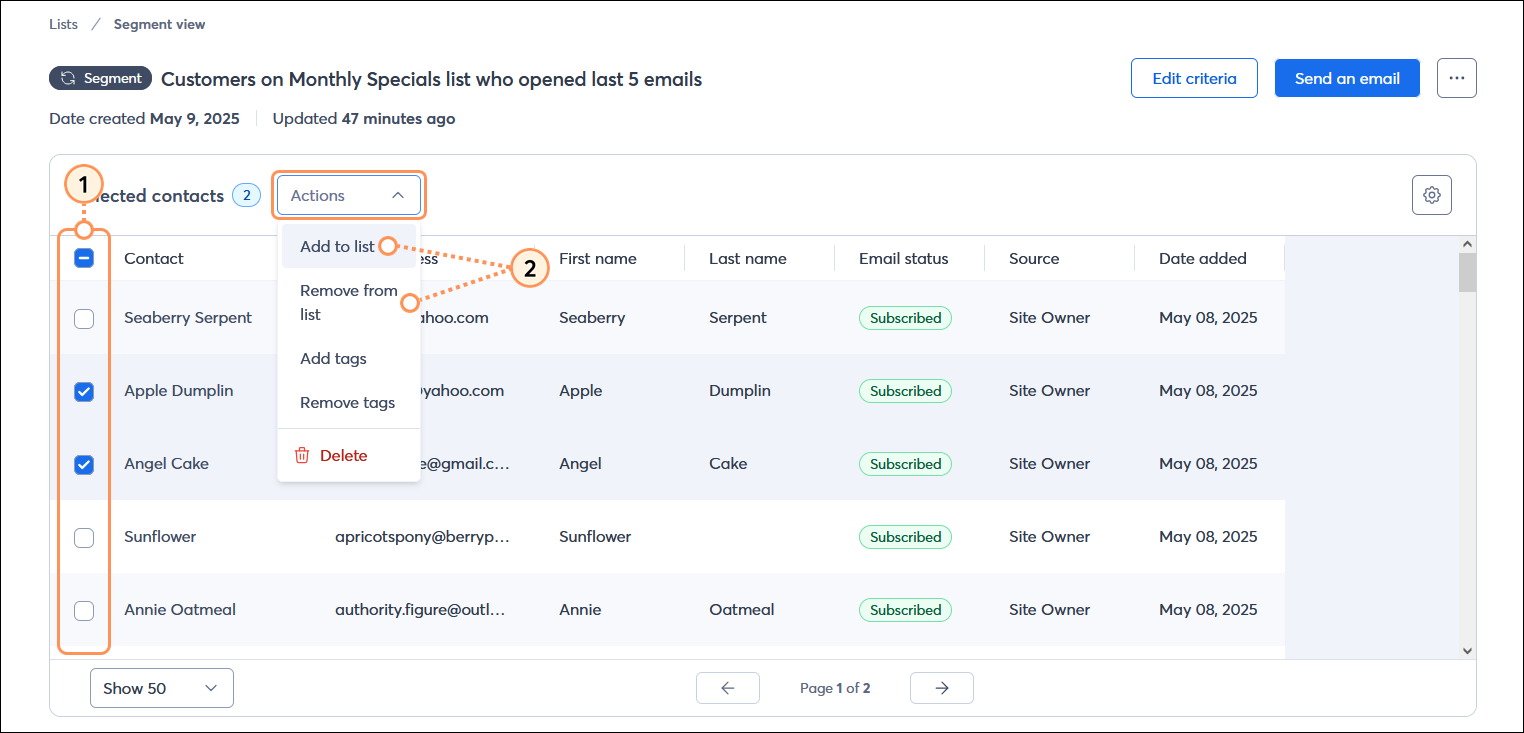
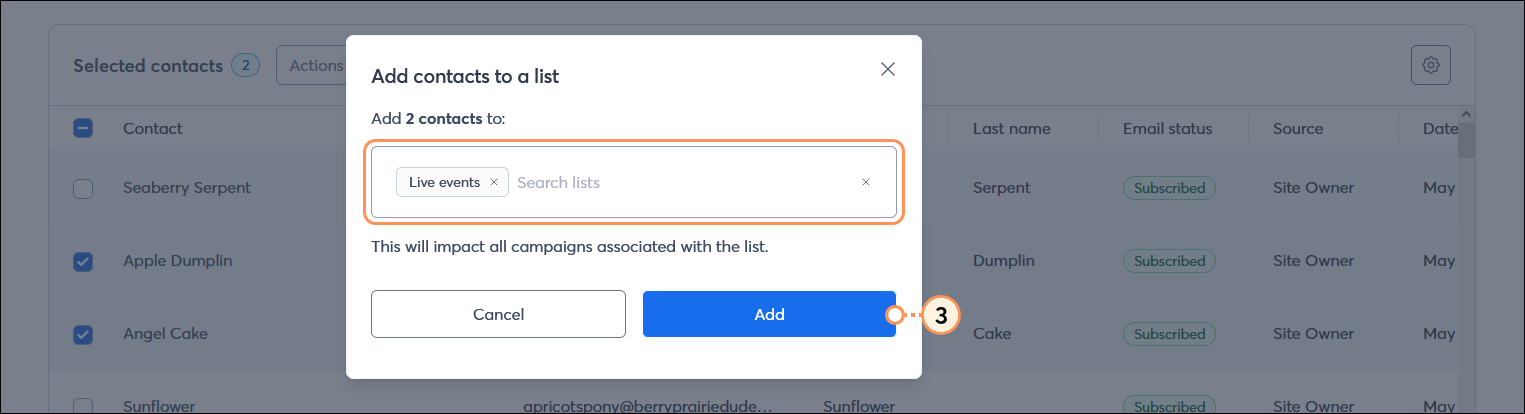
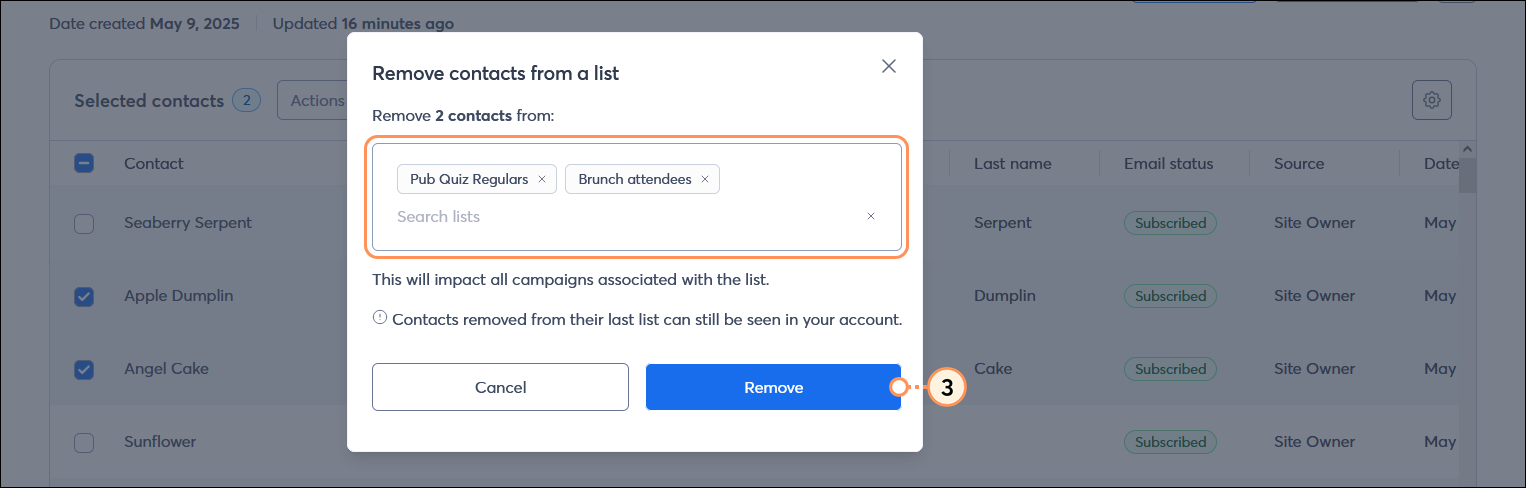
Copyright © 2025 · All Rights Reserved · Constant Contact · Privacy Center