| Did you know? We're in the process of making improvements to the All contacts table and rolling it out to our customers. If your All contacts table looks different, view this article for unsubscribing a contact instead. |
There are times when contacts will reach out directly to you and ask to be removed from your contact list instead of clicking the "unsubscribe" link in the footer of their email. Whenever this happens, you have the option to manually change a contact's status to "unsubscribed." Here's how:
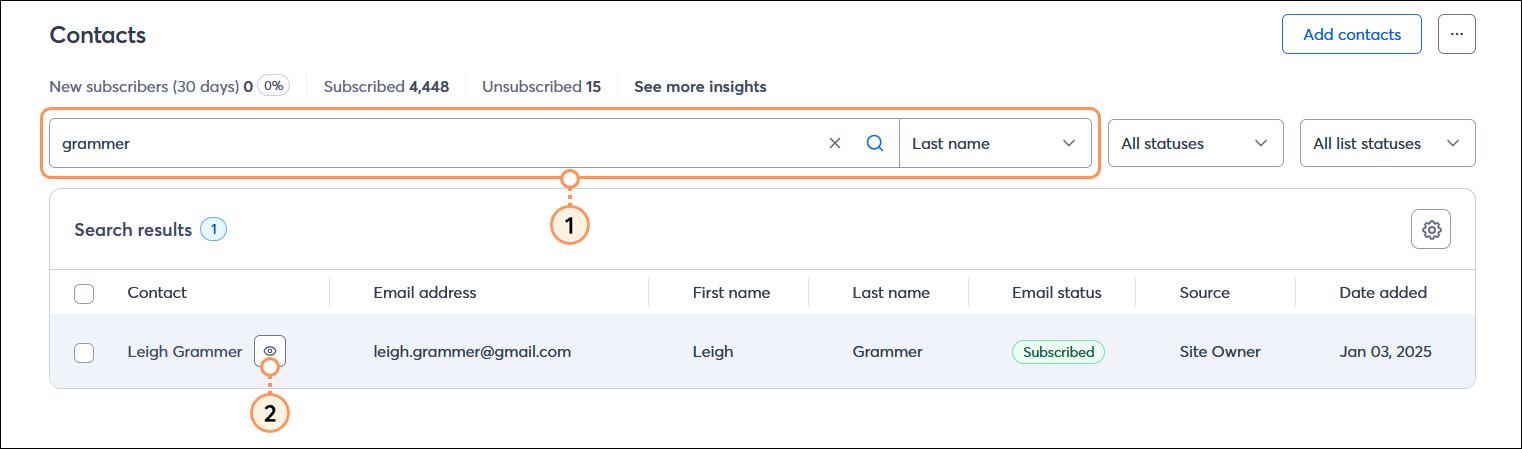
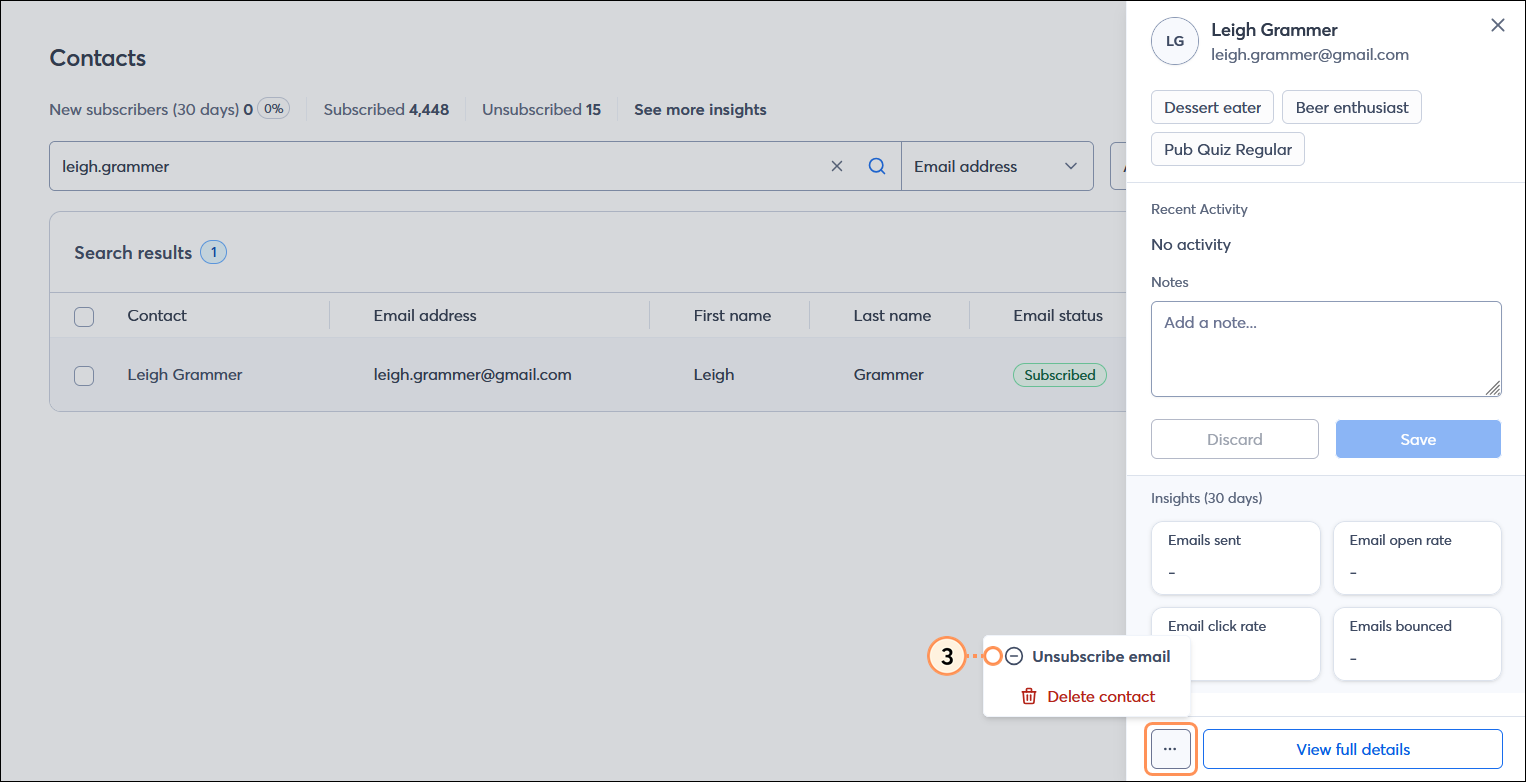

Once contacts have unsubscribed, you can't send them email again unless they re-join your list through one of our sign-up tools.
| Be a better marketer: It's a best practice to keep track of your unsubscribed contacts. If you've been keeping a list on your own, or you have a list of unsubscribed contacts from a previous email marketing provider, you can import them directly into Constant Contact. This way, you won't accidentally send unwanted mail to them, and you stay compliant with the CAN-SPAM Act. |
Copyright © 2025 · All Rights Reserved · Constant Contact · Privacy Center