| Did you know? We're in the process of making improvements to our contact management experience and rolling them out to our customers. If your All contacts table looks different, view these articles for viewing all of your contacts and modifying the table columns instead. |
The All contacts table puts a ton of information at your fingertips, and you can customize the table to show the information that is most important to you.
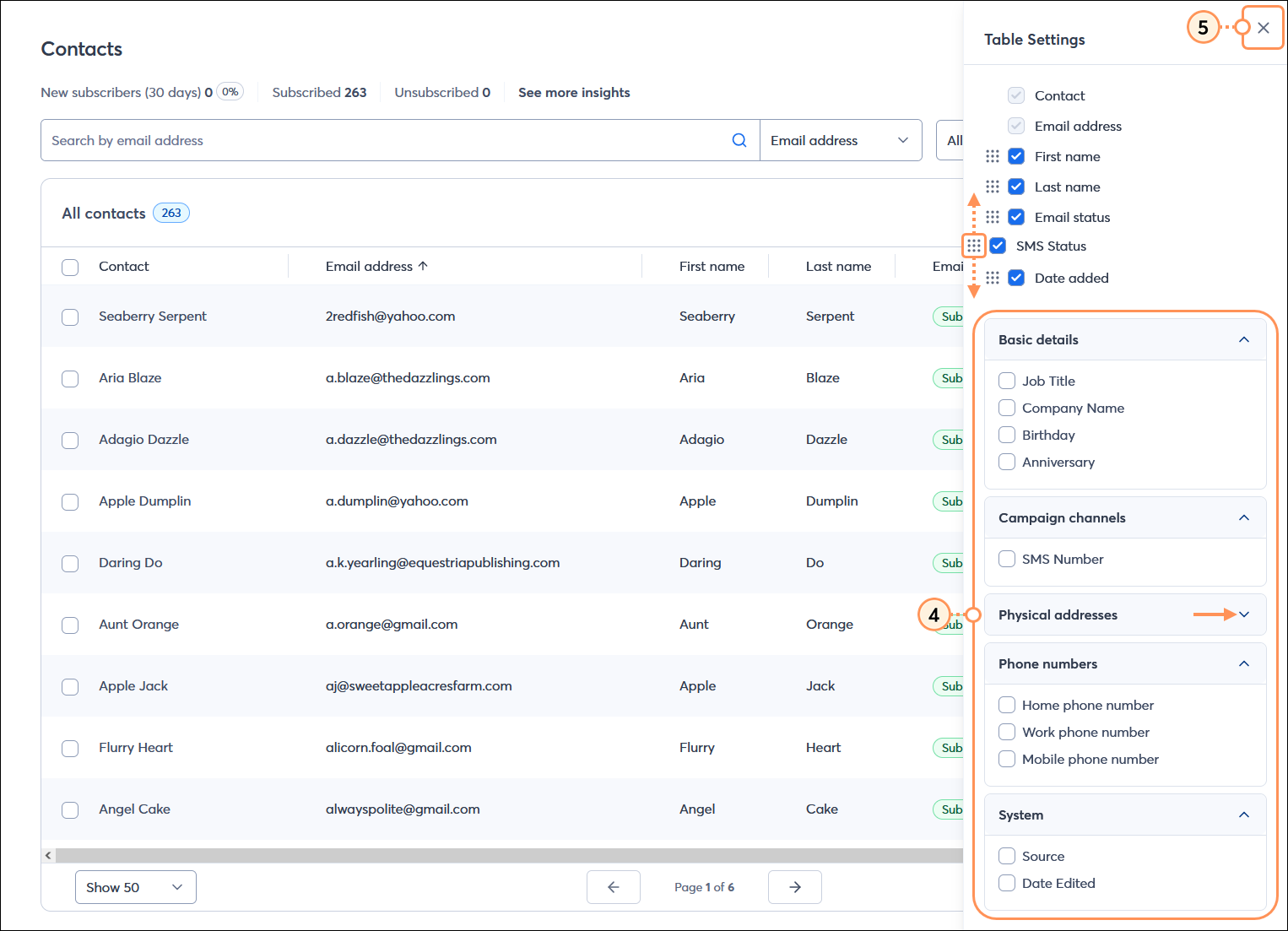
| Did you know? Our segmentation tools make it easy to filter your contacts in even more ways. Then you can take the results of your filtering and create a segment of contacts. No matter what size list you have, segmentation helps you get the right email content in front of the right contacts at the right time. |
Copyright © 2025 · All Rights Reserved · Constant Contact · Privacy Center