| Not seeing this integration? Our integration with Xero is being gradually rolled out to our customers, so if you don't see it in your account yet, stay tuned! |
Our integration with Xero allows you to auto-sync contact and invoice data into Constant Contact, saving you time and allowing you to send more targeted emails.
You can import all Xero contacts at once or set up imports for specific Xero groups during the Xero configuration. After connecting your Xero account, you’ll be able to enable Invoice Sync as well. Invoice data is updated and imported into your Constant Contact account hourly.
The integration is bi-directional, meaning you can set up imports to pull data from Xero into Constant Contact and a single export to pull data for brand new contacts from Constant Contact into Xero.
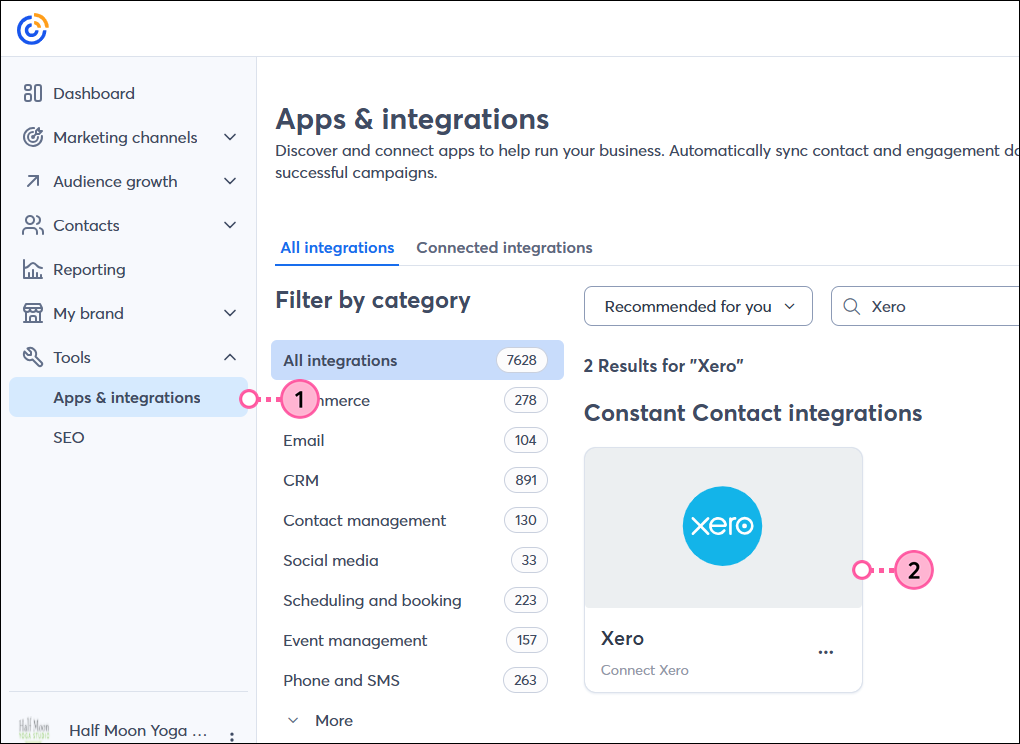
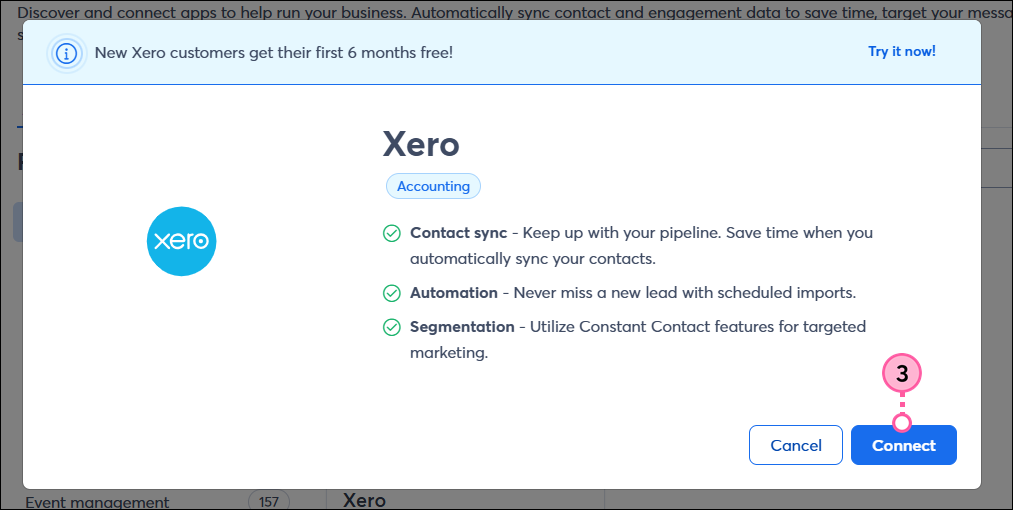
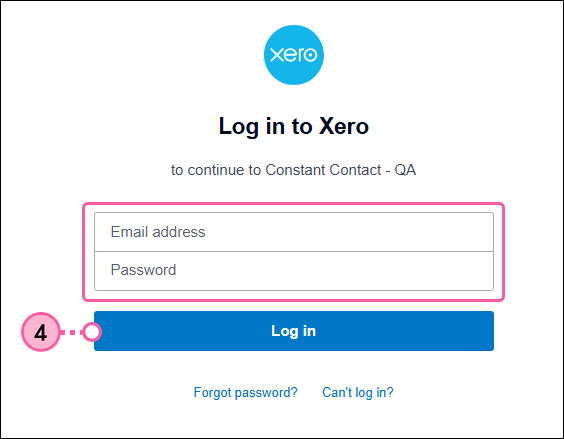
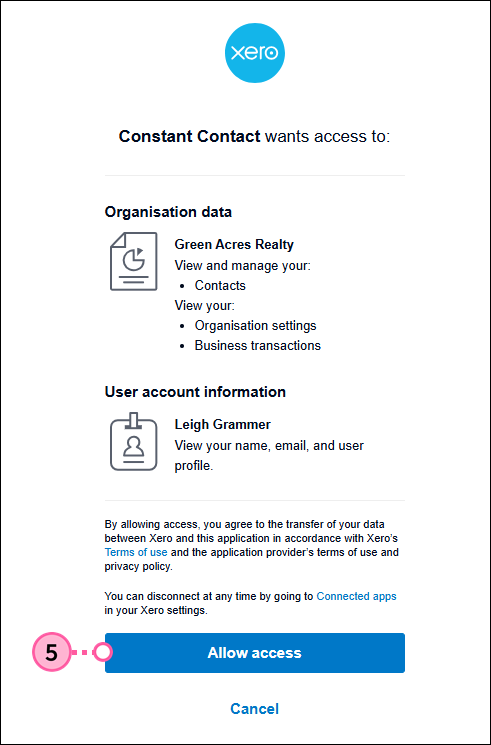
You will then be brought to your Xero integration dashboard within Constant Contact. A banner will appear at the top indicating that you can now import contacts.
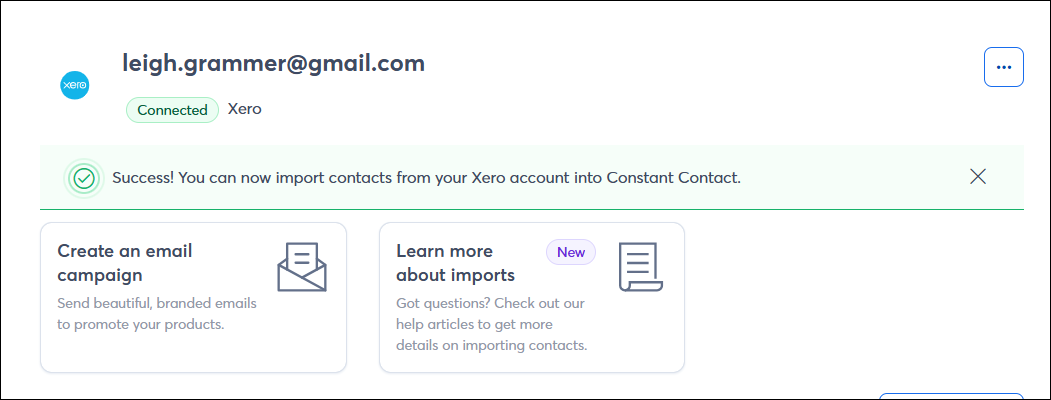
Once you successfully connect your Xero and Constant Contact accounts, you can begin importing contacts. From the Xero integration dashboard page:
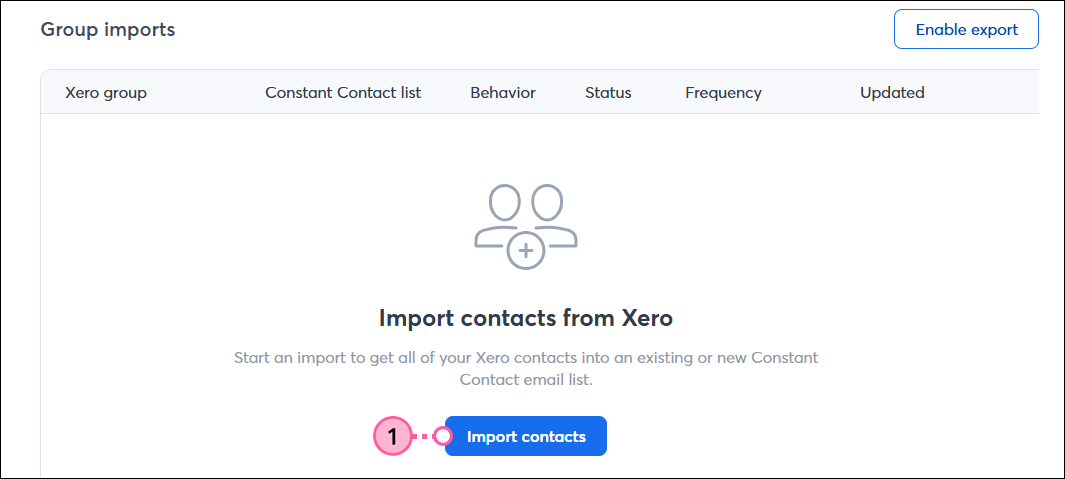
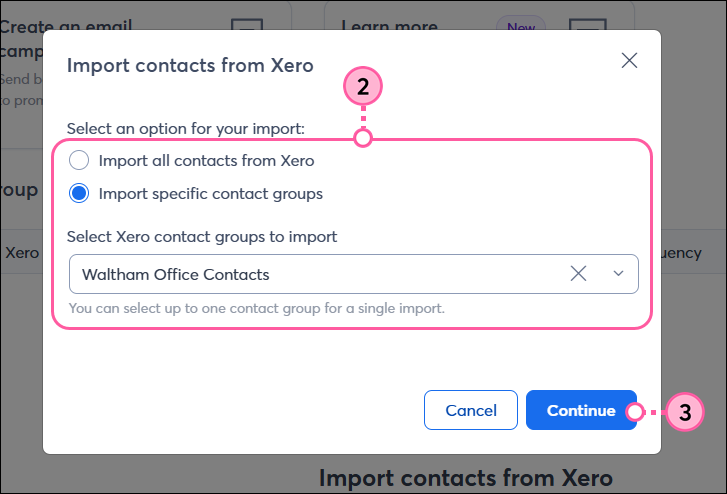
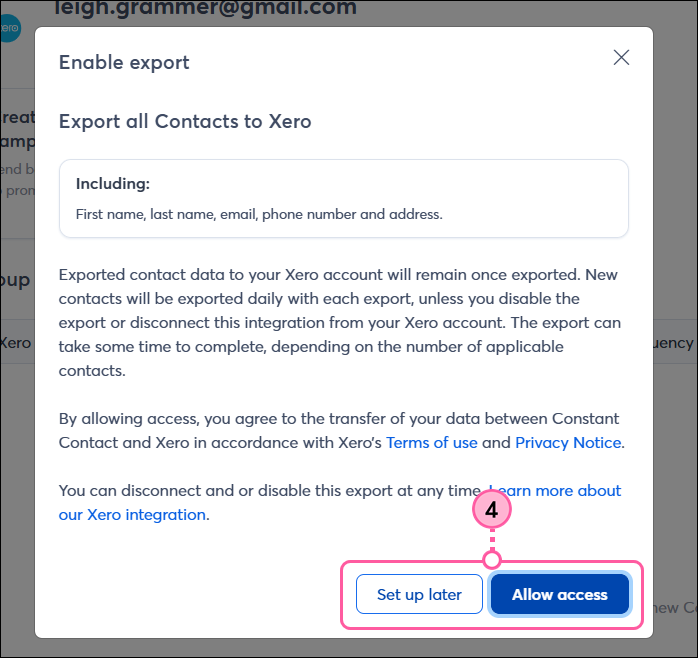
Select the list to import your contacts into, or create a new list.
Select how the imports should be handled.
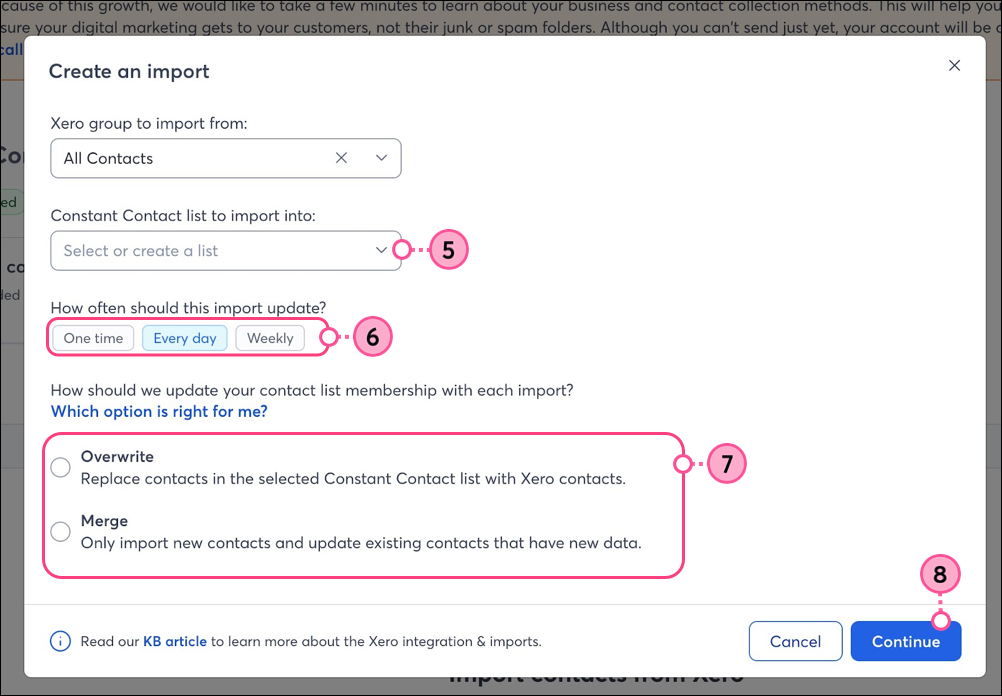
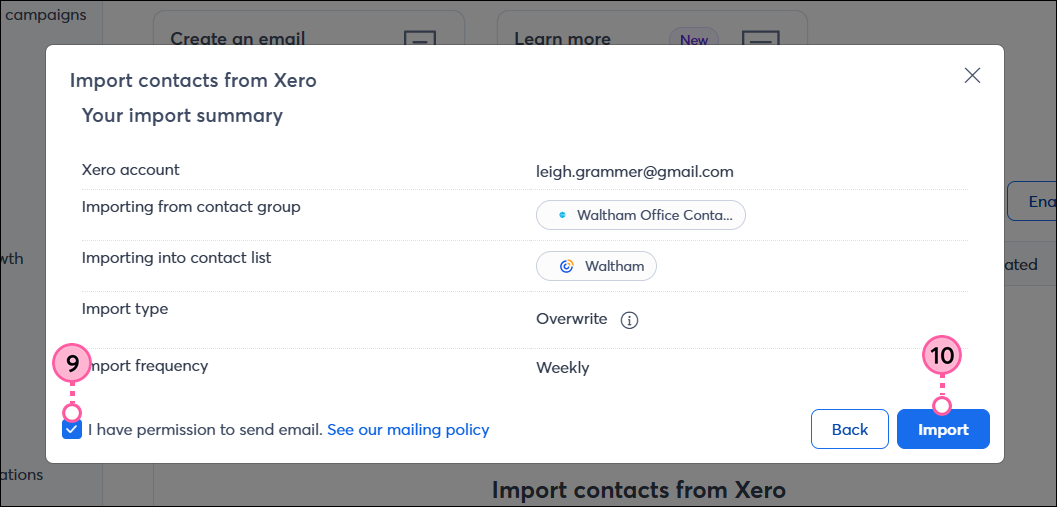
You'll then be returned to your Xero integration dashboard, where you can see a list of all your imports, along with the status and details of each. When you create a new import, it will initially be listed as In Process.

Once the import is complete, the status will update to Success.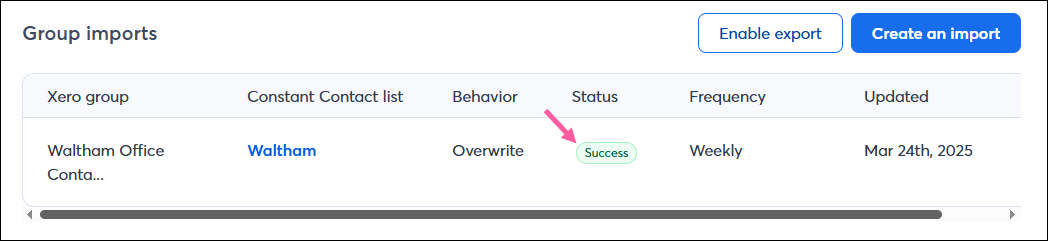
If desired, you can create multiple scheduled imports.
After connecting your Xero account to your Constant Contact account, you can click the Enable Invoice Sync button to synchronize purchasing data from Xero.
You can use invoice data for better contact segmentation, automated follow-ups, and revenue attribution. Data is pulled into Constant Contact on an hourly basis, including the product or service purchased, purchase totals, customer details, transaction dates, and payment statuses.
Leverage this data in your segmentations and automations.


To disable the sync, you can return to the integration page and click Manage Invoice Sync.

Because our integration with Xero is bi-directional, new contacts can be exported from Constant Contact into your Xero account.
Please note that only new contacts that exist in Constant Contact but do not exist in your Xero account will be exported. If a contact exists in Xero and you make an update to that contact in Constant Contact, the new data will not be synced into your Xero account.
To create an export:
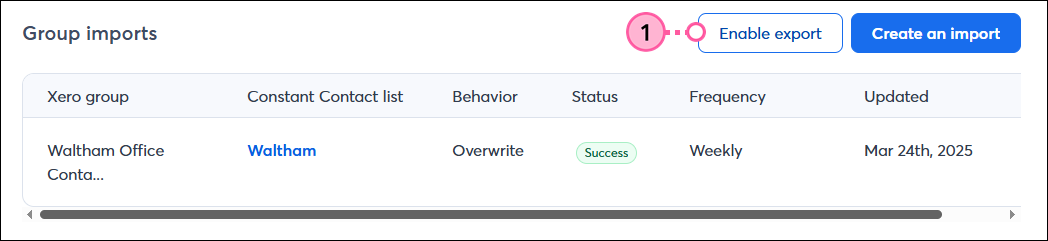
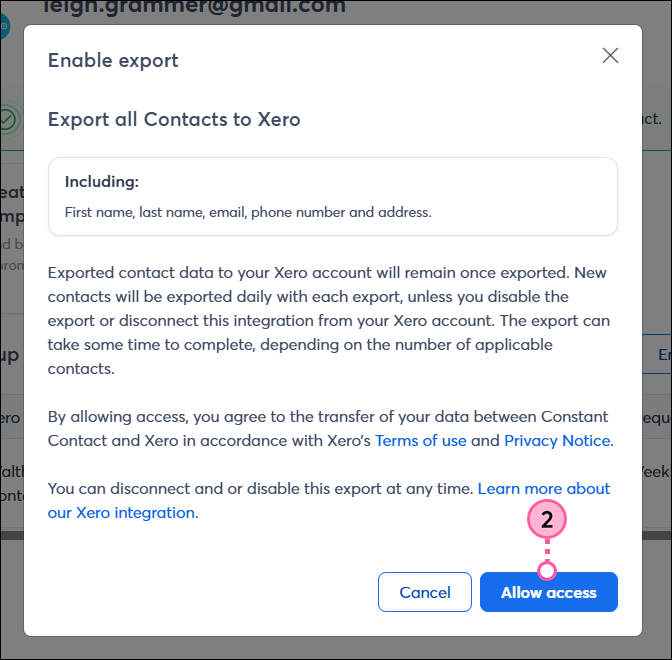
At any point, you can disable the Constant Contact to Xero export by clicking Disable export.
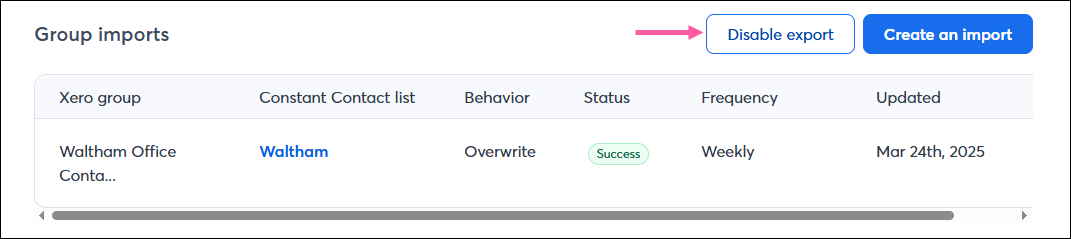
Once you've set up your imports and Xero contacts and invoice data are successfully syncing into Constant Contact, you can use that data for customized messaging in various ways.
When importing from Xero, you have the flexibility to choose which contact group you'd like to sync into a Constant Contact list. But maybe you want to segment these contacts even further in order to send specific, targeted messaging. You can do so by creating a custom segment of contacts.
Create personalized automated communications via email and SMS for your customers based on their actions, including welcome emails, thank you series, requests for review, and more.
Any links we provide from non-Constant Contact sites or information about non-Constant Contact products or services are provided as a courtesy and should not be construed as an endorsement by Constant Contact.
Copyright © 2025 · All Rights Reserved · Constant Contact · Privacy Center